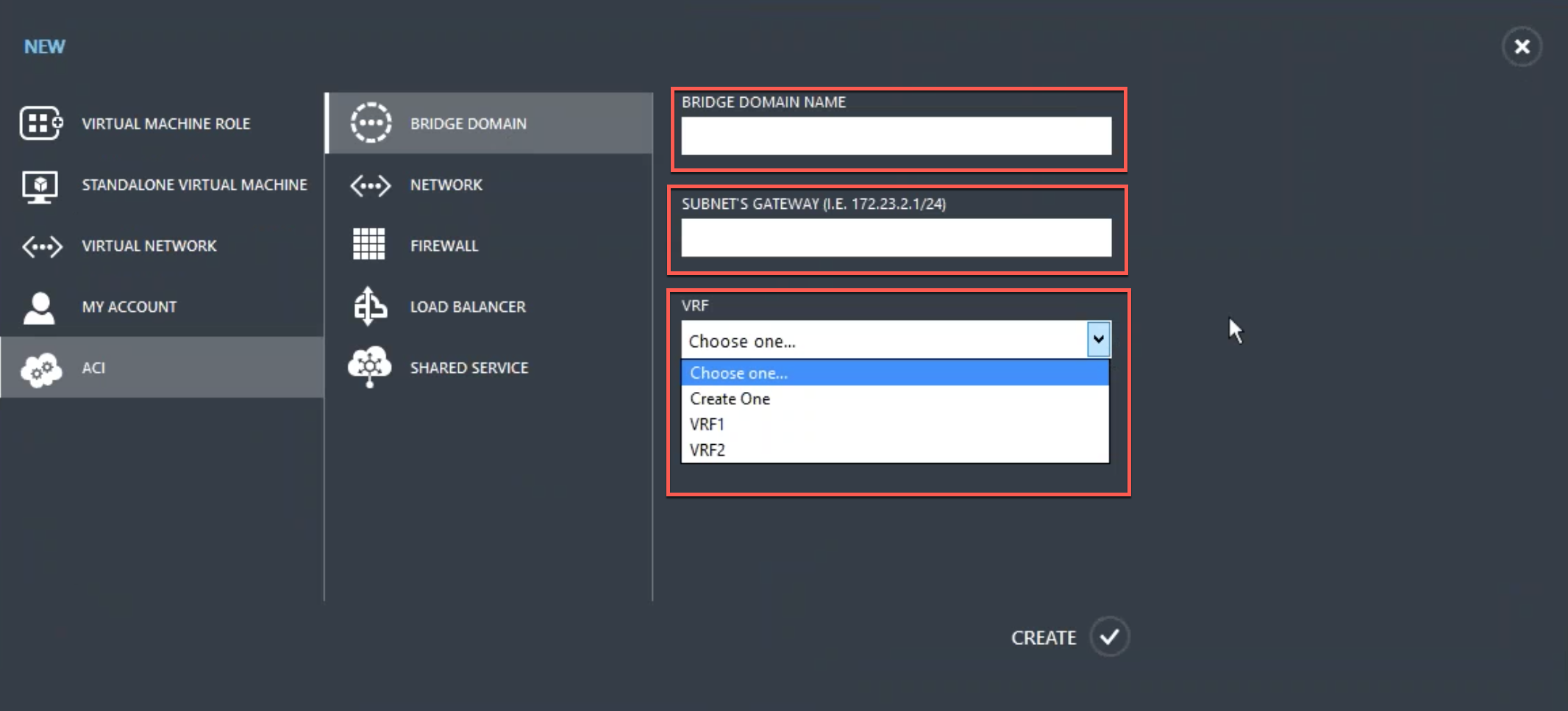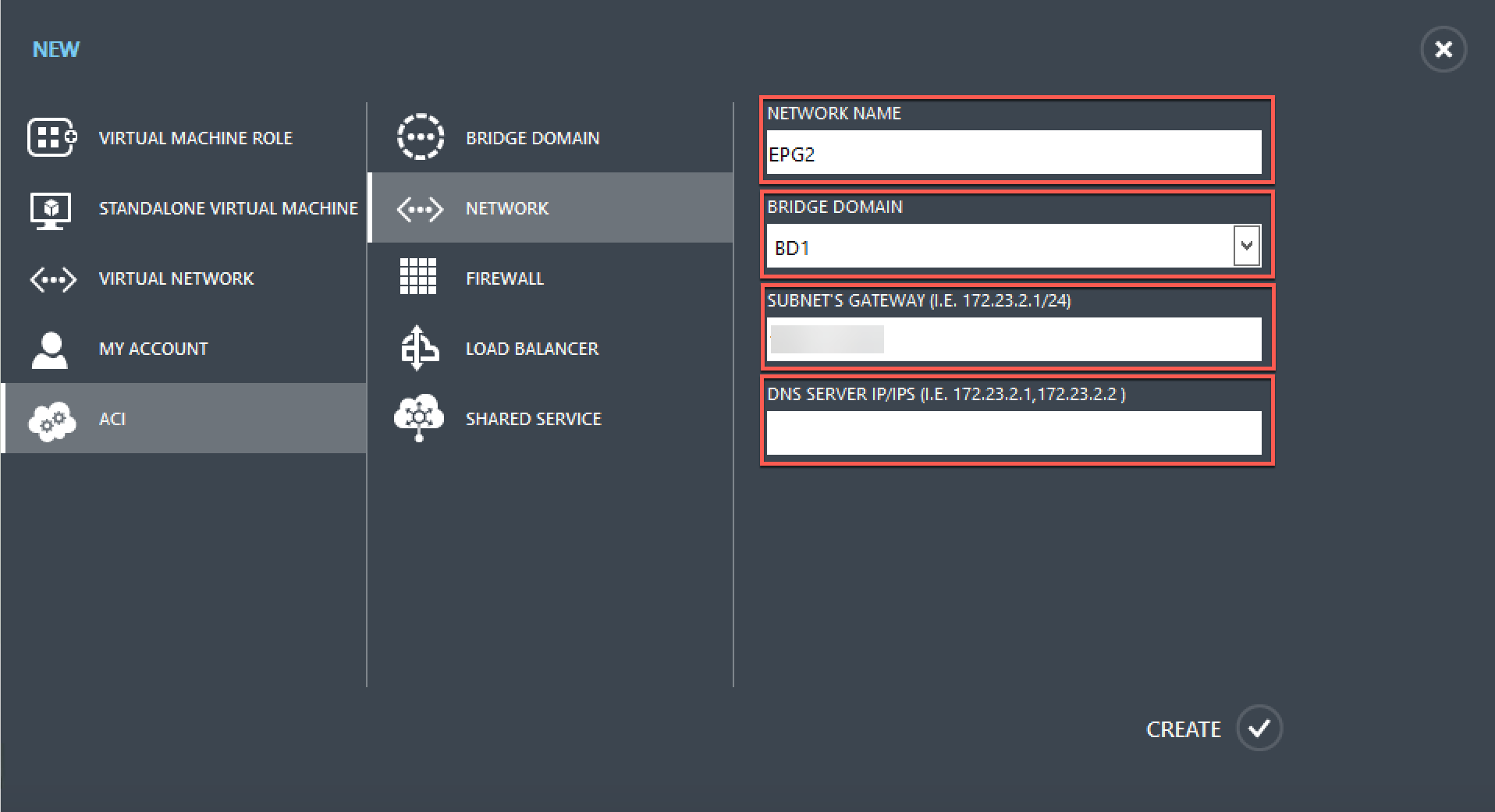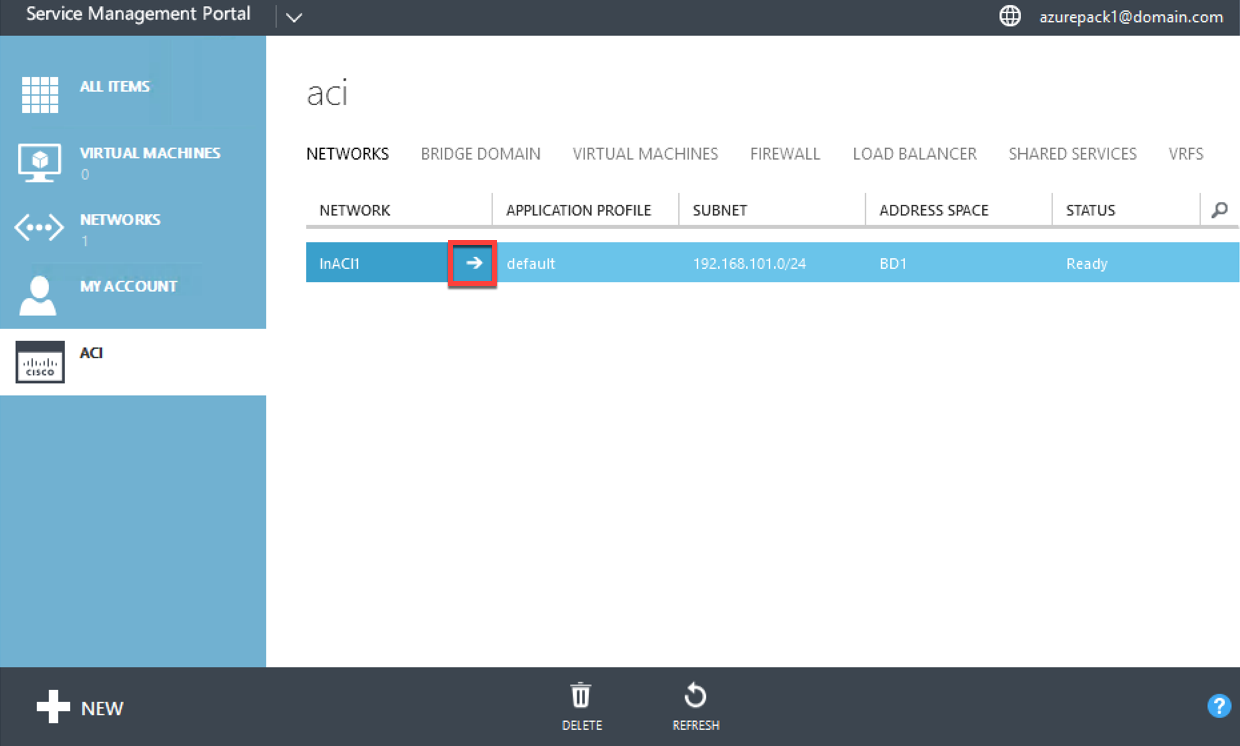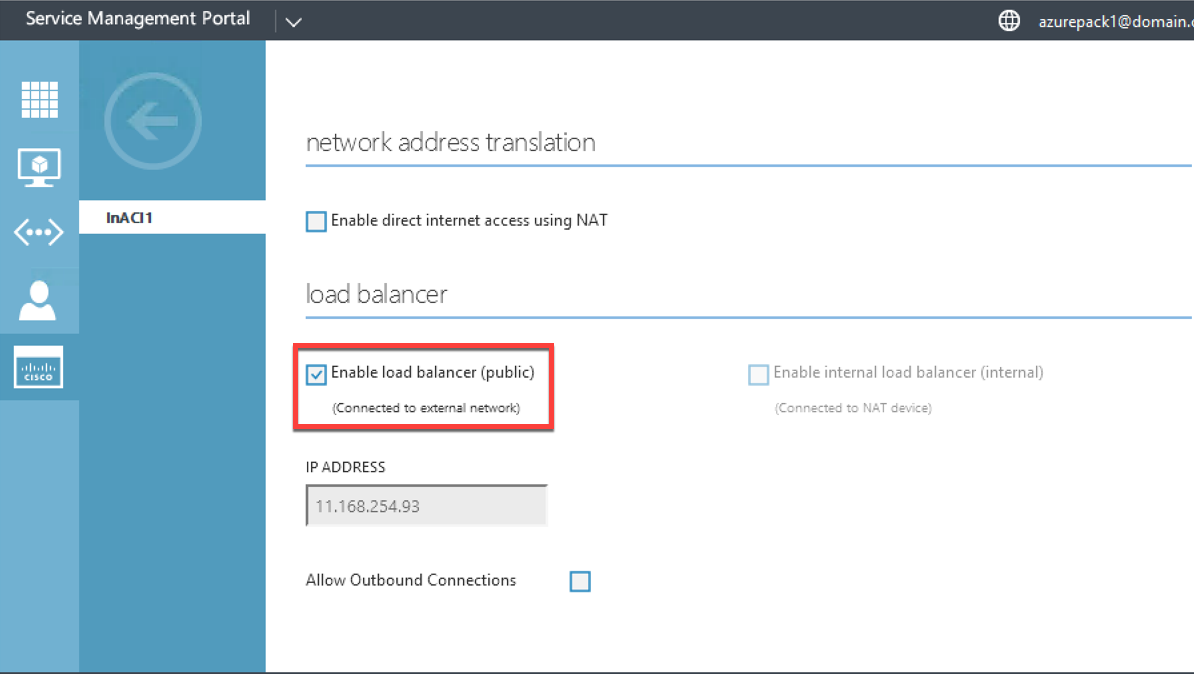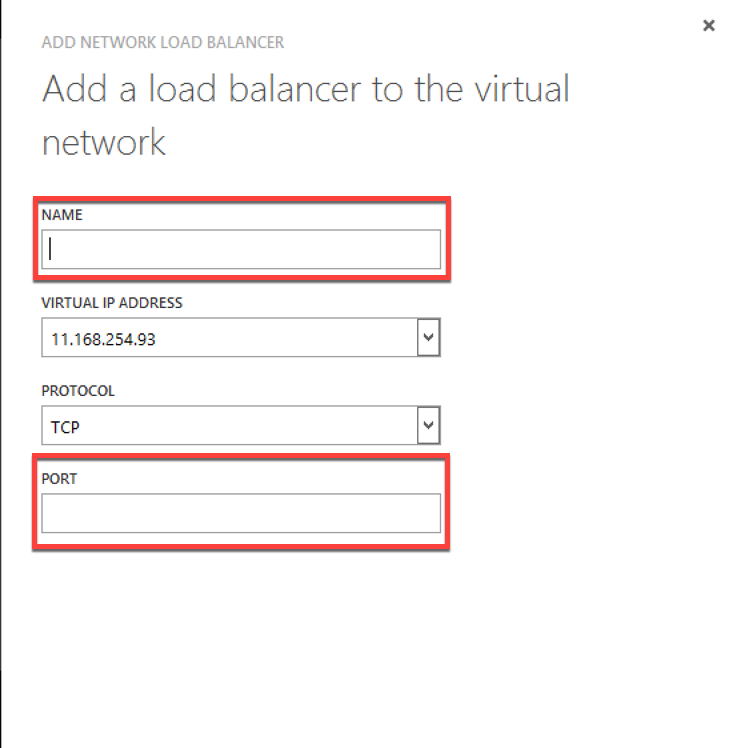Getting Started with Citrix ADC
-
Citrix ADC in a Private Cloud Managed by Microsoft Windows Azure Pack and Cisco ACI
Creating a Citrix ADC Load Balancer in a Plan in the Service Management Portal (Admin Portal)
配置uring a Citrix ADC Load Balancer by Using the Service Management Portal (Tenant Portal)
Deploy a Citrix ADC VPX instance
Optimize Citrix ADC VPX performance on VMware ESX, Linux KVM, and Citrix Hypervisors
一个pply Citrix ADC VPX configurations at the first boot of the Citrix ADC appliance in cloud
Install a Citrix ADC VPX instance on VMware ESX
配置Citrix ADC Virtual Appliances to use VMXNET3 Network Interface
配置Citrix ADC Virtual Appliances to use Single Root I/O Virtualization (SR-IOV) Network Interface
Migrating the Citrix ADC VPX from E1000 to SR-IOV or VMXNET3 Network Interfaces
配置Citrix ADC Virtual Appliances to use PCI Passthrough Network Interface
Install a Citrix ADC VPX instance on Microsoft Hyper-V servers
Install a Citrix ADC VPX instance on Linux-KVM platform
Prerequisites for Installing Citrix ADC VPX Virtual Appliances on Linux-KVM Platform
Provisioning the Citrix ADC Virtual Appliance by using OpenStack
Provisioning the Citrix ADC Virtual Appliance by using the Virtual Machine Manager
配置Citrix ADC Virtual Appliances to Use SR-IOV Network Interface
配置Citrix ADC Virtual Appliances to use PCI Passthrough Network Interface
Provisioning the Citrix ADC Virtual Appliance by using the virsh Program
Provisioning the Citrix ADC Virtual Appliance with SR-IOV, on OpenStack
配置uring a Citrix ADC VPX Instance on KVM to Use OVS DPDK-Based Host Interfaces
Deploy a Citrix ADC VPX instance on AWS
Deploy a VPX high-availability pair with elastic IP addresses across different AWS zones
Deploy a VPX high-availability pair with private IP addresses across different AWS zones
配置ure a Citrix ADC VPX instance to use SR-IOV network interface
配置ure a Citrix ADC VPX instance to use Enhanced Networking with AWS ENA
Deploy a Citrix ADC VPX instance on Microsoft Azure
Network architecture for Citrix ADC VPX instances on Microsoft Azure
配置ure multiple IP addresses for a Citrix ADC VPX standalone instance
配置ure a high-availability setup with multiple IP addresses and NICs
配置ure a high-availability setup with multiple IP addresses and NICs by using PowerShell commands
配置ure a Citrix ADC VPX instance to use Azure accelerated networking
配置ure HA-INC nodes by using the Citrix high availability template with Azure ILB
配置ure HA-INC nodes by using the Citrix high availability template for internet-facing applications
配置ure a high-availability setup with Azure external and internal load balancers simultaneously
Upgrade and downgrade a Citrix ADC appliance
一个uthentication, authorization, and auditing application traffic
Basic components of authentication, authorization, and auditing configuration
On-premises Citrix Gateway as an identity provider to Citrix Cloud
一个uthentication, authorization, and auditing configuration for commonly used protocols
Troubleshoot authentication and authorization related issues
-
-
-
-
-
-
Persistence and persistent connections
一个dvanced load balancing settings
Gradually stepping up the load on a new service with virtual server–level slow start
Retrieve location details from user IP address using geolocation database
Use source IP address of the client when connecting to the server
Use client source IP address for backend communication in a v4-v6 load balancing configuration
Set a limit on number of requests per connection to the server
配置ure automatic state transition based on percentage health of bound services
Use case 2: Configure rule based persistence based on a name-value pair in a TCP byte stream
Use case 3: Configure load balancing in direct server return mode
Use case 6: Configure load balancing in DSR mode for IPv6 networks by using the TOS field
Use case 7: Configure load balancing in DSR mode by using IP Over IP
Use case 10: Load balancing of intrusion detection system servers
Use case 11: Isolating network traffic using listen policies
Use case 14: ShareFile wizard for load balancing Citrix ShareFile
Use case 15: Configure layer 4 load balancing on the Citrix ADC appliance
-
-
-
一个uthentication and authorization for System Users
-
配置uring a CloudBridge Connector Tunnel between two Datacenters
配置uring CloudBridge Connector between Datacenter and AWS Cloud
配置uring a CloudBridge Connector Tunnel Between a Datacenter and Azure Cloud
配置uring CloudBridge Connector Tunnel between Datacenter and SoftLayer Enterprise Cloud
配置uring a CloudBridge Connector Tunnel Between a Citrix ADC Appliance and Cisco IOS Device
CloudBridge Connector Tunnel Diagnostics and Troubleshooting
-
Synchronizing Configuration Files in a High Availability Setup
Restricting High-Availability Synchronization Traffic to a VLAN
Understanding the High Availability Health Check Computation
Managing High Availability Heartbeat Messages on a Citrix ADC Appliance
Remove and Replace a Citrix ADC in a High Availability Setup
This content has been machine translated dynamically.
Dieser Inhalt ist eine maschinelle Übersetzung, die dynamisch erstellt wurde.(Haftungsausschluss)
Cet article a été traduit automatiquement de manière dynamique.(Clause de non responsabilité)
Este artículo lo ha traducido una máquina de forma dinámica.(Aviso legal)
此内容已经过机器动态翻译。放弃
このコンテンツは動的に機械翻訳されています。免責事項
이 콘텐츠는 동적으로 기계 번역되었습니다.책임 부인
Este texto foi traduzido automaticamente.(Aviso legal)
Questo contenuto è stato tradotto dinamicamente con traduzione automatica.(Esclusione di responsabilità))
This article has been machine translated.
Dieser Artikel wurde maschinell übersetzt.(Haftungsausschluss)
Ce article a été traduit automatiquement.(Clause de non responsabilité)
Este artículo ha sido traducido automáticamente.(Aviso legal)
この記事は機械翻訳されています.免責事項
이 기사는 기계 번역되었습니다.책임 부인
Este artigo foi traduzido automaticamente.(Aviso legal)
这篇文章已经过机器翻译.放弃
Questo articolo è stato tradotto automaticamente.(Esclusione di responsabilità))
Translation failed!
配置uring a Citrix ADC Load Balancer by Using the Service Management Portal (Tenant Portal)
In WAP, once the Tenant creates the Bridge Domain (BD), VRF, and a Network, the Tenant can configure a Citrix ADC Load Balancer through the Service Management Portal (Tenant Portal).
To configure Citrix ADC Load Balancer in Service Management Portal (Tenant Portal)
Log on to the Service Management Portal (Tenant Portal).
Create a bridge domain and VRF, as follows:
a. In the navigation pane, select一个CI.
b. ClickNEW.
c. In theNEWpane, selectBRIDGE DOMAIN.
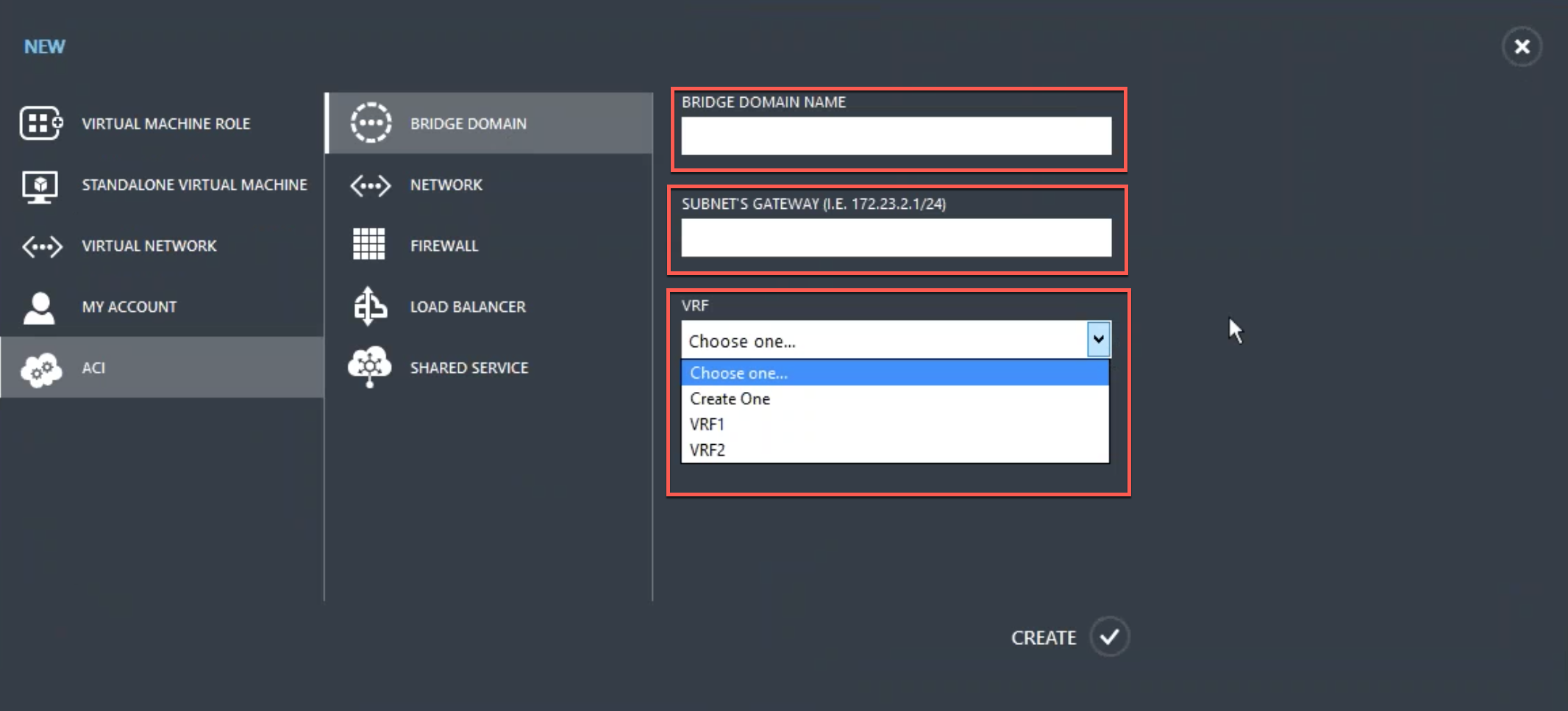
d. In theBRIDGE DOMAINfield, enter the bridge domain name (for example, BD01).
e. (Optional) In theSUBNET’S GATEWAYfield, enter the subnet’s gateway (for example, 192.168.1.1/24).
f. In theVRFfield, select a VRF that is already part of the subscription or selectCreate Oneto create a VRF.
g. ClickCREATE.
Create a network and associate it with the bridge domain that you created. Do the following:
a. In the navigation pane, select一个CI.
b. ClickNEW.
c. In theNEWpane, selectNETWORK.
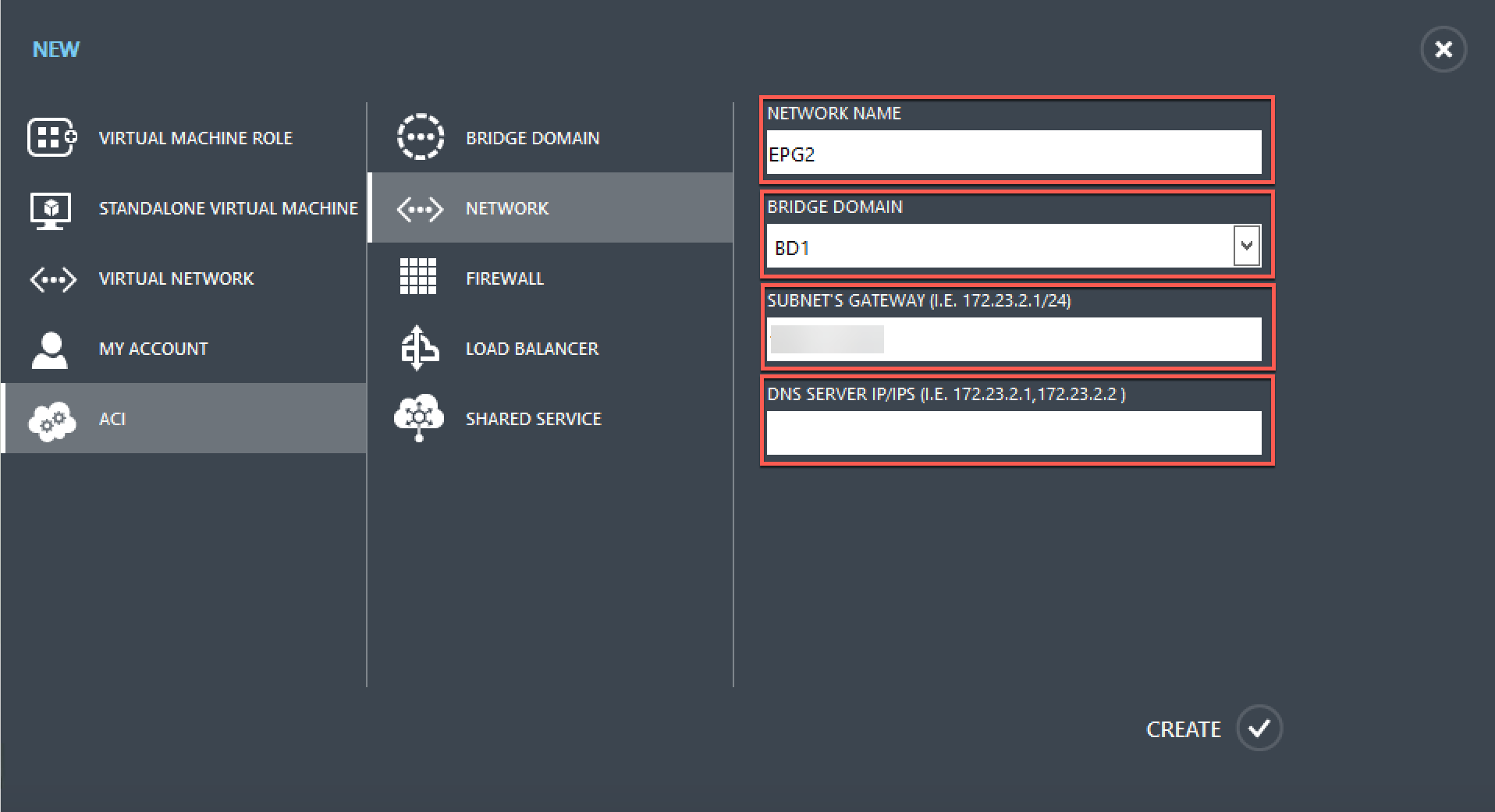
d. In theNETWORK NAMEfield, enter the network name (for example, S01).
e. In theBRIDGE DOMAINdrop-down list, select the bridge domain you have created. (for example, BD01).
f. In the subnet’sGATEWAYfield, enter the subnet’s gateway address (for example, 172.23.2.1/24).
g. (Optional) In theDNS SERVER IP/IPSfield, enter the DNS server details.
h. ClickCREATE.
In the一个CIpane, selectNETWORKS.
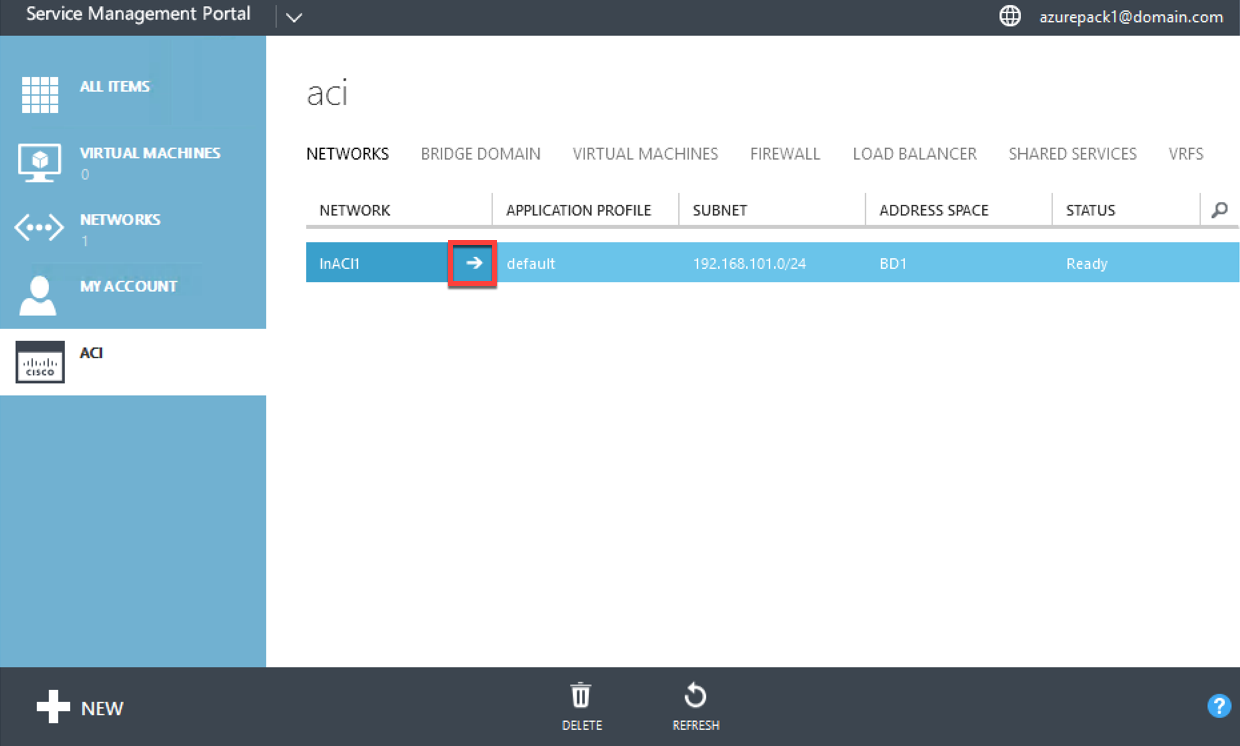
Double-click the network that you have created. Then, in the network pane, selectEnable load balancer (public). In theIP ADDRESSfield, a VIP is automatically assigned from the VIP Range that the administrator configured in the Admin Portal. For more information, seeCreating a Citrix ADC Load Balancer in a Plan in the Service Management Portal (Admin Portal).
Double-click the network that you have created. Then, in the network pane, selectEnable load balancer (public). In theIP ADDRESSfield, a VIP is automatically assigned from the VIP Range that the administrator configured in the Admin Portal. For more information, seeCreating a Citrix ADC Load Balancer in a Plan in the Service Management Portal (Admin Portal).
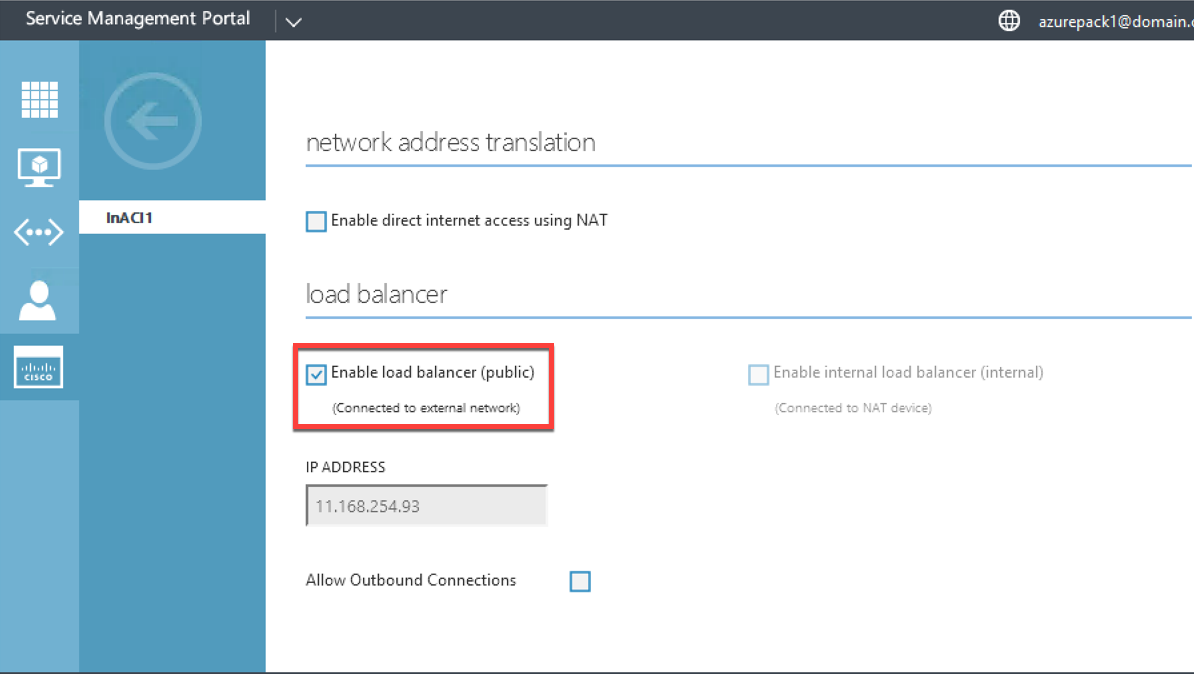
In the network pane, select theLoad Balancerstab, and click一个DD.
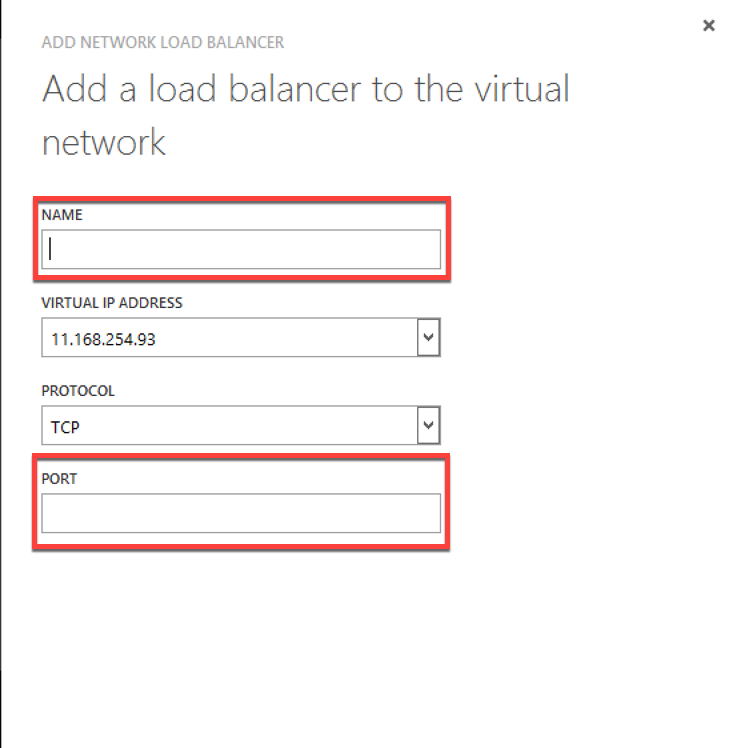
In the一个DD NETWORK LOAD BALANCERpane, do the following:
a. In theNAMEfield, enter the name for the load balancer.
b. Optionally, in theVIRTUAL IP ADDRESSfield, assign the load balancer a VIP address from the VIP range that you defined earlier.
c. Optionally, in thePROTOCOLfield, selectTCP.
d. In thePORTfield, enter the port number.
ClickCREATE.
显示在Citrix ADC负载均衡器LOAD BALANCERStab and the Citrix ADC Load Balancer is data path ready.

Share
Share
In this article
This Preview product documentation is Citrix Confidential.
You agree to hold this documentation confidential pursuant to the terms of your Citrix Beta/Tech Preview Agreement.
The development, release and timing of any features or functionality described in the Preview documentation remains at our sole discretion and are subject to change without notice or consultation.
The documentation is for informational purposes only and is not a commitment, promise or legal obligation to deliver any material, code or functionality and should not be relied upon in making Citrix product purchase decisions.
如果你不同意,不同意选择退出。