Getting Started with Citrix ADC
Deploy a Citrix ADC VPX instance
Optimize Citrix ADC VPX performance on VMware ESX, Linux KVM, and Citrix Hypervisors
Apply Citrix ADC VPX configurations at the first boot of the Citrix ADC appliance in cloud
Install a Citrix ADC VPX instance on Microsoft Hyper-V servers
Install a Citrix ADC VPX instance on Linux-KVM platform
Prerequisites for Installing Citrix ADC VPX Virtual Appliances on Linux-KVM Platform
Provisioning the Citrix ADC Virtual Appliance by using OpenStack
Provisioning the Citrix ADC Virtual Appliance by using the Virtual Machine Manager
Configuring Citrix ADC Virtual Appliances to Use SR-IOV Network Interface
Configuring Citrix ADC Virtual Appliances to use PCI Passthrough Network Interface
Provisioning the Citrix ADC Virtual Appliance by using the virsh Program
Provisioning the Citrix ADC Virtual Appliance with SR-IOV, on OpenStack
Configuring a Citrix ADC VPX Instance on KVM to Use OVS DPDK-Based Host Interfaces
Deploy a Citrix ADC VPX instance on AWS
Deploy a VPX high-availability pair with elastic IP addresses across different AWS zones
Deploy a VPX high-availability pair with private IP addresses across different AWS zones
Configure a Citrix ADC VPX instance to use SR-IOV network interface
Configure a Citrix ADC VPX instance to use Enhanced Networking with AWS ENA
Deploy a Citrix ADC VPX instance on Microsoft Azure
Network architecture for Citrix ADC VPX instances on Microsoft Azure
Configure a high-availability setup with multiple IP addresses and NICs
Configure a high-availability setup with multiple IP addresses and NICs by using PowerShell commands
Configure a Citrix ADC VPX instance to use Azure accelerated networking
Configure HA-INC nodes by using the Citrix high availability template with Azure ILB
Configure a high-availability setup with Azure external and internal load balancers simultaneously
Configure address pools (IIP) for a Citrix Gateway appliance
配置多个IP地址的Citrix ADC VPX instance in standalone mode by using PowerShell commands
Upgrade and downgrade a Citrix ADC appliance
Solutions for Telecom Service Providers
Load Balance Control-Plane Traffic that is based on Diameter, SIP, and SMPP Protocols
Provide Subscriber Load Distribution Using GSLB Across Core-Networks of a Telecom Service Provider
Authentication, authorization, and auditing application traffic
Basic components of authentication, authorization, and auditing configuration
On-premises Citrix Gateway as an identity provider to Citrix Cloud
Authentication, authorization, and auditing configuration for commonly used protocols
Troubleshoot authentication and authorization related issues
-
-
-
-
-
-
Persistence and persistent connections
Advanced load balancing settings
Gradually stepping up the load on a new service with virtual server–level slow start
Protect applications on protected servers against traffic surges
Retrieve location details from user IP address using geolocation database
Use source IP address of the client when connecting to the server
Use client source IP address for backend communication in a v4-v6 load balancing configuration
Set a limit on number of requests per connection to the server
Configure automatic state transition based on percentage health of bound services
Configure load balancing for commonly used protocols
Load balance remote desktop protocol (RDP) servers
Use case 2: Configure rule based persistence based on a name-value pair in a TCP byte stream
Use case 3: Configure load balancing in direct server return mode
Use case 6: Configure load balancing in DSR mode for IPv6 networks by using the TOS field
Use case 7: Configure load balancing in DSR mode by using IP Over IP
Use case 10: Load balancing of intrusion detection system servers
Use case 11: Isolating network traffic using listen policies
Use case 12: Configure Citrix Virtual Desktops for load balancing
Use case 13: Configure Citrix Virtual Apps for load balancing
Use case 14: ShareFile wizard for load balancing Citrix ShareFile
Use case 15: Configure layer 4 load balancing on the Citrix ADC appliance
-
-
-
Authentication and authorization for System Users
-
Configuring CloudBridge Connector between Datacenter and AWS Cloud
Configuring a CloudBridge Connector Tunnel Between a Datacenter and Azure Cloud
Configuring CloudBridge Connector Tunnel between Datacenter and SoftLayer Enterprise Cloud
Configuring a CloudBridge Connector Tunnel Between a Citrix ADC Appliance and Cisco IOS Device
CloudBridge Connector Tunnel Diagnostics and Troubleshooting
This content has been machine translated dynamically.
Dieser Inhalt ist eine maschinelle Übersetzung, die dynamisch erstellt wurde.(Haftungsausschluss)
Cet article a été traduit automatiquement de manière dynamique.(Clause de non responsabilité)
Este artículo lo ha traducido una máquina de forma dinámica.(Aviso legal)
此内容已经过机器动态翻译。放弃
このコンテンツは動的に機械翻訳されています。免責事項
이 콘텐츠는 동적으로 기계 번역되었습니다.책임 부인
Este texto foi traduzido automaticamente.(Aviso legal)
Questo contenuto è stato tradotto dinamicamente con traduzione automatica.(Esclusione di responsabilità))
This article has been machine translated.
Dieser Artikel wurde maschinell übersetzt.(Haftungsausschluss)
Ce article a été traduit automatiquement.(Clause de non responsabilité)
Este artículo ha sido traducido automáticamente.(Aviso legal)
この記事は機械翻訳されています.免責事項
이 기사는 기계 번역되었습니다.책임 부인
Este artigo foi traduzido automaticamente.(Aviso legal)
这篇文章已经过机器翻译.放弃
Questo articolo è stato tradotto automaticamente.(Esclusione di responsabilità))
Translation failed!
Load balance remote desktop protocol servers
Remote Desktop Protocol (RDP) is a multichannel-capable protocol that allows for separate virtual channels for carrying presentation data, serial device communication, licensing information, highly encrypted data (keyboard and mouse activity), and so on.
RDP is used for providing a GUI to another computer on the network. RDP is used with Windows terminal servers for providing fast access with almost real-time transmission of mouse movements and key presses even over low-bandwidth connections.
When multiple terminal servers are deployed to provide remote desktop services, the Citrix ADC appliance provides load balancing of the terminal servers (Windows 2003 and 2008 Server Enterprise Editions). Sometimes, a user who is accessing an application remotely may want to leave the application running on the remote machine but shut down the local machine. The user therefore closes the local application without logging out of the remote application. After reconnecting to the remote machine, the user must be able to continue with the remote application. To provide this functionality, the Citrix ADC RDP implementation honors the routing token (cookie) set by the Terminal Services Session Directory or Broker so that the client can reconnect to the same terminal server to which it was connected previously. The Session Directory, implemented on Windows 2003 Terminal Server, is referred to as Broker on Windows 2008 Terminal Server.
When a TCP connection is established between the client and the load balancing virtual server, the Citrix ADC applies the specified load balancing method and forwards the request to one of the terminal servers. The terminal server checks the session directory to determine whether the client has a session running on any other terminal server in the domain.
If there is no active session on any other terminal server, the terminal server responds by serving the client request, and the Citrix ADC appliance forwards the response to the client.
If there is an active session on any other terminal server, the terminal server that receives the request inserts a cookie (referred to as the routing token) with the details of the active session and returns the packets to the Citrix ADC appliance, which returns the packet to the client. The server closes the connection with the client. When the client retries to connect, the Citrix ADC reads the cookie information and forwards the packet to the terminal server on which the client has an active session.
The user on the client machine experiences a continuation of the service and does not have to take any specific action.
Note: The Windows Session Directory feature requires the Remote Desktop client that was first released with Windows XP. If a session with a Windows 2000 or Windows NT 4.0 Terminal Server client is disconnected and the client reconnects, the server with which the connection is established is selected by the load balancing algorithm.
The following diagram describes RDP load balancing.
Figure 1. Load Balancing Topology for RDP
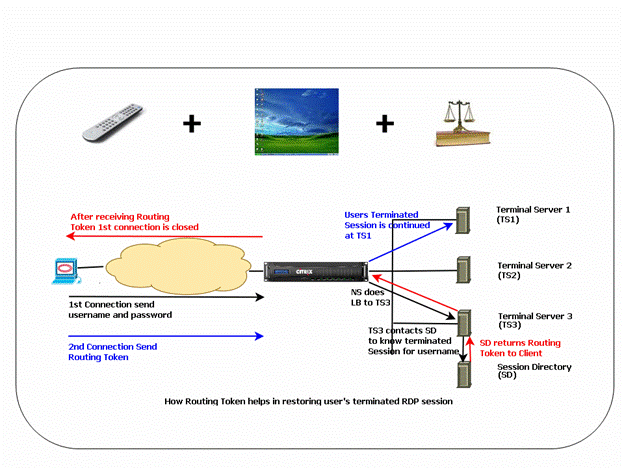
Note
- When an RDP service is configured, persistence is automatically maintained by using a routing token. You need not enable persistence explicitly.
- The Citrix ADC appliance supports only IP-based cookies.
- The nsrdp.pl script is not supported on any current version of Windows servers.
Ensure that the disconnected RDP sessions are cleared on the terminal servers at the back end to avoid flapping between two terminal servers when an RDP session is disconnected without logging out. For more information, seehttps://docs.microsoft.com/en-us/previous-versions/windows/it-pro/windows-server-2003/cc758177(v=ws.10)#BKMK_2
When you add an RDP service, by default, Citrix ADC adds a monitor of the type TCP and binds it to the service. The default monitor is a simple TCP monitor that checks whether a listening process exists at the 3389 port on the server specified for the RDP service. If there is a listening process at 3389, Citrix ADC marks this service as UP and if there is no listening process, it marks the service as DOWN.
For more efficient monitoring of an RDP service, in addition to the default monitor, you can configure a script monitor that is meant for the RDP protocol. When you configure the scripting monitor, the Citrix ADC opens a TCP connection to the specified server and sends an RDP packet. The monitor marks the service as UP only if it receives a confirmation of the connection from the physical server. Therefore, from the scripting monitor, the Citrix ADC can know whether the RDP service is ready to service a request.
The monitor is a user-type monitor and the script is located on the Citrix ADC at /nsconfig/monitors/nsrdp.pl. When you configure the user monitor, the Citrix ADC runs the script automatically. To configure the scripting monitor, add the monitor and bind it to the RDP service.
To configure RDP load balancing, create services of type RDP and bind them to an RDP virtual server.
To configure RDP load balancing services by using the command line interface
At the command prompt, type the following commands to configure an RDP load balancing setup and verify the configuration:
add service @ Note: Repeat the preceding command to add more services.
Example
>添加服务ser1 10.102.27.182 RDP 3389 >完成dd service ser2 10.102.27.183 RDP 3389 Done >show service ser1 ser1 (10.102. 27.182:3389) - RDP State: UP … Server Name: 10.102.27.182 Server ID : 0 Monitor Threshold : 0 Down state flush: ENABLED … 1) Monitor Name: tcp-default State: UP Weight: 1 … Response Time: 4.152 millisec Done To configure RDP load balancing services by using the configuration utility
Navigate toTraffic Management > Load Balancing > Services, and create services of type RDP.
To configure an RDP load balancing virtual server by using the command line interface
At the command prompt, type the following commands to configure an RDP load balancing virtual server and verify the configuration:
add lb vserver @ bind lb vserver @ Bind all the RDP services to be load balanced to the virtual server. Example:
This example has two RDP services bound to the RDP virtual server.
add lb vs v1 rdP 10.102.27.186 3389 Done bind lb vs v1 ser1 service "ser1" bound bind lb vs v1 ser2 service "ser2" bound Done sh lb vs v1 v1 (10.102.27.186:3389) - RDP Type: ADDRESS State: UP … No. of Bound Services : 2 (Total) 2 (Active) Configured Method: LEASTCONNECTION Current Method: Round Robin, Reason: A new service is bound Mode: IP Persistence: NONE L2Conn: OFF 1) ser1 (10.102.27.182: 3389) - RDPState: UP Weight: 1 2) ser2 (10.102.27.183: 3389) - RDPState: UP Weight: 1 Done To configure an RDP load balancing virtual server by using the configuration utility
Navigate toTraffic Management > Load Balancing > Virtual Servers, create a virtual server of type RDP, and bind RDP services to this virtual server.
To configure a scripting monitor for RDP services by using the command line interface
At the command prompt, type the following commands:
add lb monitor USER -scriptName nsrdp.pl bind lb monitor Example:
add service ser1 10.102.27.182 RDP 3389 add lb monitor RDP_MON USER -scriptName nsrdp.pl bind lb monitor RDP_MON ser1 To configure a scripting monitor for RDP services by using the configuration utility
- Navigate toTraffic Management > Load Balancing > Monitors, and create a monitor of type USER.
- In Special Parameters, in the Script Name list, select nsrdp.pl, and then bind this monitor to an RDP service.
Share
Share
In this article
- To configure RDP load balancing services by using the command line interface
- To configure RDP load balancing services by using the configuration utility
- To configure an RDP load balancing virtual server by using the command line interface
- To configure an RDP load balancing virtual server by using the configuration utility
- To configure a scripting monitor for RDP services by using the command line interface
- To configure a scripting monitor for RDP services by using the configuration utility
This Preview product documentation is Citrix Confidential.
You agree to hold this documentation confidential pursuant to the terms of your Citrix Beta/Tech Preview Agreement.
The development, release and timing of any features or functionality described in the Preview documentation remains at our sole discretion and are subject to change without notice or consultation.
The documentation is for informational purposes only and is not a commitment, promise or legal obligation to deliver any material, code or functionality and should not be relied upon in making Citrix product purchase decisions.
If you do not agree, select Do Not Agree to exit.
