Authentication policies
When users log on to the Citrix ADC or Citrix Gateway appliance, they are authenticated according to a policy that you create. An authentication policy comprises an expression and an action. Authentication policies use Citrix ADC expressions.
After creating an authentication action and an authentication policy, bind it to an authentication virtual server and assign a priority to it. When binding it, also designate it as either a primary or a secondary policy. Primary policies are evaluated before secondary policies. In configurations that use both types of policy, primary policies are normally more specific policies while secondary policies are normally more general policies. It is intended to handle authentication for any user accounts that do not meet the more specific criteria. The policy defines the authentication type. A single authentication policy can be used for simple authentication needs and is typically bound at the global level. You can also use the default authentication type, which is local. If you configure local authentication, you must also configure users and groups on the appliance.
You can configure multiple authentication policies and bind them to create a detailed authentication procedure and virtual servers. For example, you can configure cascading and two-factor authentication by configuring multiple policies. You can also set the priority of the authentication policies to determine which servers and the order in which the appliance checks user credentials. An authentication policy includes an expression and an action. For example, if you set the expression to True value, when users log on, the action evaluates user logon to true and then users have access to network resources.
在创建身份验证策略之后,您本d the policy at either the global level or to virtual servers. When you bind at least one authentication policy to a virtual server, any authentication policies that you bound to the global level are not used when users log on to the virtual server, unless the global authentication type has a higher precedence than the policy bound to the virtual server.
When a user logs on to the appliance, authentication is evaluated in the following order:
- The virtual server is checked for any bound authentication policies.
- 如果身份验证策略不绑定到virtual server, the appliance checks for global authentication policies.
- If an authentication policy is not bound to a virtual server or globally, the user is authenticated through the default authentication type.
If you configure LDAP and RADIUS authentication policies and want to bind the policies globally for two-factor authentication, you can select the policy in the configuration utility and then select if the policy is the primary or secondary authentication type. You can also configure a group extraction policy.
Note:
The Citrix ADC or the Citrix Gateway appliance encodes only UTF-8 characters for authentication, and it is not compatible with servers that use ISO-8859-1 characters.
On the GUI
Create or modify an advanced authentication policy
Navigate toSecurity > AAA - Application Traffic > Policies > Authentication > Advanced Policies > Policy.
On theAuthentication Policiespage, perform one of the following tasks:
- To create an authentication policy, clickAdd. TheCreate Authentication Policypage appears.
- Update the required fields and clickCreate.
To modify an authentication policy, select the action, and then clickEdit. TheConfigure Authentication Policypage is displayed. Modify the required fields and clickOK.
- Name: Name of the advanced authentication policy.
- Action Type: Type of the authentication action for which the policy is being created.
- Action: Name of the authentication action (LDAP, RADIUS, SAML) to be performed if the policy matches. If there is no authentication action in the drop-down list, clickAdd.
- Expression: Name of the Citrix ADC named rule or expression that the policy uses to determine whether to attempt to authenticate the user with the authentication virtual server. For more information about advanced policy expressions, seeAdvanced policy expressions.
- Log Action: Name of message log action to use when a request matches this policy.
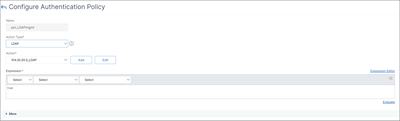
Remove an authentication policy
If you have changed or removed an authentication server from your network, remove the corresponding authentication policy from Citrix ADC.
Navigate toSecurity > AAA - Application Traffic > Policies > Authentication > Advanced Policies > Policy.
On theAuthentication Policiespage, select the policy that you want to remove and click删除.
ClickYesto confirm your action.

Bind the authentication policy
You must bind advanced authentication policies to an authentication virtual server and link the authentication virtual server to a VPN virtual server by using an authentication profile.
Create an authentication virtual server.
Navigate toSecurity > AAA - Application Traffic > Virtual Servers.
On theAuthentication Virtual Serverspage, and clickAdd. Update the required fields and clickOK.
If an authentication virtual server exists, select the relevant server on theAuthentication Virtual Serverspage.
In theAdvanced Authentication Policies部分,选择身份验证policy.
On thePolicy Bindingpage, select the policy and clickAdd. Provide the binding details such as the priority, GoTo expression, and the next factor, and then clickBind.
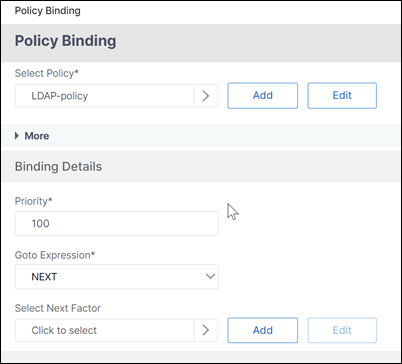
Create a VPN virtual server.
Navigate toCitrix Gateway > Virtual servers.
On theCitrix Gateway Virtual Serverspage, clickAdd.
On theVPN Virtual Serverpage, update the required fields and clickOK.
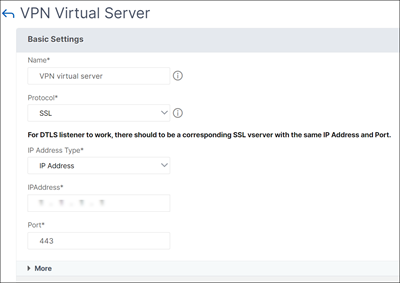
Create an authentication profile.
Navigate toSecurity > AAA - Application Traffic > Authentication Profile.
On theAuthentication Profilepage, clickAdd.
Update the required fields and clickCreate.
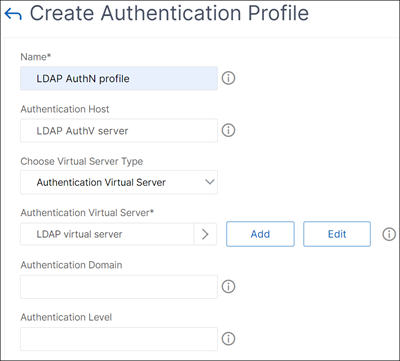
Link the authentication virtual server to the VPN virtual server by using the authentication profile.
Navigate toCitrix Gateway > Citrix Gateway Virtual Serversand select the VPN virtual server.
In theAuthentication profilesection of theVPN Virtual Serverpage, select the authentication profile from the drop-down list and clickOK.
Alternatively, you can navigate to theAdvanced settingssection on theVPN Virtual serverpage, click+ Authentication Profile, select the authentication profile from the drop-down list, and clickOK.
ClickDone.
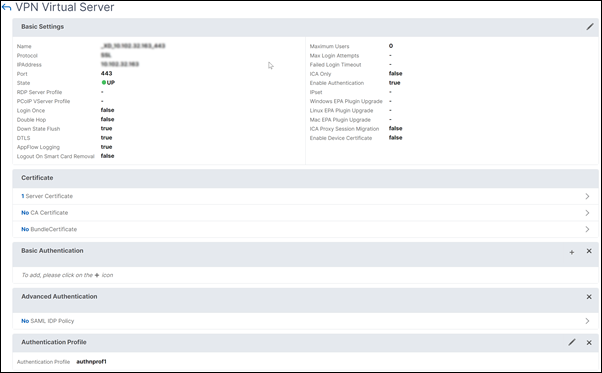
On the CLI
At the command prompt, type the following commands:
add authentication policy -rule -action show authentication policy bind authentication vserver -policy [-priority ][-secondary] show authentication vserver Example:
add authentication policy Authn-Pol-1 true show authentication policy Authn-Pol-1 Name: Authn-Pol-1 Rule: true Request action: LOCAL bind authentication vserver Auth-Vserver-2 -policy Authn-Pol-1 show authentication vserver Auth-Vserver-2 Auth-Vserver-2 (10.102.29.77:443) - SSL Type: CONTENT State: UP Client Idle Timeout: 180 sec Down state flush: DISABLED Disable Primary Vserver On Down : DISABLED Authentication : ON Current AAA Users: 0 Authentication Domain: myCompany.employee.com Primary authentication policy name: Authn-Pol-1 Priority: 0 Modify an authentication policy
At the command prompt, type the following commands to modify an existing authentication policy:
设置身份验证策略<名称>[规则<表达式n>] [-action ] [-undefAction ] [-comment ] [-logAction ] Example
set authentication policy Authn-Pol-1 -rule true Remove an authentication policy
At the command prompt, type the following command to remove an authentication policy:
rm authentication policy Example
rm authentication localPolicy Authn-Pol-1 Bind the authentication policy
For advanced policies, create an authentication profile and associate the profile to an authentication virtual server. Once the authentication profile is created, associate the authentication profile to a VPN virtual server.
Create an authentication profile and set an authentication virtual server to the profile:
add authentication authnProfile {-authnVsName } {-AuthenticationHost }{-AuthenticationDomain }[-AuthenticationLevel ] Example
add authentication authnProfile Authn-Prof-1 -authnVsName Auth-Vserver-2 -AuthenticationDomain "myCompany.employee.com" Create a VPN virtual server and add the corresponding authentication profile:
Example
add vpn vserver VPN-Vserver-2 ssl -authentication ON -authnprofile Authn-Prof-1 Add an authentication action
If you do not use LOCAL authentication, you need to add an explicit authentication action. At the command prompt, type the following command:
add authentication tacacsAction -serverip [-serverPort ][-authTimeout ][ ... ] Example
add authentication tacacsaction Authn-Act-1 -serverip 10.218.24.65 -serverport 1812 -authtimeout 15 -tacacsSecret "minotaur" -authorization OFF -accounting ON -auditFailedCmds OFF -defaultAuthenticationGroup "users" Configure an authentication action
To configure an existing authentication action, at the command prompt, type the following command:
set authentication tacacsAction -serverip [-serverPort ][-authTimeout ][ ... ] Example
set authentication tacacsaction Authn-Act-1 -serverip 10.218.24.65 -serverport 1812 -authtimeout 15 -tacacsSecret "minotaur" -authorization OFF -accounting ON -auditFailedCmds OFF -defaultAuthenticationGroup "users" Remove an authentication action
To remove an existing RADIUS action, at the command prompt, type the following command:
rm authentication radiusAction Example
rm authentication tacacsaction Authn-Act-1 The noAuth authentication
Citrix ADC appliance supports noAuth authentication capability that enables the customer to configure a defaultAuthenticationGroup parameter in thenoAuthActioncommand, when a user performs this policy. The administrator can check for the presence of this group in the user’s group to determine the user’s navigation through the noAuth policy.
To configure a noAuth authentication
At the command prompt, type;
add authentication noAuthAction [-defaultAuthenticationGroup ] Example
add authentication noAuthAction noauthact –defaultAuthenticationGroup mynoauthgroup Default global authentication types
When you installed Citrix ADC and ran the Citrix Gateway wizard, you configured authentication within the wizard. This authentication policy is bound automatically to the Citrix Gateway global level. The authentication type that you configure within the Citrix Gateway wizard is the default authentication type. You can change the default authorization type by running the Citrix Gateway wizard again or you can modify the global authentication settings in the configuration utility.
If you need to add other authentication types, you can configure authentication policies on Citrix Gateway and bind the policies to Citrix Gateway by using the configuration utility. When you configure authentication globally, you define the type of authentication, configure the settings, and set the maximum number of users that can be authenticated.
After configuring and binding the policy, you can set the priority to define which authentication type takes precedence. For example, you configure LDAP and RADIUS authentication policies. If the LDAP policy has a priority number of 10 and the RADIUS policy has a priority number of 15, the LDAP policy takes precedence, regardless of where you bind each policy. This is called cascading authentication.
You can select to deliver logon pages from the Citrix Gateway in-memory cache or from the HTTP server running on Citrix Gateway. If you choose to deliver the logon page from the in-memory cache, the delivery of the logon page from Citrix Gateway is faster than from the HTTP server. Choosing to deliver the logon page from the in-memory cache reduces the wait time when many users log on at the same time. You can only configure the delivery of logon pages from the cache as part of a global authentication policy.
You can also configure the network address translation (NAT) IP address that is a specific IP address for authentication. This IP address is unique for authentication and is not the Citrix Gateway subnet, mapped, or virtual IP addresses. This is an optional setting.
Note:
You cannot use the Citrix Gateway wizard to configure SAML authentication.
You can use the Quick Configuration wizard to configure LDAP, RADIUS, and client certificate authentication. When you run the wizard, you can select from an existing LDAP or RADIUS server configured on Citrix Gateway. You can also configure the settings for LDAP or RADIUS. If you use two-factor authentication, it is recommended that you use LDAP as the primary authentication type.
Configure default global authentication types
- In the GUI, on the Configuration tab, in the navigation pane, expandCitrix Gateway,and then clickGlobal Settings.
- In the details pane, under Settings, clickChange authentication settings.
- InMaximum Number of Users, type the number of users who can be authenticated by using this authentication type.
- InNAT IP address, type the unique IP address for authentication.
- Select Enable static caching to deliver logon pages faster.
- SelectEnable Enhanced Authentication Feedback to provide a message to users if authentication fails. The message users receive include the password errors, the account disabled or locked, or the user is not found, to name a few.
- InDefault Authentication Type, select the authentication type.
- Configure the settings for your authentication type, and then clickOK.
Support to retrieve current login attempts for a user
The Citrix ADC appliance provides an option to retrieve the value of current login attempts for a user by a new expressionaaa.user.login_attempts. The expression takes either one argument (user name) or no argument. If there is no argument, the expression fetches the user name from theaaa_sessionoraaa_info.
You can use theaaa.user.login_attemptsexpression with authentication policies for further processing.
To configure the number of login attempts per user
At the command prompt, type:
add expression er aaa.user.login_attempts
