Getting Started with Citrix ADC
Deploy a Citrix ADC VPX instance
Optimize Citrix ADC VPX performance on VMware ESX, Linux KVM, and Citrix Hypervisors
Apply Citrix ADC VPX configurations at the first boot of the Citrix ADC appliance in cloud
Install a Citrix ADC VPX instance on Microsoft Hyper-V servers
Install a Citrix ADC VPX instance on Linux-KVM platform
Prerequisites for Installing Citrix ADC VPX Virtual Appliances on Linux-KVM Platform
Provisioning the Citrix ADC Virtual Appliance by using OpenStack
Provisioning the Citrix ADC Virtual Appliance by using the Virtual Machine Manager
Configuring Citrix ADC Virtual Appliances to Use SR-IOV Network Interface
Configuring Citrix ADC Virtual Appliances to use PCI Passthrough Network Interface
Provisioning the Citrix ADC Virtual Appliance by using the virsh Program
Provisioning the Citrix ADC Virtual Appliance with SR-IOV, on OpenStack
Configuring a Citrix ADC VPX Instance on KVM to Use OVS DPDK-Based Host Interfaces
Deploy a Citrix ADC VPX instance on Microsoft Azure
Network architecture for Citrix ADC VPX instances on Microsoft Azure
配置multiple IP addresses for a Citrix ADC VPX standalone instance
配置a high-availability setup with multiple IP addresses and NICs
配置a high-availability setup with multiple IP addresses and NICs by using PowerShell commands
配置a Citrix ADC VPX instance to use Azure accelerated networking
配置HA-INC nodes by using the Citrix high availability template with Azure ILB
配置HA-INC nodes by using the Citrix high availability template for internet-facing applications
配置a high-availability setup with Azure external and internal load balancers simultaneously
Upgrade and downgrade a Citrix ADC appliance
Solutions for Telecom Service Providers
Load Balance Control-Plane Traffic that is based on Diameter, SIP, and SMPP Protocols
Provide Subscriber Load Distribution Using GSLB Across Core-Networks of a Telecom Service Provider
Authentication, authorization, and auditing application traffic
Basic components of authentication, authorization, and auditing configuration
On-premises Citrix Gateway as an identity provider to Citrix Cloud
Authentication, authorization, and auditing configuration for commonly used protocols
Troubleshoot authentication and authorization related issues
-
AppExpert Applications and Templates
-
-
-
-
-
-
-
Persistence and persistent connections
Advanced load balancing settings
Gradually stepping up the load on a new service with virtual server–level slow start
Protect applications on protected servers against traffic surges
Retrieve location details from user IP address using geolocation database
Use source IP address of the client when connecting to the server
Use client source IP address for backend communication in a v4-v6 load balancing configuration
Set a limit on number of requests per connection to the server
配置automatic state transition based on percentage health of bound services
Use case 2: Configure rule based persistence based on a name-value pair in a TCP byte stream
Use case 3: Configure load balancing in direct server return mode
Use case 6: Configure load balancing in DSR mode for IPv6 networks by using the TOS field
Use case 7: Configure load balancing in DSR mode by using IP Over IP
Use case 10: Load balancing of intrusion detection system servers
Use case 11: Isolating network traffic using listen policies
Use case 12: Configure Citrix Virtual Desktops for load balancing
Use case 13: Configure Citrix Virtual Apps for load balancing
Use case 14: ShareFile wizard for load balancing Citrix ShareFile
Use case 15: Configure layer 4 load balancing on the Citrix ADC appliance
-
-
-
Authentication and authorization for System Users
-
Configuring a CloudBridge Connector Tunnel between two Datacenters
配置一个CloudBridge连接器之间的隧道a Citrix ADC Appliance and Virtual Private Gateway on AWS
Configuring CloudBridge Connector Tunnel between Datacenter and SoftLayer Enterprise Cloud
配置一个CloudBridge连接器之间的隧道a Citrix ADC Appliance and Cisco IOS Device
配置一个CloudBridge连接器之间的隧道a Citrix ADC Appliance and Fortinet FortiGate Appliance
CloudBridge Connector Tunnel Diagnostics and Troubleshooting
This content has been machine translated dynamically.
Dieser Inhalt ist eine maschinelle Übersetzung, die dynamisch erstellt wurde.(Haftungsausschluss)
Cet article a été traduit automatiquement de manière dynamique.(Clause de non responsabilité)
Este artículo lo ha traducido una máquina de forma dinámica.(Aviso legal)
此内容已经过机器动态翻译。放弃
このコンテンツは動的に機械翻訳されています。免責事項
이 콘텐츠는 동적으로 기계 번역되었습니다.책임 부인
Este texto foi traduzido automaticamente.(Aviso legal)
Questo contenuto è stato tradotto dinamicamente con traduzione automatica.(Esclusione di responsabilità))
This article has been machine translated.
Dieser Artikel wurde maschinell übersetzt.(Haftungsausschluss)
Ce article a été traduit automatiquement.(Clause de non responsabilité)
Este artículo ha sido traducido automáticamente.(Aviso legal)
この記事は機械翻訳されています.免責事項
이 기사는 기계 번역되었습니다.책임 부인
Este artigo foi traduzido automaticamente.(Aviso legal)
这篇文章已经过机器翻译.放弃
Questo articolo è stato tradotto automaticamente.(Esclusione di responsabilità))
Translation failed!
Add back-end GCP Autoscaling service
高效的应用程序在云requi托管res easy and cost-effective management of resources, depending on the application demand. To meet the increasing demand, you have to scale network resources upward. When demand subsides, you need to scale down to avoid the unnecessary cost of underutilized resources. To minimize the cost of running the application, you have to constantly monitor traffic, memory and CPU use, and so on. However, monitoring traffic manually is cumbersome. For the application environment to scale up or down dynamically, you must automate the processes of monitoring traffic and of scaling resources up and down whenever necessary.
Integrated with the GCP Autoscaling service, the Citrix ADC VPX instance provides the following advantages:
- Load balance and management:自动配置服务器来扩展和规模wn, depending on demand. The VPX instance auto detects managed instance groups in the back-end subnet and allows you to select the managed instance groups to balance the load. The virtual and subnet IP addresses are auto configured on the VPX instance.
- High availability: Detects managed instance groups that span multiple zones and load-balance servers.
- Better network availability: The VPX instance supports:
- Back-end servers on same placement groups
- Back-end servers on different zones
This diagram illustrates how the GCP Autoscaling service works in a Citrix ADC VPX instance acting as the load balancing virtual server.
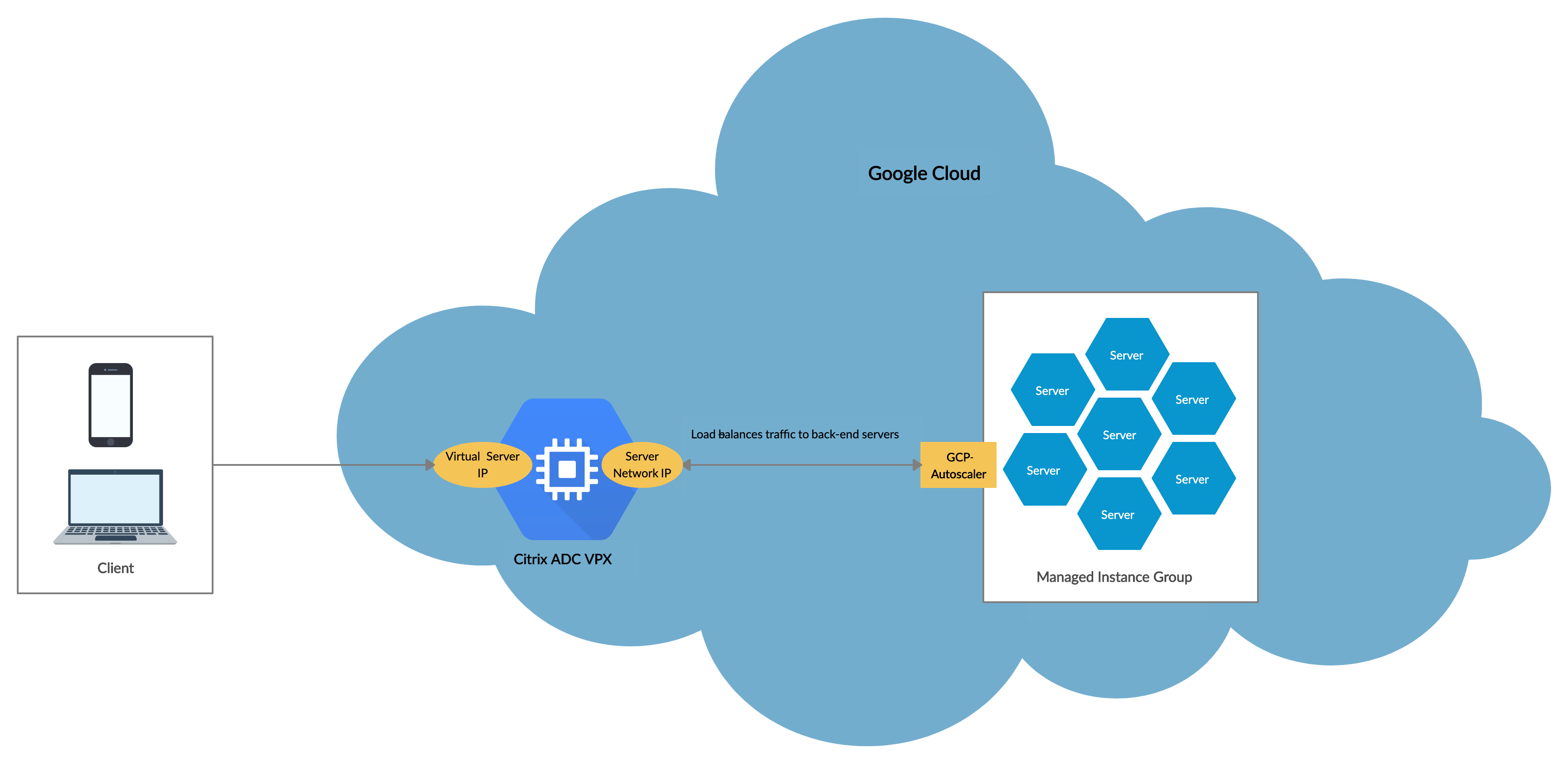
Before you begin
Before you start using Autoscaling with your Citrix ADC VPX instance, you must complete the following tasks.
Create a Citrix ADC VPX instance on GCP according to your requirement.
- For more information about how to create a Citrix ADC VPX instance, seeDeploy a Citrix ADC VPX instance on the Google Cloud Platform.
- For more information about how to deploy VPX instances in HA mode, seeDeploy a VPX high-availability pair on the Google Cloud Platform.
EnableCloud Resource Manager APIfor your GCP project.
Allow full access to all Cloud APIs while creating the instances.
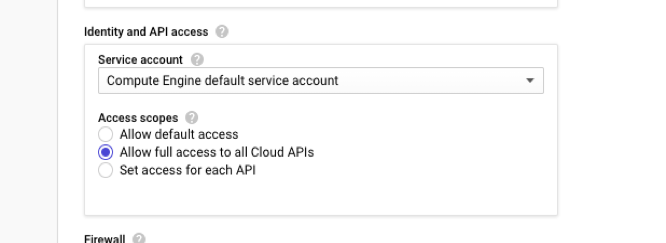
Ensure your GCP service account has the following IAM permissions:
REQUIRED_INSTANCE_IAM_PERMS = [ "compute.instances.get", "compute.zones.list", "compute.instanceGroupManagers.list", "compute.instanceGroupManagers.get" ]To set up Autoscaling, ensure the following are configured:
- Instance template
- Managed Instance group
- Autoscaling policy
Add the GCP Autoscaling service to a Citrix ADC VPX instance
You can add the Autoscaling service to a VPX instance with a single click by using the GUI. Complete these steps to add the Autoscaling service to the VPX instance:
Log on to the VPX instance by using your credentials for
nsroot.When you log on to the Citrix ADC VPX instance for the first time, you see the default Cloud Profile page. Select the GCP managed instance group from the drop-down menu and clickCreateto create a cloud profile.
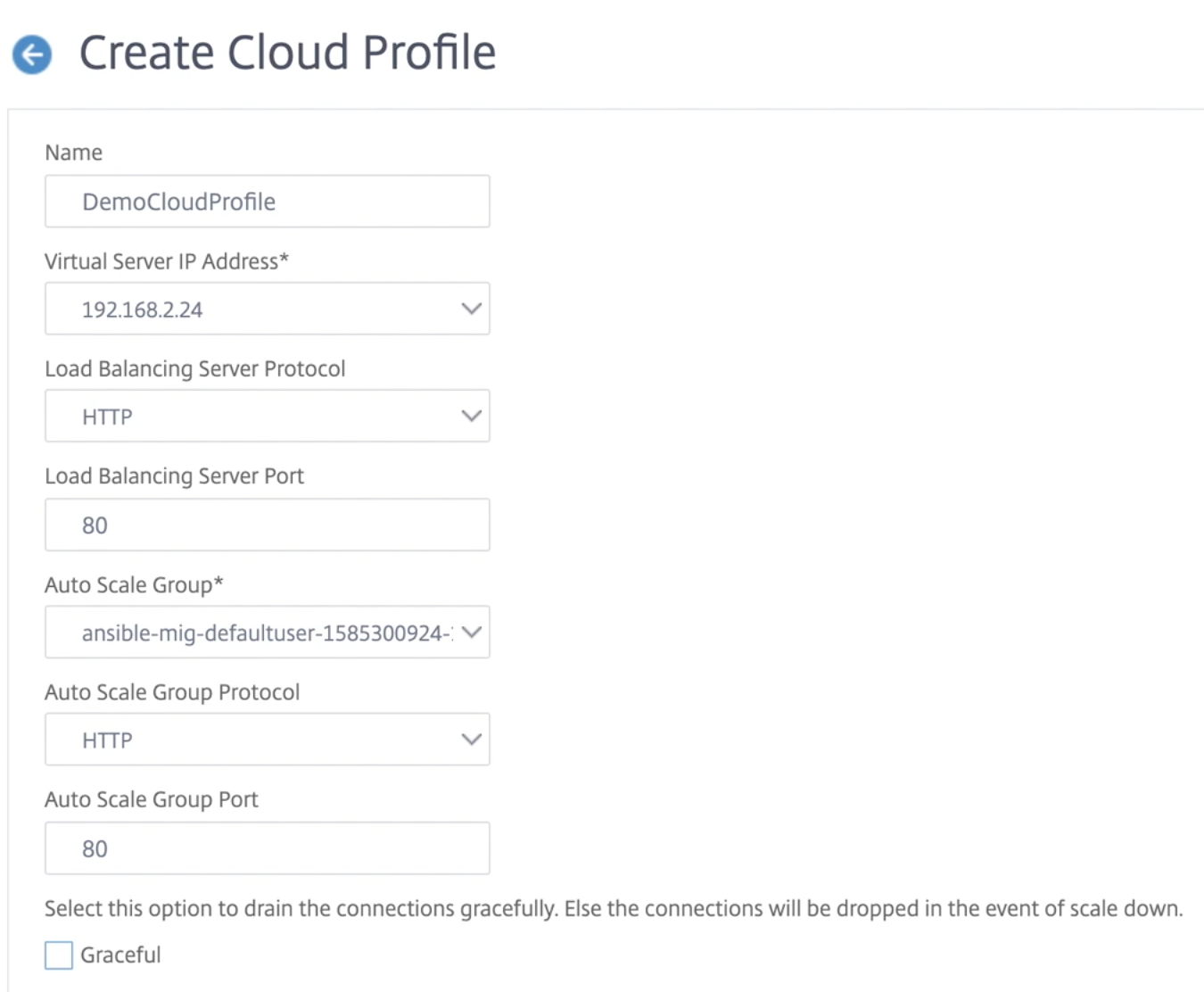
- TheVirtual Server IP Addressfield is auto-populated from all the IP addresses associated with the instances.
- TheAutoscale Groupis prepopulated from the managed instance group configured on your GCP account.
- When selecting theAutoscale Group ProtocolandAutoscale Group Port, ensure that your servers listen on the configured protocol and ports. Bind the correct monitor in the service group. By default, the TCP monitor is used.
- Clear theGracefulcheck box because it is not supported.
Note:
For SSL Protocol type Autoscaling, after you create the Cloud Profile, the load balance virtual server or service group is down because of a missing certificate. You can bind the certificate to the virtual server or service group manually.
After the first time logon if you want to create Cloud Profile, on the GUI go toSystem > Google Cloud Platform > Cloud Profileand clickAdd.
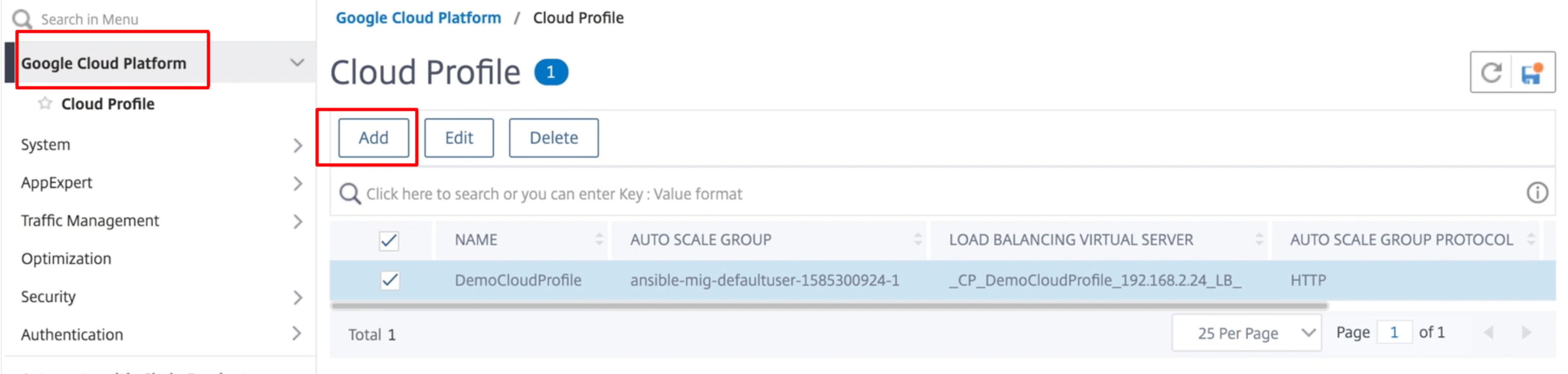
TheCreate Cloud Profileconfiguration page appears.
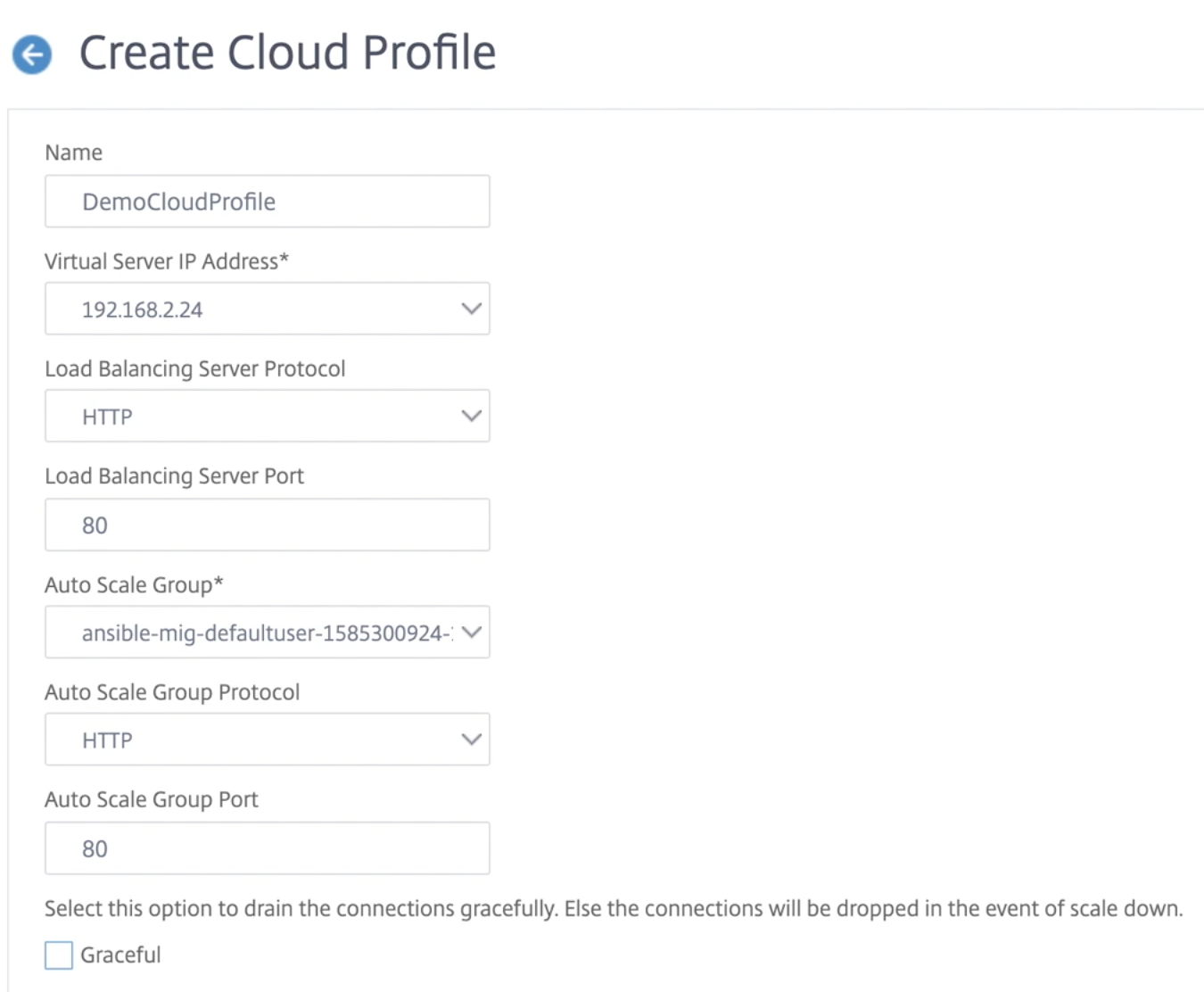
云配置文件创建一个Citrix ADC负载平衡virtual server and a service group with members as the servers of the managed instance group. Your back-end servers must be reachable through the SNIP configured on the VPX instance.
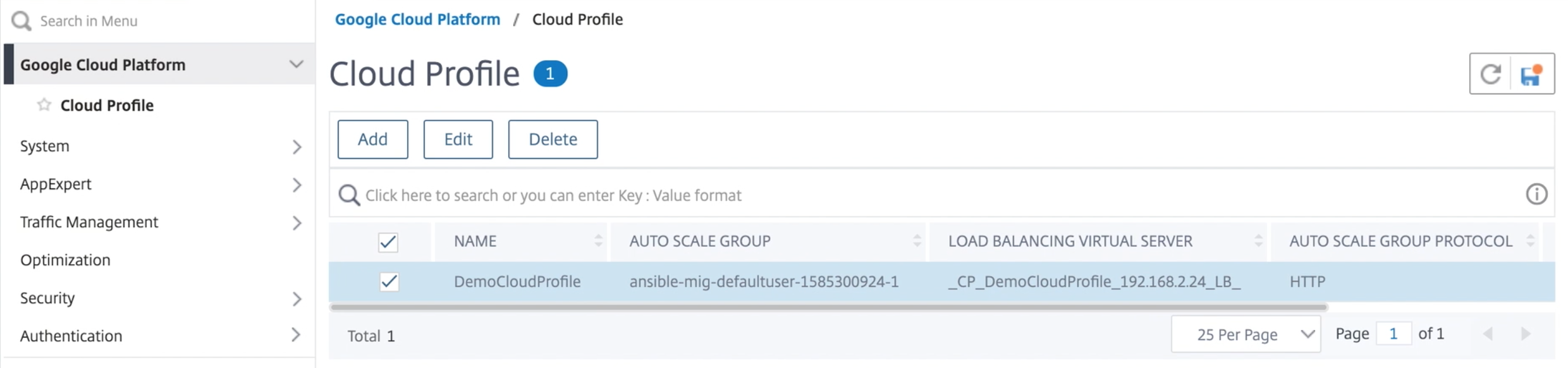
Share
Share
This Preview product documentation is Citrix Confidential.
You agree to hold this documentation confidential pursuant to the terms of your Citrix Beta/Tech Preview Agreement.
The development, release and timing of any features or functionality described in the Preview documentation remains at our sole discretion and are subject to change without notice or consultation.
The documentation is for informational purposes only and is not a commitment, promise or legal obligation to deliver any material, code or functionality and should not be relied upon in making Citrix product purchase decisions.
If you do not agree, select Do Not Agree to exit.
