Getting Started with Citrix ADC
Deploy a Citrix ADC VPX instance
Optimize Citrix ADC VPX performance on VMware ESX, Linux KVM, and Citrix Hypervisors
Apply Citrix ADC VPX configurations at the first boot of the Citrix ADC appliance in cloud
Install a Citrix ADC VPX instance on Microsoft Hyper-V servers
Install a Citrix ADC VPX instance on Linux-KVM platform
Prerequisites for Installing Citrix ADC VPX Virtual Appliances on Linux-KVM Platform
Provisioning the Citrix ADC Virtual Appliance by using OpenStack
Provisioning the Citrix ADC Virtual Appliance by using the Virtual Machine Manager
Configuring Citrix ADC Virtual Appliances to Use SR-IOV Network Interface
Configuring Citrix ADC Virtual Appliances to use PCI Passthrough Network Interface
Provisioning the Citrix ADC Virtual Appliance by using the virsh Program
Provisioning the Citrix ADC Virtual Appliance with SR-IOV, on OpenStack
Configuring a Citrix ADC VPX Instance on KVM to Use OVS DPDK-Based Host Interfaces
Deploy a Citrix ADC VPX instance on AWS
Deploy a VPX high-availability pair with elastic IP addresses across different AWS zones
Deploy a VPX high-availability pair with private IP addresses across different AWS zones
Configure a Citrix ADC VPX instance to use SR-IOV network interface
Configure a Citrix ADC VPX instance to use Enhanced Networking with AWS ENA
Deploy a Citrix ADC VPX instance on Microsoft Azure
Network architecture for Citrix ADC VPX instances on Microsoft Azure
Configure a high-availability setup with multiple IP addresses and NICs
Configure a high-availability setup with multiple IP addresses and NICs by using PowerShell commands
Configure a Citrix ADC VPX instance to use Azure accelerated networking
配置HA-INCnodes by using the Citrix high availability template with Azure ILB
配置HA-INCnodes by using the Citrix high availability template for internet-facing applications
Configure a high-availability setup with Azure external and internal load balancers simultaneously
Configure address pools (IIP) for a Citrix Gateway appliance
配置多个IP地址的Citrix ADC VPX instance in standalone mode by using PowerShell commands
Upgrade and downgrade a Citrix ADC appliance
Solutions for Telecom Service Providers
Load Balance Control-Plane Traffic that is based on Diameter, SIP, and SMPP Protocols
Provide Subscriber Load Distribution Using GSLB Across Core-Networks of a Telecom Service Provider
Authentication, authorization, and auditing application traffic
Basic components of authentication, authorization, and auditing configuration
On-premises Citrix Gateway as an identity provider to Citrix Cloud
Authentication, authorization, and auditing configuration for commonly used protocols
Troubleshoot authentication and authorization related issues
-
-
-
-
-
-
Persistence and persistent connections
Advanced load balancing settings
Gradually stepping up the load on a new service with virtual server–level slow start
Protect applications on protected servers against traffic surges
Retrieve location details from user IP address using geolocation database
Use source IP address of the client when connecting to the server
Use client source IP address for backend communication in a v4-v6 load balancing configuration
Set a limit on number of requests per connection to the server
Configure automatic state transition based on percentage health of bound services
Use case 2: Configure rule based persistence based on a name-value pair in a TCP byte stream
Use case 3: Configure load balancing in direct server return mode
Use case 6: Configure load balancing in DSR mode for IPv6 networks by using the TOS field
Use case 7: Configure load balancing in DSR mode by using IP Over IP
Use case 10: Load balancing of intrusion detection system servers
Use case 11: Isolating network traffic using listen policies
Use case 12: Configure Citrix Virtual Desktops for load balancing
Use case 13: Configure Citrix Virtual Apps for load balancing
Use case 14: ShareFile wizard for load balancing Citrix ShareFile
Use case 15: Configure layer 4 load balancing on the Citrix ADC appliance
-
-
-
Authentication and authorization for System Users
-
Configuring a CloudBridge Connector Tunnel between two Datacenters
Configuring CloudBridge Connector between Datacenter and AWS Cloud
Configuring a CloudBridge Connector Tunnel Between a Datacenter and Azure Cloud
Configuring CloudBridge Connector Tunnel between Datacenter and SoftLayer Enterprise Cloud
Configuring a CloudBridge Connector Tunnel Between a Citrix ADC Appliance and Cisco IOS Device
This content has been machine translated dynamically.
Dieser Inhalt ist eine maschinelle Übersetzung, die dynamisch erstellt wurde.(Haftungsausschluss)
Cet article a été traduit automatiquement de manière dynamique.(Clause de non responsabilité)
Este artículo lo ha traducido una máquina de forma dinámica.(Aviso legal)
此内容已经过机器动态翻译。放弃
このコンテンツは動的に機械翻訳されています。免責事項
이콘텐츠는동적으로기계번역되었습니다。책임 부인
Este texto foi traduzido automaticamente.(Aviso legal)
Questo contenuto è stato tradotto dinamicamente con traduzione automatica.(Esclusione di responsabilità))
This article has been machine translated.
Dieser Artikel wurde maschinell übersetzt.(Haftungsausschluss)
Ce article a été traduit automatiquement.(Clause de non responsabilité)
Este artículo ha sido traducido automáticamente.(Aviso legal)
この記事は機械翻訳されています.免責事項
이 기사는 기계 번역되었습니다.책임 부인
Este artigo foi traduzido automaticamente.(Aviso legal)
这篇文章已经过机器翻译.放弃
Questo articolo è stato tradotto automaticamente.(Esclusione di responsabilità))
Translation failed!
Use case 13: Configure Citrix Virtual Apps for load balancing
For efficient delivery of applications, you can integrate the Citrix ADC appliance with Citrix Virtual Apps and use the Citrix ADC load balancing feature to distribute the load across the Citrix Virtual Apps server farms. The following figure is a topology diagram of such a setup.
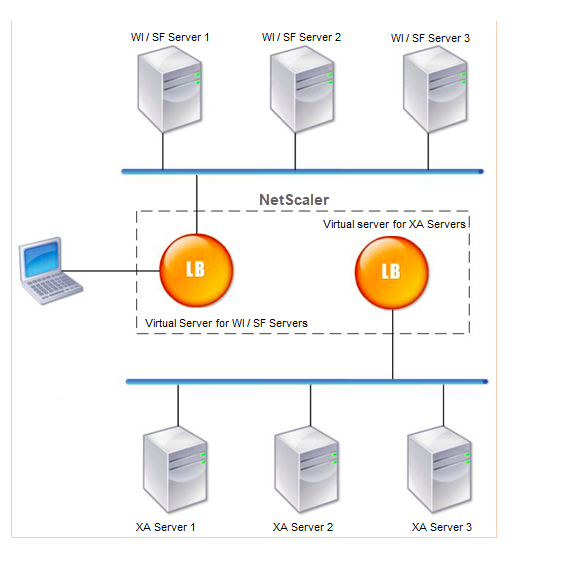
The Web Interface servers provide secure access to Citrix Virtual Apps application resources through the user’s Web browser. The Web Interface client presents to the users all the resources, such as applications, content, and desktops that are made available in the Citrix Virtual Apps server farms. Users can access the published resources through a standard Web browser or through the Citrix online plug-in.
The Web browser on the user’s device sends information to the Web server, which communicates with the servers on the server farm to provide the user with access to the resources.
The Web Interface and the XML Broker are complementary services. The Web Interface provides users with access to applications, and the XML Broker evaluates the user’s permissions to determine which applications appear in the Web Interface.
XML服务安装在所有的服务器the server farm. The XML service specified in the Web Interface functions as an XML broker. Based on the user credentials passed by the Web Interface server, the XML Broker server sends a list of applications accessible to the user.
In large enterprises where multiple Web Interface servers and XML Broker servers are deployed, Citrix recommends load balancing these servers by using the Citrix ADC appliance. Configure one virtual server to load balance the Web Interface servers and another for the XML Broker servers. The load balancing method and other features can be configured on the virtual server as required.
Note
Although you can use the HTTP protocol, Citrix recommends that you use SSL for communication between the client and the Citrix ADC. You can use the HTTP protocol for communication between the Citrix ADC and the WI servers even though you use the SSL protocol for communication with the client.
To configure load balancing for Citrix Virtual Apps by using the GUI
- Create a service.
- Navigate toConfiguration>Traffic Management>Load Balancing>Servicesand clickAdd.
- Create a service by specifying a name, an IP address, a port, and a protocol type and then clickOK.
- Create a load balancing virtual server.
- Navigate toConfiguration>Traffic Management>Load Balancing>Virtual Serversand clickAdd.
- Create a virtual server by specifying a name, an IP address, a port, and a protocol type and then clickOK.
- Bind the service to the load balancing virtual server.
- Navigate toConfiguration>Traffic Management>Load Balancing>Virtual Serversand select a server.
- ClickEdit.
- In theServices and Service Groups, click>and clickAdd Binding.
- Select the service you want to bind and enter the weight value.
- ClickBind.
To configure load balancing for Citrix Virtual Apps by using the command line interface
- To create a service, at the command prompt, type:
add service Example:
add service Service-HTTP-1 192.0.2.5 HTTP 80 - To create a virtual server, at the command prompt, type:
add lb vserver Example:
add lb vserver Vserver-LB-1 HTTP 10.102.29.60 80 - To bind a service to a load balancing virtual server, at the command prompt, type:
bind lb vserver Example:
bind lb vserver Vserver-LB-1 Service-HTTP-1 Share
Share
This Preview product documentation is Citrix Confidential.
You agree to hold this documentation confidential pursuant to the terms of your Citrix Beta/Tech Preview Agreement.
The development, release and timing of any features or functionality described in the Preview documentation remains at our sole discretion and are subject to change without notice or consultation.
The documentation is for informational purposes only and is not a commitment, promise or legal obligation to deliver any material, code or functionality and should not be relied upon in making Citrix product purchase decisions.
If you do not agree, select Do Not Agree to exit.
