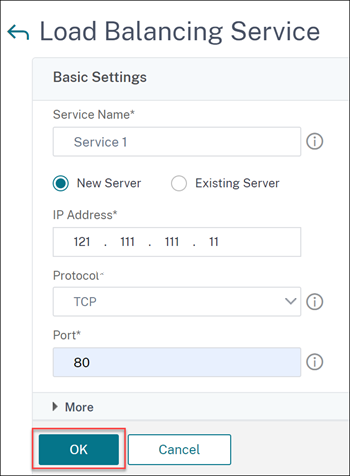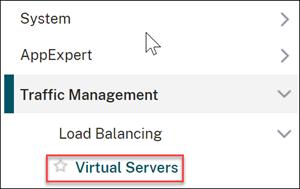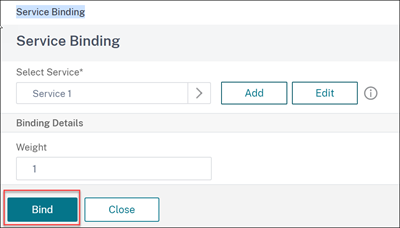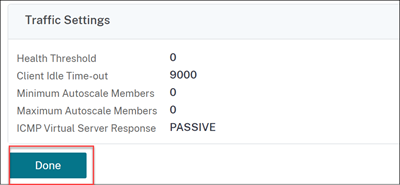Getting Started with Citrix ADC
Deploy a Citrix ADC VPX instance
Optimize Citrix ADC VPX performance on VMware ESX, Linux KVM, and Citrix Hypervisors
Apply Citrix ADC VPX configurations at the first boot of the Citrix ADC appliance in cloud
Install a Citrix ADC VPX instance on Microsoft Hyper-V servers
Install a Citrix ADC VPX instance on Linux-KVM platform
Prerequisites for installing Citrix ADC VPX virtual appliances on Linux-KVM platform
Provisioning the Citrix ADC virtual appliance by using OpenStack
Provisioning the Citrix ADC virtual appliance by using the Virtual Machine Manager
Configuring Citrix ADC virtual appliances to use SR-IOV network interface
Configuring Citrix ADC virtual appliances to use PCI Passthrough network interface
Provisioning the Citrix ADC virtual appliance by using the virsh Program
Provisioning the Citrix ADC virtual appliance with SR-IOV on OpenStack
Configuring a Citrix ADC VPX instance on KVM to use OVS DPDK-Based host interfaces
Deploy a Citrix ADC VPX instance on AWS
Deploy a VPX high-availability pair with elastic IP addresses across different AWS zones
Deploy a VPX high-availability pair with private IP addresses across different AWS zones
Protect AWS API Gateway using the Citrix Web Application Firewall
Configure a Citrix ADC VPX instance to use Enhanced Networking with AWS ENA
Deploy a Citrix ADC VPX instance on Microsoft Azure
Network architecture for Citrix ADC VPX instances on Microsoft Azure
Configure multiple IP addresses for a Citrix ADC VPX standalone instance
Configure a high-availability setup with multiple IP addresses and NICs
Configure a high-availability setup with multiple IP addresses and NICs by using PowerShell commands
Deploy a Citrix ADC high-availability pair on Azure with ALB in the floating IP-disabled mode
Configure a Citrix ADC VPX instance to use Azure accelerated networking
Configure HA-INC nodes by using the Citrix high availability template with Azure ILB
Configure a high-availability setup with Azure external and internal load balancers simultaneously
Configure a Citrix ADC VPX standalone instance on Azure VMware solution
Configure a Citrix ADC VPX high availability setup on Azure VMware solution
Configure address pools (IIP) for a Citrix Gateway appliance
Deploy a Citrix ADC VPX instance on Google Cloud Platform
Deploy a VPX high-availability pair on Google Cloud Platform
Deploy a VPX high-availability pair with external static IP address on Google Cloud Platform
Deploy a single NIC VPX high-availability pair with private IP address on Google Cloud Platform
Deploy a VPX high-availability pair with private IP addresses on Google Cloud Platform
Install a Citrix ADC VPX instance on Google Cloud VMware Engine
Upgrade and downgrade a Citrix ADC appliance
Solutions for Telecom Service Providers
Load Balance Control-Plane Traffic that is based on Diameter, SIP, and SMPP Protocols
Provide Subscriber Load Distribution Using GSLB Across Core-Networks of a Telecom Service Provider
Authentication, authorization, and auditing application traffic
Basic components of authentication, authorization, and auditing configuration
On-premises Citrix Gateway as an identity provider to Citrix Cloud
Authentication, authorization, and auditing configuration for commonly used protocols
Troubleshoot authentication and authorization related issues
-
-
-
-
-
Persistence and persistent connections
Advanced load balancing settings
Gradually stepping up the load on a new service with virtual server–level slow start
Protect applications on protected servers against traffic surges
Retrieve location details from user IP address using geolocation database
Use source IP address of the client when connecting to the server
Use client source IP address for backend communication in a v4-v6 load balancing configuration
Set a limit on number of requests per connection to the server
Configure automatic state transition based on percentage health of bound services
Use case 2: Configure rule based persistence based on a name-value pair in a TCP byte stream
Use case 3: Configure load balancing in direct server return mode
Use case 6: Configure load balancing in DSR mode for IPv6 networks by using the TOS field
Use case 7: Configure load balancing in DSR mode by using IP Over IP
Use case 10: Load balancing of intrusion detection system servers
Use case 11: Isolating network traffic using listen policies
Use case 12: Configure Citrix Virtual Desktops for load balancing
Use case 13: Configure Citrix Virtual Apps and Desktops for load balancing
Use case 14: ShareFile wizard for load balancing Citrix ShareFile
Use case 15: Configure layer 4 load balancing on the Citrix ADC appliance
-
-
-
-
Configuring a CloudBridge Connector Tunnel between two Datacenters
Configuring CloudBridge Connector between Datacenter and AWS Cloud
Configuring a CloudBridge Connector Tunnel Between a Datacenter and Azure Cloud
Configuring CloudBridge Connector Tunnel between Datacenter and SoftLayer Enterprise Cloud
Configuring a CloudBridge Connector Tunnel Between a Citrix ADC Appliance and Cisco IOS Device
CloudBridge Connector Tunnel Diagnostics and Troubleshooting
-
Synchronizing Configuration Files in a High Availability Setup
Restricting High-Availability Synchronization Traffic to a VLAN
Understanding the High Availability Health Check Computation
Managing High Availability Heartbeat Messages on a Citrix ADC Appliance
Remove and Replace a Citrix ADC in a High Availability Setup
This content has been machine translated dynamically.
Dieser Inhalt ist eine maschinelle Übersetzung, die dynamisch erstellt wurde.(Haftungsausschluss)
Cet article a été traduit automatiquement de manière dynamique.(Clause de non responsabilité)
Este artículo lo ha traducido una máquina de forma dinámica.(Aviso legal)
此内容已经过机器动态翻译。放弃
このコンテンツは動的に機械翻訳されています。免責事項
이 콘텐츠는 동적으로 기계 번역되었습니다.책임 부인
Este texto foi traduzido automaticamente.(Aviso legal)
Questo contenuto è stato tradotto dinamicamente con traduzione automatica.(Esclusione di responsabilità))
This article has been machine translated.
Dieser Artikel wurde maschinell übersetzt.(Haftungsausschluss)
Ce article a été traduit automatiquement.(Clause de non responsabilité)
Este artículo ha sido traducido automáticamente.(Aviso legal)
この記事は機械翻訳されています.免責事項
이 기사는 기계 번역되었습니다.책임 부인
Este artigo foi traduzido automaticamente.(Aviso legal)
这篇文章已经过机器翻译.放弃
Questo articolo è stato tradotto automaticamente.(Esclusione di responsabilità))
Translation failed!
Use case 15: Configure layer 4 load balancing on the Citrix ADC appliance
The layer 4 load balancer (TCP and UDP ports) uses information provided in the networking transport layer for routing client requests across the server groups.
When a layer 4 connection is established between a client and a server, it has a packet view of traffic exchanged between them. The layer 4 load balancer makes its routing decisions based on the address information extracted from the first few packets in the TCP stream, and doesn’t inspect the packet content. Therefore, the layer 4 load balancing is also called as connection-based load balancing.
The layer 4 load balancer monitors the health of a server. Traffic is not routed to the server if it is DOWN.
The layer 4 load balancing is useful for various applications that uses TCP or UDP payloads. Such protocols exchange data as TCP payload and don’t have a specific structure to follow.
To configure layer 4 load balancing using the command line interface
At the command prompt, type:
add service add lb vserver bind lb vserver Example:
add service TCPservice 192.0.2.3 TCP 1 add lb vserver TCPserver TCP 192.0.2.4 1 bind lb vserver TCPserver TCPservice To configure layer 4 load balancing using the GUI
Navigate toTraffic Management > Load Balancing > Services.

- ClickAddto a create a service.
- Specify the required details inService NameandIP Address.
- Select eitherTCPorUDPinProtocol.
ClickOK.
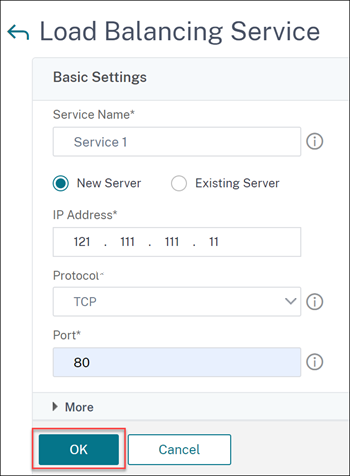
ClickDone.
A service is created.
When you create a service using UDP as the transport layer protocol, a ping monitor (built-in monitor) is automatically bound to the service. When you create a service using TCP as the transport layer protocol, atcp_defaultmonitor is automatically bound to the service.
For the load balancing setup, you can bind your service to a different type of monitor or multiple monitors. For advance monitoring requirements you can use thetcp-ecvmonitor and configure the request and response messages.
Navigate toTraffic Management > Load Balancing > Virtual Servers.
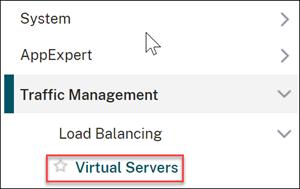
ClickAddto create a new virtual server.
When the load balancing is configured, you can connect to the load-balanced website, application, or server through the virtual server’s IP address or FQDN.
Specify the required details inName,IP Address Type, andIP Address.
Select eitherTCPorUDPinProtocol.
Type a port number (0–1023 based on the type of service) inPort.
ClickOK.

ClickNo Load Balancing Virtual Server Service BindinginServices and Service Groups.

- In theService Bindingpage, selectClick to SelectinSelect Service.
- Select the service to be bound and clickSelect.
ClickBindto bind the service to the virtual server.
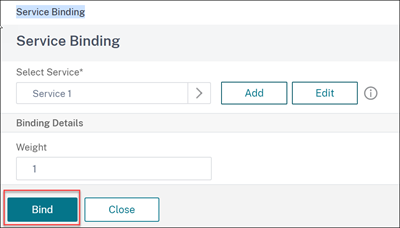
- ClickContinue.
ClickDone.
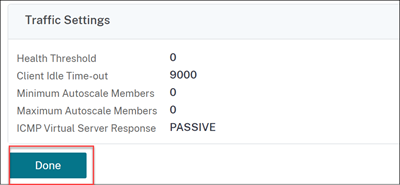
The layer 4 load balancing virtual server configuration is completed.
Share
Share
This Preview product documentation is Citrix Confidential.
你同意这个文档保密pursuant to the terms of your Citrix Beta/Tech Preview Agreement.
The development, release and timing of any features or functionality described in the Preview documentation remains at our sole discretion and are subject to change without notice or consultation.
文档信息的目的ly and is not a commitment, promise or legal obligation to deliver any material, code or functionality and should not be relied upon in making Citrix product purchase decisions.
If you do not agree, select Do Not Agree to exit.