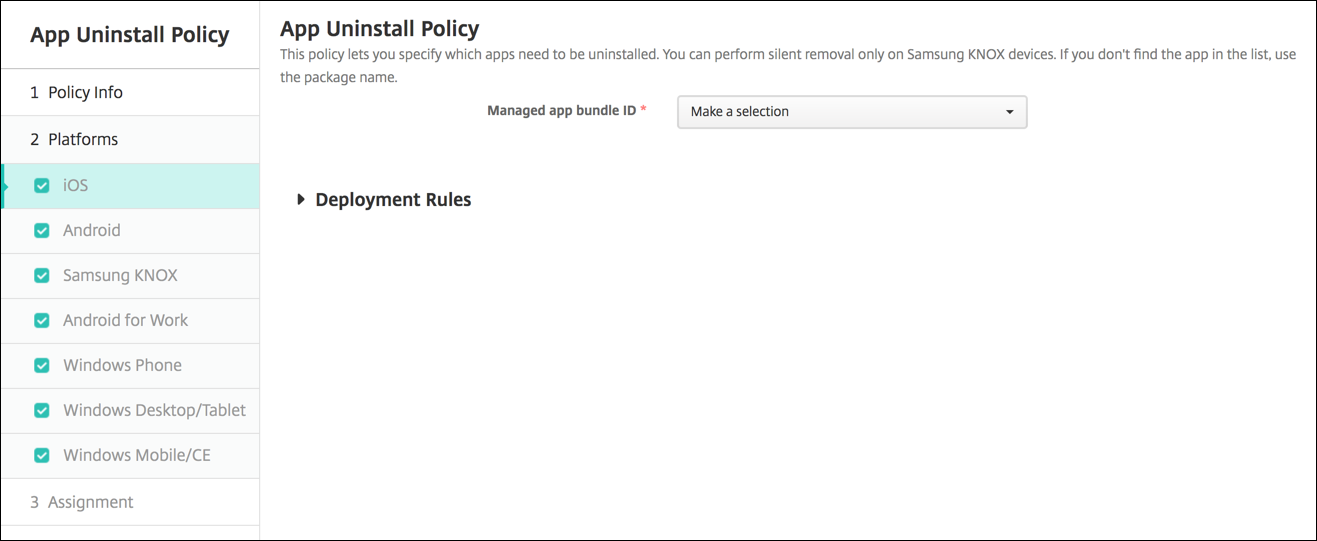App uninstall device policy
You can create an app uninstall policy for iOS, Android, Samsung KNOX, Android Enterprise and Windows Desktop/Tablet platforms. An app uninstall policy lets you remove apps from user devices for any number of reasons. It may be that you no longer want to support certain apps, your company may want to replace existing apps with similar apps from different vendors, and so on.
The apps are removed when this policy is deployed to user devices. With the exception of Samsung KNOX devices, users receive a prompt to uninstall the app. Samsung KNOX device users do not receive a prompt to uninstall the app.
To add or configure this policy, go toConfigure > Device Policies. For more information, seeDevice policies.
iOSsettings
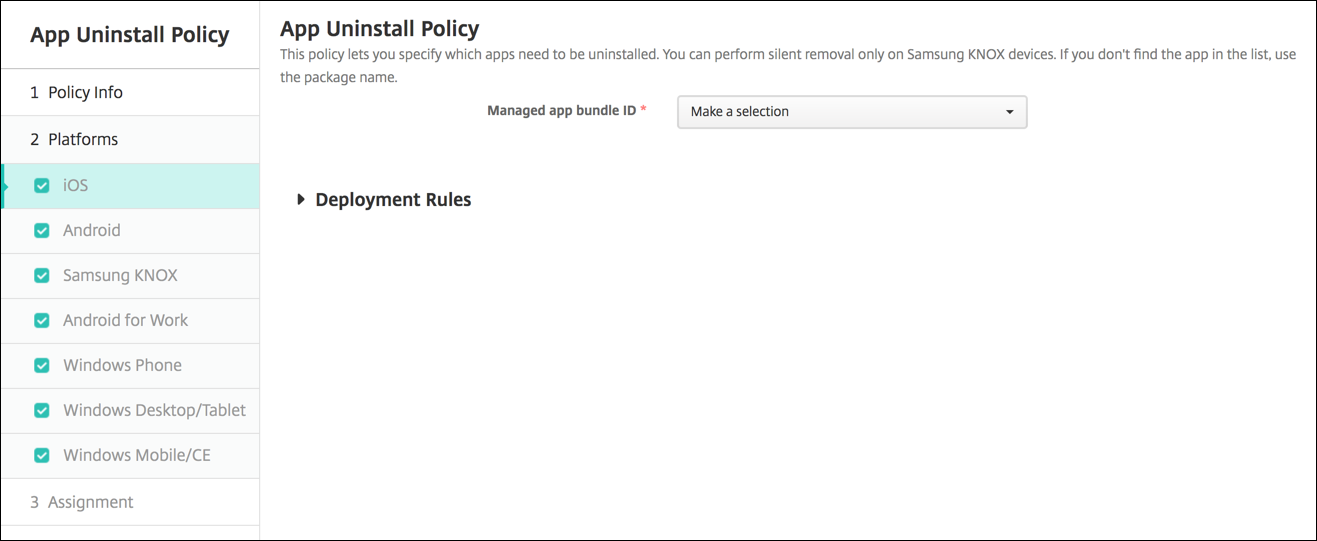
- Managed app bundle ID:in the list, click an existing app or clickAdd new. If there are no apps configured for this platform, the list will be empty and you must add a new app.
- When you clickAdd, a field appears where you can type an app name.
- Apps to uninstall:For each app you want to add, clickAddand then do the following:
- App name:In the list, click an existing app or clickAdd newto enter a new app name. If there are no apps configured for this platform, the list will be empty and you must add new apps.
- ClickAddto add the app or clickCancelto cancel adding the app.
Automatically uninstall an Enterprise app after the corresponding public app store app installs
You can configure XenMobile to remove the Enterprise version of Citrix apps upon installation of the public app store version. This feature prevents user devices from having two identical app icons after the public app store version installs.
A deployment condition for the App Uninstall device policy triggers XenMobile to remove older apps from user devices upon installation of the new version. This feature is available only for managed iOS devices connected to a XenMobile Server in enterprise mode (XME).
To configure a deployment rule with the Installed app name condition:
Specify theManaged app bundle IDfor the Enterprise app.
Add a rule: ClickNew Ruleand then, as shown in the sample, chooseInstalled app nameandis equal to. Type the app bundle ID for the public app store app.
In the example, when the public app store app (com.citrix.mail.ios) installs on a device in the delivery groups specified, XenMobile removes the Enterprise version (com.citrix.mail).
The official version of this content is in English. Some of the Cloud Software Group documentation content is machine translated for your convenience only. Cloud Software Group has no control over machine-translated content, which may contain errors, inaccuracies or unsuitable language. No warranty of any kind, either expressed or implied, is made as to the accuracy, reliability, suitability, or correctness of any translations made from the English original into any other language, or that your Cloud Software Group product or service conforms to any machine translated content, and any warranty provided under the applicable end user license agreement or terms of service, or any other agreement with Cloud Software Group, that the product or service conforms with any documentation shall not apply to the extent that such documentation has been machine translated. Cloud Software Group will not be held responsible for any damage or issues that may arise from using machine-translated content.
DIESER DIENST KANN ÜBERSETZUNGEN ENTHALTEN, DIE VON GOOGLE BEREITGESTELLT WERDEN. GOOGLE LEHNT JEDE AUSDRÜCKLICHE ODER STILLSCHWEIGENDE GEWÄHRLEISTUNG IN BEZUG AUF DIE ÜBERSETZUNGEN AB, EINSCHLIESSLICH JEGLICHER GEWÄHRLEISTUNG DER GENAUIGKEIT, ZUVERLÄSSIGKEIT UND JEGLICHER STILLSCHWEIGENDEN GEWÄHRLEISTUNG DER MARKTGÄNGIGKEIT, DER EIGNUNG FÜR EINEN BESTIMMTEN ZWECK UND DER NICHTVERLETZUNG VON RECHTEN DRITTER.
CE SERVICE PEUT CONTENIR DES TRADUCTIONS FOURNIES PAR GOOGLE. GOOGLE EXCLUT TOUTE GARANTIE RELATIVE AUX TRADUCTIONS, EXPRESSE OU IMPLICITE, Y COMPRIS TOUTE GARANTIE D'EXACTITUDE, DE FIABILITÉ ET TOUTE GARANTIE IMPLICITE DE QUALITÉ MARCHANDE, D'ADÉQUATION À UN USAGE PARTICULIER ET D'ABSENCE DE CONTREFAÇON.
ESTE SERVICIO PUEDE CONTENER TRADUCCIONES CON TECNOLOGÍA DE GOOGLE. GOOGLE RENUNCIA A TODAS LAS GARANTÍAS RELACIONADAS CON LAS TRADUCCIONES, TANTO IMPLÍCITAS COMO EXPLÍCITAS, INCLUIDAS LAS GARANTÍAS DE EXACTITUD, FIABILIDAD Y OTRAS GARANTÍAS IMPLÍCITAS DE COMERCIABILIDAD, IDONEIDAD PARA UN FIN EN PARTICULAR Y AUSENCIA DE INFRACCIÓN DE DERECHOS.
本服务可能包含由 Google 提供技术支持的翻译。Google 对这些翻译内容不做任何明示或暗示的保证,包括对准确性、可靠性的任何保证以及对适销性、特定用途的适用性和非侵权性的任何暗示保证。
このサービスには,谷歌が提供する翻訳が含まれている可能性があります。谷歌は翻訳について、明示的か黙示的かを問わず、精度と信頼性に関するあらゆる保証、および商品性、特定目的への適合性、第三者の権利を侵害しないことに関するあらゆる黙示的保証を含め、一切保証しません。
ESTE SERVIÇO PODE CONTER TRADUÇÕES FORNECIDAS PELO GOOGLE. O GOOGLE SE EXIME DE TODAS AS GARANTIAS RELACIONADAS COM AS TRADUÇÕES, EXPRESSAS OU IMPLÍCITAS, INCLUINDO QUALQUER GARANTIA DE PRECISÃO, CONFIABILIDADE E QUALQUER GARANTIA IMPLÍCITA DE COMERCIALIZAÇÃO, ADEQUAÇÃO A UM PROPÓSITO ESPECÍFICO E NÃO INFRAÇÃO.