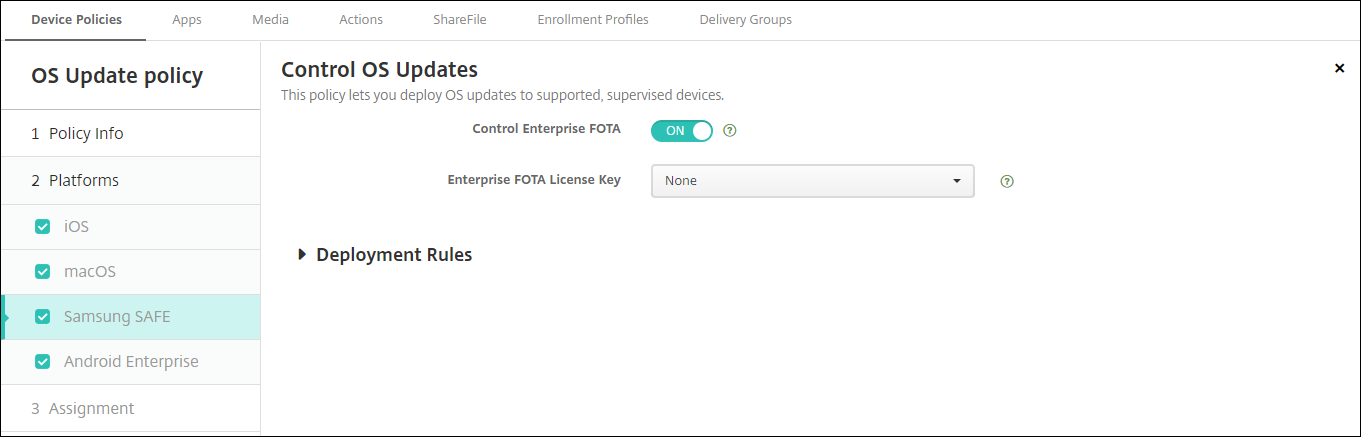Control OS Updates device policy
The Control OS Updates device policy lets you deploy:
The latest OS updates to supervised iOS devices.
The OS Update device policy only works for supervised devices enrolled in Apple Deployment Program.
The latest OS and app updates to DEP-enrolled macOS devices running macOS 10.11.5 and later.
The latest OS updates to supervised Samsung SAFE devices.
For Samsung SAFE devices, XenMobile sends the Control OS Updates policy to Secure Hub, which then applies the policy to the device. TheManage > Devicespage shows when XenMobile Server sends the policy and when the device receives the policy.
To add or configure this policy, go toConfigure > Device Policies. For more information, seeDevice policies.
iOS settings

- OS update options:Both of the options download the latest OS updates to supervised devices according to theOS update frequency. The device prompts users to install updates. The prompt is visible after the user unlocks the device.
- OS update frequency:决定了frequently XenMobile checks and updates the device OS. The default is7days.
macOS settings

- OS update options:Both of the options download the latest macOS updates according to theOS update frequency. You can choose to install the updates or notify the user through the App Store that updates are available.
- OS update frequency:决定了frequently XenMobile checks and updates the device OS. The default is7days.
Get status for iOS and macOS update actions
For iOS and macOS, XenMobile doesn’t deploy the Control OS Updates policy to devices. Instead, XenMobile uses the policy to send these MDM commands to devices:
- Schedule OS Update Scan: Requests that the device performs a background scan for OS updates. (optional for iOS)
- Available OS Updates: Queries the device for a list of available OS updates.
- Schedule OS Update: Requests that the device performs macOS updates, app updates, or both. Thus, the device OS determines when it should download or install the OS and app updates.
TheManage > Devices > Device details (General)page shows the status of scheduled and available OS update scans, and scheduled macOS and app updates.

For more details about the status of update actions, go to theManage > Devices > Device details (Delivery Groups)page.

For details such as available OS updates and the last installation attempt, go to theManage > Devices > Device details (Properties)page.


Samsung SAFE settings
Samsung Enterprise FOTA, also referred to as E-FOTA, lets you determine when devices get updated and the firmware version to use. To use E-FOTA:
- Create a Samsung MDM License Key device policy with the keys and license information you received from Samsung. For more information, seeSamsung MDM license key device policy.
Create a Control OS Updates device policy to enable Enterprise FOTA.
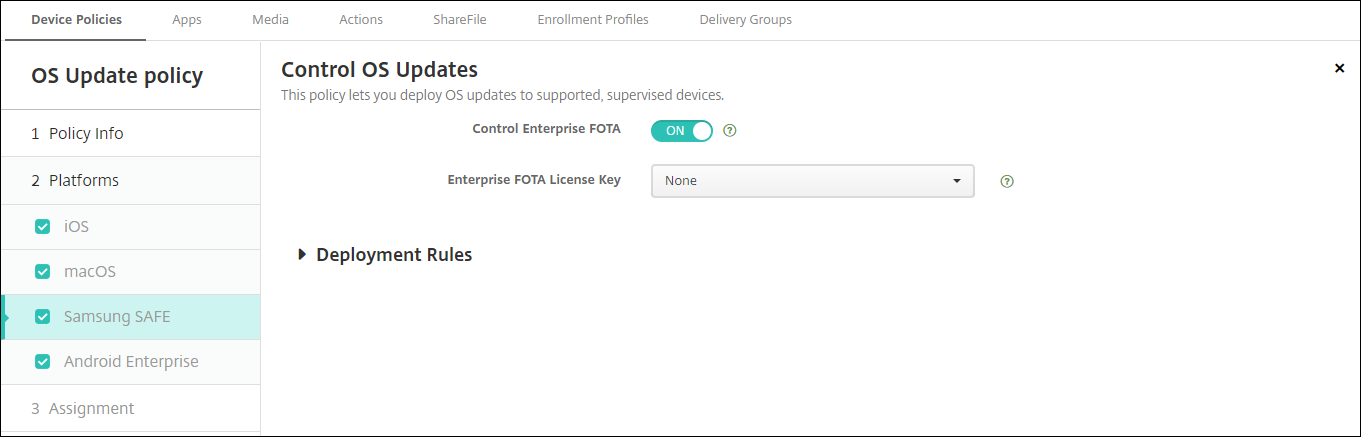
- Enable Enterprise FOTA:Set toOn.
- Enterprise FOTA License Key:Select the Samsung MDM License Key device policy name.
Android Enterprise settings

- System update policy:Determines when system updates occur. If you enable theControl Enterprise FOTAsetting, updates occur automatically, regardless of the configuration for this setting.
- Automatic:Installs an update when it is available.
- Windowed:Installs an update automatically within the daily maintenance window specified in theStart timeandEnd time.
- Start time:The start of the maintenance window, measured as the number of minutes (0-1440) from midnight in the device local time. Default is0.
- End time:The end of the maintenance window, measured as the number of minutes (0-1440) from midnight in the device local time. Default is120.
- Postpone:Allows a user to postpone an update for up to 30 days.
- Default:集的更新策略ystem default.
- Allow over-the-air upgrade:If disabled, user devices can’t receive software updates wirelessly. The default isOn.
- Control Enterprise FOTA:If enabled, Samsung devices check for the latest update and install it automatically. When disabled, users can check for updates and install them manually. For Android Enterprise devices running Samsung Knox 3.0 or later. Default isOff.
- Enterprise FOTA License Key:选择要使用的许可证密钥时检查dates. You can configure this setting in the Samsung MDM License Key policy. For Android Enterprise devices running Samsung Knox 3.0 or later. Default isNone. The key can be set using theSamsung MDM license keydevice policy. SeeSamsung MDM license key device policy.