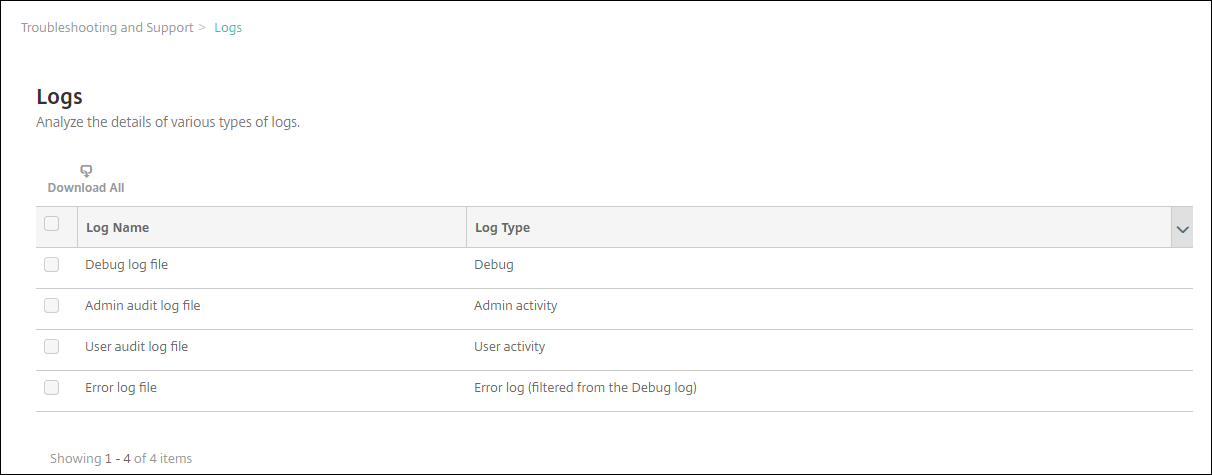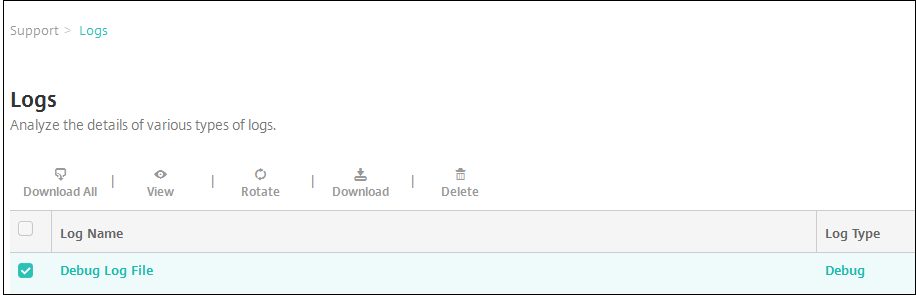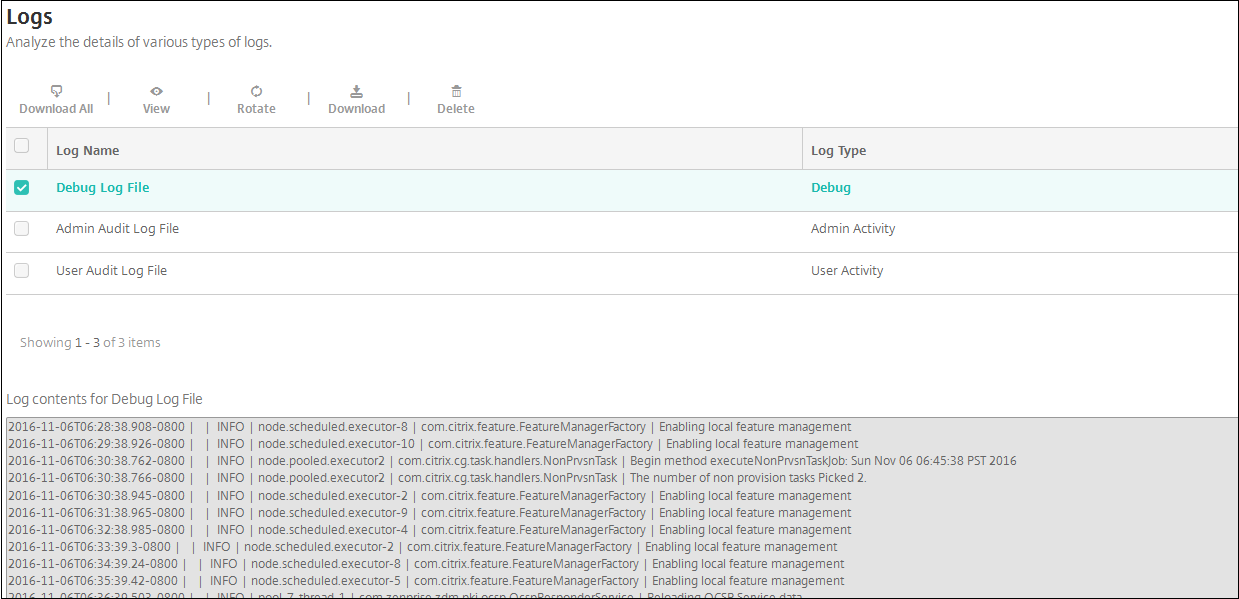View log files in XenMobile
View, manipulate, and download logs to help manage with XenMobile.
In the XenMobile console, click the wrench icon in the upper-right corner of the console. TheSupportpage opens.
UnderLog Operations, clickLogs. TheLogspage appears. Individual logs appear in a table.
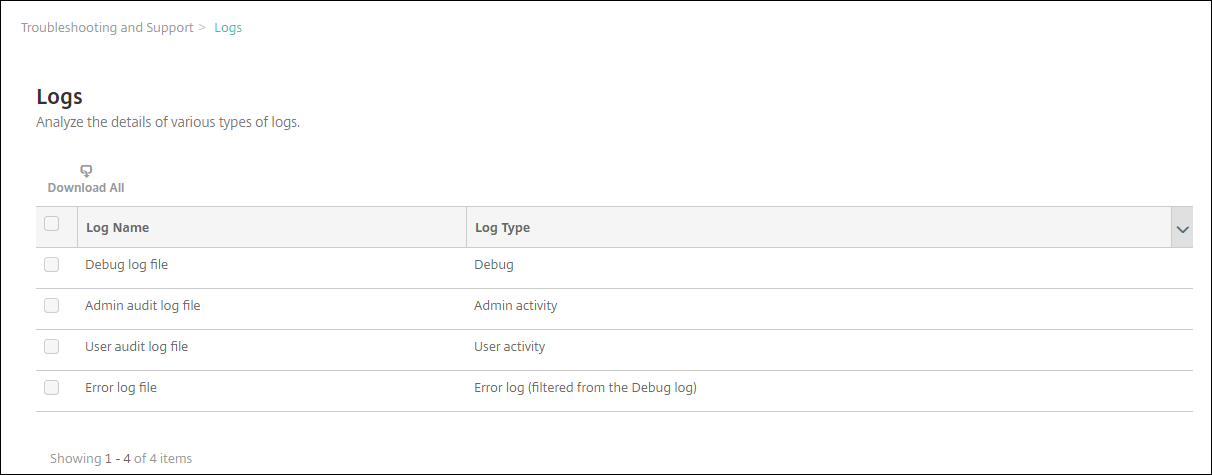
Select the log you want to view:
- Debug log files contain information useful for Citrix Support, such as error messages and server-related actions.
- Admin audit log files contain audit information about activity on the XenMobile console.
- User audit log files contain information related to configured users.
- Error log files contain only error messages filtered from the debug log.
Use the actions at the top of the table to download all, view, rotate, download a single log, or delete the selected log.
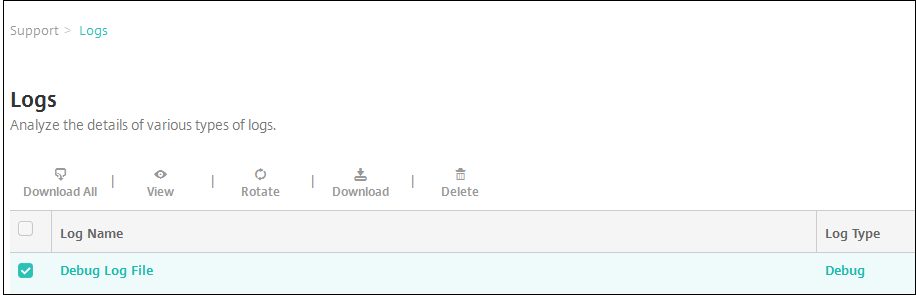
Note:
- If you select more than one log file, onlyDownload AllandRotateare available.
- If you have clustered XenMobile servers, you can only view the logs for the server to which you are connected. To see logs for other servers, use one of the download options.
Do one of the following:
- Download All:The console downloads all the logs present on the system (including debug, admin audit, user audit, server logs, and so on).
- View:Shows the contents of the selected log below the table.
- Rotate:Archives the current log file and creates a new file to capture log entries. A dialog box appears when archiving a log file; click Rotate to continue.
- Download:The console downloads only the single log file type selected; it also downloads any archived logs for that same type.
- Delete:Permanently removes the selected log files.
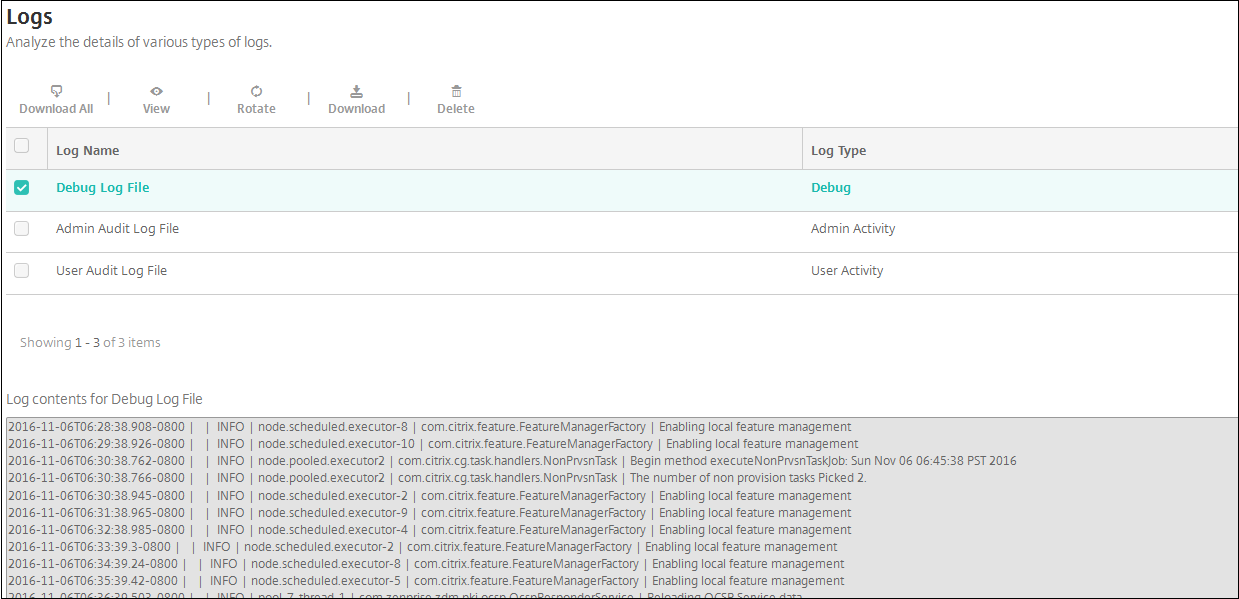
View log files in XenMobile
In this article
Copied!
Failed!