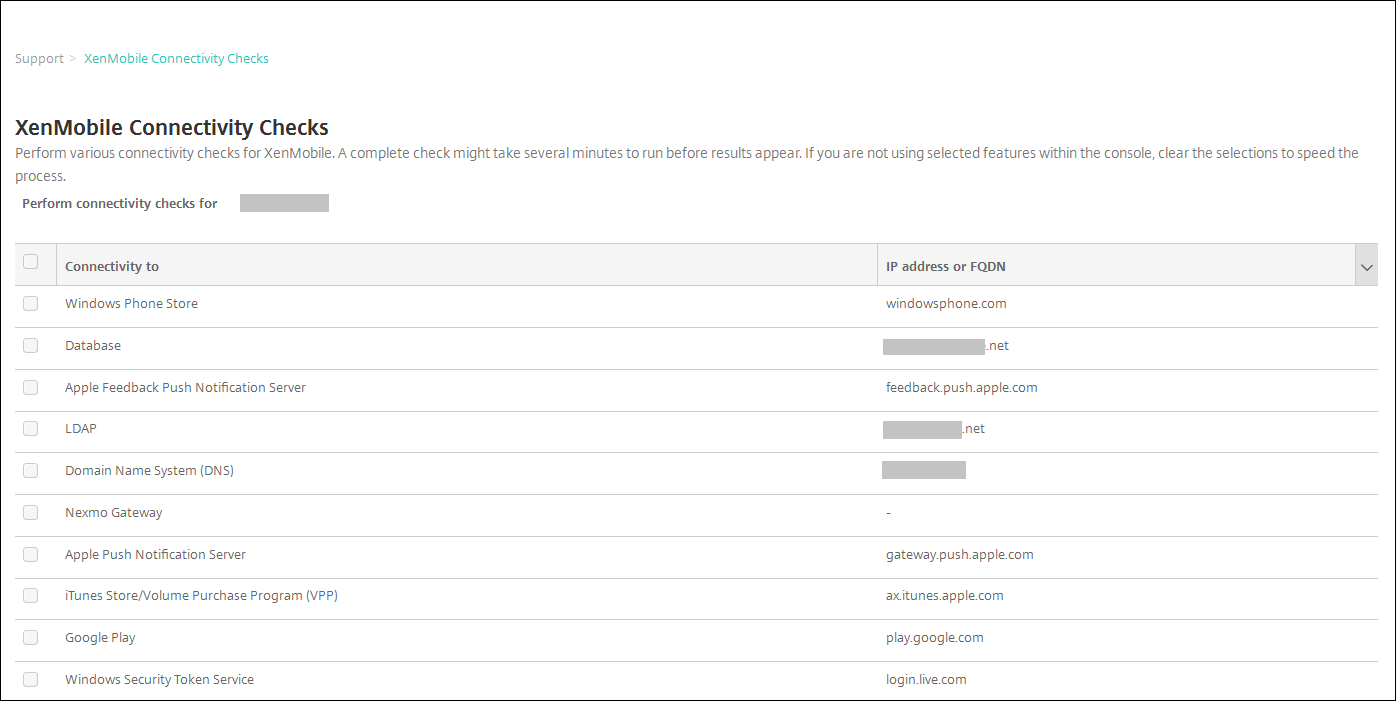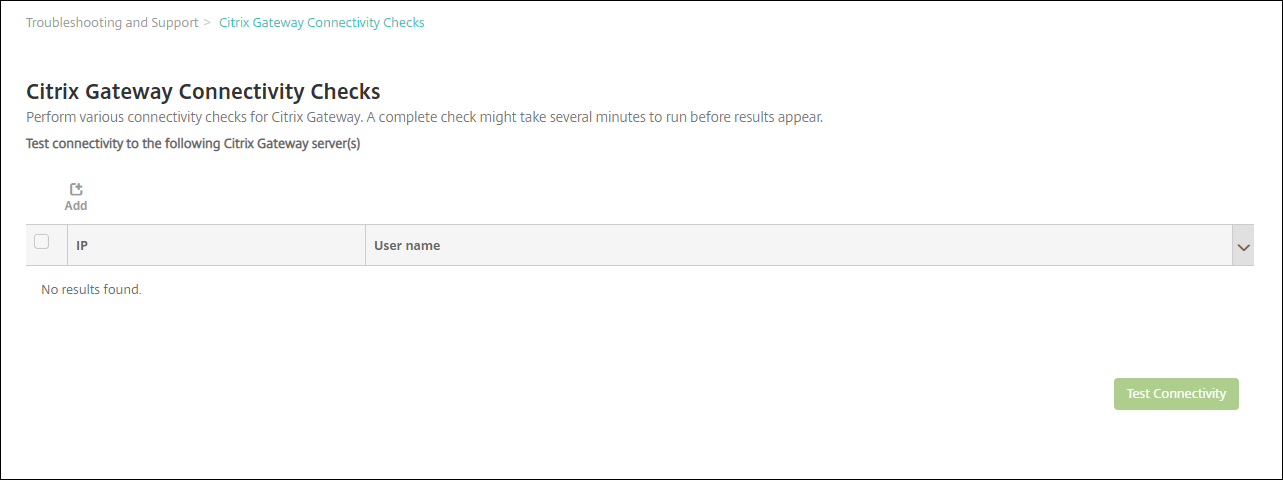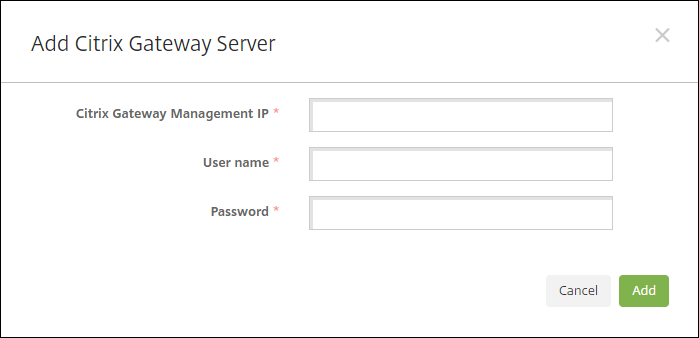Connectivity checks
From the XenMobileSupportpage, you can check the XenMobile connection to Citrix Gateway and to other servers and locations.
Conducting XenMobile Connectivity Checks
In the XenMobile console, click the wrench icon in the upper-right corner of the console. TheSupportpage appears.
UnderDiagnostics, clickXenMobile Connectivity Checks. TheXenMobile Connectivity Checkspage appears. If your XenMobile environment contains clustered nodes, all nodes are shown.
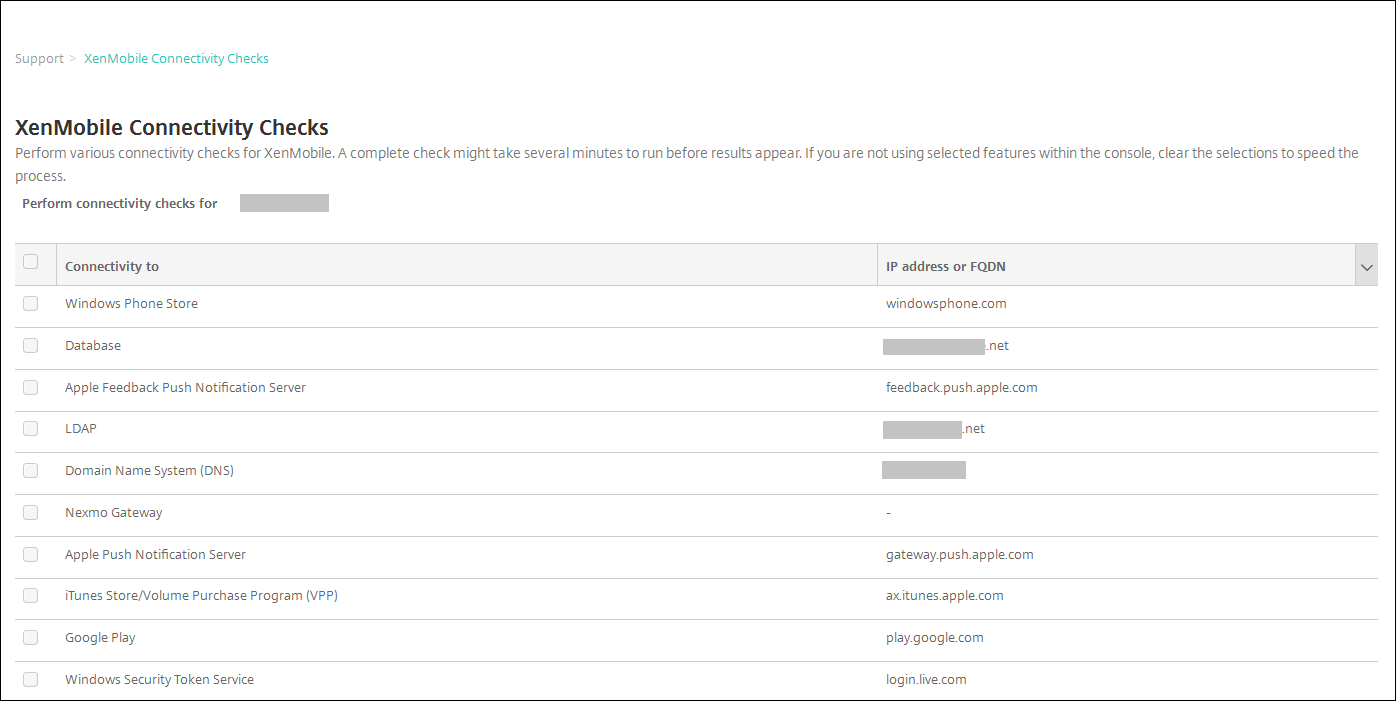
Select the servers you want to include in the connectivity test and then clickTest Connectivity. The test results page appears.

Select a server in the test results table to see detailed results for that server.

Conducting Citrix Gateway Connectivity Checks
On theSupportpage, underDiagnostics, clickCitrix Gateway Connectivity Checks. TheCitrix Gateway Connectivity Checkspage appears. The table is empty if you haven’t added any Citrix Gateway servers.
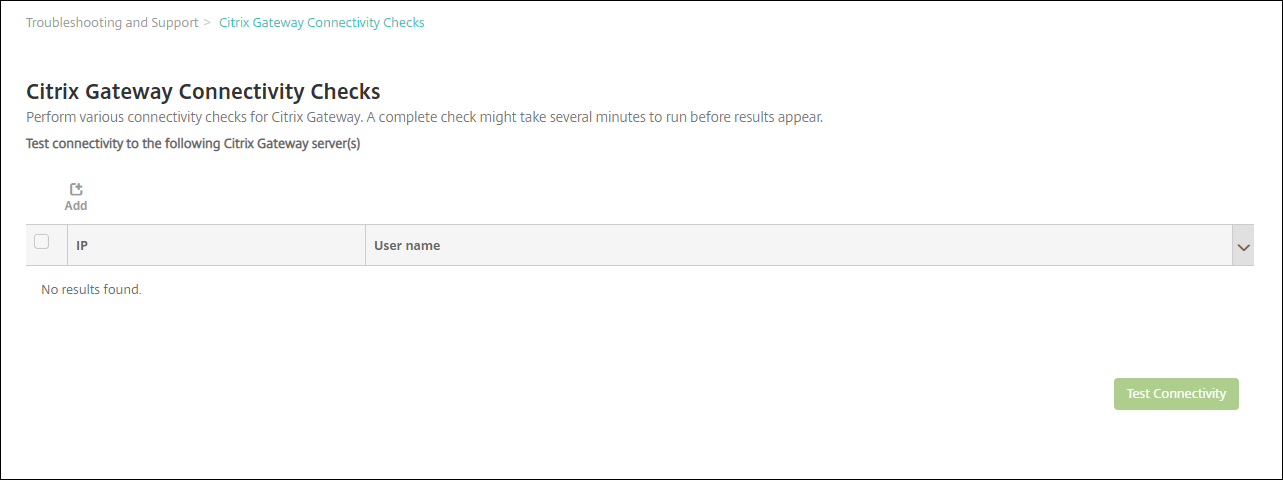
ClickAdd. TheAdd Citrix Gateway Serverdialog box appears.
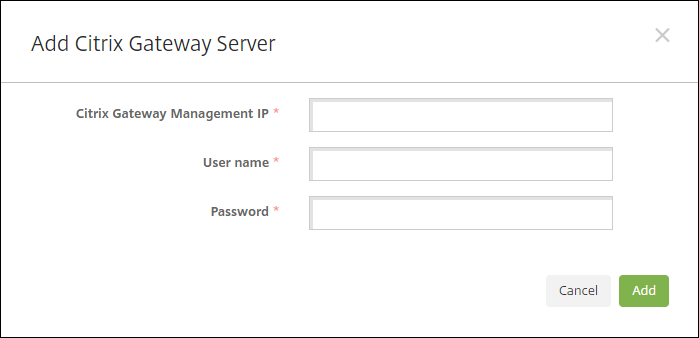
InCitrix Gateway Management IP, type the management IP address for the server running Citrix Gateway that you want to test.
Note:
If you’re conducting a connectivity check for a Citrix Gateway server that has already been added before, the IP address is provided.
Type your administrator credentials for this Citrix Gateway.
Note:
If you’re conducting a connectivity check for a Citrix Gateway server that has already been added before, the user name is provided.
ClickAdd. The Citrix Gateway is added to the table on theCitrix Gateway Connectivity Checkspage.
Select the Citrix Gateway server and then clickTest Connectivity. The results appear in a test results table.
Select a server in the test results table to see detailed results for that server.