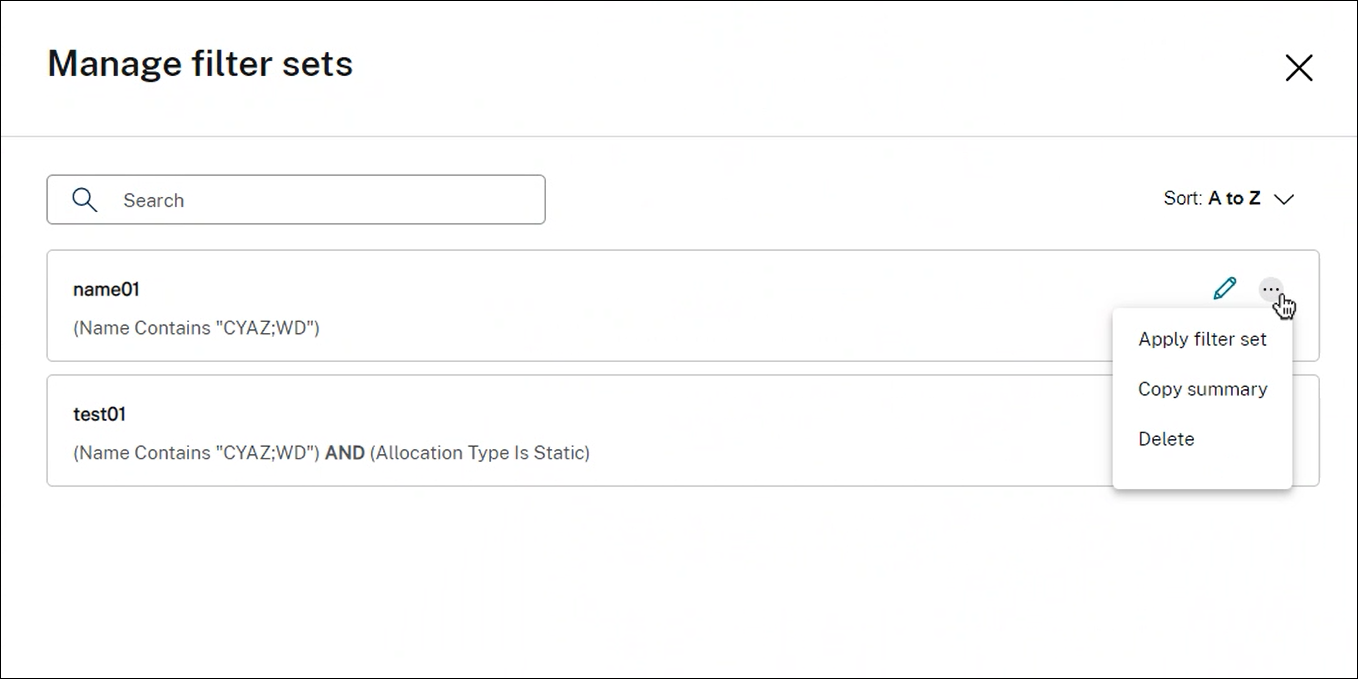Use Search in the Full Configuration management interface
Introduction
Use the search feature to view information about specific machines, sessions, machine catalogs, applications, delivery groups, and more. InFull Configuration > Search, you have several options:
Use tabs to list machines by type (single-session or multi-session OS), or list all sessions.
Enter the name in the search box to do a quick search without applying filters.
Refine the search using filters.
SelectMatch all(运营商)如果你想搜索返回再保险sults that match all the filter criteria. SelectMatch any(OR operator) if you want the search to return results that match any of the filter criteria.
Select the filters icon to open the filters panel. You can select multiple filter criteria within the panel.
Save your filters in use by clicking the star symbol. The item saved is known as a filter set. Saved items appear in theSaved filter sets(to access the list, select the search box). You can click a saved filter set to apply the filters against your search. To delete a saved filter set, hover over it and then select theXicon. To manage saved filter sets, selectManage.
Note:
Filter sets are saved on a per administrator basis, ensuring personalized and customized filtering experience for each administrator.
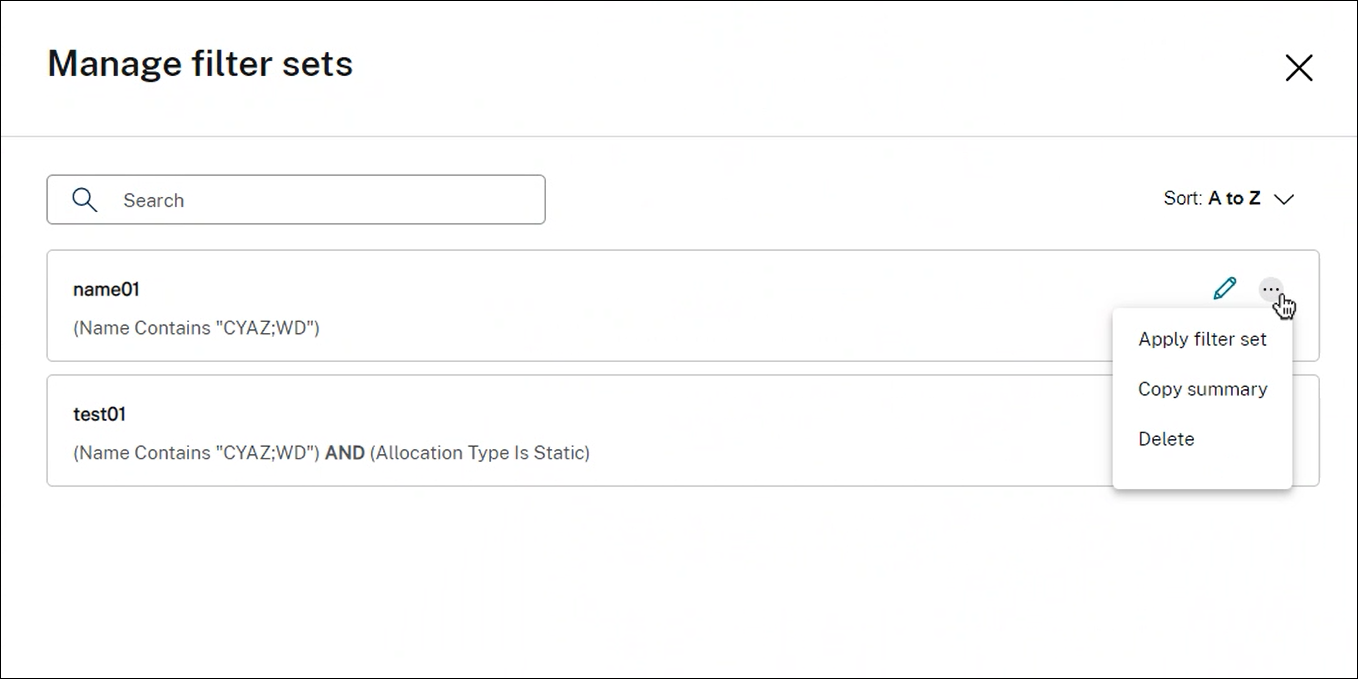
Search without filters
Type in the search box, and pressEnterto do a general search without applying filters.
By performing a general search, DaaS searches for matches across the following criteria and provides relevant results:
- Name. Searches by machine name or DNS name.
- Machine Catalog. Searches by machine catalog name.
- Delivery Group. Searches by delivery group name.
- User. Searches by session user name.
- Client. Searches by session client name.
- VM. Searches by hosted machine name. It’s the friendly name of the hosted machine used by its hypervisor.
- Hosting Server Name. Searches by hosting server name.
When you search for a particular item, such as a user, desktop group, catalog, or machine, the general search provides a convenient way to find the information you need.
Search for machine catalogs or delivery groups
You can search and locate resources within theMachine CatalogsandDelivery Groups节点。The search functionality in these nodes provides the same interface as theSearchnode, providing a seamless search experience across DaaS.
You can perform general searches and filter-based searches. In theMachine Catalogsnode, the following filters are available:
- Catalog Name. Searches by the name of the Machine Catalog.
- Allocation Type. Filters by static (dedicated) or random (pooled) allocation, or both.
- Provisioning Type. Filters by manual or MCS provisioning method, or both.
- Session Support. Filters by single-session or multi-session machine, or both.
- Allocated Count. Filters by the number of allocated machines.
- Persistence. Filters by non-persistent (discard) or persistent (on local disk) machine changes, or both.
- Machine Type. Filters by physical or virtual machine type, or both.
In theDelivery Groupsnode, the following filters are available:
- Group Name. Searches by the name of the delivery group.
- Description. Filters by the delivery group description specified during the delivery group creation.
- Session Support. Filters by single-session or multi-session machine, or both.
- Machine Identity. Filters by the identity of the machine.
- 远程电脑访问. Filters by Remote PC Access machine.
- Maintenance mode. Filters by machines in maintenance mode (on or off, or both).
- Group State. Filters by the state of the group. (TheEnable delivery groupoption inEdit Delivery Group > User Settingscontrols whether to stop the delivery of applications and desktops).
- Allocation Type. Filters by static (dedicated) or random (pooled) type, or both.
By performing a general search, DaaS searches for items across the following criteria and provides relevant results:
Machine Catalogs:
- Name: Searches for machine catalog by name, including the folder path.
- Machine catalog: Searches for machine catalogs by name.
- Description: Searches by machine catalog description specified during the catalog creation.
Delivery Groups:
- Delivery group name: Searches for delivery groups by name.
- Description: Searches by delivery group description specified during the delivery group creation.
Customize columns to display
When customizing columns, you can see columns marked with theDegrades performancelabel. Selecting those columns might degrade the performance of the console. After you complete your customization, the table refreshes to display the columns you select. Their presence might result in delays when you refresh the table.
If your customization contains columns that degrade performance, you are prompted to determine whether to preserve them. The prompt appears after you refresh the browser window or sign out of the console and then sign in. Be aware of the following considerations if you decide to preserve the columns:
- To ensure console performance, you cannot refresh the table more than once a minute. This restriction applies to all tabs:Single-session OS Machines,Multi-session OS Machines, andSessions. If you require more frequent refreshes, remove all columns that degrade performance.
Export search results to a CSV file
You can export your search results (up to 30,000 items) to a CSV file. The file is saved to the default download location of your browser.
This feature is available for both machines and sessions. To export your search results, click the export icon in the upper right corner. The export might take several minutes to complete.
On each tab of the Search node, you cannot perform another export while an export is in progress.
Tips to enhance a search
Consider the following tips when using the Search feature:
On theSearchnode, select any column to sort items.
To show more characteristics to include in the display where you can search and sort, selectColumns to Displayor click any column and selectColumns to Display. In theColumns to Displaywindow, select the check box next to the items you want to display and selectSaveto exit.
Note:
Items that degrade performance are marked with theDegrades performancelabel.
To locate a user device connected to a machine, useClient (IP)andIs, and enter the device IP address.
To locate active sessions, useSession State,Is, andConnected.
To list all machines in a delivery group, selectDelivery Groupsin the left pane. Select the group, and then selectView Machinesfrom the action bar or the context menu.
Keep the following considerations in mind when performing sort operations:
As long as the number of items does not exceed 5,000, you can click any column to sort the items in it. When the number exceeds 5,000, you can sort only by name or by current user (depending on which tab you are on). To enable sorting, use filters to reduce the number of items to 5,000 or fewer.
When the number of items is greater than 500 but no more than 5,000:
- We cache all data locally to improve sort performance. On theSingle-session OS MachinesandMulti-session OS Machinestabs, we cache the data the first time you click a column (any column except theNamecolumn) to sort. On theSessionstab, we cache the data the first time you click a column (any column except theCurrent Usercolumn) to sort. As a result, the sort takes longer to complete. For faster performance, sort by name or current user, or use filters to reduce the number of items.
- The following message under the table indicates that the data is cached: Last refreshed: