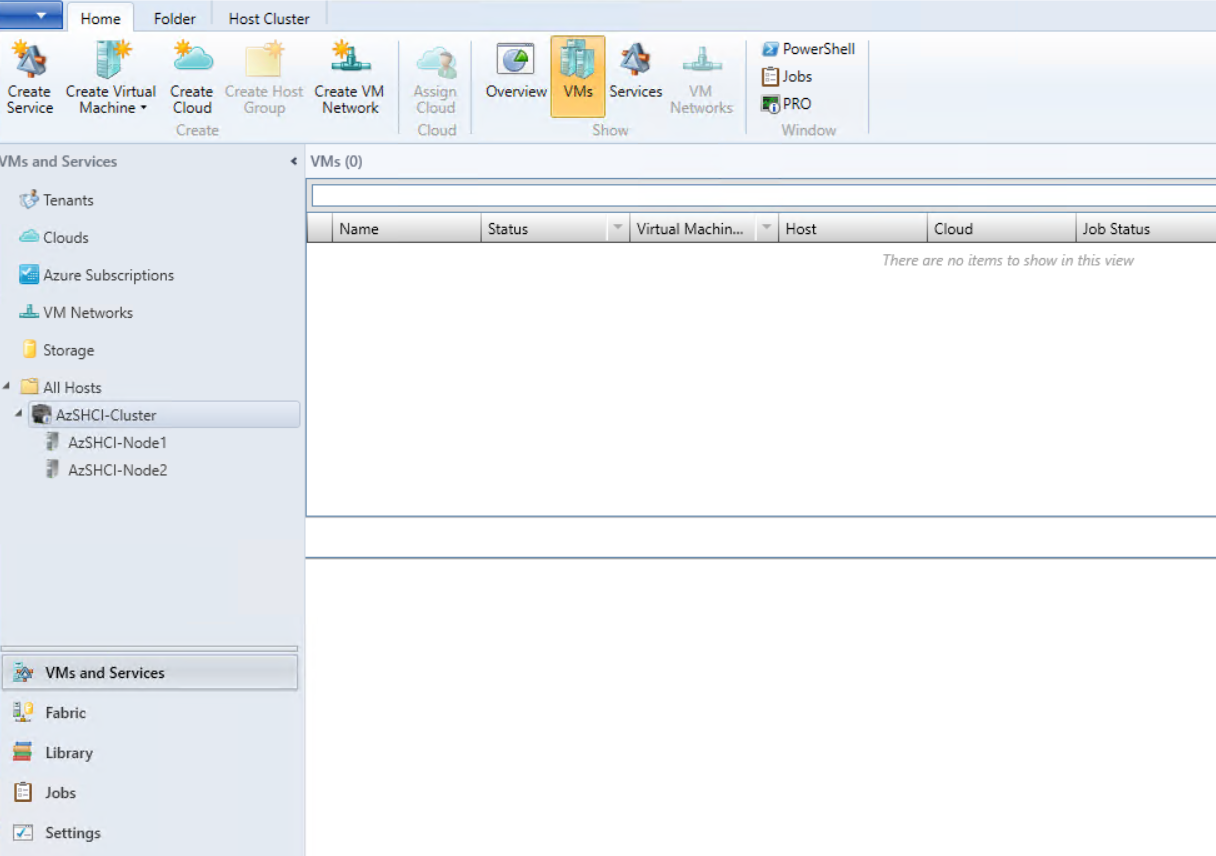Microsoft System Center Virtual Machine Manager virtualization environments
Follow this guidance if you use Hyper-V with the Microsoft System Center Virtual Machine Manager (VMM) to provide virtual machines.
SeeSystem requirementsfor a list of supported VMM versions.
You can use Machine Creation Services or Citrix Provisioning (formerly Provisioning Services) to provision:
- Generation 1 Desktop or Server OS VMs
- Generation 2 Windows Server 2012 R2, Windows Server 2016, and Windows 10 VMs (with or without Secure Boot)
Install and configure a hypervisor
Install the Microsoft Hyper-V server and VMM on your servers.
Verify the following account information:
InManage > Full Configuration, the account you specify when creating a connection must be a VMM administrator or VMM delegated administrator for the relevant Hyper-V machines. If this account has only the delegated administrator role in VMM, the storage data is not listed in theFull Configurationinterface during the connection creation process.
Your user account must also be a member of the administrators local security group on each Hyper-V server to support VM lifecycle management (such as VM creation, update, and deletion).
在大型部署单个SCVMM管理multiple clusters in different data centers, you can limit the host groups scope of the admins.
To limit the host groups scope, use the delegated admin role in Microsoft System Center Virtual Machine Manager (VMM) console.
- OnCreate User Roles Wizard, selectFabric Administrator(delegated administrator) as a user role.
- InMembers, add the user account in the Active Directory that you want to use as delegated admin.
- InScope, select the host groups you want the delegated admin to have access to.
- Create a newRun As Account使用委托管理用户凭证。使用这些credentials to create a hypervisor connection later. Do not use the main administrator role accounts.
Install the VMM console
Install a System Center Virtual Machine Manager console on each server having a Citrix Cloud Connector.
The console version must match the management server version. Although an earlier console can connect to the management server, provisioning VDAs fails if the versions differ.
Azure Stack HCI provisioning through SCVMM
Azure Stack HCI is a hyper-converged infrastructure (HCI) cluster solution that hosts virtualized Windows and Linux workloads and their storage in a hybrid, on-premises environment.
Azure hybrid services enhance the cluster with capabilities such as cloud-based monitoring, site recovery, and VM backups. You can also have a central view of all your Azure Stack HCI deployments in the Azure portal.
Integrate Azure Stack HCI with SCVMM
To integrate Azure Stack HCI with SCVMM, you need to first create an Azure Stack HCI cluster, and then integrate that cluster with SCVMM.
To create the Azure Stack HCI cluster, see the Microsoft documentConnect Azure Stack HCI to Azure.
To integrate Azure Stack HCI cluster with SCVMM, do the following:
Log in to the machine that is prepared to host the SCVMM server and install SCVMM 2019 UR3 or later.
Note:
Install SCVMM 2019 UR3 or later Administrator Console in the Cloud Connector VM.
In theSettingspage of the VMM console, create a run as account.

Run the following PowerShell commands with administrative permissions in the SCVMM server to add the Azure Stack HCI cluster as a host:
runAsAccountName =“Admin”runAsAccount美元= Get-SCRunAsAccount -Name $runAsAccountName $hostGroupName = 'All Hosts' $hostGroup = Get-SCVMHostGroup -Name $hostGroupName $hostCluster = 'FQDN of Azure Stack HCI cluster' Add-SCVMHostCluster -Name $hostCluster -RunAsynchronously -VMHostGroup $hostGroup -Credential $runAsAccount -RemoteConnectEnabled $trueYou can now see the Azure Stack HCI cluster along with the nodes in the VMM console.
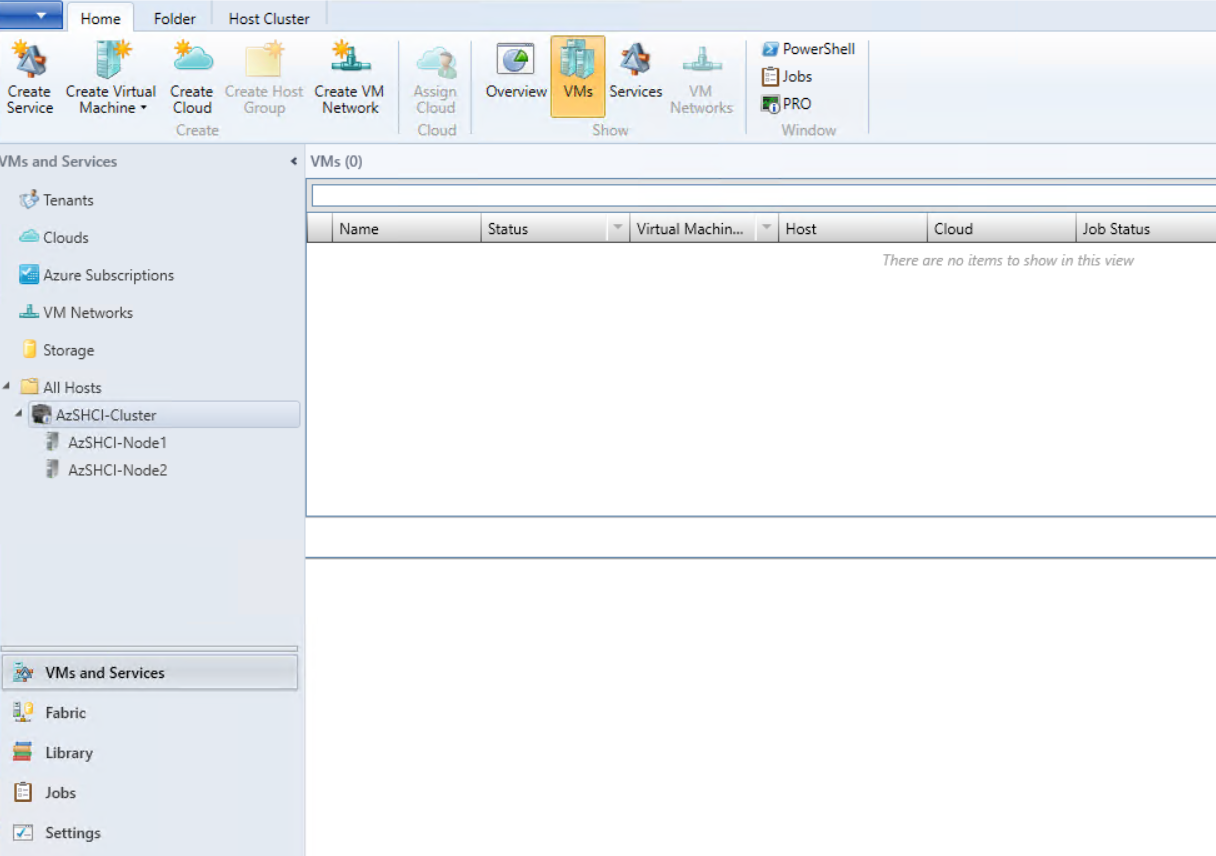
Create the SCVMM hosting connection in theFull Configurationinterface.
Where to go next
- For a simple proof-of-concept deployment,install a VDAon a machine that will deliver apps or a desktop to your users.
- For creating and managing a connection, seeConnection to Microsoft System Center Virtual Machine Manager.
- Review all the steps in the installation and configuration process.