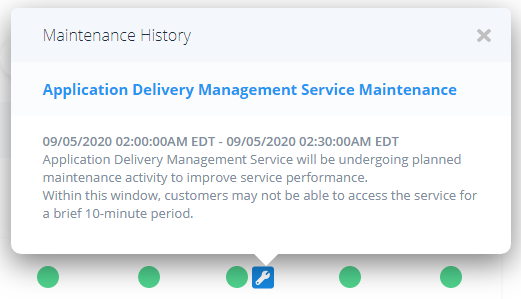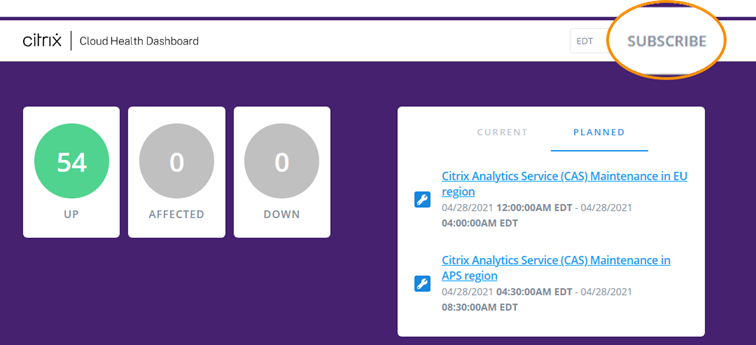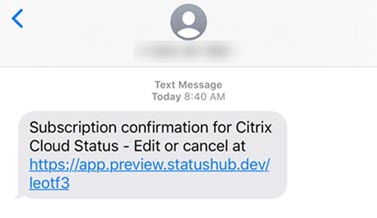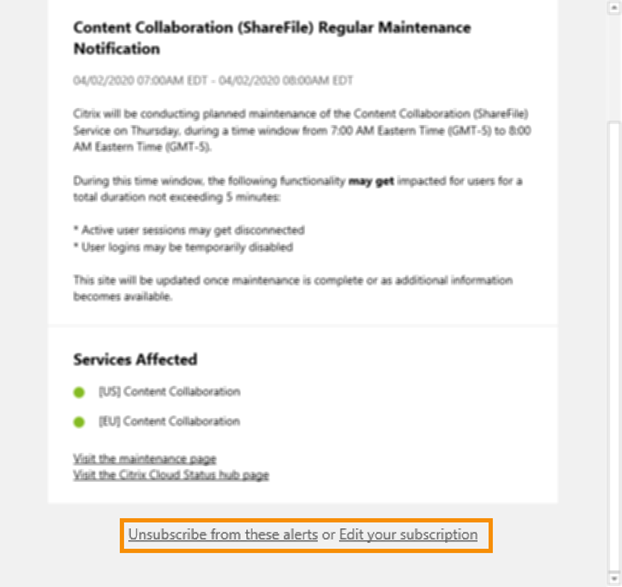Citrix Cloud service health
The Citrix Cloud Health Dashboard (https://status.cloud.com) provides an overview of real-time availability of the Citrix Cloud platform and services in each geographical region. If you experience any issues with Citrix Cloud, check the Cloud Health Dashboard to verify that Citrix Cloud or specific services are operating normally.

Use the dashboard to learn more about the following conditions:
- The current health status of all Citrix Cloud services, grouped by geographical region
- The health history of each service for the last seven days
- Maintenance windows for specific services
You can also subscribe to notifications about events like maintenance windows and service incidents.
View health and maintenance status
SelectCurrent Statusto display the current health status of all Citrix Cloud services and platform components in each geographical region.

SelectListto display the health status of all Citrix Cloud services and platform components for the last seven days. SelectShow Affected Onlyto display only the services that have had maintenance or health events in the last seven days.

SelectCalendarto display a calendar view of service maintenance windows. SelectNextorPreviousto scroll through the scheduled maintenance events for each month.

View service incident details
来view more detailed information about the service health incident for an affected service:
- From the List view, click the icon next to the service indicator to view more detailed information about the service health incident.
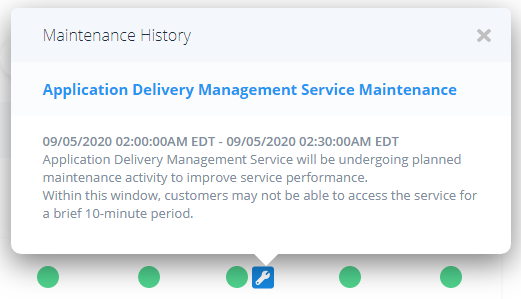
- From the Calendar view, click the service entry to view the status page for the scheduled maintenance window.

Subscribe to notifications
You can receive notifications about service health events using the following methods:
SelectSubscribein the upper-right of the dashboard and select the notification method you want to use. You can select from several methods, including email and phone.
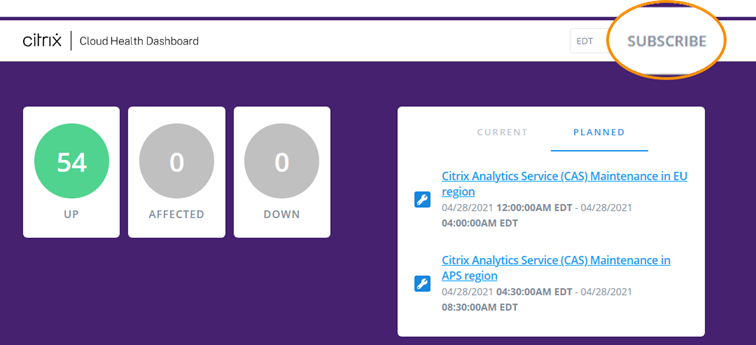
Enter the following URLs in your RSS reader to subscribe to the Citrix Cloud Health RSS feed:
- 来receive service incident and maintenance notifications in a single feed, subscribe to
https://status.cloud.com/?format=atom. - 来receive only service incident notifications, subscribe to
https://status.cloud.com/atom/incidents. - 来receive only maintenance notifications, subscribe to
https://status.cloud.com/atom/maintenances.
- 来receive service incident and maintenance notifications in a single feed, subscribe to
来subscribe to all service notifications in all geographical regions:
- SelectSubscribein the upper-right corner of the dashboard and then select the notification method you want to use.
- Enter the contact details or URL for the chosen subscription method. SelectNext.
- From theCustomizationspage, selectAll servicesto receive notifications for all services in all geographical regions.
- 来receive only the first and last notifications for each incident, selectOnly send me the minimum number of notifications per incident.
- ClickSave.

来subscribe to notifications for specific services or regions:
- SelectSubscribein the upper-right corner of the dashboard and then select the notification method you want to use.
- Enter the contact details or URL for the chosen subscription method. SelectNext.
- From theCustomizationspage, selectSelected services. A multi-page list appears that displays every service in every supported region.
- Select the services in the geographical regions that you want to be notified about. To be notified about all services in a geographical region, selectAggregate by groupsand then select the region.
- 来receive only the first and last notifications for each incident, selectOnly send me the minimum number of notifications per incident.
- ClickSave.
Unsubscribe from notifications
Depending on the subscription method, links to unsubscribe or change your subscription are included in the confirmation message you receive (for example, when subscribing to phone notifications) or in each notification message (for example, when you subscribe to email notifications). For example:
Phone notification with subscription options:
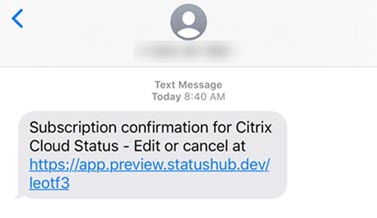
Notification email with subscription options
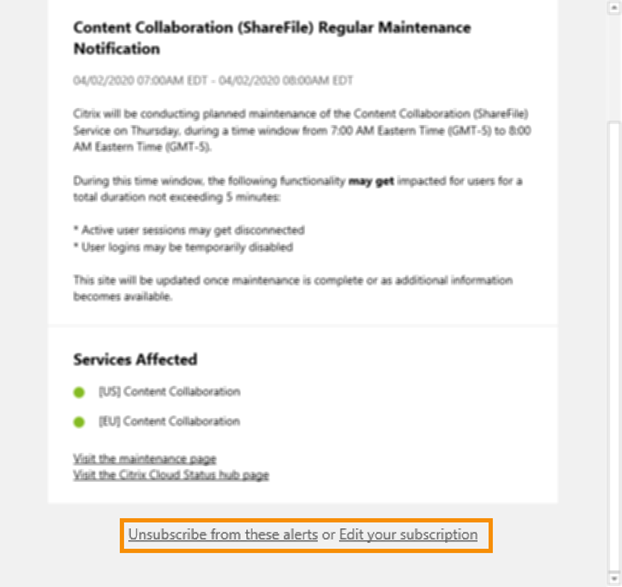
来unsubscribe from all notifications and remove all subscription methods:
- Locate your subscription confirmation message or an existing notification and select the link to unsubscribe. Some subscription methods might provide a single link to edit or cancel your subscription.
- Depending on your subscription method, use one of the following options on theEdit Subscriptionspage:
- SelectRemove all subscriptions.
- SelectUnsubscribe. From theUnsubscribe methodspage, selectRemove all subscriptions.
来unsubscribe from all notifications for a specific subscription method:
- Locate your subscription confirmation message or an existing notification and select the link to unsubscribe. Some subscription methods might provide a single link to edit or cancel your subscription.
- Depending on your subscription method, use one of the following options on theEdit Subscriptionspage:
- Select the subscription method you want to remove. Your subscription is removed immediately.
- SelectUnsubscribe. From theUnsubscribe methodspage, select the subscription method you want to remove. Your subscription is removed immediately.
Change service notifications
- Locate your subscription confirmation message or an existing notification and select the link to edit your subscription. Some subscription methods might provide a single link to edit or cancel your subscription.
- From theEdit Subscriptions page, select the subscription method that you want to manage.
- On theCustomizationspage, select the services you want to be notified about or clear the services you no longer want notifications for, as needed.
- SelectSave.