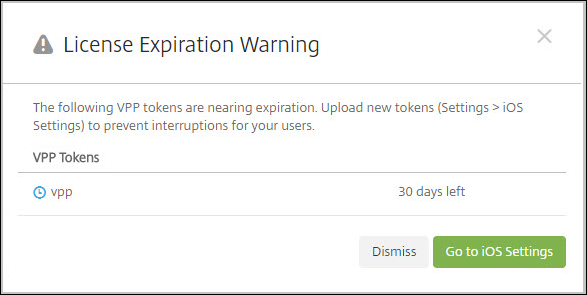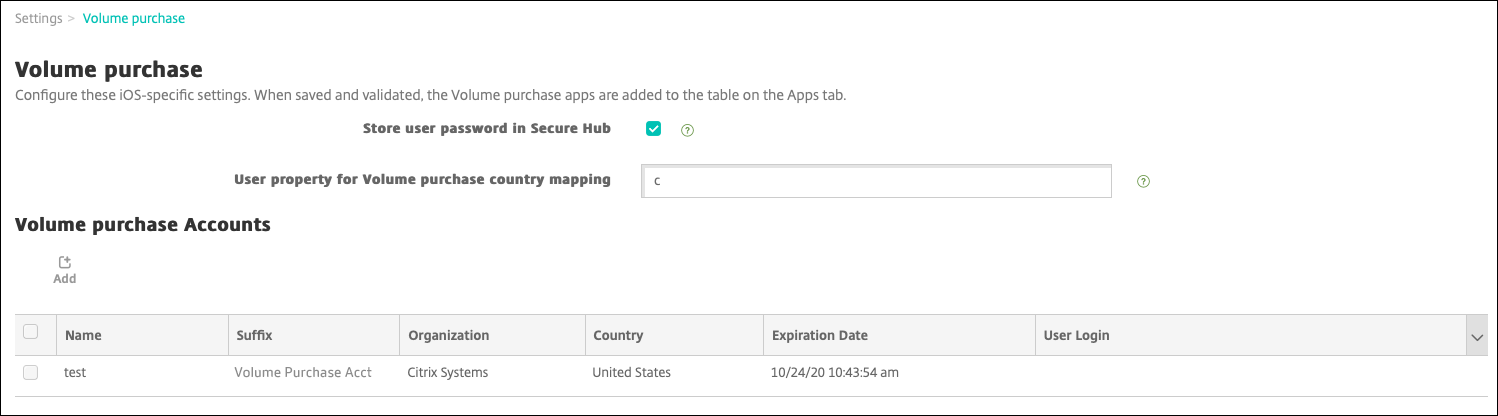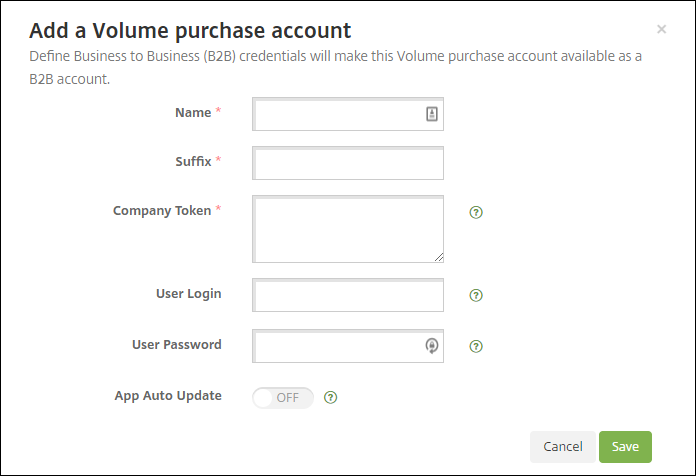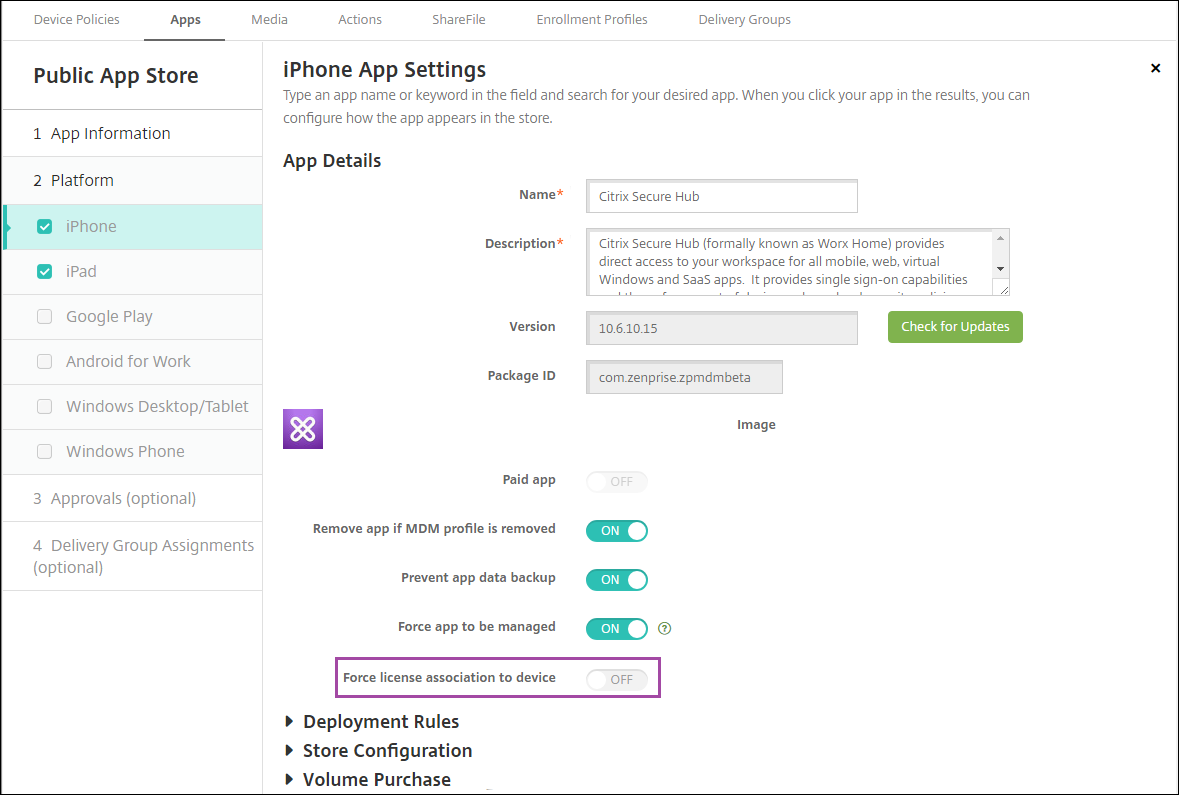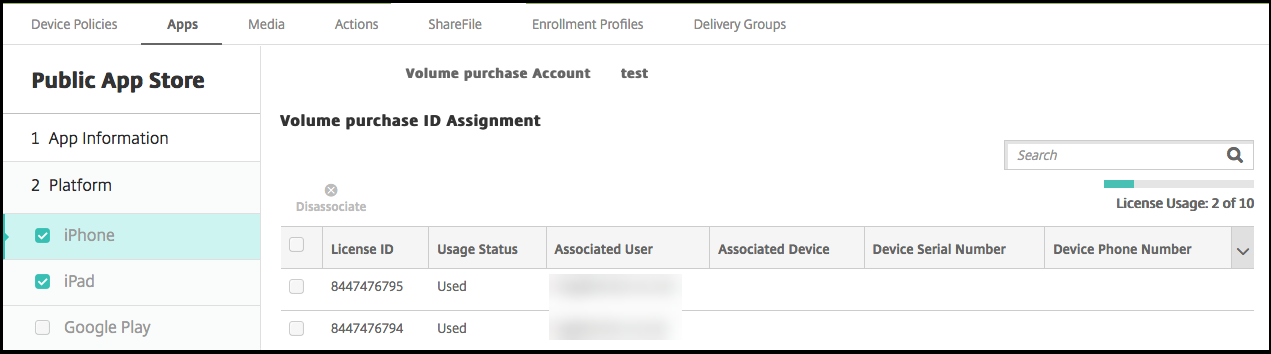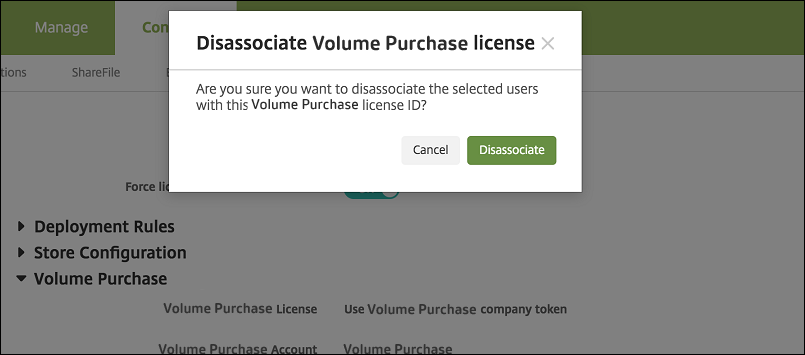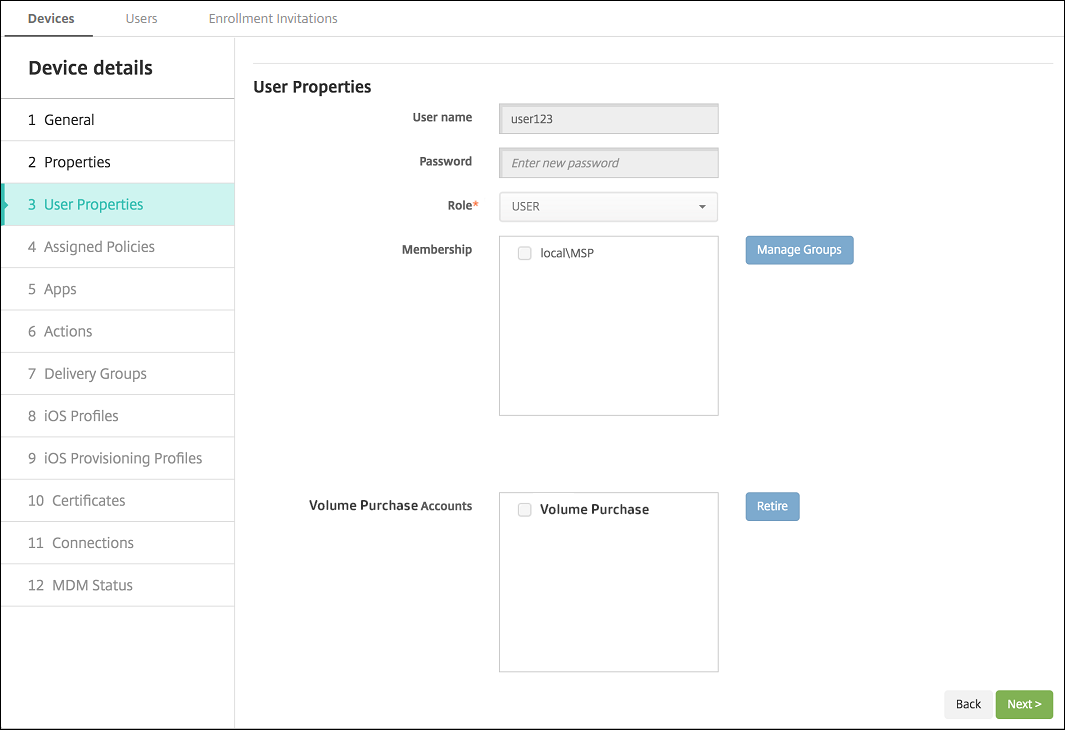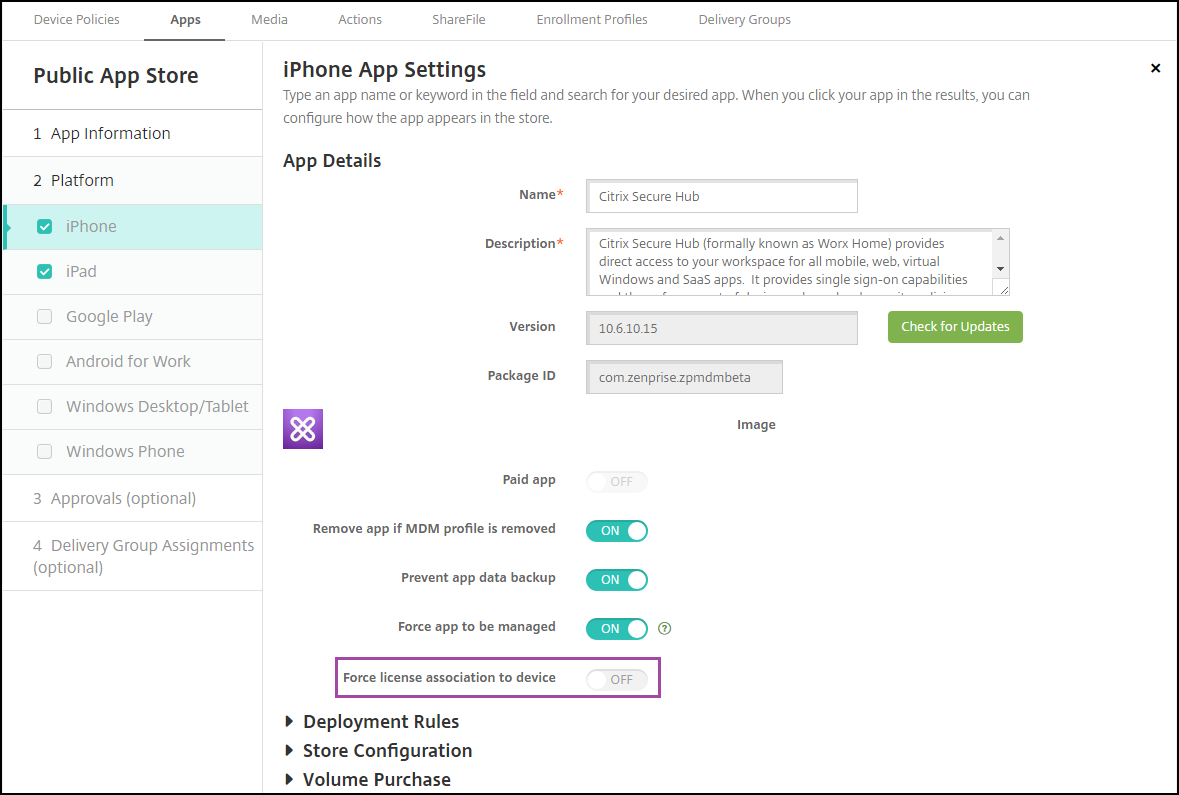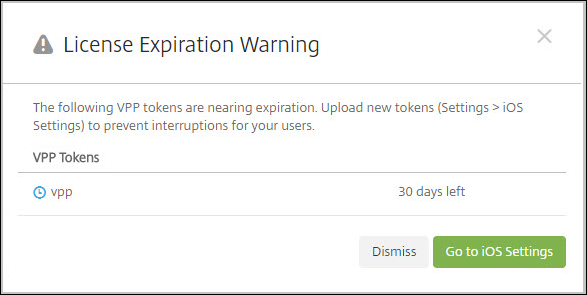Apple Volume Purchase
You can manage iOS app licensing by using Apple iOS volume purchase. The volume purchase solution simplifies the process to find, buy, and distribute apps and other data in bulk for an organization.
With volume purchase, you can use XenMobile to distribute public app store apps.
- Volume purchase is not supported for MAM enrollment. You must enroll volume purchase devices in MDM or MDM+MAM.
- Volume purchase is not supported for Citrix mobile productivity apps.
- Although you can distribute the XenMobile public store apps with volume purchase, the deployment is not optimal. Enhancements to XenMobile and the Secure Hub store are required to address the limitations.
- For a list of known issues with distributing the XenMobile public store apps through volume purchase, see this article in the Citrixknowledge center.
With volume purchase, you can distribute the applicable apps directly to your devices. Or, you assign content to your users by using redeemable codes. You configure settings specific to the iOS volume purchase in XenMobile.
XenMobile periodically reimports volume purchase licenses from Apple to ensure that the licenses reflect all changes. Such changes include when you manually delete an imported app from the volume purchase. By default, XenMobile refreshes the volume purchase license baseline a minimum of every 1440 minutes (24 hours). You can change the volume purchase baseline interval through the server property,VPP.baseline.SeeServer properties.
TheApp auto updatesetting also relies in theVPP.baselineserver property, and apps update on the same schedule set in that property.
This article focuses on using volume purchase with managed licenses, which enables you to use XenMobile to distribute apps. If you currently use redemption codes and want to change to managed distribution, see this Apple Support document:Migrate from redemption codes to managed distribution with the Volume Purchase.
For information about the iOS volume purchase, seehttps://volume.itunes.apple.com/us/store.To enroll in volume purchase, go tohttps://deploy.apple.com/qforms/open/register/index/avs.To access your volume purchase store in iTunes, go tohttps://volume.itunes.apple.com/?l=en.
After you save these iOS volume purchase settings in XenMobile, the purchased apps appear on theConfigure > Appspage in the XenMobile console.
In the XenMobile console, click the gear icon in the upper-right corner. TheSettingspage appears.
ClickVolume purchase.TheVolume purchaseconfiguration page appears.
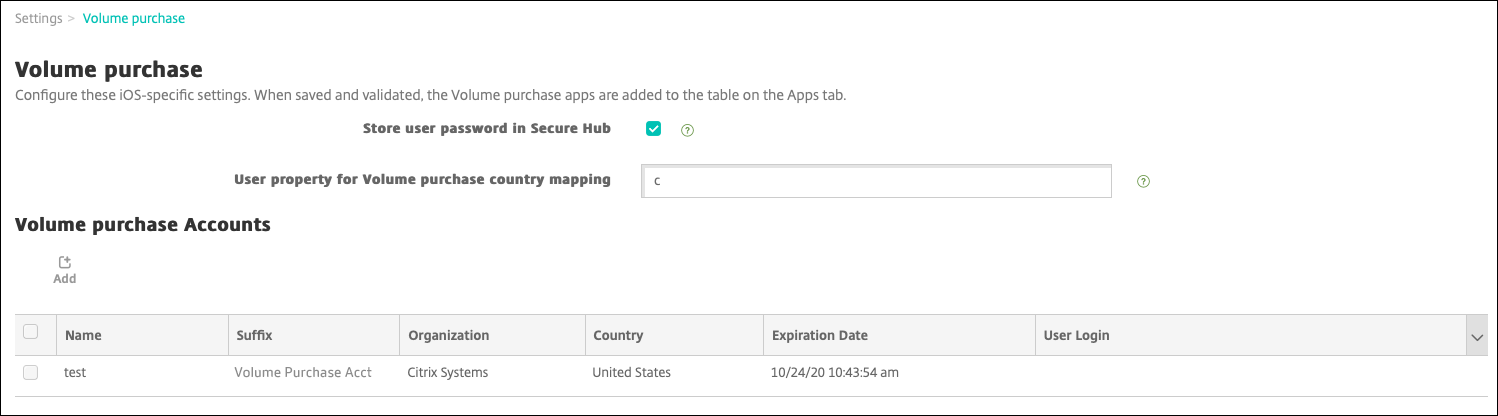
Configure these settings:
- Store user password in Secure Hub:Select whether to store a user name and password in Secure Hub for XenMobile authentication. The default is to store the information by using this secure method.
- User property for Volume purchase country mapping:Type a code to allow users to download apps from country-specific app stores.
XenMobile uses this mapping to choose the property pool of the volume purchase. For example, if the user property is United States, that user cannot download apps if the volume purchase code is for the United Kingdom. Contact your volume purchase plan administrator for more information about the country mapping code.
For each volume purchase account you want to add, clickAdd.TheAdd a Volume purchase accountdialog box appears.
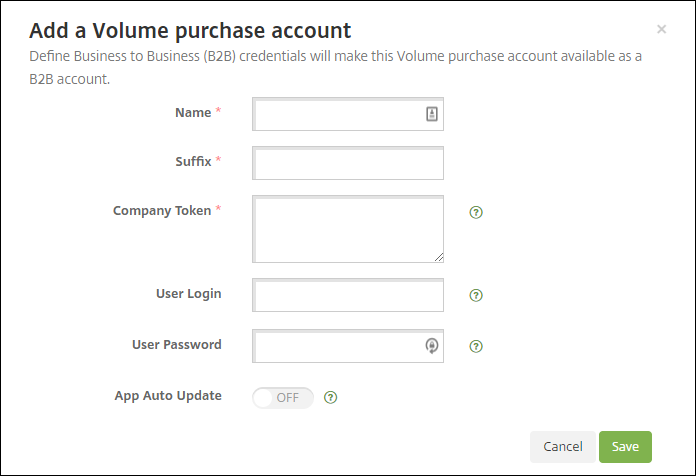
Configure these settings for each account you add:
Note:
If you use Apple Configurator 1, upload a license file: Go toConfigure > Apps, go to a platform page, and then expandVolume purchase.
- Name:Type the volume purchase account name.
- Suffix:Type the suffix to appear with the app names obtained through the volume purchase account. For example, if you enterVP, the Secure Mail app appears in the apps list asSecure Mail - VP.
- Company Token:Copy and paste the volume purchase service token obtained from Apple. To obtain the token: In theAccount Summarypage of the Apple volume purchase portal, click theDownloadbutton to generate and download the volume purchase file. The file contains the service token and other information, like the country code and expiry. Save the file in a secure location.
- User Login:Type an optional authorized volume purchase account administrator name used to import custom B2B apps.
- User Password:Type the volume purchase account administrator password.
- App Auto Update:IfOn,体积购买应用程序时自动更新n update exists on the Apple store. Default isOff.
ClickSaveto close the dialog box.
ClickSaveto save the Volume purchase configuration.
A message appears stating that XenMobile adds the apps to the list on theConfigure > Appspage. On that page, notice that the app names from your volume purchase account include the suffix you provided in the preceding configuration.
You can now configure the volume purchase app settings and then tune your delivery group and device policy settings for volume purchase apps. After you complete those configurations, users can enroll their devices. The following notes provide considerations for those processes.
当配置卷购买应用程序设置(Configure > Apps), enableForce license association to device.An advantage of using Apple volume purchase and Deployment Program with supervised devices: The ability to use XenMobile to assign the app at the device (rather than user) level. As a result, you don’t have to use an Apple ID device. Also, users don’t receive an invitation to join Apple volume purchase. Users can also download the apps without signing into their iTunes account.
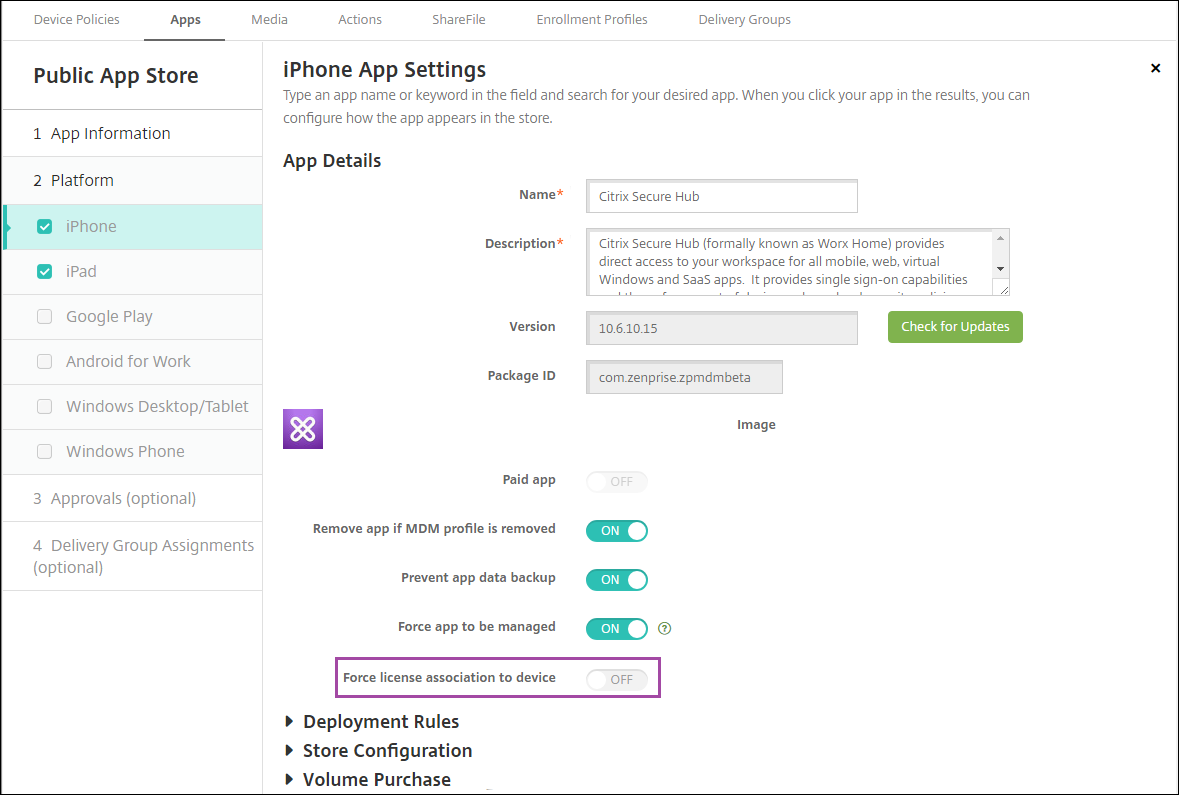
To view the volume purchase info for that app, expandVolume purchase.Notice in theVolume purchase License Keystable, the license is associated with a device. If the user removes the token and then imports it again, the wordHiddenappears instead of the serial number, due to Apple privacy restrictions.
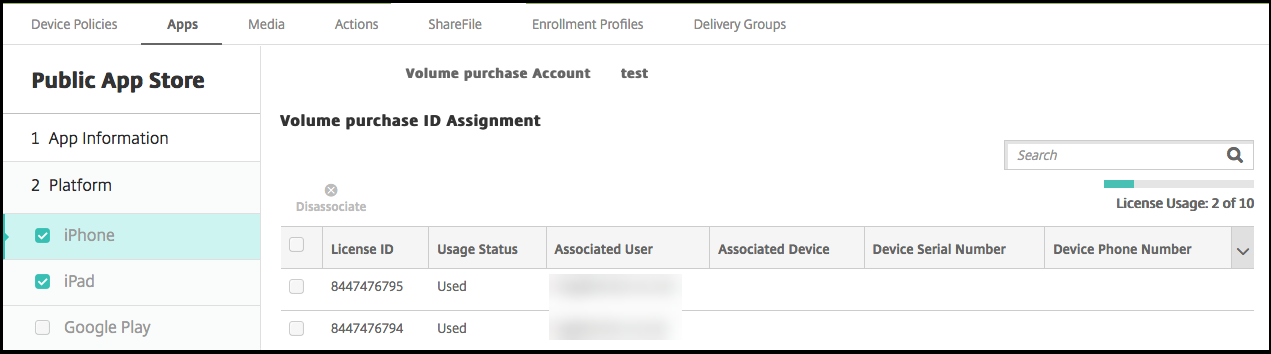
To disassociate a license, click the row for the license and then clickDisassociate.
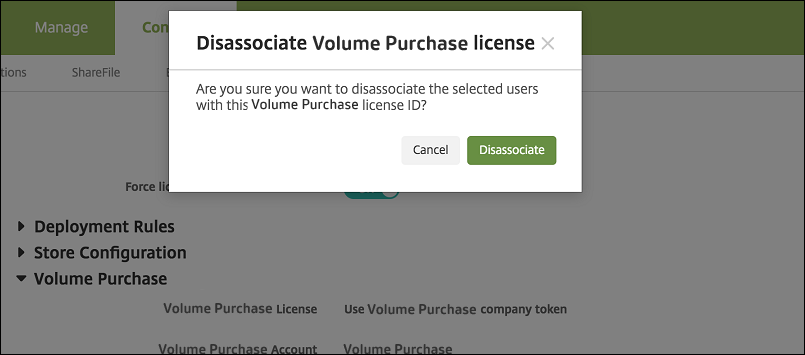
如果你把体积购买许可和使用rs, XenMobile integrates users into your volume purchase account and associates their iTunes ID with the volume purchase account. The iTunes ID of users is never visible to your company or to the XenMobile server. Apple transparently creates the association to retain user privacy. You can retire a user from Apple volume purchase, to disassociate all licenses from the user account. To retire a user, go toManage > Devices.
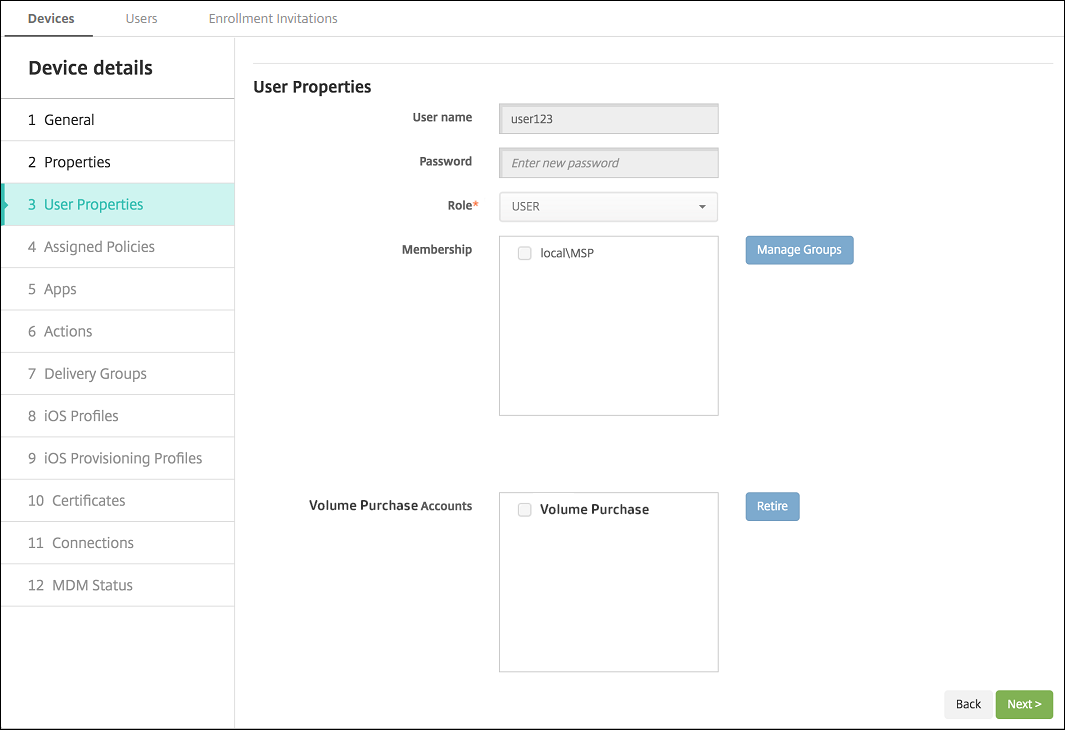
- When you assign an app to a delivery group, by default XenMobile identifies the app as an optional app. To ensure that XenMobile deploys an app to devices, go toConfigure > Delivery Groups.On theAppspage, move the app to theRequired Appslist.
When an update for a public app store app is available: When volume purchase pushes the app, the app automatically updates on devices. To push an update for Secure Hub, when assigned to a device and not to a user, do the following. InConfigure > Apps, on a platform page, clickCheck for Updatesand apply the update.
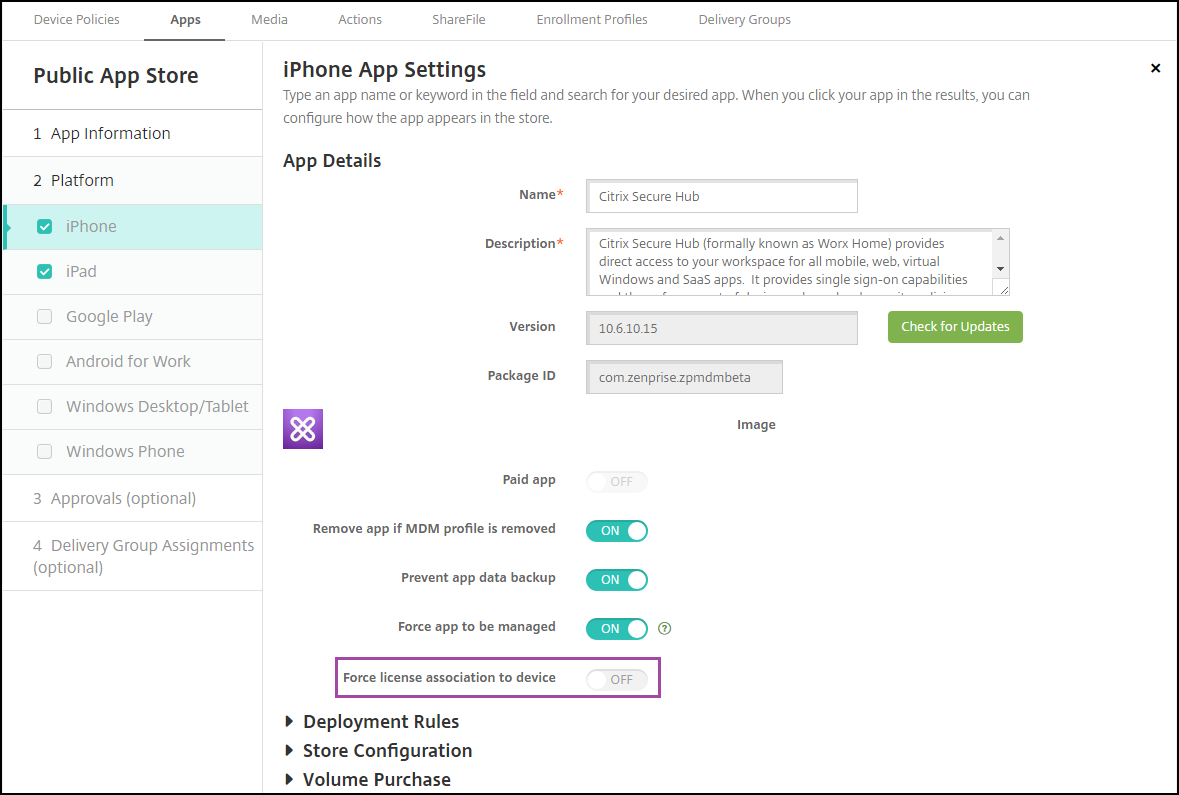
XenMobile displays a License Expiration Warning when Apple volume purchase has expired.