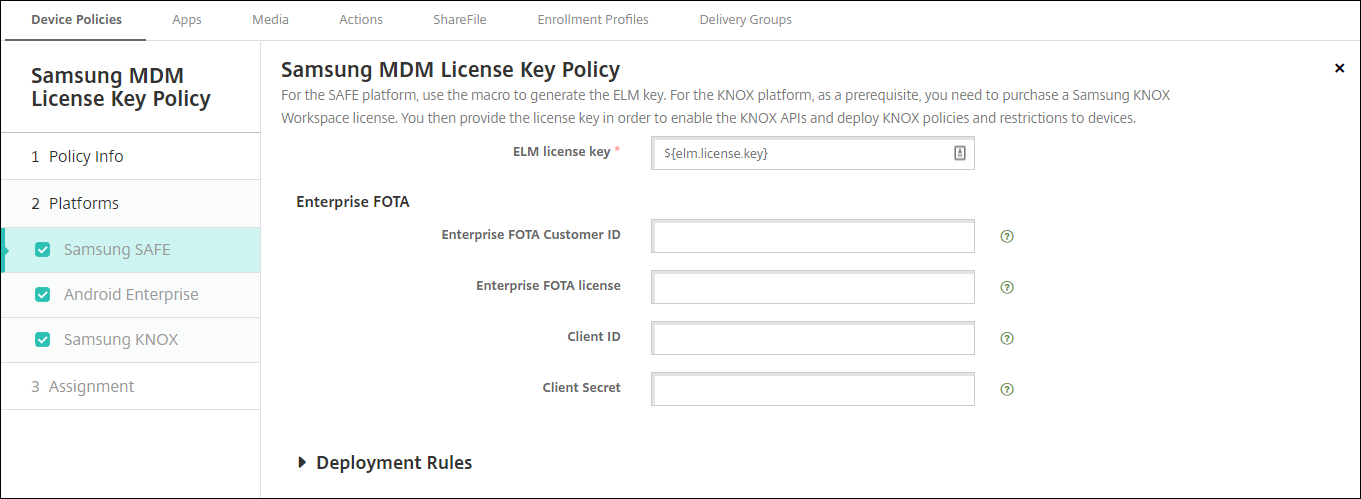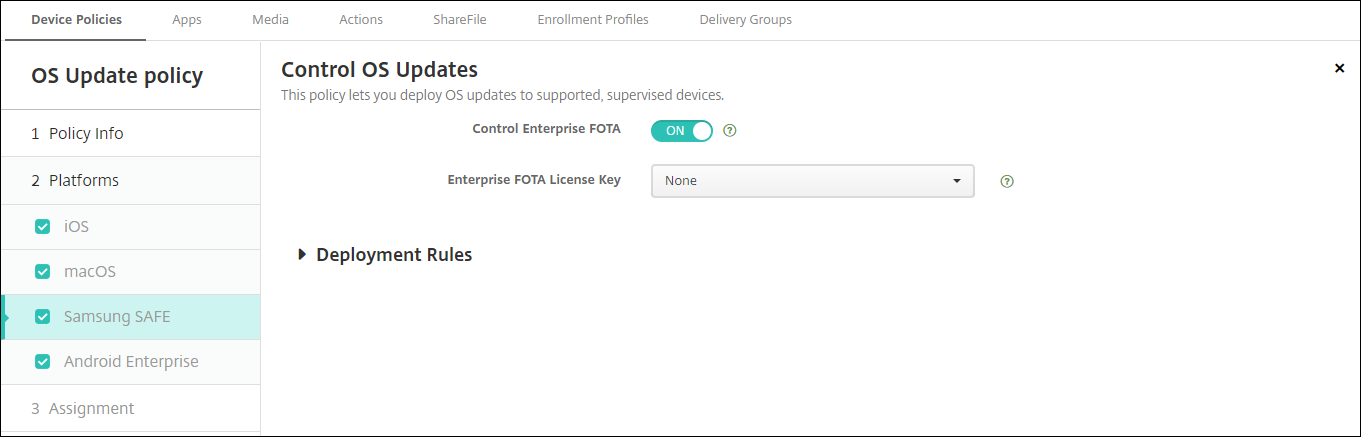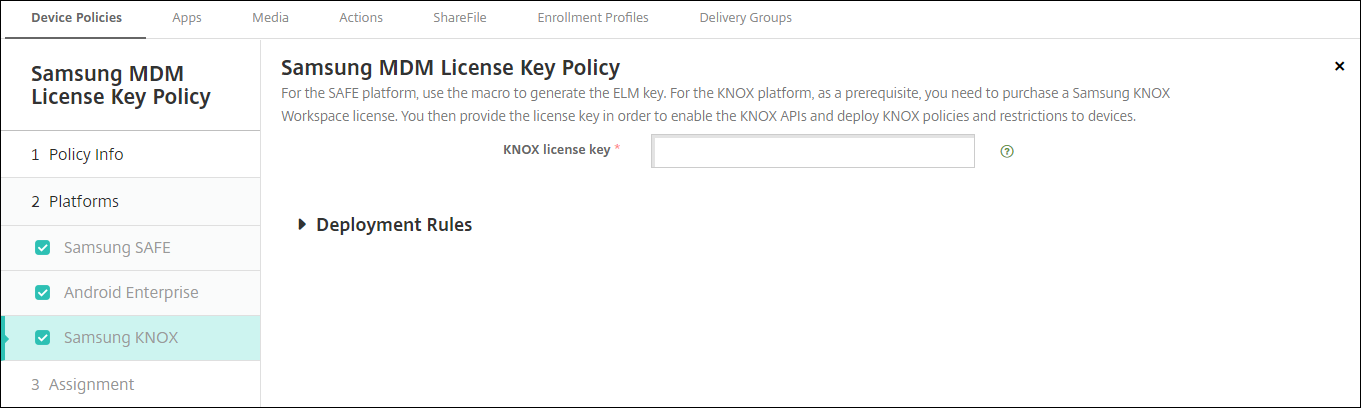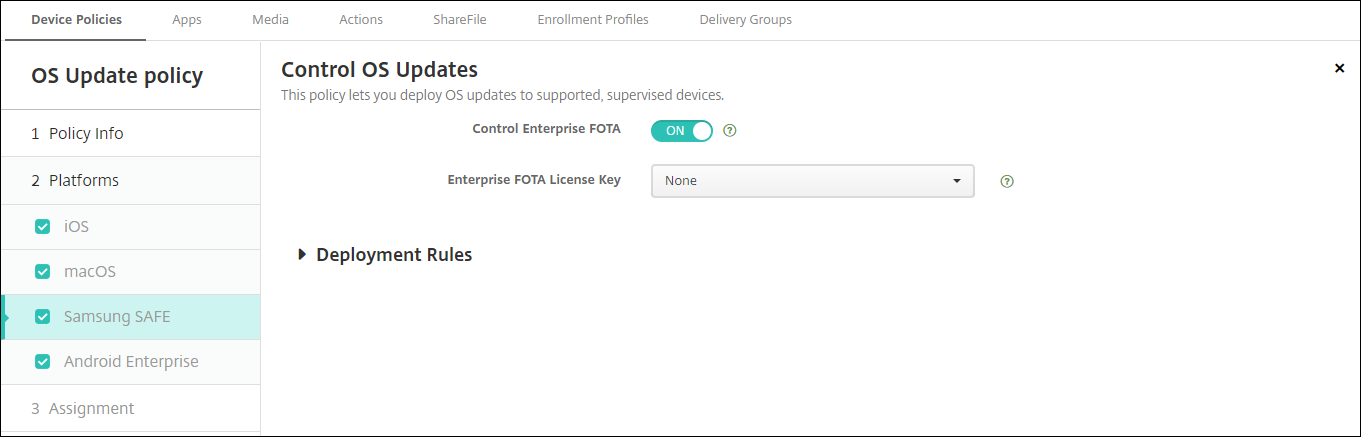Samsung MDM license key device policy
Specifies the built-in Samsung Enterprise License Management (ELM) key that you must deploy to a device before you can deploy SAFE policies and restrictions. XenMobile also supports the Samsung Enterprise Firmware-Over-The-Air (E-FOTA) service. XenMobile supports and extends both Samsung for Enterprise (SAFE) and Samsung KNOX policies.
To add or configure this policy, go toConfigure > Device Policies. For more information, seeDevice policies.
Samsung SAFE settings
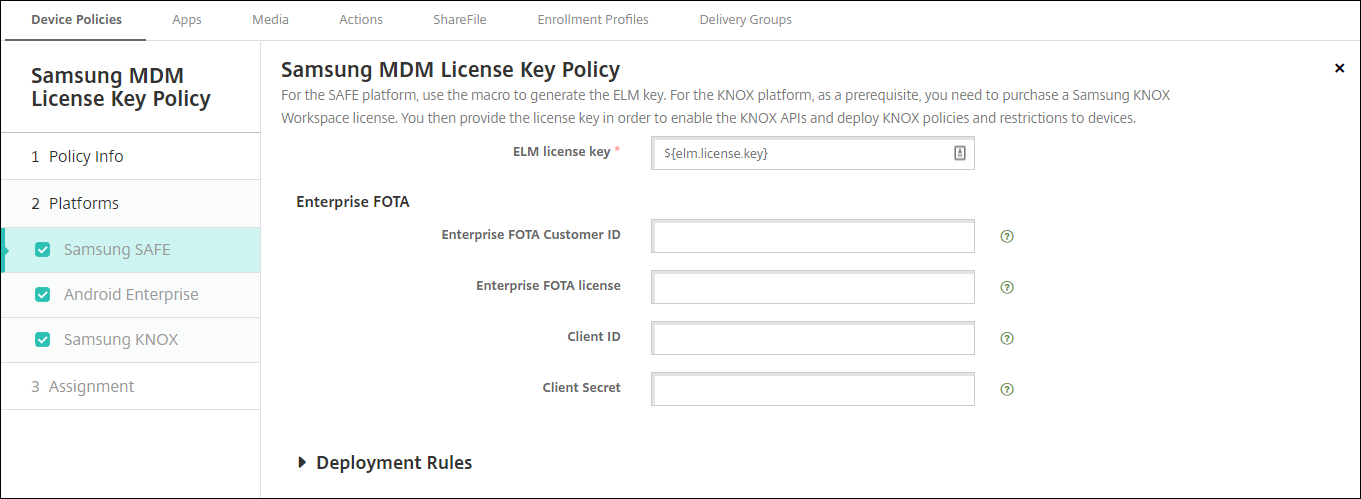
- ELM License key:XenMobile pre-fills this field with the macro that generates the ELM license key. If the field is blank, type this macro: ${elm.license.key}
三星企业车队联盟(E-FOTA)允许您determine when devices get updated and the firmware version to use. E-FOTA enables you to test updates before deploying them, to ensure that the updates are compatible with your apps. You can force devices to update with the latest firmware version available, without requiring user interaction.
Samsung supports E-FOTA for Samsung Knox 2.7.1 devices (minimum version) that are running authorized firmware.
XenMobile supports adding devices from the XenMobile console to Knox E-FOTA One. For more information about exporting a device list from XenMobile, seeExport the Devices table. For more information about adding a device to Knox E-FOTA One, see theSamsung documentation.
XenMobile does not support the Knox E-FOTA on MDM solution.
To configure an E-FOTA policy:
Create a Samsung MDM License Key device policy with the keys and license information you received from Samsung. XenMobile Server then validates and registers the information. If XenMobile detects an E-FOTA issue, an error message appears to indicate the problem. Use the code provided to troubleshoot the issue. For more information, seeDeveloper Guides.
Type theELM License key:XenMobile pre-fills this field with the macro that generates the ELM license key. If the field is blank, type this macro: ${elm.license.key}
Type the following information provided by Samsung when you purchased an E-FOTA package:
- Enterprise FOTA Customer ID
- Enterprise FOTA license
- Client ID
- Client Secret
Optionally, create a Control OS Update device policy.
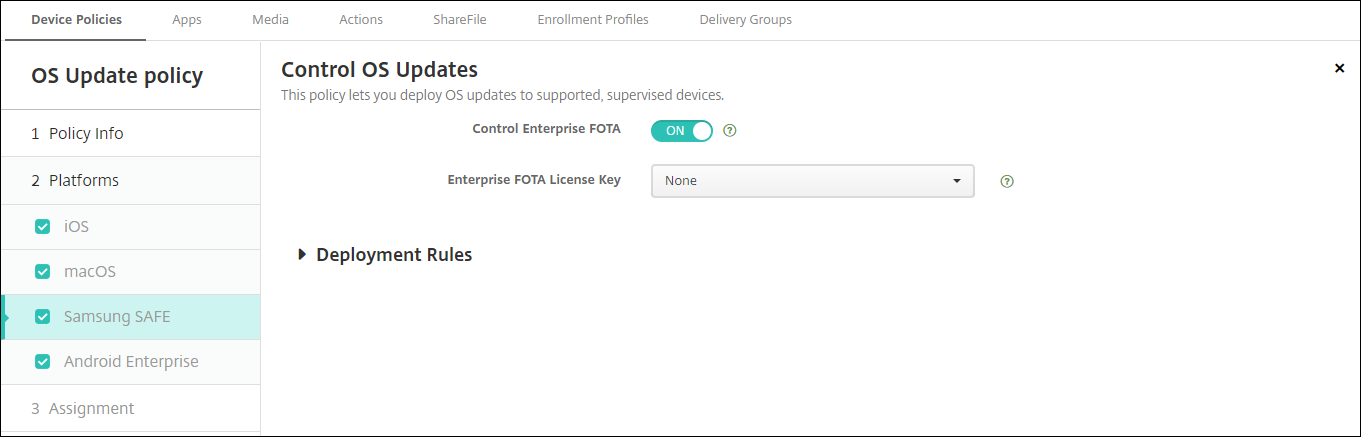
- Enable Enterprise FOTA:Set toOn.
- Enterprise FOTA License Key:Select the Samsung MDM License Key policy name that you created in Step 1.
Deploy the Control OS Update policy to Secure Hub.
Android Enterprise and Samsung KNOX settings
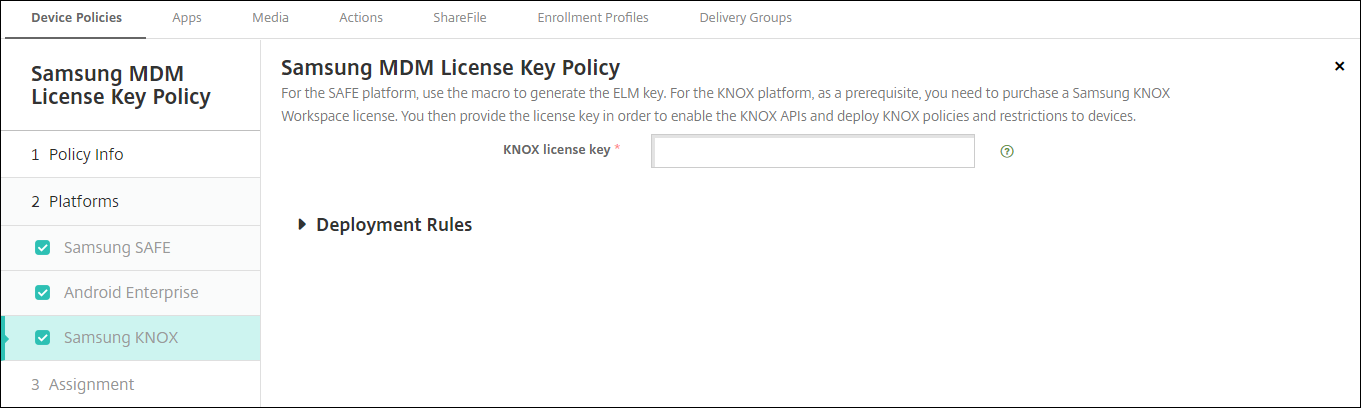
- KNOX License key:Type the KNOX license key that you obtained from Samsung.
官方版本的内容是用英语. Some of the Cloud Software Group documentation content is machine translated for your convenience only. Cloud Software Group has no control over machine-translated content, which may contain errors, inaccuracies or unsuitable language. No warranty of any kind, either expressed or implied, is made as to the accuracy, reliability, suitability, or correctness of any translations made from the English original into any other language, or that your Cloud Software Group product or service conforms to any machine translated content, and any warranty provided under the applicable end user license agreement or terms of service, or any other agreement with Cloud Software Group, that the product or service conforms with any documentation shall not apply to the extent that such documentation has been machine translated. Cloud Software Group will not be held responsible for any damage or issues that may arise from using machine-translated content.
DIESER DIENST KANN ÜBERSETZUNGEN ENTHALTEN, DIE VON GOOGLE BEREITGESTELLT WERDEN. GOOGLE LEHNT JEDE AUSDRÜCKLICHE ODER STILLSCHWEIGENDE GEWÄHRLEISTUNG IN BEZUG AUF DIE ÜBERSETZUNGEN AB, EINSCHLIESSLICH JEGLICHER GEWÄHRLEISTUNG DER GENAUIGKEIT, ZUVERLÄSSIGKEIT UND JEGLICHER STILLSCHWEIGENDEN GEWÄHRLEISTUNG DER MARKTGÄNGIGKEIT, DER EIGNUNG FÜR EINEN BESTIMMTEN ZWECK UND DER NICHTVERLETZUNG VON RECHTEN DRITTER.
CE SERVICE PEUT CONTENIR DES TRADUCTIONS FOURNIES PAR GOOGLE. GOOGLE EXCLUT TOUTE GARANTIE RELATIVE AUX TRADUCTIONS, EXPRESSE OU IMPLICITE, Y COMPRIS TOUTE GARANTIE D'EXACTITUDE, DE FIABILITÉ ET TOUTE GARANTIE IMPLICITE DE QUALITÉ MARCHANDE, D'ADÉQUATION À UN USAGE PARTICULIER ET D'ABSENCE DE CONTREFAÇON.
ESTE SERVICIO PUEDE CONTENER TRADUCCIONES CON TECNOLOGÍA DE GOOGLE. GOOGLE RENUNCIA A TODAS LAS GARANTÍAS RELACIONADAS CON LAS TRADUCCIONES, TANTO IMPLÍCITAS COMO EXPLÍCITAS, INCLUIDAS LAS GARANTÍAS DE EXACTITUD, FIABILIDAD Y OTRAS GARANTÍAS IMPLÍCITAS DE COMERCIABILIDAD, IDONEIDAD PARA UN FIN EN PARTICULAR Y AUSENCIA DE INFRACCIÓN DE DERECHOS.
本服务可能包含由 Google 提供技术支持的翻译。Google 对这些翻译内容不做任何明示或暗示的保证,包括对准确性、可靠性的任何保证以及对适销性、特定用途的适用性和非侵权性的任何暗示保证。
このサービスには、Google が提供する翻訳が含まれている可能性があります。Google は翻訳について、明示的か黙示的かを問わず、精度と信頼性に関するあらゆる保証、および商品性、特定目的への適合性、第三者の権利を侵害しないことに関するあらゆる黙示的保証を含め、一切保証しません。
ESTE SERVIÇO PODE CONTER TRADUÇÕES FORNECIDAS PELO GOOGLE. O GOOGLE SE EXIME DE TODAS AS GARANTIAS RELACIONADAS COM AS TRADUÇÕES, EXPRESSAS OU IMPLÍCITAS, INCLUINDO QUALQUER GARANTIA DE PRECISÃO, CONFIABILIDADE E QUALQUER GARANTIA IMPLÍCITA DE COMERCIALIZAÇÃO, ADEQUAÇÃO A UM PROPÓSITO ESPECÍFICO E NÃO INFRAÇÃO.