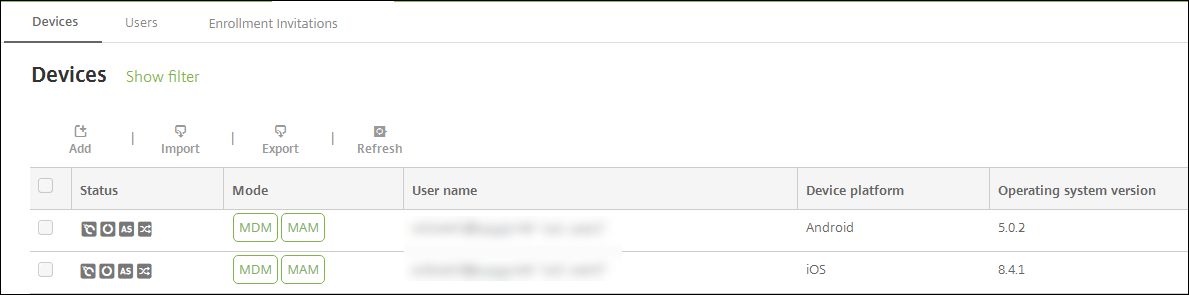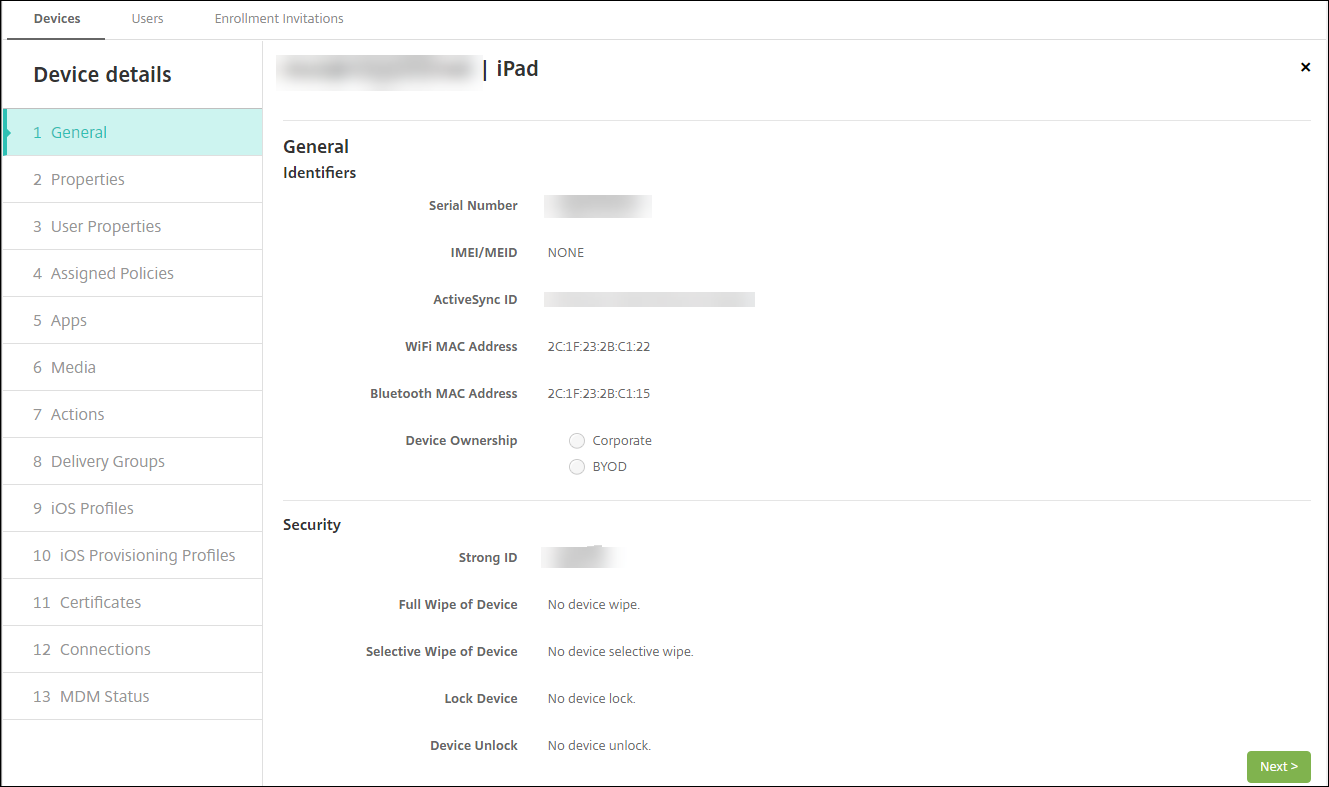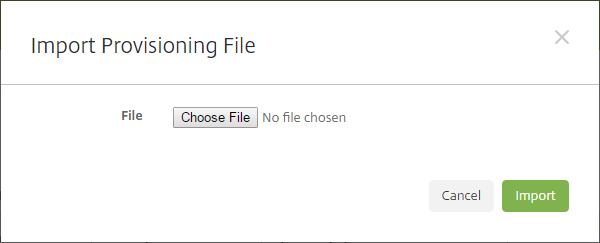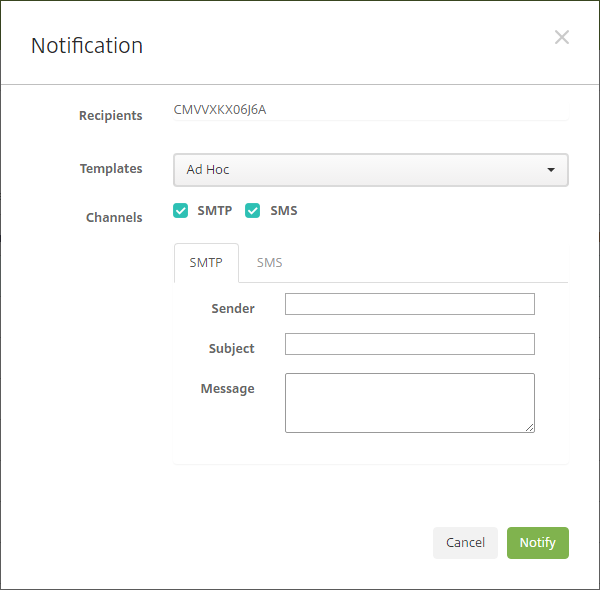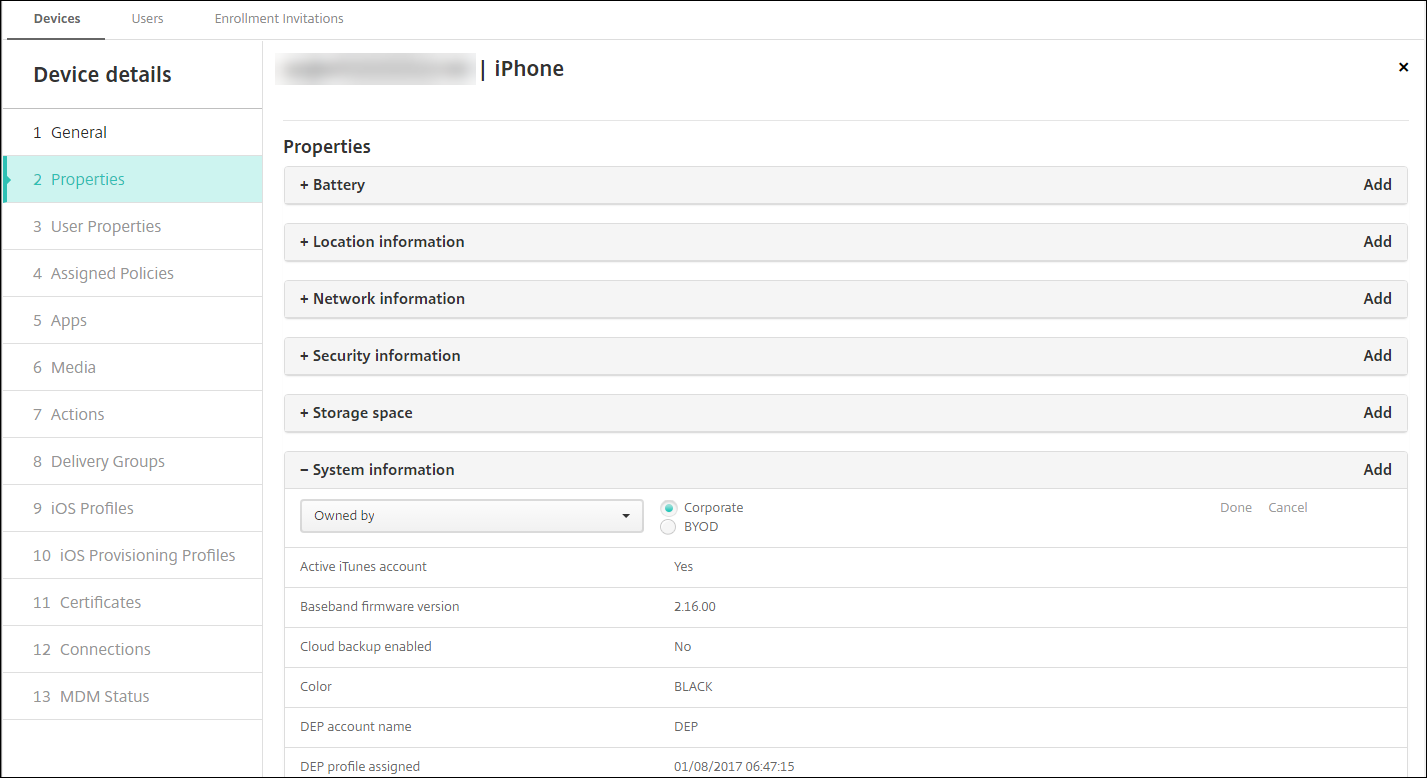Devices
Citrix XenMobile can provision, manage, secure, and inventory a broad range of device types within a single management console.
The XenMobile server database stores a list of mobile devices. A unique serial number or International Mobile Station Equipment Identity (IMEI)/Mobile Equipment Identifier (MEID) uniquely defines each mobile device. To populate the XenMobile console with your devices, you can add the devices manually or you can import a list of devices from a file. For more information about device provisioning file formats, seeDevice provisioning file formatslater in this article.
TheDevicespage in the XenMobile console lists each device and the following information:
- Status:Icons indicate whether the device is jailbroken, is managed, whether Active Sync Gateway is available, and the deployment state.
- Mode:Whether the device mode is MDM, MAM, or both.
- Other information about the device, such asUser name,Device platform,Operating system version,Device model,Last access, andInactivity days. Those headings are the defaults shown.
To customize theDevicestable, click the down arrow on the last heading. Then, select the additional headings you want to see in the table or clear any headings to remove.

你可以手动添加设备,进口设备a device provisioning file, edit device details, perform security actions, and send notifications to devices. You can also export all device table data to a .csv file to create a custom report. The server exports all device attributes. If you apply filters, XenMobile uses the filters when creating the .csv file.
一个dd a device manually
In the XenMobile console, clickManage > Devices. TheDevicespage appears.
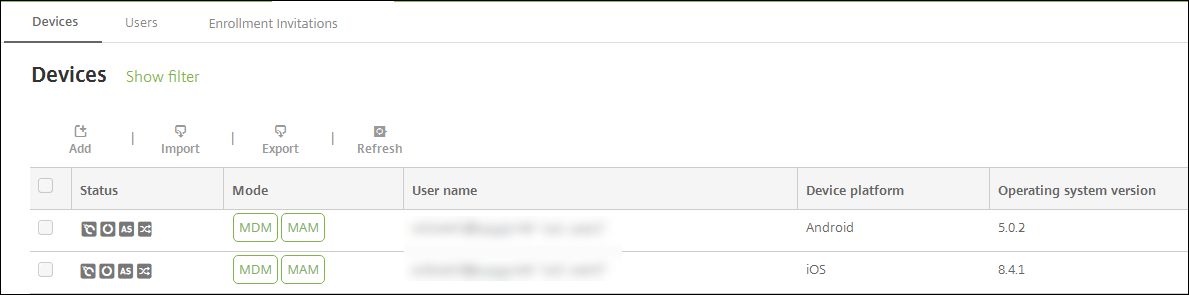
Click一个dd. The一个dd Devicepage appears.

Configure these settings:
- Select platform:Click eitheriOSor一个ndroid.
- Serial Number:Type the device serial number.
- IMEI/MEID:Optionally, for Android devices only, type the device IMEI/MEID information.
Click一个dd. TheDevicestable appears with the device added to the bottom of the list. Choose the device you added and then in the menu that appears, clickEditto view and confirm the device details.
Note:
When you select the check box next to a device, the options menu appears above the device list. When you click anywhere else in the list, the options menu appears on the right side of the listing.
XenMobile Server configured in Enterprise (XME) or MDM mode
LDAP configured
If using local groups and local users:
One or more local groups.
Local users assigned to local groups.
Delivery groups are associated with local groups.
If using Active Directory:
- Delivery groups are associated with Active Directory groups.
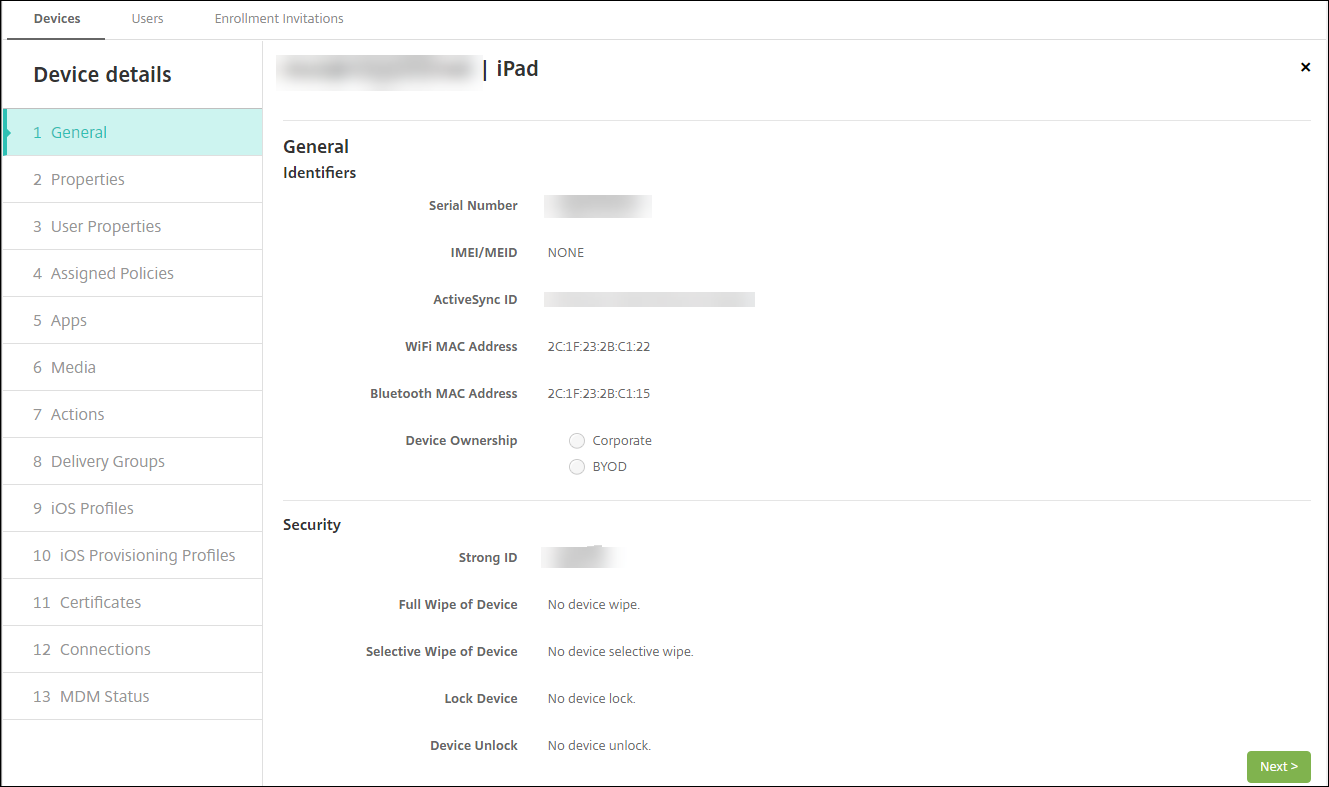
TheGeneralpage lists deviceIdentifiers, such as the serial number, ActiveSync ID, and other information for the platform type. ForDevice Ownership, selectCorporateorBYOD.
TheGeneralpage also lists deviceSecurityproperties, such as Strong ID, Lock Device, Activation Lock Bypass, and other information for the platform type. TheFull Wipe of Devicefield includes the user PIN code. The user must enter that code after the device is wiped. If the user forgets the code, you can look it up here.
ThePropertiespage lists the device properties that XenMobile is to provision. This list shows any device properties included in the provisioning file used to add the device. To add a property, click一个ddand then select a property from the list. For valid values for each property, see the PDFDevice property names and values.
When you add a property, it initially appears under the category where you added it. After you clickNextand then return to thePropertiespage, the property appears in the appropriate list.
To delete a property, hover over the listing and then click theXon the right side. XenMobile deletes the item immediately.
The remainingDevice Detailssections contain summary information for the device.
- User Properties:Displays RBAC roles, group memberships, volume purchase accounts, and properties for the user. You can retire a volume purchase account from this page.
- 一个ssigned Policies:Displays the number of assigned policies including the number of deployed, pending, and failed policies. Provides the policy name, type and last deployed information for each policy.
- 一个pps:Displays, for the last inventory, the number of installed, pending, and failed app deployments. Provides the app name, identifier, type, and other information.
- Media:Displays, for the last inventory, the number of deployed, pending, and failed media deployments.
- 一个ctions:Displays the number of deployed, pending, and failed actions. Provides the action name and time of the last deployment.
- Delivery Groups:Displays the number of successful, pending, and failed delivery groups. For each deployment, provides the delivery group name and deployment time. Select a delivery group to view more detailed information, including status, action, and channel or user.
- iOS Profiles:Displays the last iOS profile inventory, including name, type, organization, and description.
- iOS Provisioning Profiles:Displays enterprise distribution provisioning profile information, such as the UUID, expiration date, and whether it is managed.
- Certificates:Displays, for valid, expired, or revoked certificates, information such as the type, provider, issuer, serial number, and the number of remaining days before expiration.
- Connections:显示第一个连接状态和最后一个connection status. Provides for each connection, the user name, penultimate (next to last) authentication time, and last authentication time.
- MDM Status:Displays information such as the MDM status, last push time, and last device reply time.
Import devices from a provisioning file
You can import a file supplied by mobile operators or device manufacturers, or you can create your own device provisioning file. For details, seeDevice provisioning file formatslater in this article.
Go toManage > Devicesand then clickImport. TheImport Provisioning Filedialog box appears.
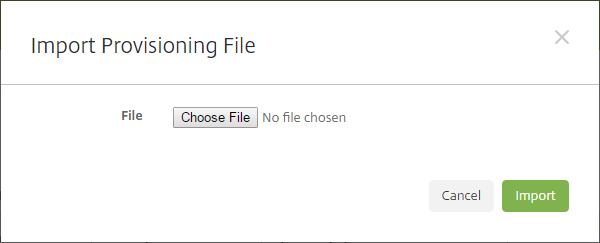
ClickChoose Fileand then navigate to the file you want to import.
ClickImport. TheDevicestable lists the imported file.
To edit the device information, select it and then clickEdit. For information about theDevice detailspages, see一个dd a device manually.
Send a notification to devices
You can send notifications to devices from the Devices page. For more information about notifications, seeNotifications.
On theManage > Devicespage, elect the device or devices to which you want to send a notification.
ClickNotify. TheNotificationdialog box appears. TheRecipientsfield lists all devices to receive the notification.
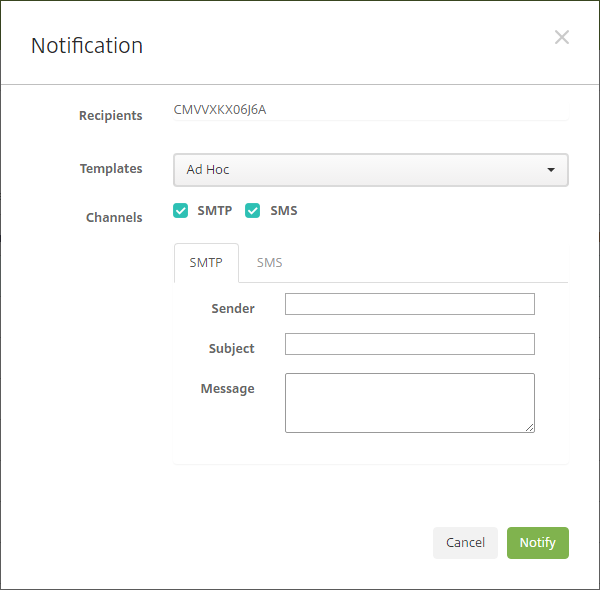
Configure these settings:
- Templates:In the list, click the type of notification you want to send. For each template except for一个d Hoc,SubjectandMessagefields show the text configured for the template that you choose.
- Channels:Select how to send the message. The default isSMTPandSMS. Click the tabs to see the message format for each channel.
- Sender:Enter an optional sender.
- Subject:Enter a subject for an一个d Hocmessage.
- Message:Enter the message for an一个d Hocmessage.
ClickNotify.
Export the Devices table
Filter theDevicestable according to what you want to appear in the export file.
Click theExportbutton above theDevicestable. XenMobile extracts the information in the filteredDevicestable and converts it to a .csv file.
When prompted, open or save the .csv file.
Tag user devices manually
You can manually tag a device in XenMobile in the following ways:
- During the invitation-based enrollment process.
- During the Self Help Portal enrollment process.
- By adding device ownership as a device property
You have the option of tagging the device as either corporate- or employee-owned. When using the Self Help Portal to self-enroll a device, you can tag the device as corporate- or employee-owned. You can also tag a device manually, as follows.
- 一个dd a property to the device from theDevicestab in the XenMobile console.
一个dd the property namedOwned byand choose eitherCorporateorBYOD(employee-owned).
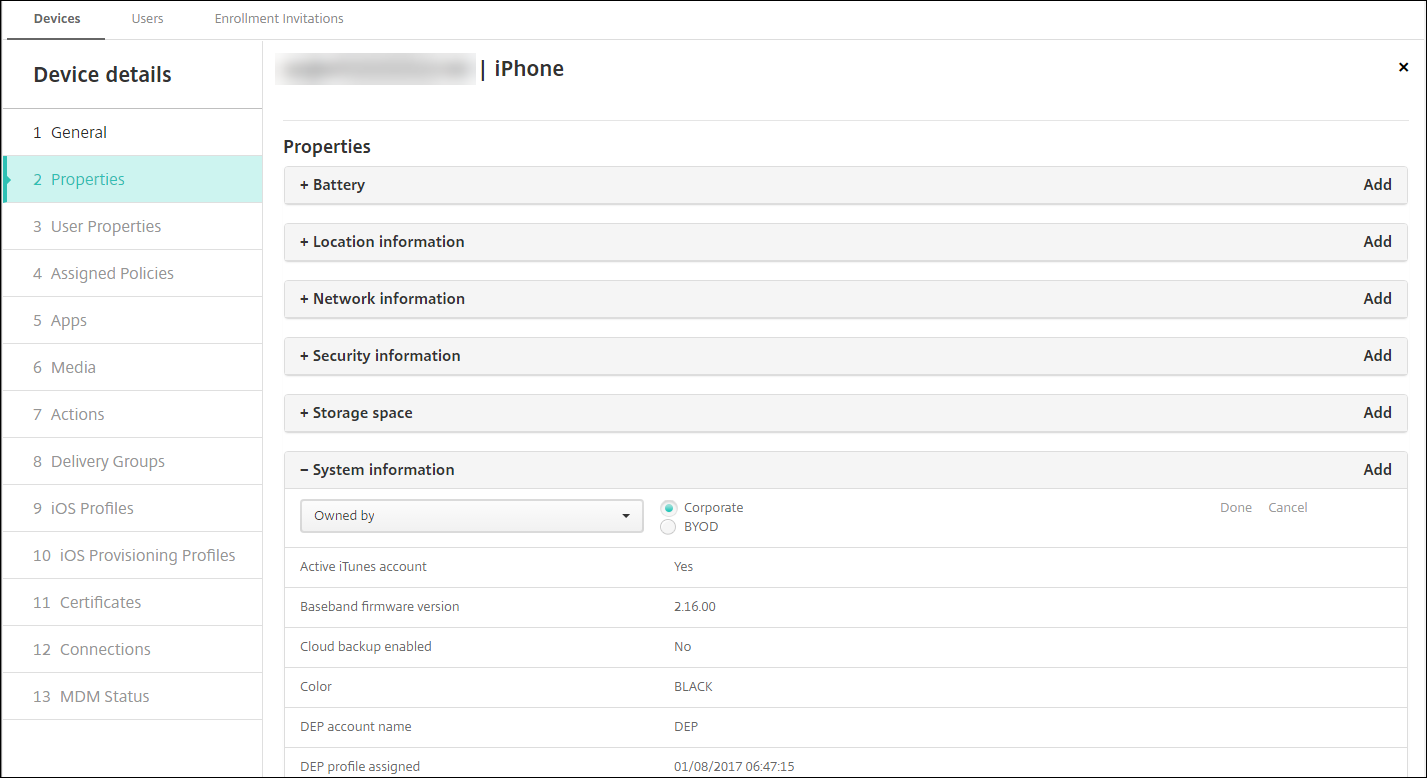
Device provisioning file formats
Many mobile operators or device manufacturers provide lists of authorized mobile devices. You can use these lists to avoid having to enter a long list of mobile devices manually. XenMobile supports an import file format that is common to all three supported device types: Android, iOS, and Windows.
一个provisioning file that you create manually and use to import devices to XenMobile must be in the following format:
SerialNumber;IMEI;OperatingSystemFamily;propertyName1;propertyValue1;propertyName2;propertyValue2; … propertyNameN;propertyValueN
Keep in mind the following:
- For valid values for each property, see the PDFDevice property names and values.
- Use the UTF-8 character set.
Use a semi-colon (;) to separate the fields within the provisioning file. If part of a field contains a semi-colon, escape it with a backslash character (\).
For example, for this property:
propertyV;test;1;2Escape it as follows:
propertyV\;test\;1\;2- The serial number is required for iOS devices because the serial number is the iOS device identifier.
- For other device platforms, you must include either the serial number or the IMEI.
- Valid values forOperatingSystemFamilyareWINDOWS,一个NDROID, oriOS.
Example of a device provisioning file:
`1050BF3F517301081610065510590391;15244201625379901;WINDOWS;propertyN;propertyV\;test\;1\;2;prop 2 2050BF3F517301081610065510590392;25244201625379902;ANDROID;propertyN;propertyV$*&&ééétest 3050BF3F517301081610065510590393;35244201625379903;iOS;test; 4050BF3F517301081610065510590393;;iOS;test; ;55244201625379903;ANDROID;test.testé;value;`Each line in the file describes a device. The first entry in the above sample means the following:
- SerialNumber:
1050BF3F517301081610065510590391 - IMEI:
15244201625379901 - OperatingSystemFamily:
WINDOWS - PropertyName:
propertyN - PropertyValue:
propertyV\;test\;1\;2;prop 2