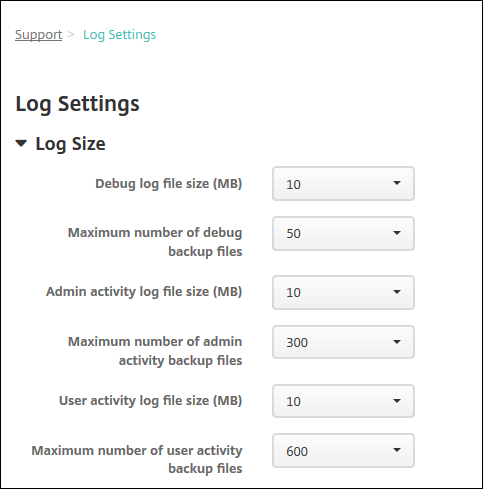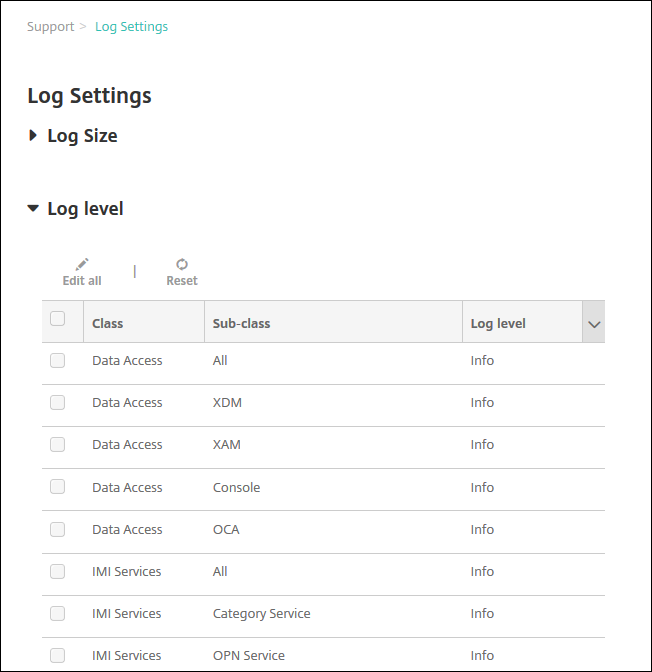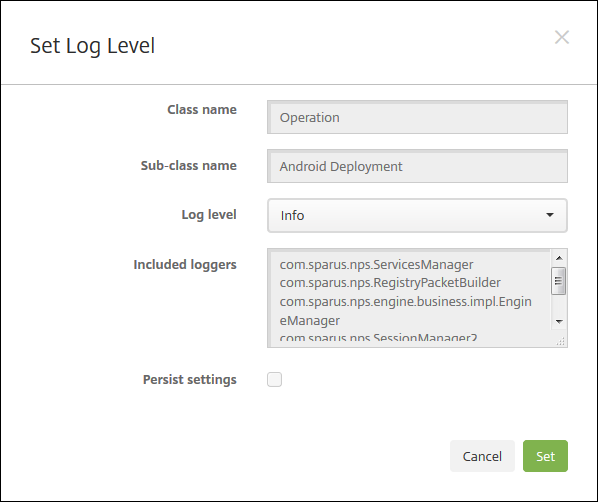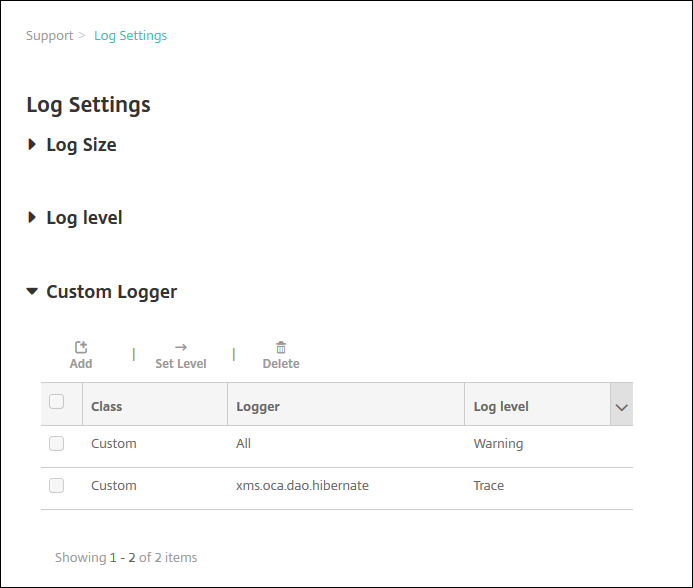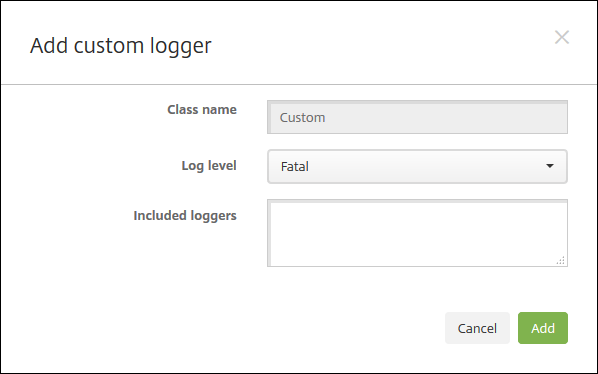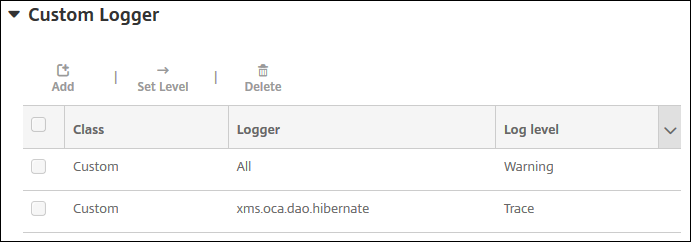Logs
You can configure log settings to customize the output of logs that XenMobile generates. If you have clustered XenMobile servers, when you configure log settings in the XenMobile console, those settings are shared with all other servers in the cluster.
In the XenMobile console, click the wrench icon in the upper-right corner of the console. TheSupportpage appears.
UnderLog Operations, clickLog Settings. TheLog Settingspage appears.

On theLog Settingspage you can access the following options:
- Log Size. Use this option to control the size of the log file and the maximum number of log backup files retained in the database. Log size applies to each of the logs supported by XenMobile (debug log, Admin activity log, and user activity log).
- Log level. Use this option to change the log level or to persist settings.
- Custom Logger. Use this option to create a custom logger; custom logs require a class name and the log level.
To configure the Log Size options
On theLog Settingspage, expandLog Size.
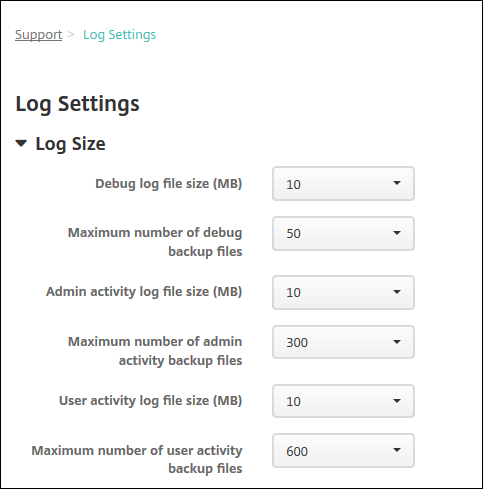
Configure these settings:
- Debug log file size (MB):In the list, click a size between 5 MB and 20 MB to change the maximum size of the debug file. The default file size is10 MB.
- Maximum number of debug backup files:In the list, click the maximum number of debug files retained by the server. By default, XenMobile retains 50 backup files on the server.
- Admin activity log file size (MB):in the list, click a size between 5 MB and 20 MB to change the maximum size of the admin activity file. The default file size is10 MB.
- Maximum number of admin activity backup files:In the list, click the maximum number of admin activity files retained by the server. By default, XenMobile retains 300 backup files on the server.
- User activity log file size (MB):In the list, click a size between 5 MB and 20 MB to change the maximum size of the user activity file. The default file size is10 MB.
- Maximum number of user activity backup files:In the list, click the maximum number of user activity files retained by the server. By default, XenMobile retains 300 backup files on the server.
To configure Log Level options
Log level lets you specify what type of information XenMobile collects in the log. You can set the same level for all classes or you can set individual classes to specific levels.
On theLog Settingspage, expandLog level. The table of all log classes appears.
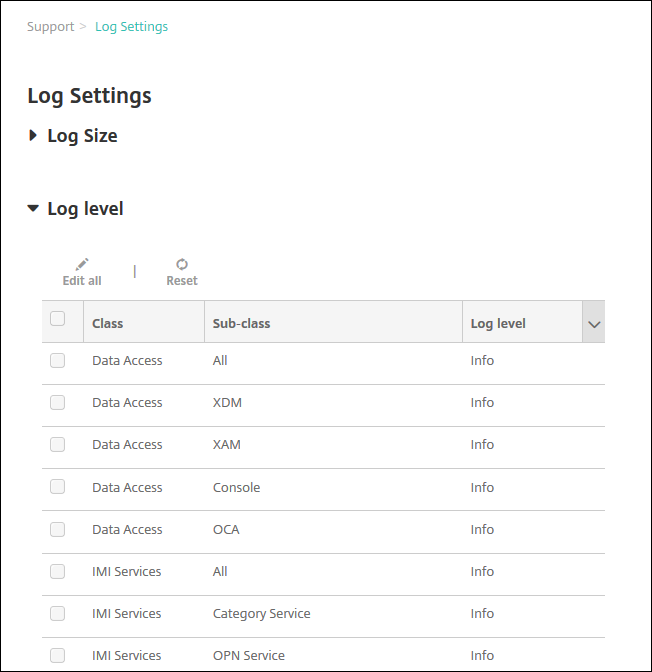
Do one of the following:
- Click the check box next to one Class and then, clickSet Levelto change just this class’s log level.
- ClickEditall to apply the log level change to all classes in the table.
TheSet Log Leveldialog box appears where you can set the log level and select whether to have log level settings persist when you reboot the XenMobile server.
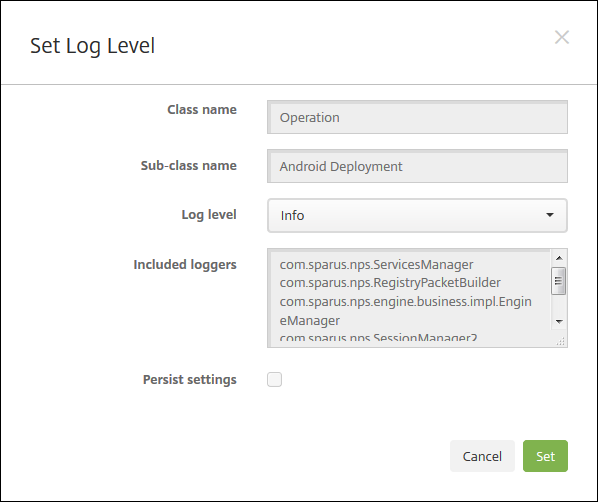
- Class Name:This field displays All when you are changing the log level for all classes or it displays the individual class name; it is not editable.
- Sub-class name:This field displays All when you are changing the log level for all classes or it displays the individual class sub-class name; it is not editable.
- Log level:In the list, click a log level. The supported log levels include:
- Fatal
- Error
- Warning
- Info
- Debug
- Trace
- Off
- Included Loggers:This field is blank when you are changing the log level for all classes or it displays the currently configured loggers for an individual class; it is not editable.
- Persist settings:If you want the log level settings to persist when you reboot the server, select this check box. Not selecting this check box means that the log level settings revert to their defaults when you reboot the server.
ClickSetto commit your changes.
To add a Custom Logger
On theLog Settingspage, expandCustom Logger. TheCustom Logger表appears. If you haven’t added any custom loggers, the table is initially empty.
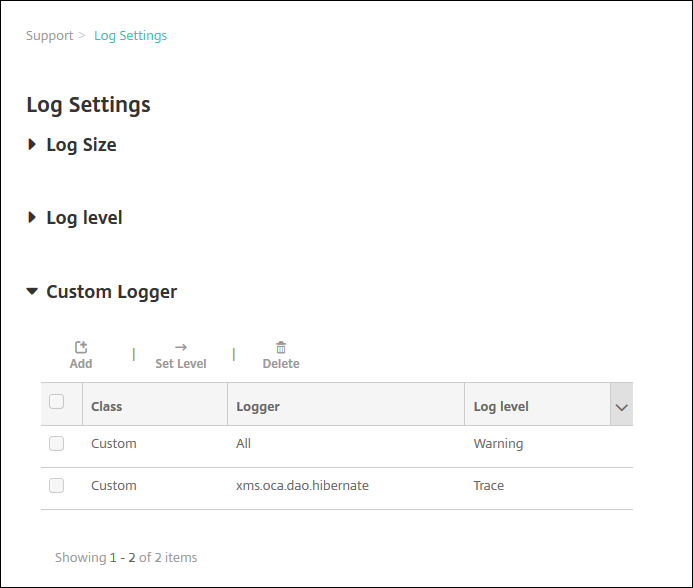
ClickAdd. TheAdd custom loggerdialog box appears.
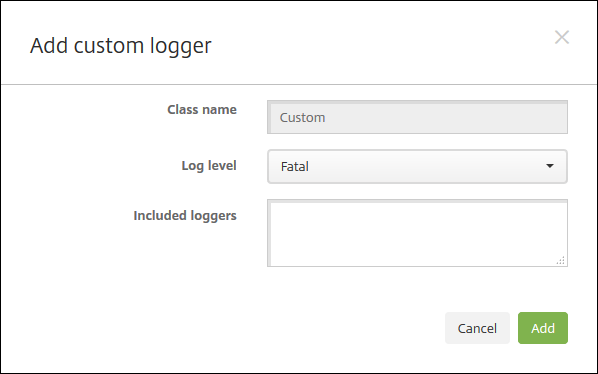
Configure these settings:
- Class Name:This field displaysCustom; it is not editable.
- Log level:In the list, click a log level. The supported log levels include:
- Fatal
- Error
- Warning
- Info
- Debug
- Trace
- Off
- Included Loggers:Type the specific loggers you want to include in the custom logger or leave the field blank to include all loggers.
ClickAdd. The custom logger is added to theCustom Loggertable.
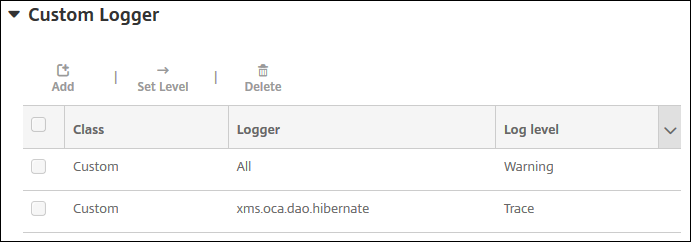
To delete a Custom Logger
On theLog Settingspage, expandCustom Logger.
Select the custom logger you want to delete.
Click删除. A dialog box appears asking whether you want to delete the custom logger. ClickOK.
Important:
You cannot undo this operation.