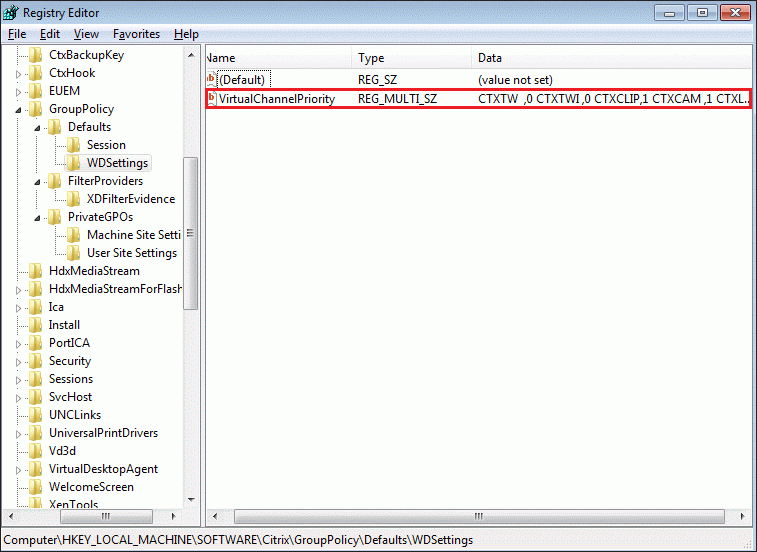Objective
This article describes how to change the Virtual Channel (VC) priorities in XenApp and XenDesktop 7.15 LTSR and Virtual Apps and Desktops 1808+.
Background
VCs are used within an ICA connection to exchange specific types of information between the client (end-user device) and server (VDA). A few of the VCs implemented by Citrix are audio, graphics, client drive mapping, USB, and printing. Based on different user scenarios, VC priorities might be changed to lessen interactions between different types of content. This article describes how to change VC priorities.
For background information on ICA virtual channels and a detailed description of each virtual channel, see the Knowledge Center CTX116890 -Citrix ICA Virtual Channels Backgrounder.
Instructions
Caution! Refer to the Disclaimer at the end of this article before using Registry Editor.
Logon to the Virtual Desktop Agent (VDA) and open the registry editor.
Create a key named “WDSettings” under "HKEY_LOCAL_MACHINE\SOFTWARE\Citrix\GroupPolicy\Defaults".
Create a MULTI_SZ value named “VirtualChannelPriority” with the following contents:CTXCAM ,0
CTXTW ,1
CTXTWI ,1
CTXLIC ,1
CTXSCRD,1
CTXCTL ,1
CTXEUEM,1
CTXMOB ,1
CTXSENS,1
CTXMTCH,1
CTXIME ,1
CTXCLIP 2
CTXCDM ,2
CTXGDT,2
CTXTWN ,2
CTXMM ,2,
CTXFLSH,2
CTXFLS2,2
CTXGUSB,2
CTXCCM ,3
CTXLPT1,3
CTXLPT2,3
CTXCOM1,3
CTXCOM2,3
CTXCPM ,3
CTXCSB ,2
CTXPFWD, 2
CTXMTOP,1
CTXFILE,2
CTXZLFK,2
CTXZLC ,2
CTXTUI ,2
CTXNSAP,2,3 ,3
Note: The VC names should be exactly seven characters followed by a comma. For VC names that are less than seven characters, include blank spaces before the comma.
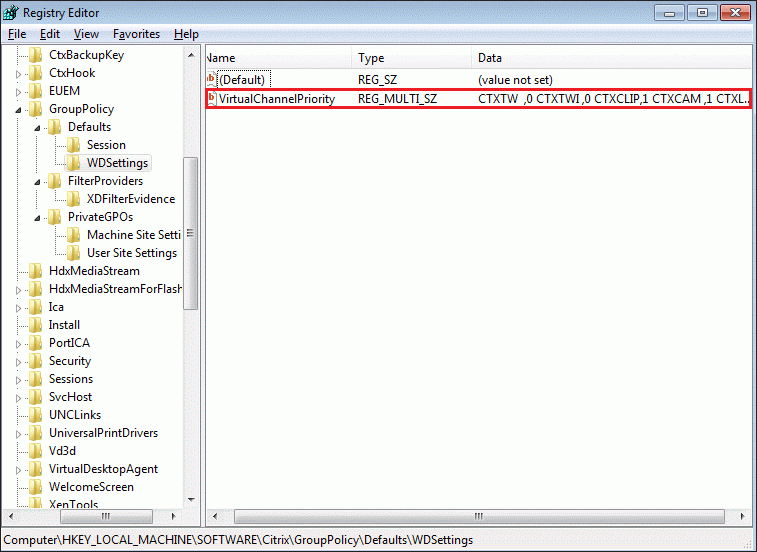

- Manually edit the priority value for the desired VCs. The priorities are 0, 1, 2, and 3, where:
- Very high = 0
- High = 1
- Medium = 2
- Low = 3
Additional Resources
Use the HDX Monitor tool to check the updated VC Priority. HDX Monitor tool is available in the CVAD installation media under the Support folder.
CTX124982 –How to Optimize XenDesktop 4.0 Interactivity Perfomance on WAN Connections
CTX116890 –Citrix ICA Virtual Channels Backgrounder