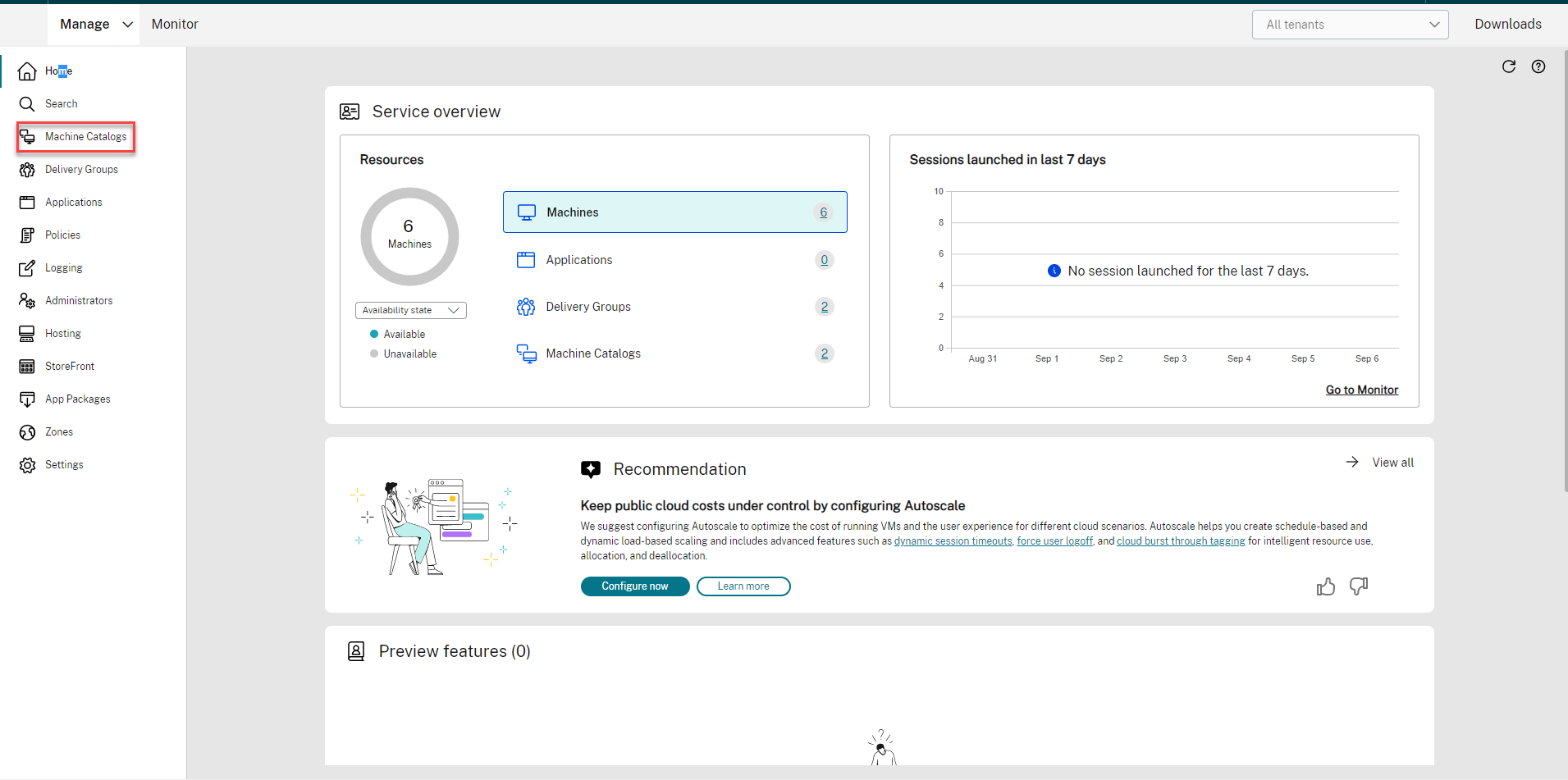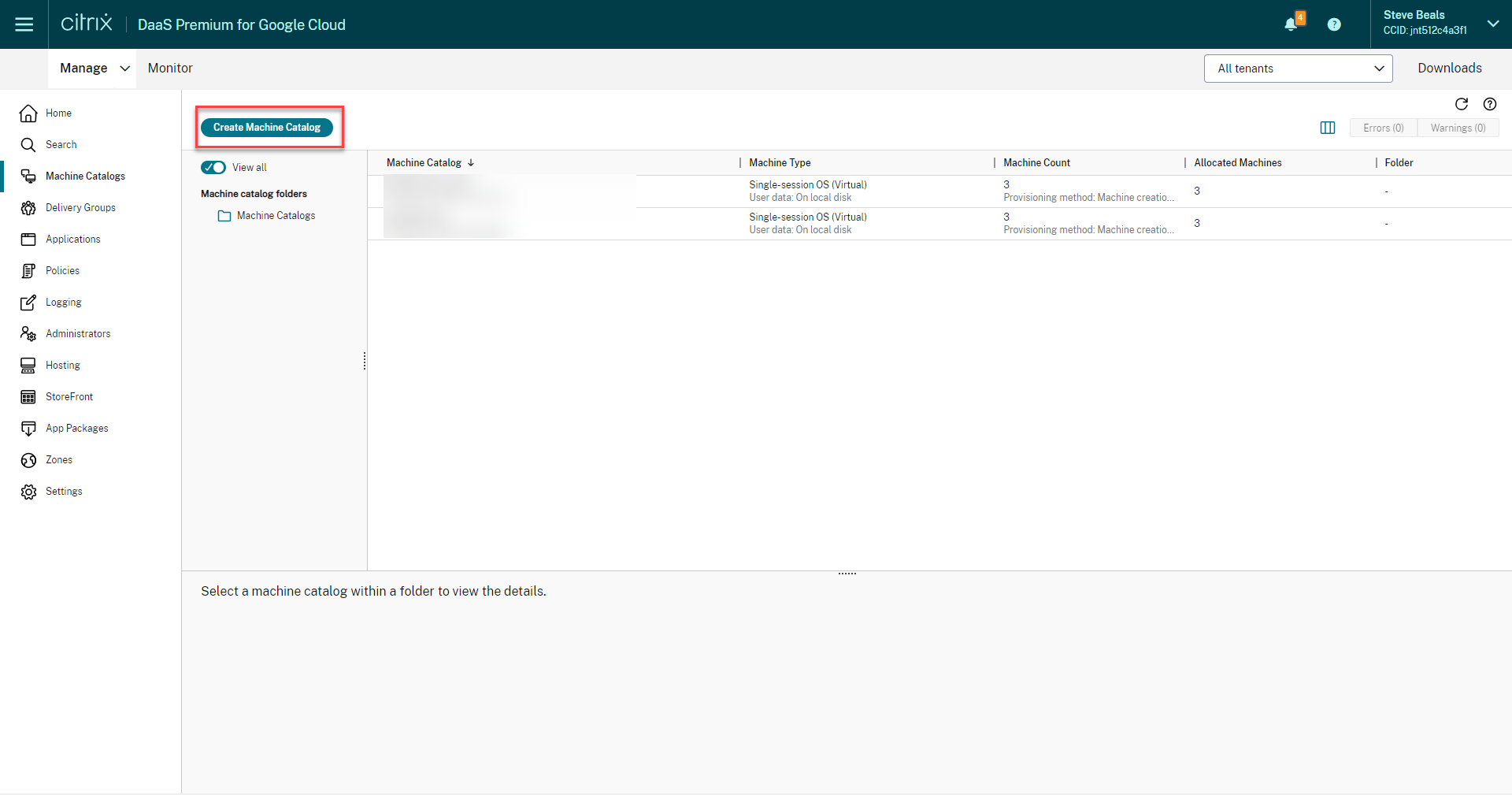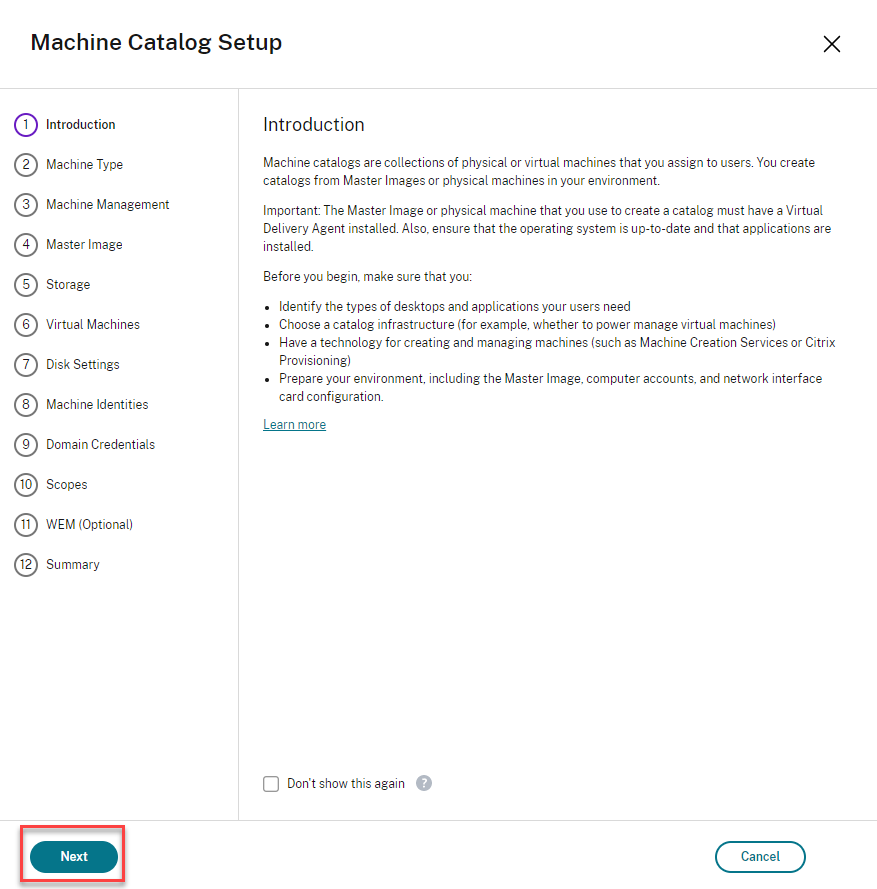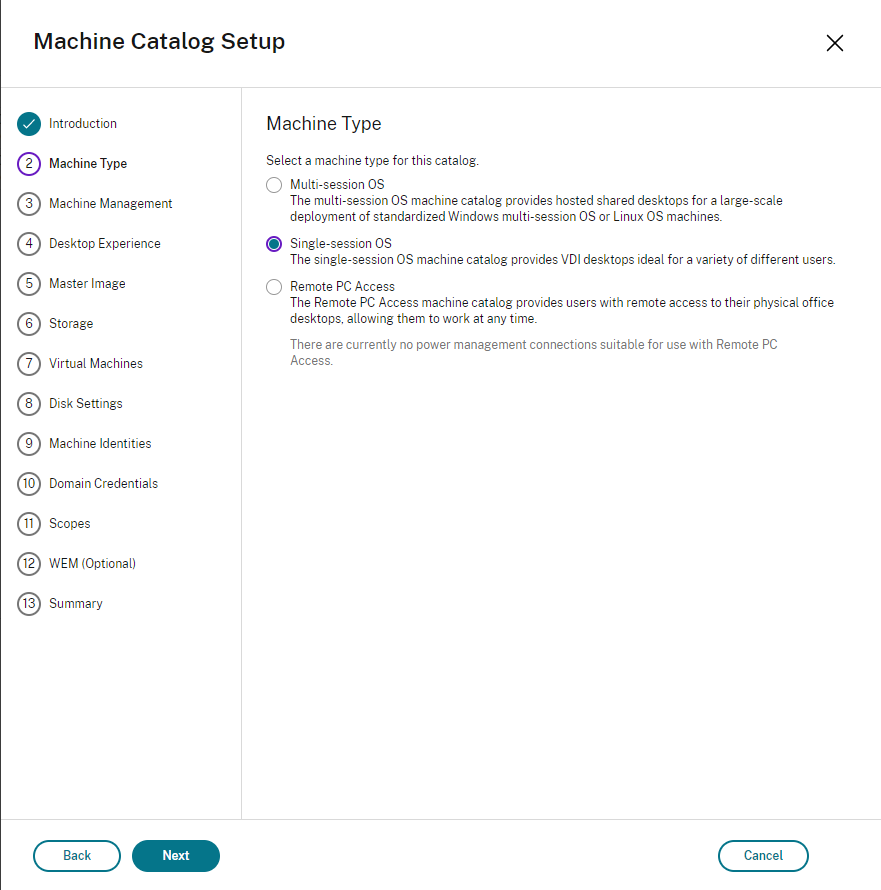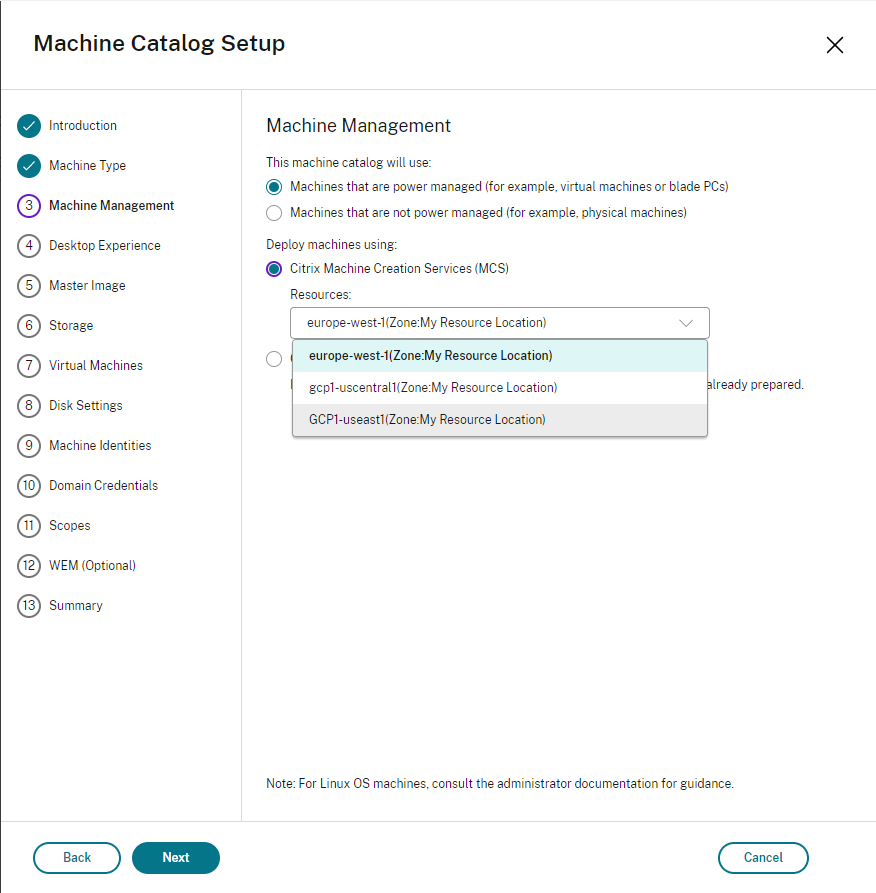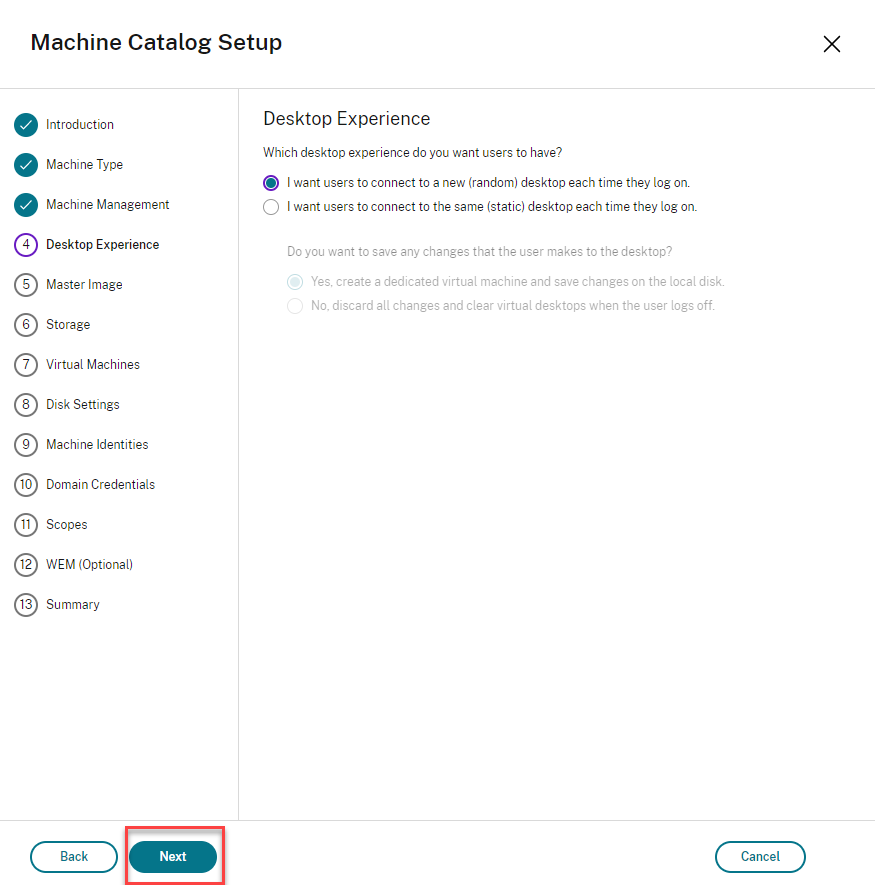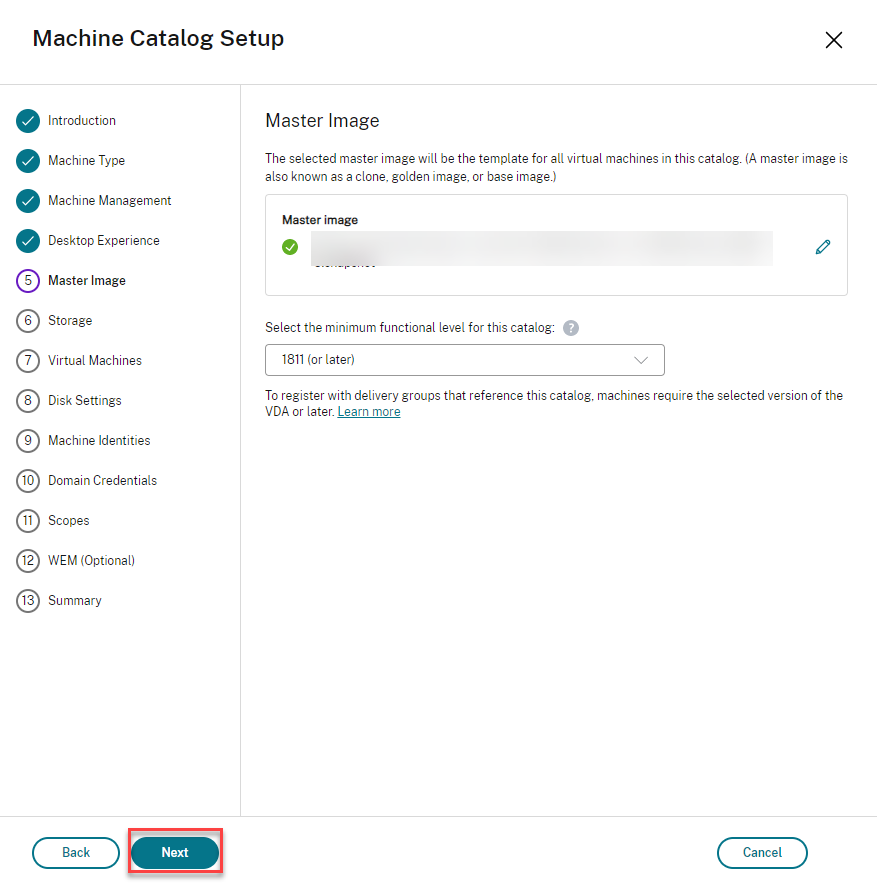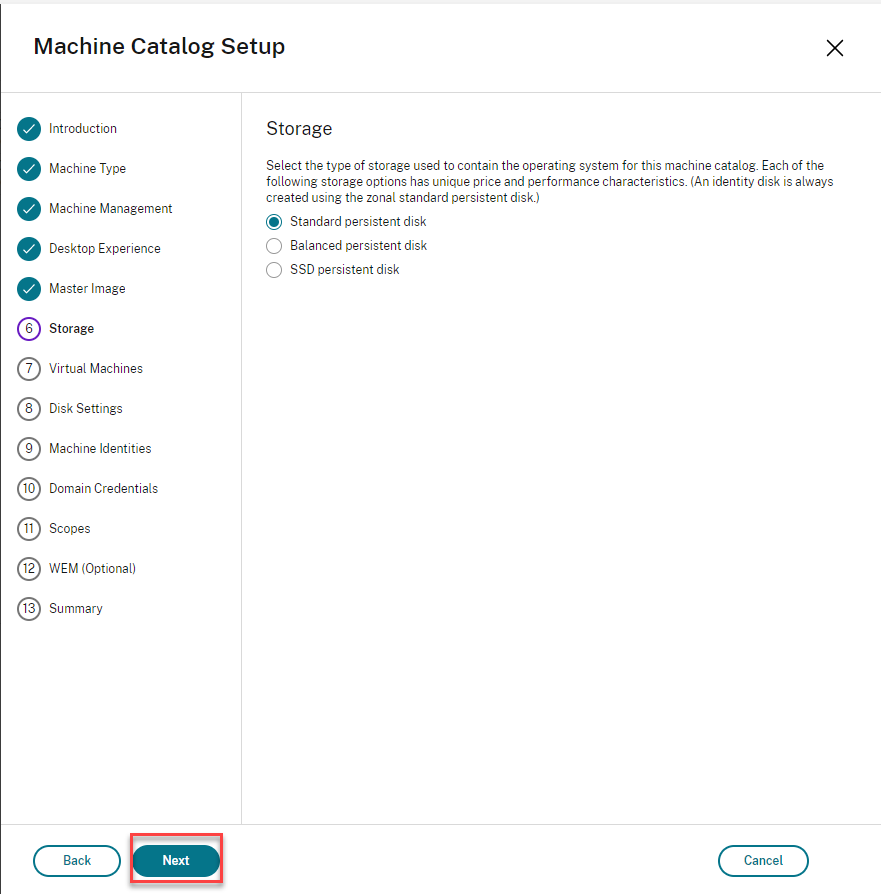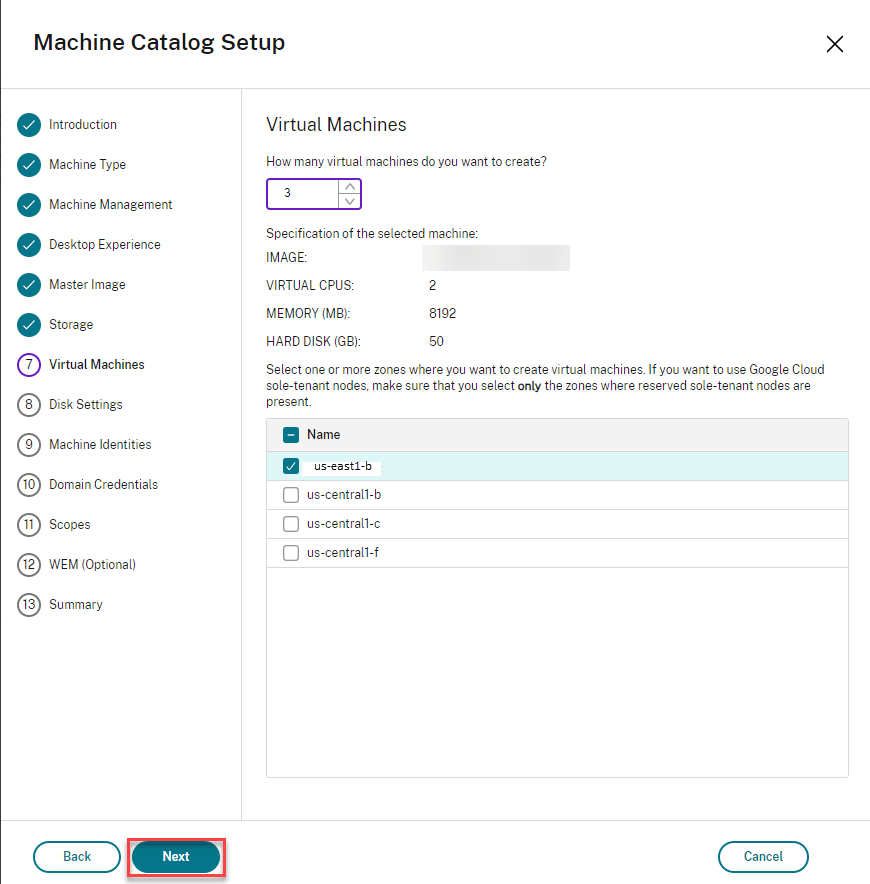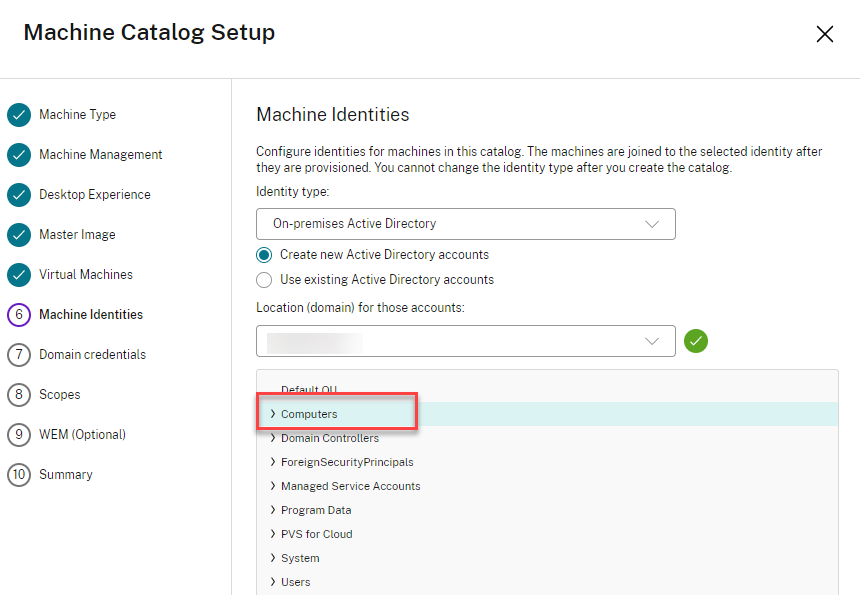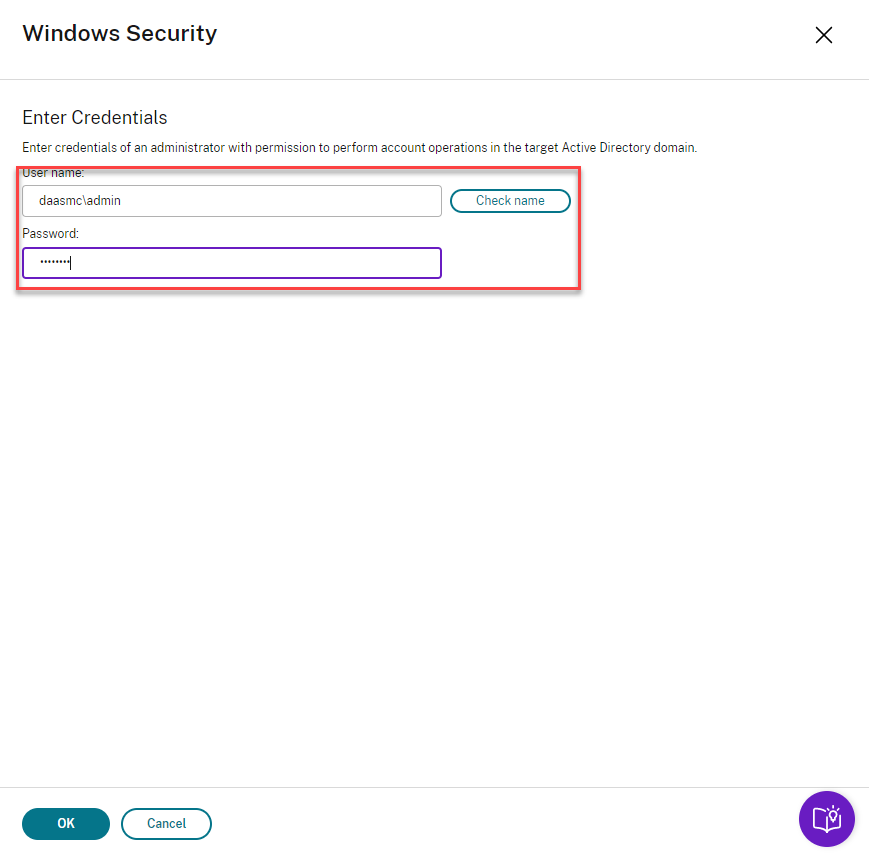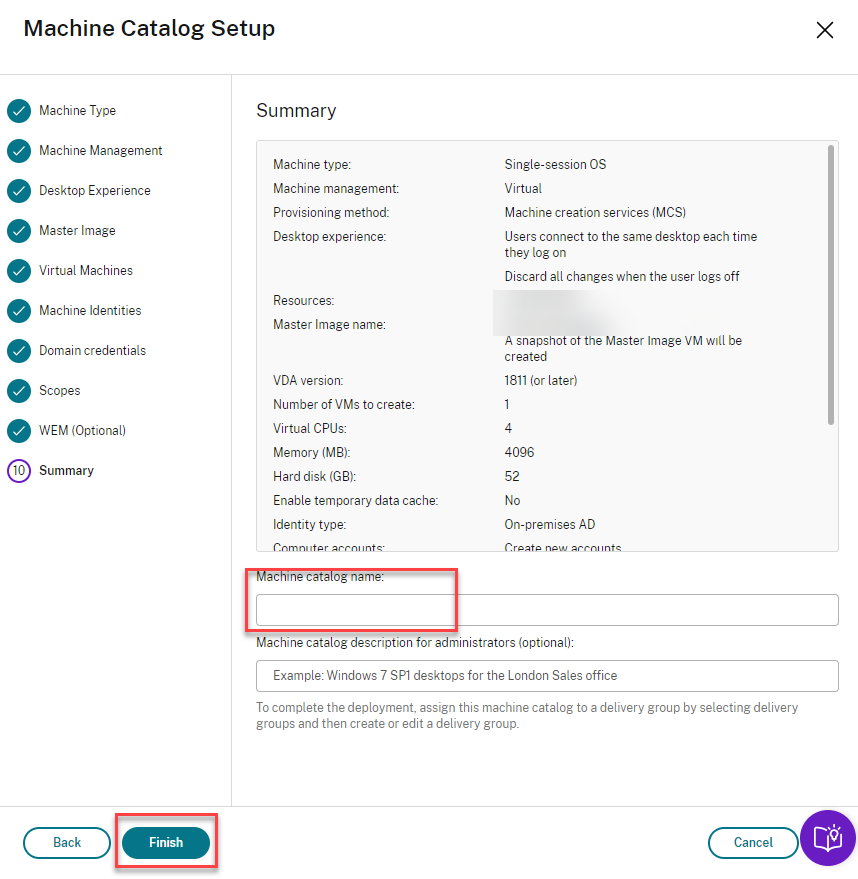PoC Guide: Google Cloud Platform (GCP) Windows 10 Sole Tenant with Optional Shared VPC Catalog Creation
Overview
Support for Google Shared VPCs and Zone Selection by Citrix DaaS is available as an early access release (EAR). Citrix offers this support in response to customer requests for a way to provision a Windows 10-based catalog on Google Cloud using virtual networks shared across the enterprise. This document describes the steps required to create an MCS Machine Catalog by using a Windows 10 VDA, Google Cloud Shared VPC, and Google Cloud Sole Tenant Nodes.
Prerequisites
Citrix DaaS and Google Cloud. For details, see theproduct documentation.
GCP Zone Selection Support with Citrix DaaS.
GCP Windows 10 VDA with Citrix DaaS.
The following prerequisite is for users who want to use a Shared VPC in addition to using Sole Tenancy.
- GCP Shared VPC Support with Citrix DaaS.
Once you meet all prerequisites, you must set up and configure the following environment and technical items:
Google Cloud Service Project with permissions to use the Shared VPC
Sole Tenant Node Group Reservation that resides in the Service Project
Windows 10 VDA
(Optional) Google Cloud Host Project with a Shared VPC and required firewall rules
Example environment
Creating the desired Windows 10-based MCS Machine Catalog in Google Cloud is similar to creating other catalogs. You can do more sophisticated work after you complete the full prerequisites as described in the preceding section. Then, you select the proper VDA and network resources.
For this example, the following elements are in place:
Host Connection
The Host Connection in this example uses Google Cloud Shared VPC resources. This isnotmandatory when using Zone Selection, a standard Local VPC-based Host Connection, can be used.
| Connection Name | Shared VPC Resources Connection |
|---|---|
| Resources | SharedVPCSubnet |
| Virtual Shared VPC Network | gcp-test-vpc |
| Shared VPC Subnet | subnet-good |
Sole Tenant Node Reservation
A Sole Tenant Node Group namedmh-windows10-node-grouplocated in Zoneus-east1-b.

Windows 10 VDA Image
A Windows 10-based VDA that resides in a local project named‘windows10-1909-vda-base’,also in zoneus-east1-b.

Catalog Creation
The following steps cover creation of the Windows 10-based Machine Catalog that uses a Google Cloud Shared VPC and Zone Selection. The final steps describe how to validate that the resulting machines are using the desired resources.
Start with Full Configuration, and SelectMachine Catalogs
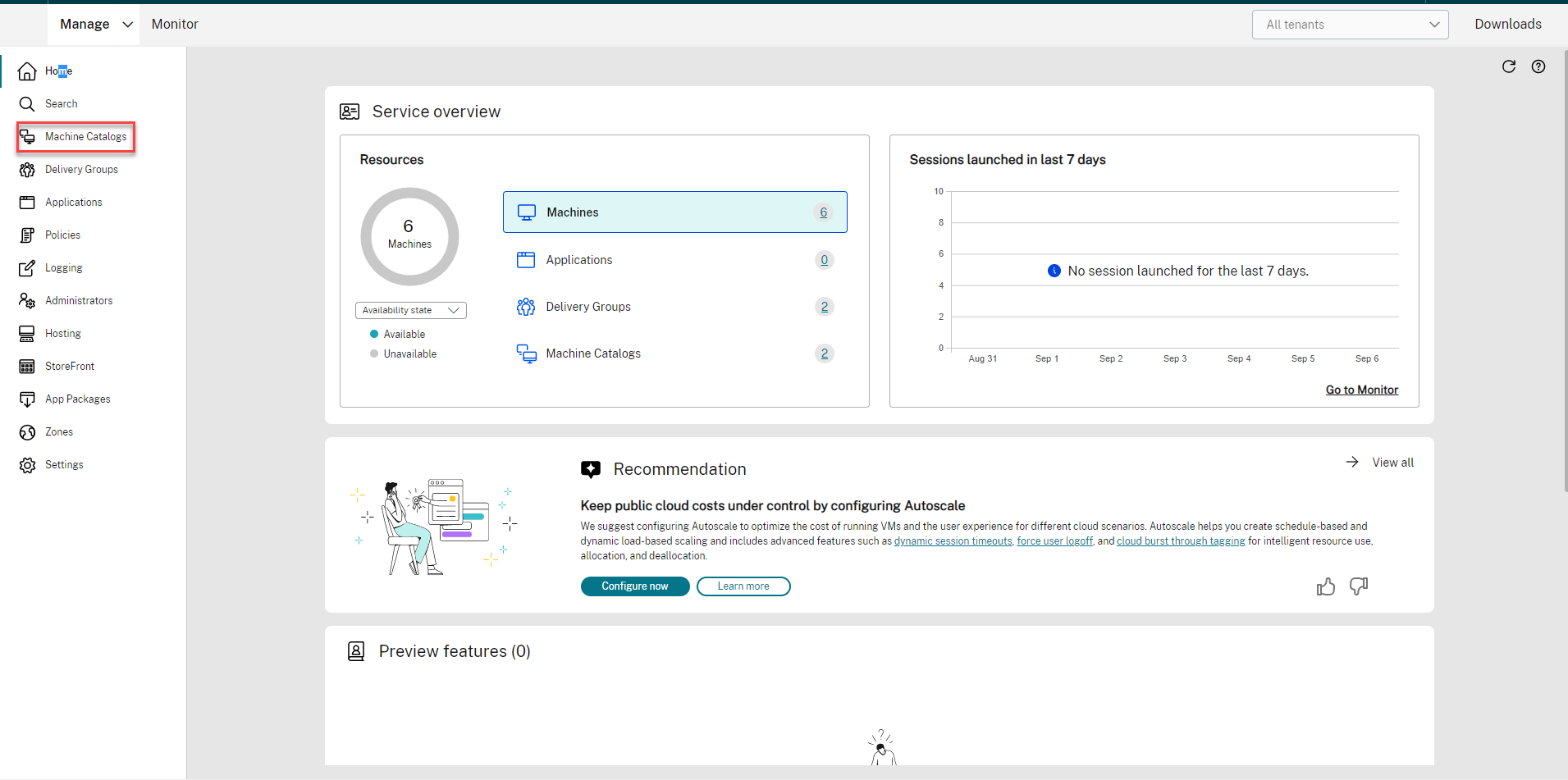
TheMachine Catalogsscreen opens.
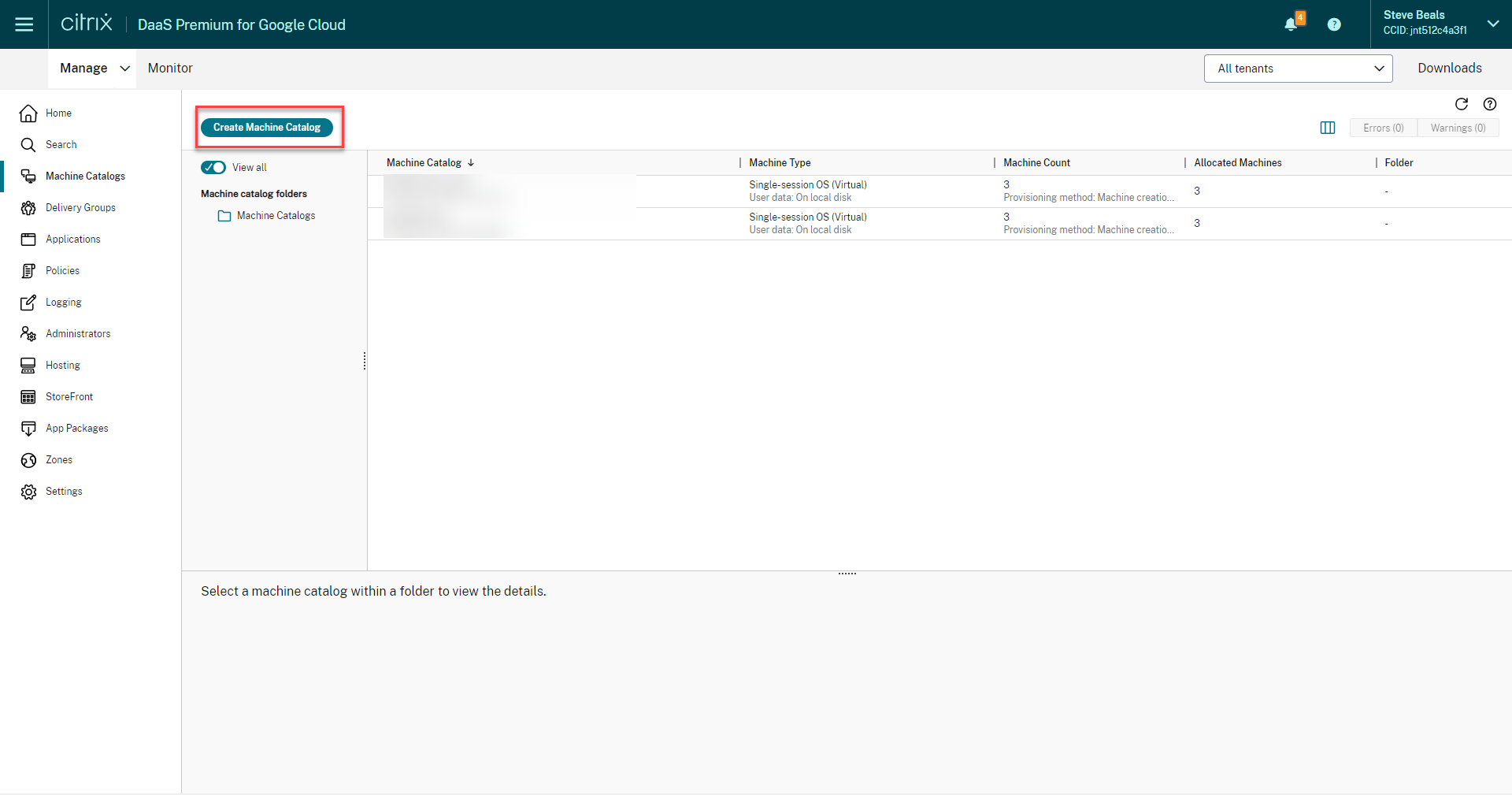
ClickCreate Machine Catalog.
The standardCatalog Creation Introductionscreen may appear.
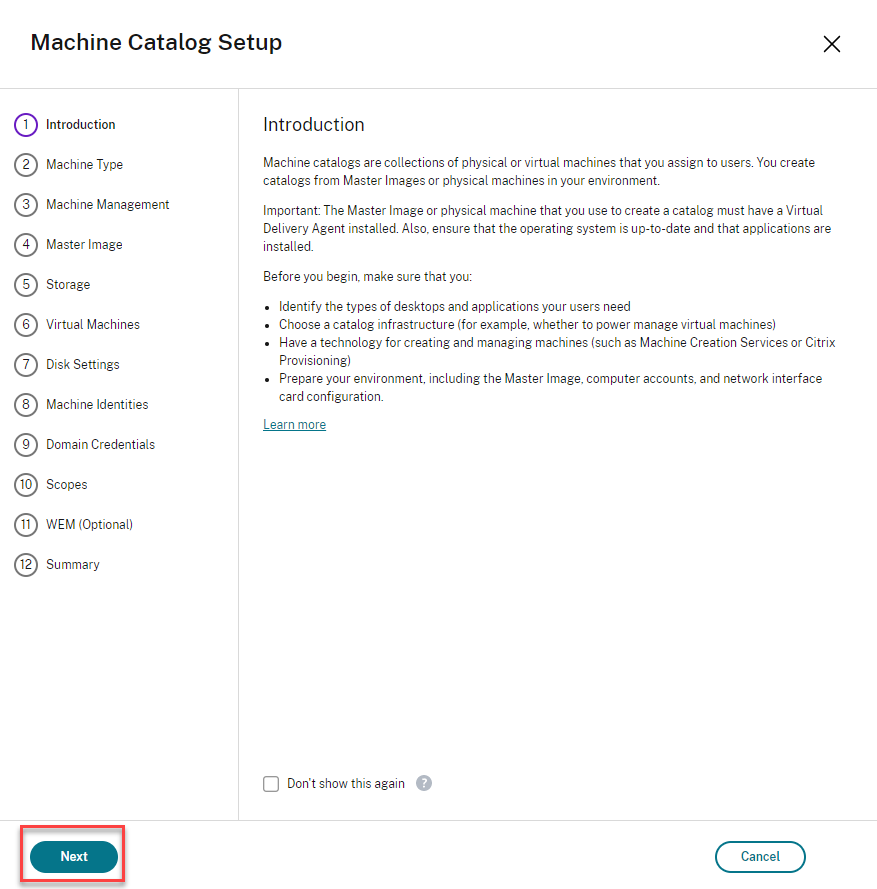
ClickNext.
On the screen that appears, you specify the type of operating system the catalog will be based upon:
Multi-Session OS, which indicates a Windows Server-based catalog
Single-Session OS, which indicates a Windows Client-based catalog
远程电脑访问, which indicates a catalog that includes physical machines
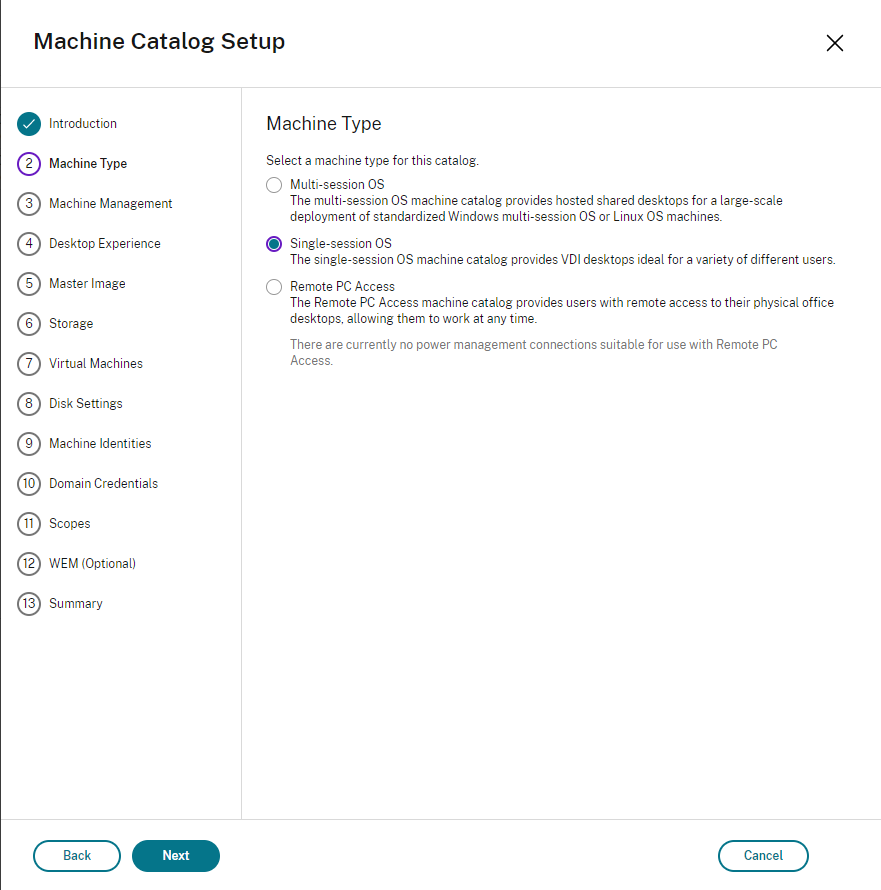
This will be a Windows 10-based catalog, in which aSingle-Session OSis used.
SelectSingle-Session OSand then clickNext.
The next screen is used to indicate if the machines are power managed. The machines are power managed in this example. The screen also indicates the technology used to deploy the machines. Because MCS is being used, you must indicate the network resources to be used when deploying the machines. Note that in the following case, the Shared VPCSharedVPCSubnetnoted inExample Environmenthas been selected for the resources to be used.
Select the resources associated with your Shared VPC on the following screen and then clickNext.
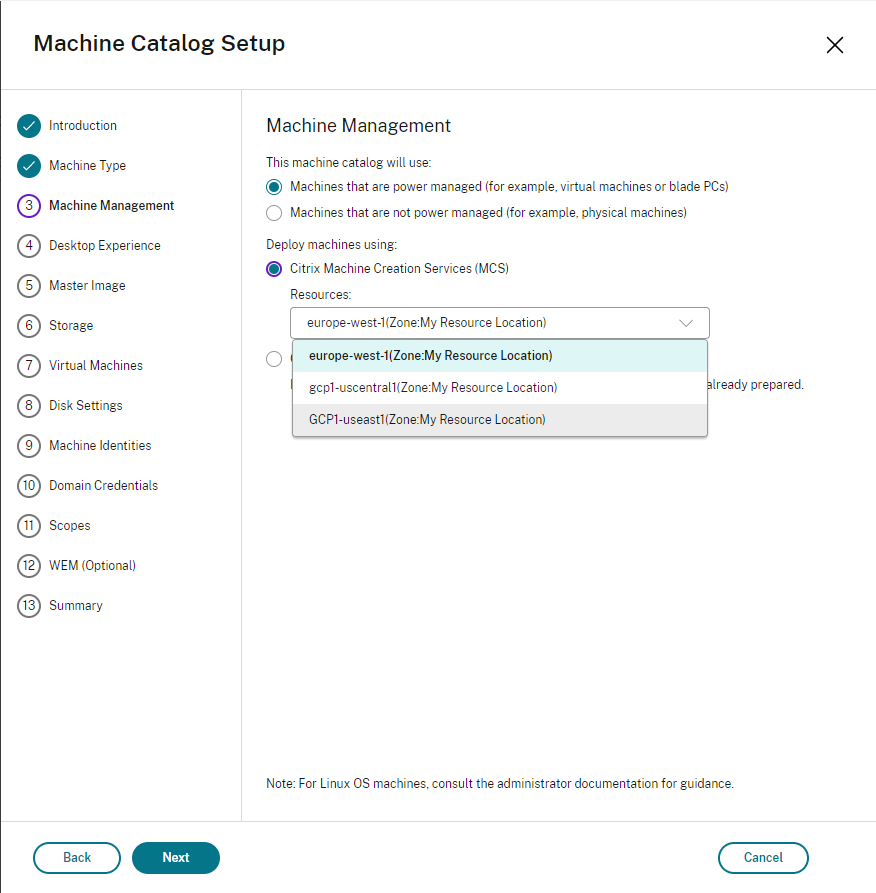
Consider if users connect to a random desktop each time they log in or the same (static) desktop. Here we choose theRandom desktoptype. This option means that all changes that users make to the machine are discarded.
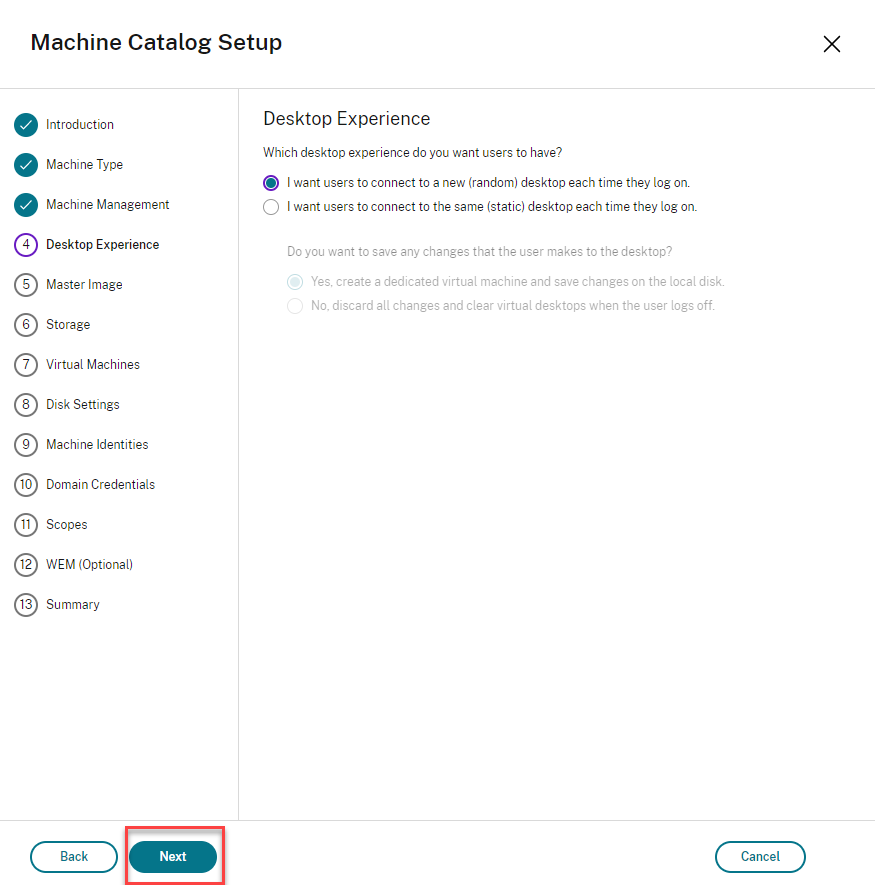
ClickNext.
Select the image to be used as the base disk in the catalog. Here, we selectwindows10-1909-vda-baseas noted in theExample Environment.
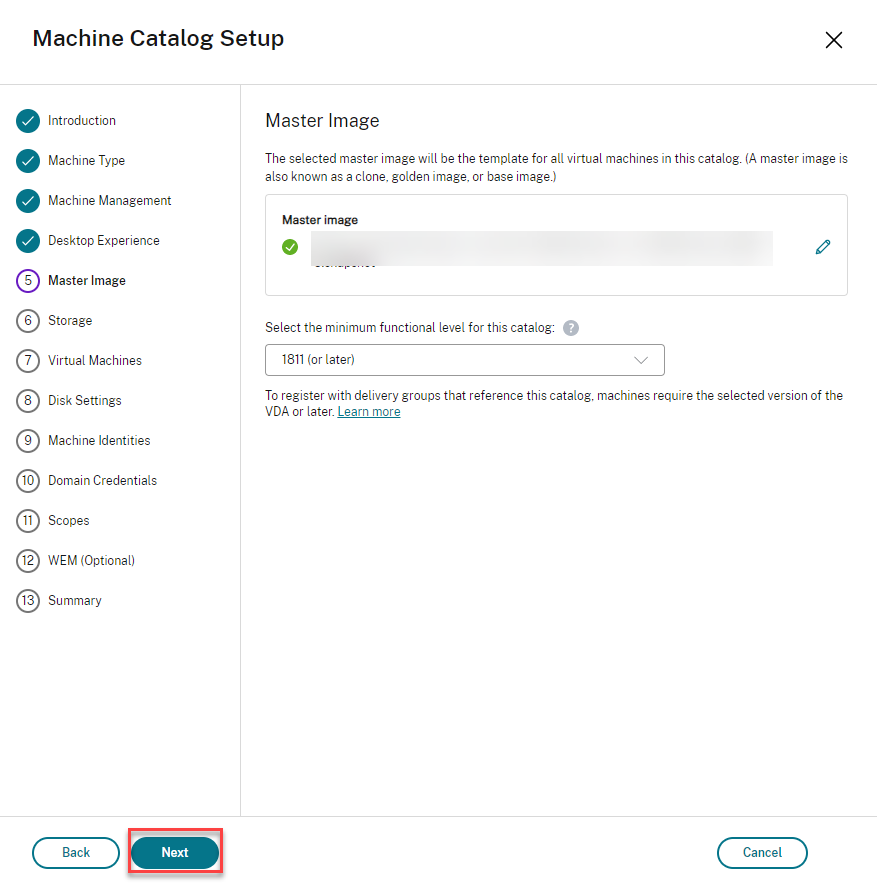
ClickNext
Leave the defaults selected forStorage
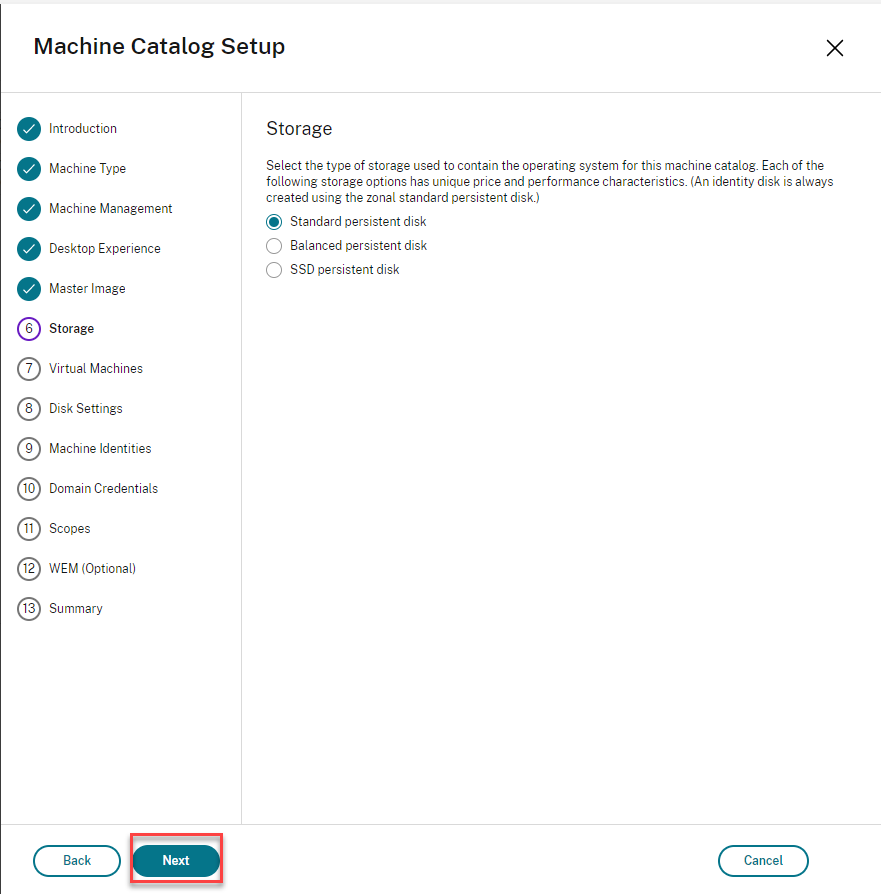
ClickNext
TheVirtual Machineis another critical screen. Zone Selection is what enabled MCS to use the reserved Sole Tenant Node for placement of the provisioned Windows 10 virtual machine. TheExample Environmentsection noted that both the Sole Tenant Node resides in Zoneus-east1-b. Because we have a single Sole Tenant Node reserved, this is the only zone that should be selected. To distribute your machines across zones, reserve a Sole Tenant in each zone to be used.
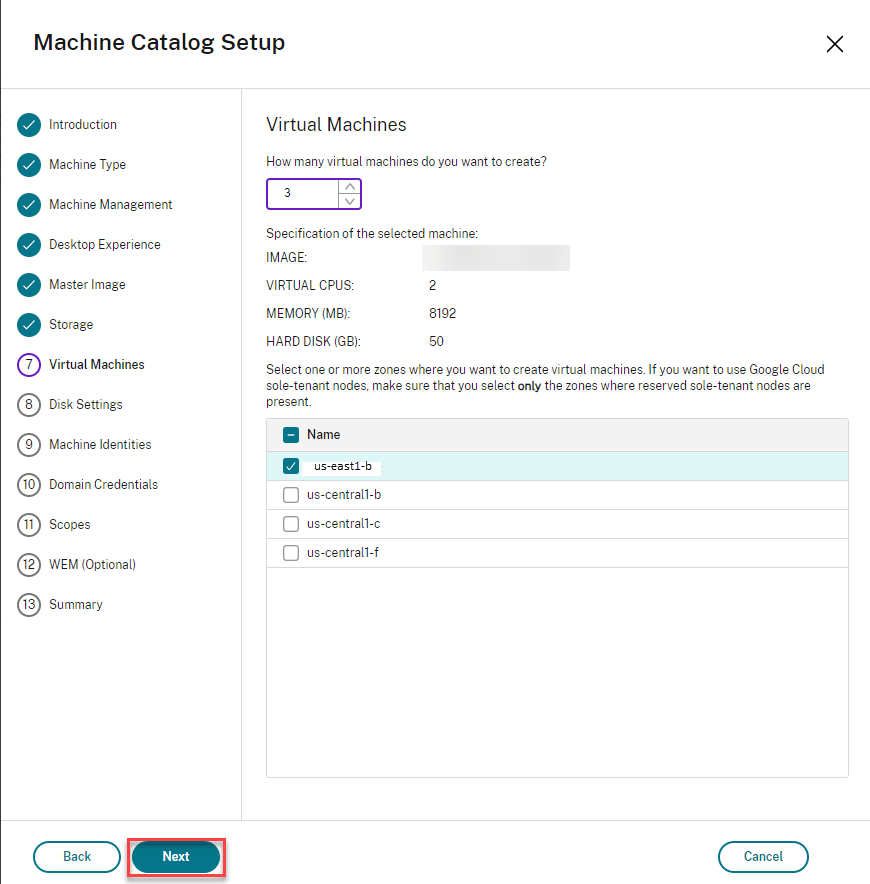
ClickNext
The key thing to ensure on theActive Directory Computer Accountsscreen is that the AD Domain you select is the correct domain for provisioning machines in the Shared VPC network.
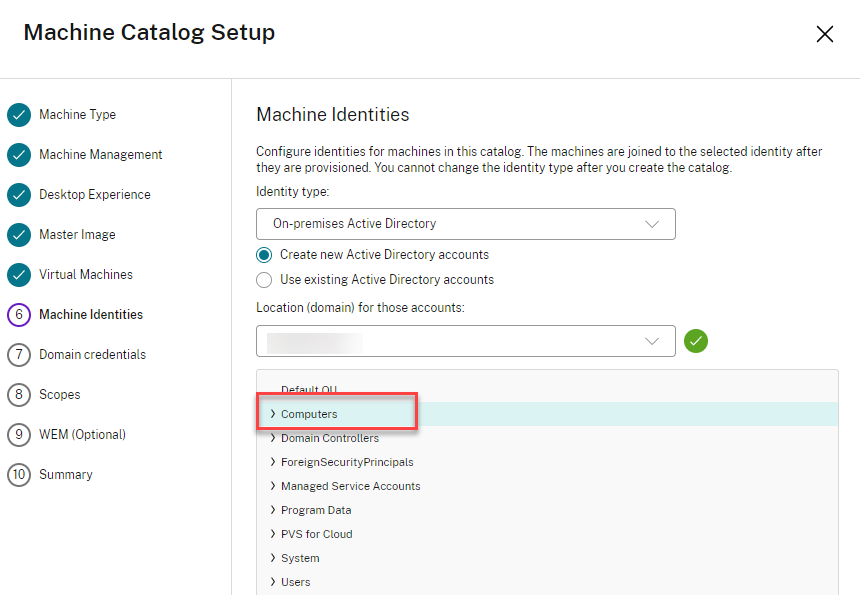
SelectThe desired AD Domain, enterAccount naming schemeand then clickNext.
On theDomain Credentialsscreen, enter credentials with sufficient privileges to create and delete computer accounts in the domain.
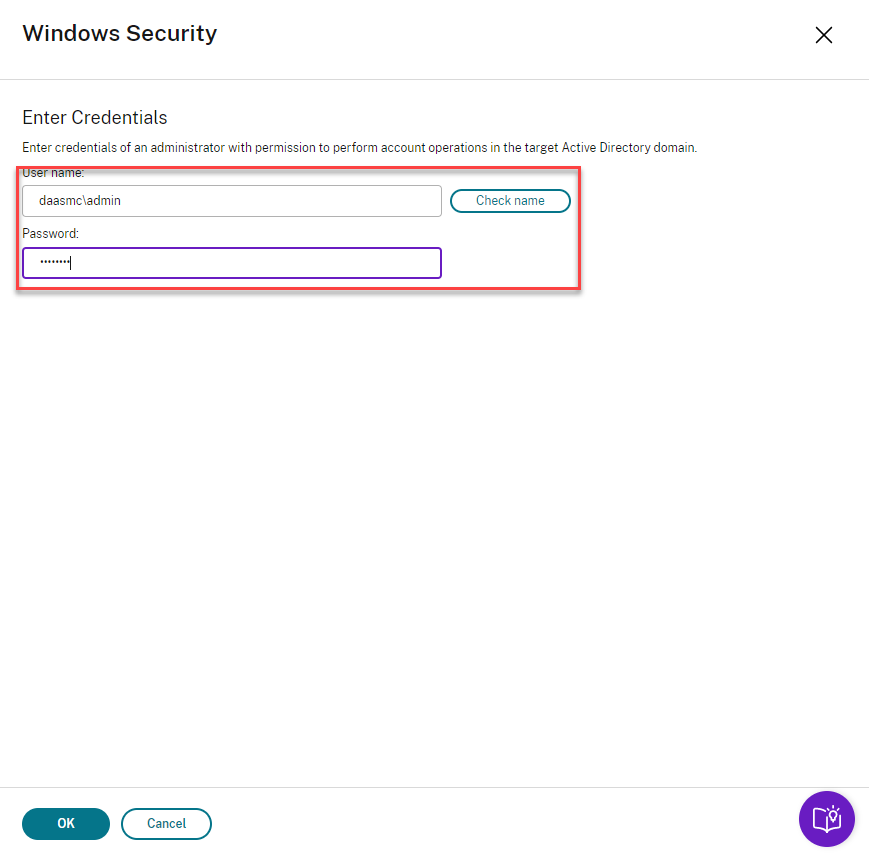
EnterCredentialsand then clickNext.
TheCatalog Summary and Namescreen shows a summary of the catalog to be created. You can also provide a name for the catalog. In this case, the catalog name isWindows 10 Shared VPC and Sole Tenant.
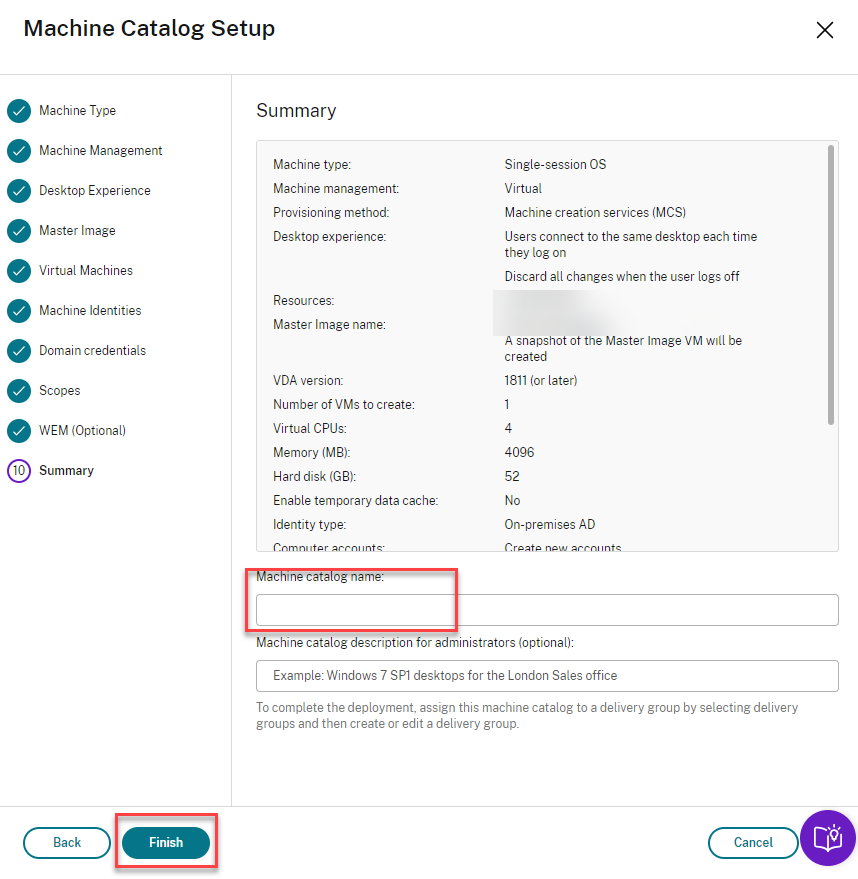
ClickFinish
It may take a few minutes for the catalog creation to complete. Then, you can view machines in the catalog through theSearchnode on the tree.
Note:
Google Cloud starts Instances as part of the creation process. As a result, newly provisioned machines are initiallyPower On, as shown above.
Validate Resource Utilization
To validate resource utilization and ensure that the newly provisioned machines are using the expected resources, check the following:
Are the machines running on the reserved Sole Tenant Node?
Are the machines on the desired Shared VPC subnet?
Remember that use of a Shared VPC is optional, so this validation step may not be applicable to your configuration.
Machines Running on Sole Tenant Node
The following figure shows that the three newly provisioned machines are running on the reserved Sole Tenant Node.

Instance Details
The details for the first Instance confirm the following:
The properNode Affinity Labeltag is in place.
The correct network
gcp-test-vpcis being used.The correct subnet
subnet-goodis being used.