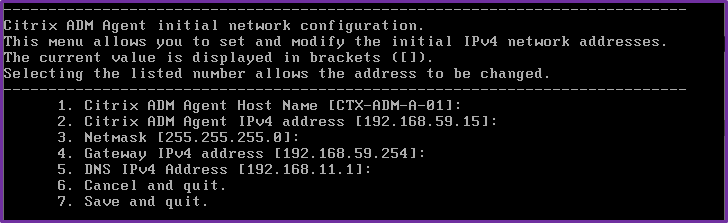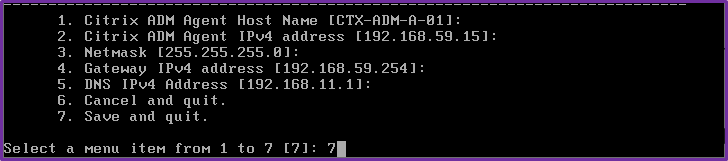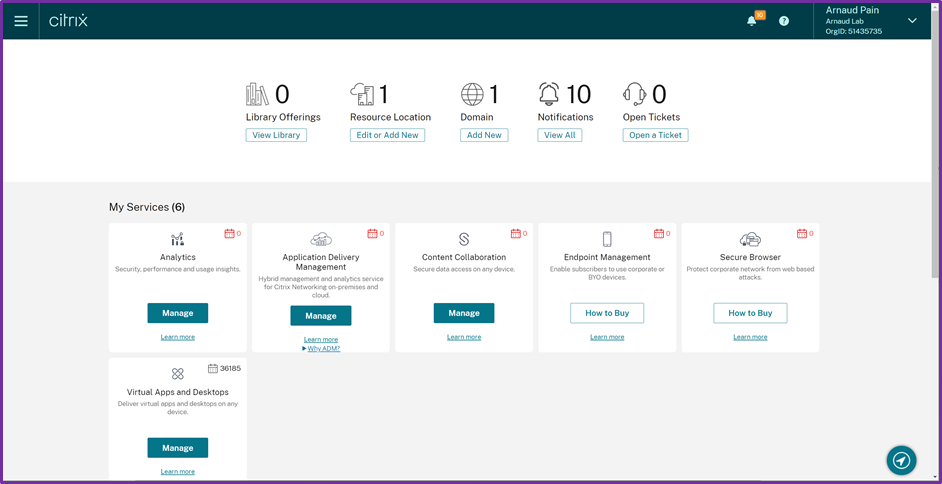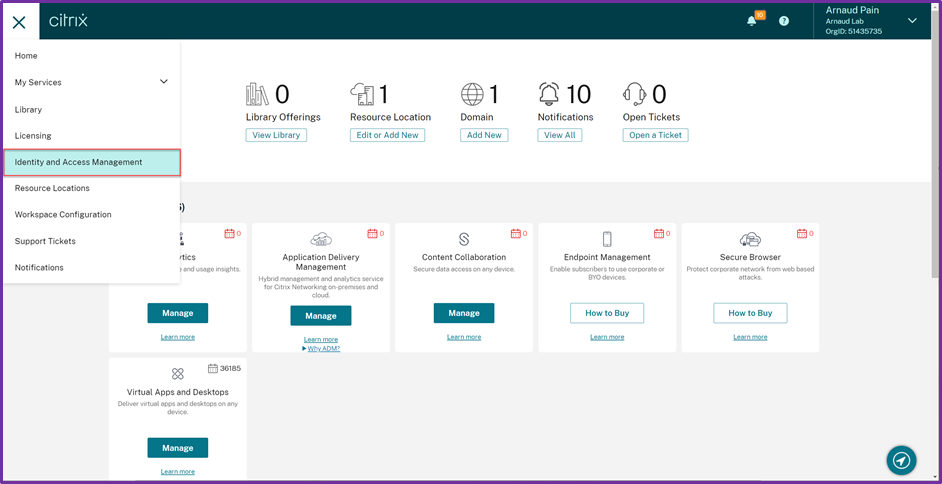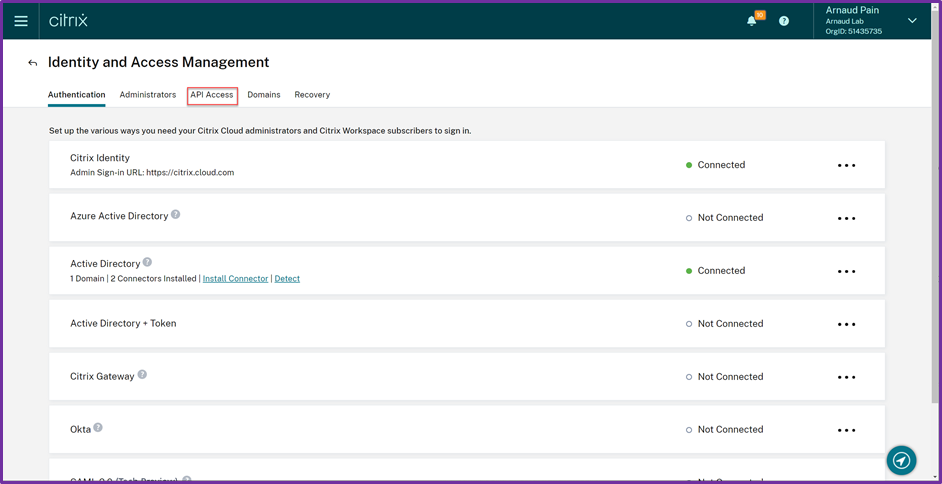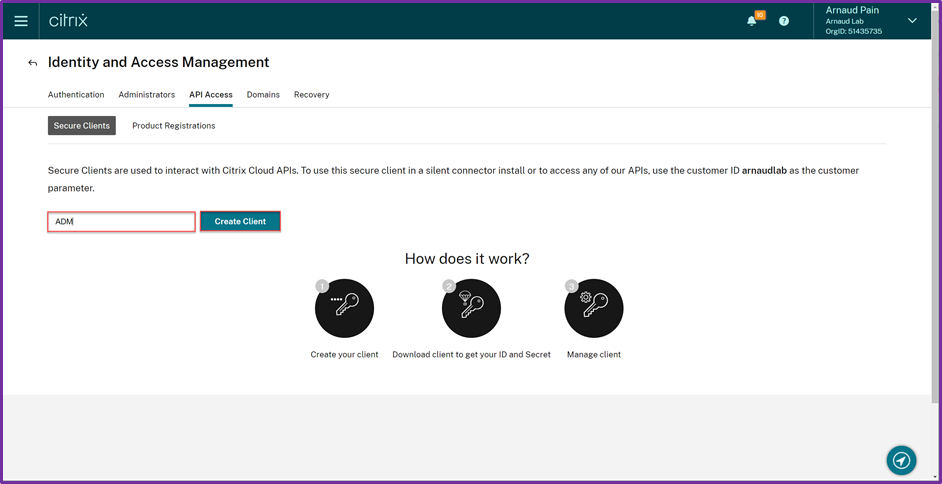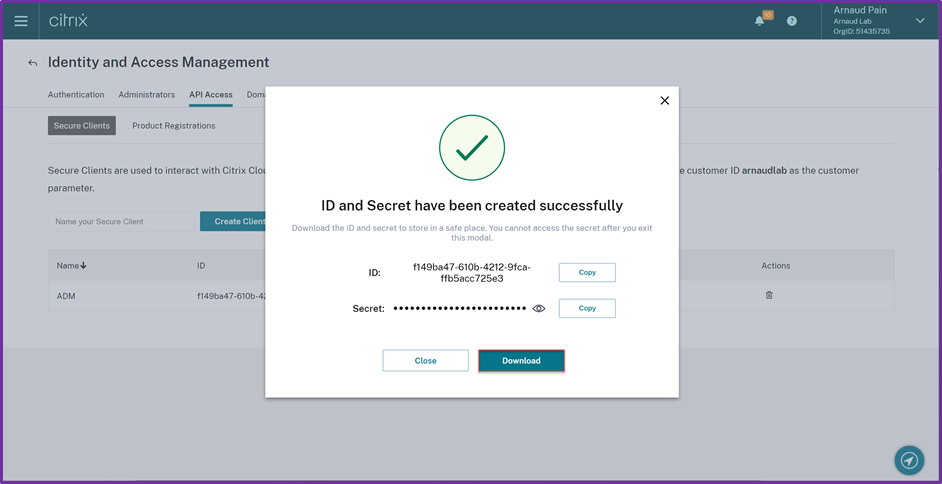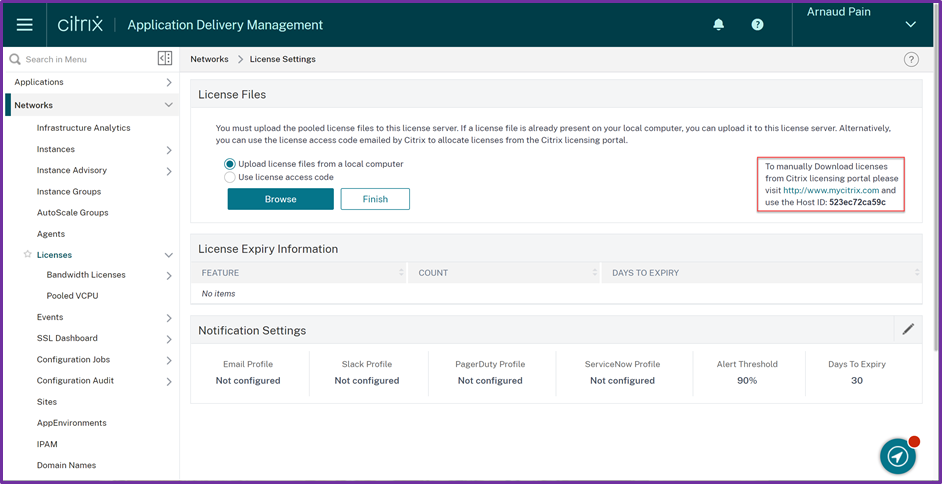Deployment Guide: Migrating Citrix ADM to Citrix ADM service
Overview
In this document, you’ll discover how to migrate Citrix ADM (Application Delivery Management) on-premises to Citrix ADM service. Migrating to cloud resources modernizes your deployment, providing enhanced elasticity, scalability, and management.
The guidance documented here is based on a deployment in a Citrix approved lab environment running on VMware vSphere Hypervisor. The initial and final deployments represent typical customer environments.
Audience
We’ve written this document for users who are
- Familiar with the administration of a Citrix ADM
It’s also helpful if you know Citrix Cloud fundamentals and understand Citrix ADM service.
Set up a basic Citrix Cloud environment
For more information on onboarding process see the让明星tedsection. During the initial configuration of the ADM service agent , you need to provide theService URLandActivation Codethat are provided during the initial configuration in Citrix Cloud.

Note:
As we migrate from on-premises ADM, we do not need to continue the Agent configuration and can clickSkip.
Deploy ADM service agent
More details can be foundhere.
- Download the agent image as instructed in让明星ted.
- Import the agent image file to VMware vSphere.
- From the Console, configure the initial network configuration options as show in the below example:
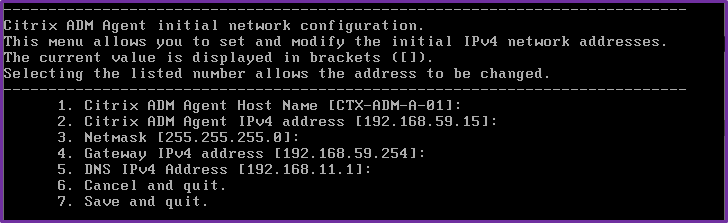
- After completing the initial network configuration, save the configuration settings.
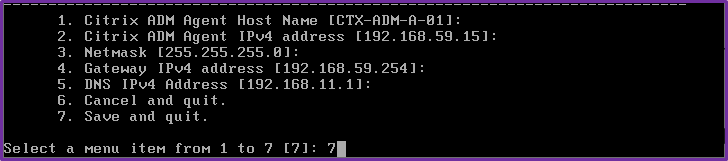
- When prompted, log on using the default (nsrecover/nsroot) credentials.

- Run the script/mps/register_agent_cloud.py.

- Enter theService URLand theActivation Codethat was provided in Citrix Cloud during initial configuration.

- You are prompted to change ADM (Application Delivery Management) Agent default password.

- After update of the Agent Password and successful registration, the agent will restart to complete the installation process.

Migrate to ADM service
After the ADM service agent basic configuration is done, the next step is to upgrade the ADM to a Firmware that includes the script that will be used to migrate. You can migrate on-premises CitrixADM 13.0 76.29 or a later versionto Citrix Cloud. If your ADM has 12.1 or an earlier version, you must first upgrade to13.0 76.29 or a later versionand then migrate to Citrix Cloud. For more information, see theUpgrade section.
Once your ADM is on the required version, you can start the process for the migration, the next step is to configure the on-premises ADM service agent.
Configure ADM service agent
To enable communications between Citrix ADC instances and Citrix ADM, you must configure an agent. Citrix ADM agents are, by default, automatically upgraded to latest build. You can also select a specific time for the agent upgrade. For more information, seeConfiguring agent upgrade settings.
- If your existing on-premises ADM, standalone or HA pair, has no on-premises agents configured, you must configure at least one agent for ADM service.
- If your existing on-premises ADM, standalone or HA pair, has configured with on-premises agents for multisite deployments, it is advised to configure the same number of agents for ADM service.
For more information on configuring an agent, see the让明星tedsection.
- Connect to Citrix Cloud.
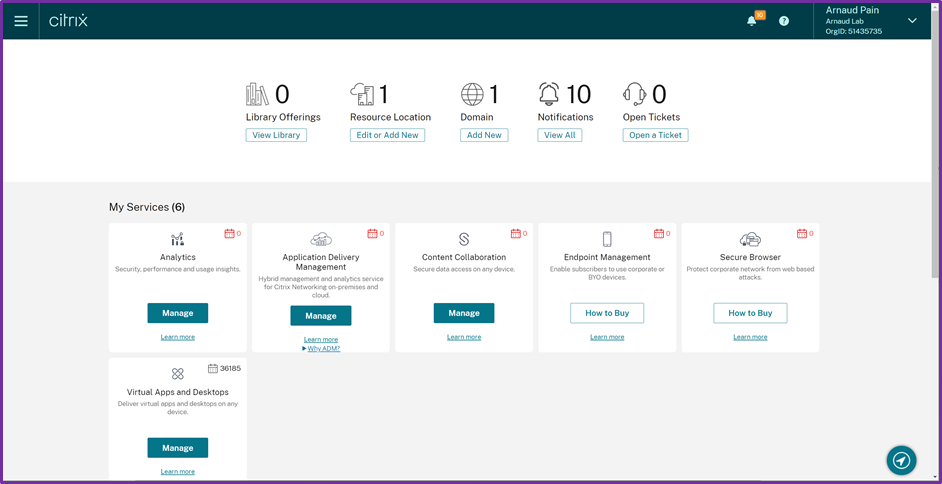
- ClickHomeicon and selectIdentity and Access Management.
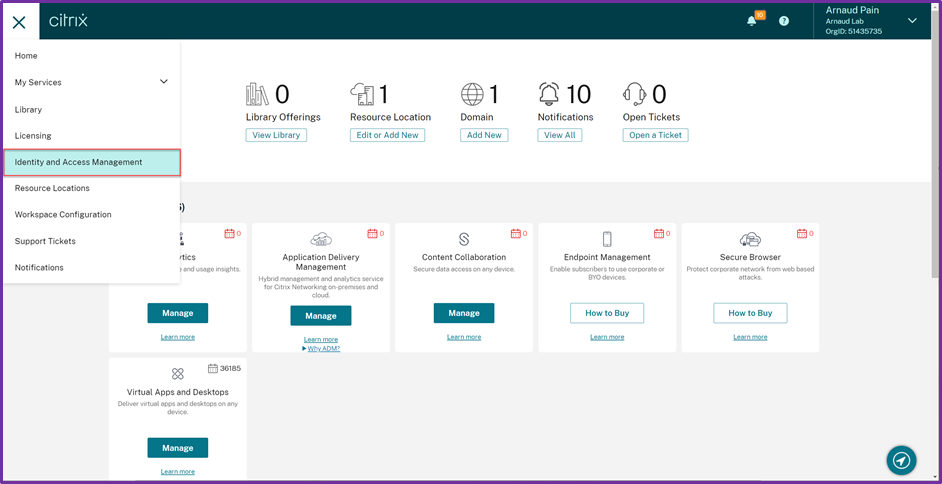
- ClickAPI Accesstab.
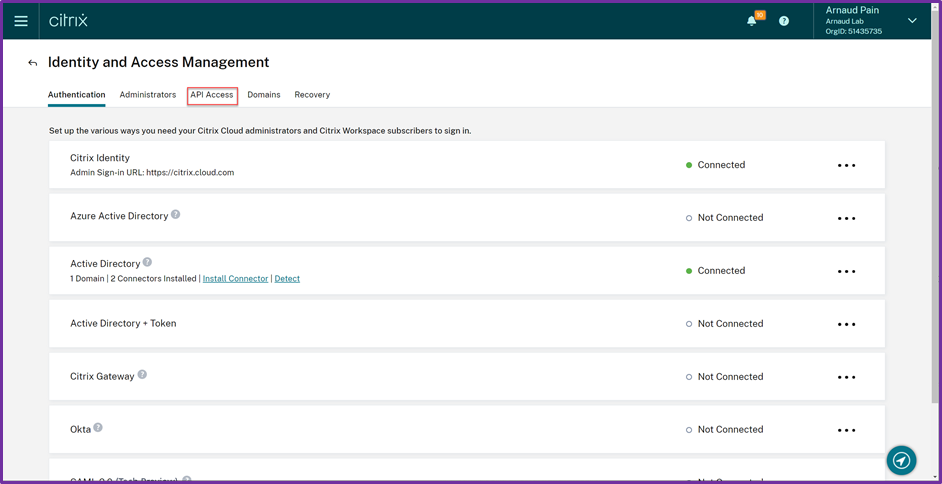
- Provide anamefor Secure client and clickCreate Client.
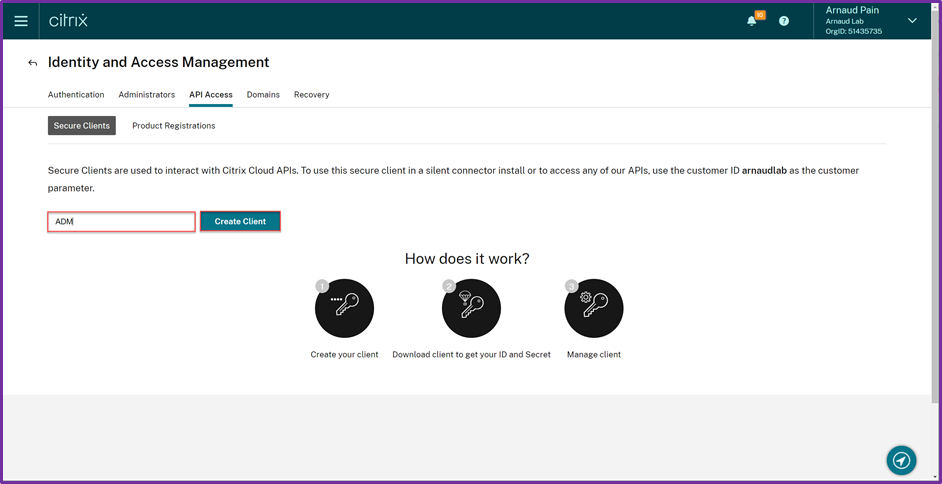
- ClickDownload.
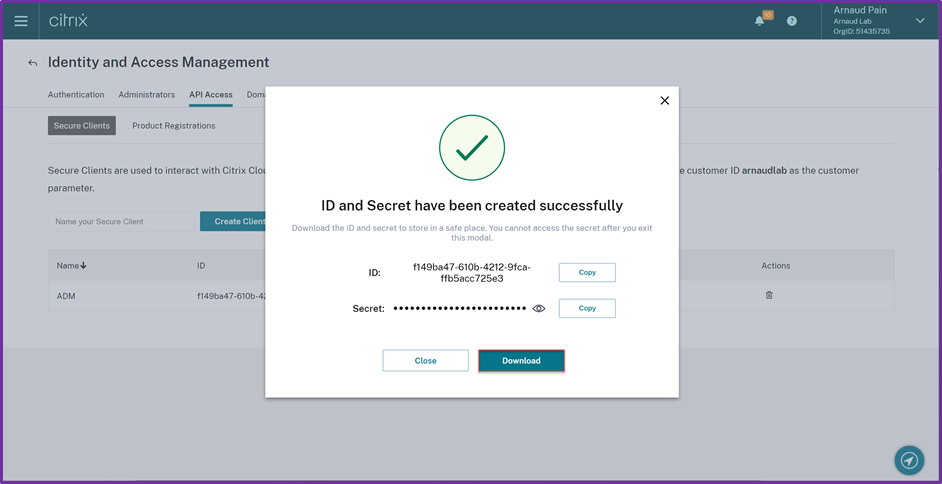
License
If you use your on-premises ADM deployment as a Pooled license server for ADC instances, you will need, before the migration, to reallocate your licenses to ADM service. In fact, during the migration process, the ADC license configuration is updated to point to ADM service agent instead of your ADM on-premises.
- Connect to Citrix Cloud ADM service.
- Navigate toNetworks > Licenses.
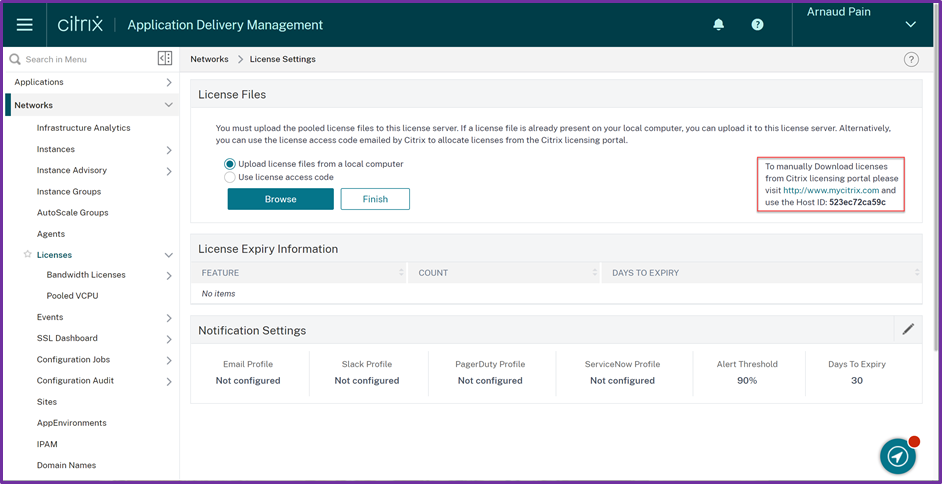
- Take note of your Host ID and go tohttps://www.mycitrix.comto reallocate your licenses.
- Ensure your licenses are present in ADM service before starting the migration.

Migrate
The secureclient.csv downloaded from previous steps needs to be uploaded to primary ADM. Copy the client ID and secret CSV file, for example, in the /var directory.
Note:
For an ADM HA pair, copy the CSV file in the primary node.

We recommend to updating to ADM 76.x or later builds as the migration scripts (servicemigrationtool.pyandconfig_collect_onprem.py) are available as part of the build, available in/mps/scripts.
Note:
Ensure that the on-premises ADM has internet connectivity during migration.
For an ADM HA pair, log on to the primary node.
- Using an SSH client, log on to the on-premises ADM.

- Enter inShell
- Validate if the CSV file is present.

Run the following commands to complete the migration:
a.
cd /mps/scriptsb.
python servicemigrationtool.py
For example:python servicemigrationtool.py /var/secureclient.csv
After you run the script, it checks the prerequisites and then proceeds with the migration. The script first checks for the license availability. The following message is displayed only if you have lesser ADM service license than the on-premises license.

If you selectY, the migration continues by licensing the VIP randomly. If you selectN, the script stops the migration. If you have the unsupported ADC instance version for the pooled license server, the following message is displayed:

If you selectY, the migration process continues by changing the license server. If you selectN, the script prompts if you want to proceed with rest of the migration. The script stops the migration if you selectN. If you have the supported ADC instance version for the pooled license server, the following message is displayed:

Note:
You will only see above the Primary Node IP Address.
If you selectY, the migration process continues by changing the license server. Depending upon the on-premises configuration, the approximate time for the migration to complete is between a few minutes and a few hours. After the migration is complete, you see the following message:

The migration is successful once all the ADC and SD-WAN WANOP instances and their respective configurations are successfully moved to ADM service.
Validate
After successful migration, the on-premises Citrix ADM stops processing the following instance events:
- SSL certificates
- Syslog messages
- Backup
- Agent cluster
- Performance reporting
- Configuration audit
- Emon scheduler

You can connect to Citrix ADM service and ensure you see your ADC instance.