SDX Licensing Overview
In the NetScaler SDX Management Service, you can use your hardware serial number (HSN) or your license access code to allocate your licenses. The Management Service software internally fetches the serial number of your appliance, and Citrix sends the license access code by email when you purchase a license.
Alternatively, if a license is already present on your local computer, you can upload it to the appliance.
For all other functionality, such as returning or reallocating your license, you must use the licensing portal. Optionally, you can still use the licensing portal for license allocation. For more information, seeManage Licenses on citrix.com.
For information about SDX licensing options, see:
Note:Installing a perpetual or pooled license doesn’t require a reboot of the SDX appliance.
Prerequisites
To use the hardware serial number or license access code to allocate your licenses:
- You must be able to access public domains through the appliance. For example, the appliance must be able to accesswww.citrix.com. The license allocation software internally accesses the Citrix licensing portal for your license. To access a public domain, you must configure the Management Service IP address and set up a DNS server.
- Your license must be linked to your hardware, or you must have a valid license access code.
Allocating your license by using the Management Service
If your license is already linked to your hardware, the license allocation process can use the hardware serial number. Otherwise, you must type the license access code.
You can partially allocate licenses as required for your deployment. For example, if your license file contains 10 licenses, but your current requirement is for only six licenses, you can allocate six licenses now, and allocate more licenses later. You cannot allocate more than the total number of licenses present in your license file.
To allocate your license
- In a web browser, type the IP address of the Management Service of the SDX appliance (for example,http://10.102.126.251).
- InUser NameandPassword, type the administrator credentials.
- On the配置tab, navigate toSystem > Licenses.
In the details pane, clickAdd License File.
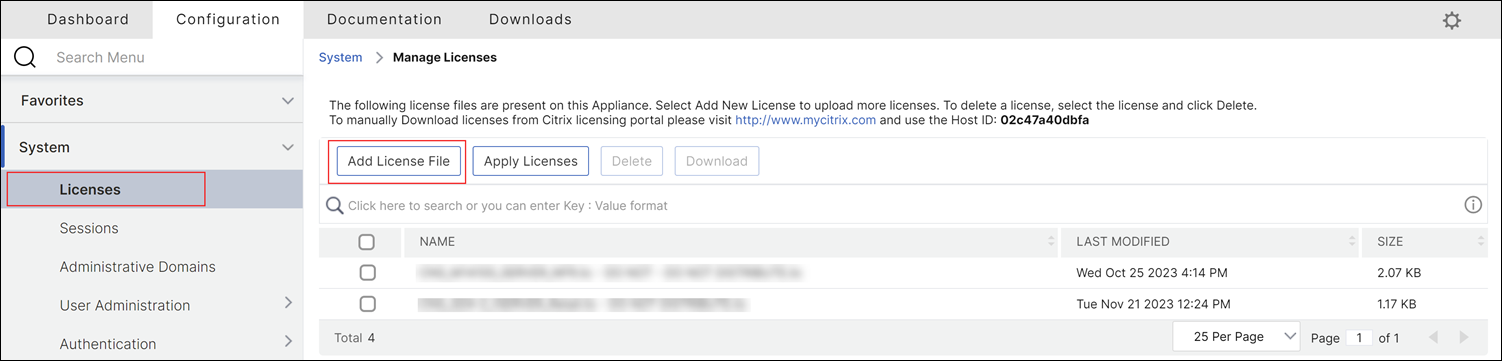
Next, select one of the options:
- Upload license files from a local computer (this option is selected by default)
- Use license access code
- Use hardware serial number
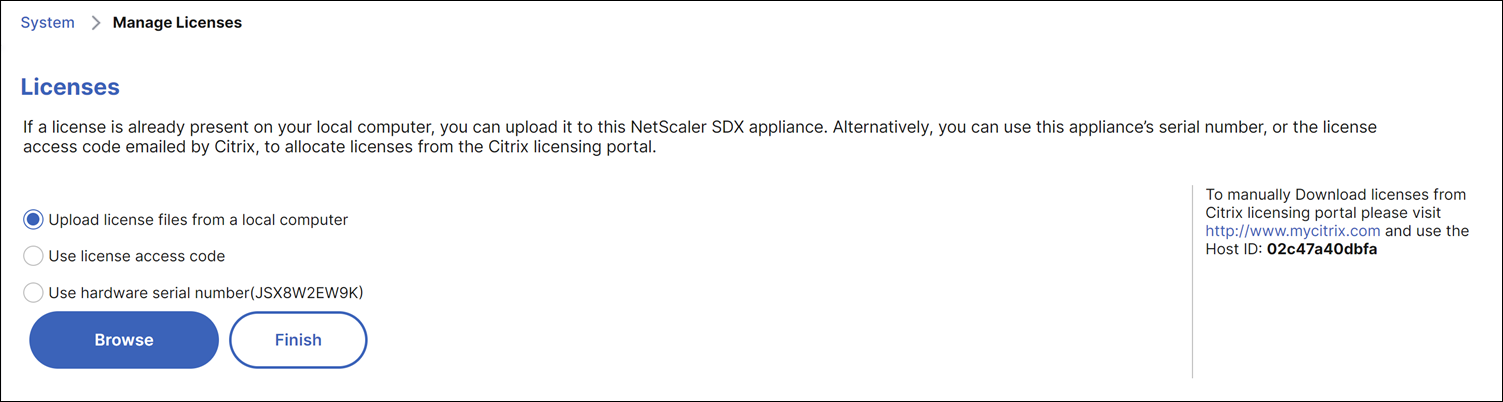
Upload license files from a local computer: If you choose this option, clickBrowseto select the zero-capacity license from your local machine. Then, clickFinish.
- Once the zero-capacity license is applied successfully,License Modesection appears on theLicensespage.
- You can choose eitherPooled LicensesorSelf Managed Pool Licenses.
- In theLicensing Server Name or IP Addressfield, enter the license server details.
- In thePort Numberfield, enter the license server port. Default value: 27000.
- ClickGet Licenses.
- In theAllocate Licenseswindow, specify the required instances and bandwidth, and clickAllocate.
- On theManage Licensespage, you can view the details of the license server, license edition, and the allocated instances and bandwidth from the pool.
Note:
From NetScaler release 13.1 build 30.x onwards, NetScaler SDX appliance supports Self Managed Pool license. With this license, you can simplify and automate license file uploads to the license server. You can use NetScaler ADM to create a licensing framework that comprises a common bandwidth or vCPU and instance pool.
Use license access code: If you select this option, either provide theLACin theLicense Access Codefield, or select the check box to connect through a proxy server. Next, clickGet Licenses.
- Select the license file that you want to use to allocate your licenses.
- In theAllocatecolumn, enter the number of licenses to be allocated. Next, clickDownload.

If the license is downloaded, it appears underLicense Files. Select the license file and clickApply Licenses.

Use hardware serial number: If you choose this option, the software internally fetches the serial number of your appliance and uses this number to display your licenses.
- ClickGet Licenses, or select the check box forConnect through Proxy Server然后点击Get Licenses.
After you’ve downloaded the license file, select the license file and clickApply Licenses.
For information about pooled licensing, seeUpgrade a perpetual license in a NetScaler SDX to NetScaler pooled capacity.
