Restrict access to NetScaler Gateway for members of one Active Directory group
NetScaler Gateway supports two methods of restricting logon access.
- LDAP Search Filter – Only user names that match the LDAP Search Filter (for example, Active Directory group membership) can log on to NetScaler Gateway.
- Groups allowed to log on in a NetScaler Gateway session policy or profile – This method supports multiple Active Directory groups. For details seehttps://support.citrix.com/article/CTX125797.
This article describes the LDAP Search Filter method.
Overview
When a user enters the credentials on the logon page of the NetScaler Gateway virtual server and presses ENTER, the appliance first searches the Active Directory (LDAP) for the user name. If an LDAP Search Filter is not defined in the LDAP policy or the server, then the appliance searches all Active Directory user names for a match. Once a match is found, the appliance then pulls the user’s full Distinguished Name (DN) and uses the user’s DN and password to authenticate to the Active Directory.
If an LDAP Search Filter is defined, then only user names that match the LDAP Search Filter are searched for a user name match. For example, if the LDAP Search Filter is constructed to only search members of an Active Directory group, then the user name entered by the user must match the members of the group.
Prerequisites
The NetScaler Gateway virtual server must be configured for LDAP authentication.
Steps to configure an LDAP Search Filter for members of one Active Directory group
Determine the Active Directory Group that has access permission, and get its full Distinguished Name.
An easy way to get the full Distinguished Name of the group is through Active Directory Users and Computers.
In Active Directory Users and Computers, fromViewmenu, enableAdvanced Features.
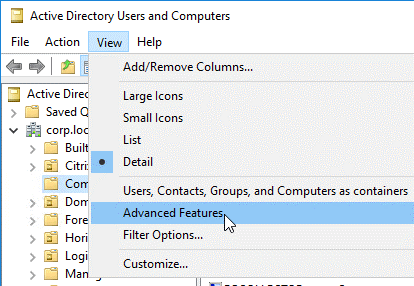
Browse the tree to the group object, right-click, and then and clickProperties.Note:You cannot useFind. Instead, you must navigate through the tree to find the object.
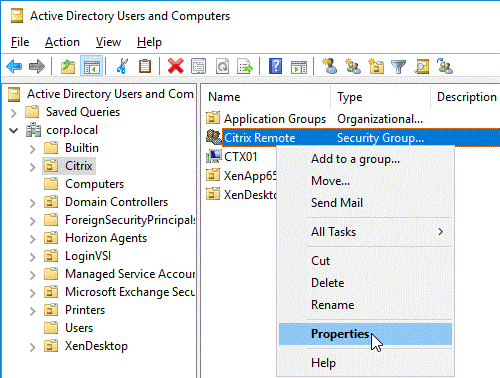
On the right, switch to theAttribute Editortab.

This tab is only visible ifAdvanced Featuresare enabled, and if you have not use theFindfeature.
Scroll down todistinguishedName, double-click it, and then copy it to the clipboard.
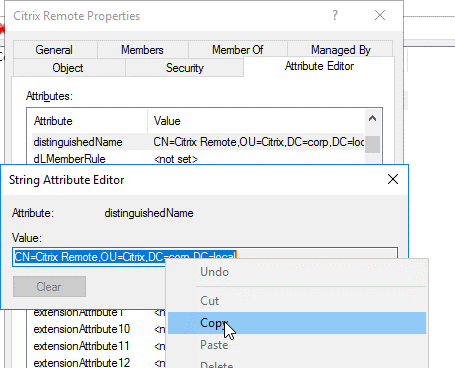
- In the NetScaler Gateway GUI, navigate toNetScaler Gateway > Virtual Servers.
- Select an existing NetScaler Gateway virtual server and clickEdit.
- In the Basic Authentication section, clickLDAP Policies.
Right-click an existing LDAP policy, and clickEdit Server.
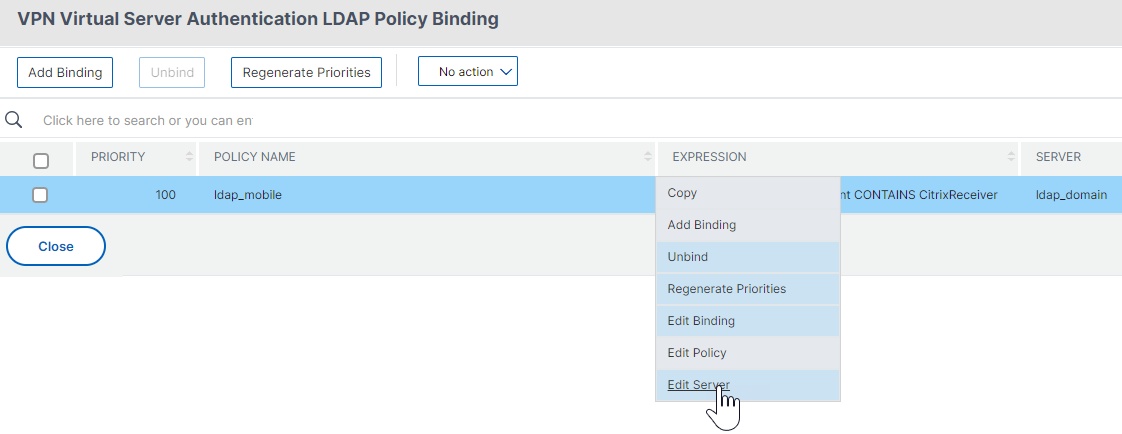
In theOther Settingssection, in theSearch Filterfield, type inmemberOf=and then paste the Distinguished Name of the Active Directory group after the equals sign (=).
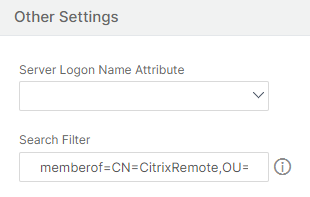
An example Search Filter is the following: memberOf=CN=Citrix Remote,OU=Citrix,DC=corp,DC=localNote:By default, NetScaler only searches for user names that are direct members of the Active Directory group. If you want to search nested groups, then add the Microsoft OID:: to the LDAP Search Filter. The OID is inserted between memberOf and =.
Example:memberOf:1.2.840.113556.1.4.1941:=CN=Citrix Remote,OU=Citrix,DC=corp,DC=local
- ClickOK.
