Install and configure the Citrix Gateway appliance
Deploy Citrix Gateway in a double-hop DMZ
Maintain and monitor Citrix Gateway systems
VPN configuration on a Citrix Gateway appliance
Integrate the Citrix Gateway plug-in with Citrix Workspace app
Configure DTLS VPN virtual server using SSL VPN virtual server
Integrate Citrix Gateway with Citrix products
Integrate Citrix Gateway with Citrix Virtual Apps and Desktops
Configure settings for your Citrix Endpoint Management Environment
Configure load balancing servers for Citrix Endpoint Management
Configure load balancing servers for Microsoft Exchange with Email Security Filtering
Configure Citrix Endpoint Management NetScaler Connector (XNC) ActiveSync Filtering
Allow Access from mobile devices with Citrix Mobile Productivity Apps
Configure domain and security token authentication for Citrix Endpoint Management
Configure client certificate or client certificate and domain authentication
Configuring Settings for Your Citrix Endpoint Management Environment
Configuring Load Balancing Servers for Citrix Endpoint Management
Configuring Load Balancing Servers for Microsoft Exchange with Email Security Filtering
Configuring Citrix Endpoint Management NetScaler Connector (XNC) ActiveSync Filtering
Allowing Access from Mobile Devices with Citrix Mobile Productivity Apps
Configuring Domain and Security Token Authentication for Citrix Endpoint Management
Configuring Client Certificate or Client Certificate and Domain Authentication
Citrix Gateway Enabled PCoIP Proxy Support for VMware Horizon View
Proxy Auto Configuration for Outbound Proxy support for Citrix Gateway
Access Citrix Virtual Apps and Desktops resources with the Web Interface
Configuring Additional Web Interface Settings on Citrix Gateway
Configuring Access to Applications and Virtual Desktops in the Web Interface
This content has been machine translated dynamically.
Dieser Inhalt ist eine maschinelle Übersetzung, die dynamisch erstellt wurde.(Haftungsausschluss)
Cet article a été traduit automatiquement de manière dynamique.(Clause de non responsabilité)
Este artículo lo ha traducido una máquina de forma dinámica.(Aviso legal)
此内容已经过机器动态翻译。放弃
このコンテンツは動的に機械翻訳されています。免責事項
이 콘텐츠는 동적으로 기계 번역되었습니다.책임 부인
Este texto foi traduzido automaticamente.(Aviso legal)
Questo contenuto è stato tradotto dinamicamente con traduzione automatica.(Esclusione di responsabilità))
This article has been machine translated.
Dieser Artikel wurde maschinell übersetzt.(Haftungsausschluss)
Ce article a été traduit automatiquement.(Clause de non responsabilité)
Este artículo ha sido traducido automáticamente.(Aviso legal)
この記事は機械翻訳されています.免責事項
이 기사는 기계 번역되었습니다.책임 부인
Este artigo foi traduzido automaticamente.(Aviso legal)
这篇文章已经过机器翻译.放弃
Questo articolo è stato tradotto automaticamente.(Esclusione di responsabilità))
Translation failed!
Configure load balancing servers for Microsoft Exchange with Email Security Filtering
On theHometab, inMDM Server LB, clickConfigure.
UnderLB Virtual Server for Exchange CAS, inName, type a name for the server.
InIP Address, type the IP address for the virtual server.
InPort, type the port number. To add more ports, click the plus (+) sign and then type the port number.
ClickContinue.

UnderCertificates, either choose an existing certificate or install one that’s on your computer (Local) or on the Citrix ADC appliance (Appliance).
ClickContinue.
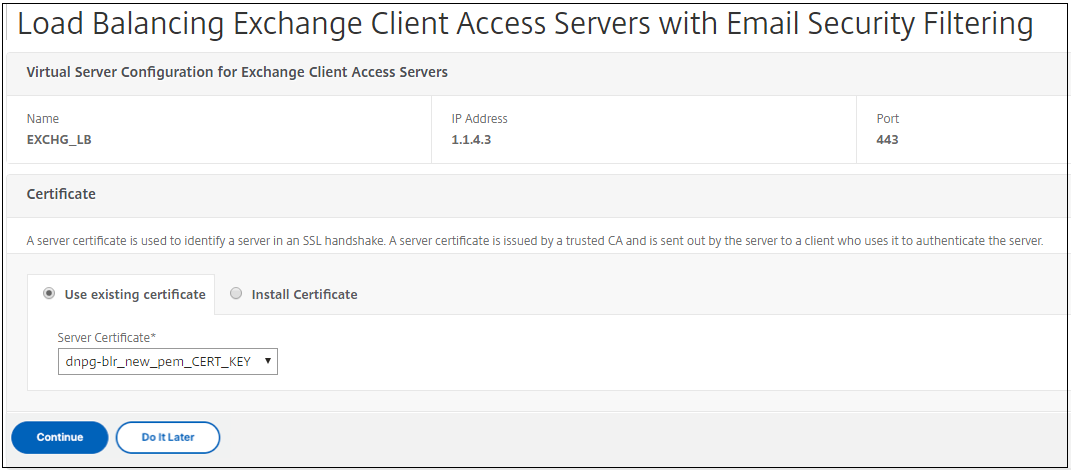
UnderExchange CAS Service Instances, type a name, IP address, and port number for the virtual server. Then, clickAddandContinue.
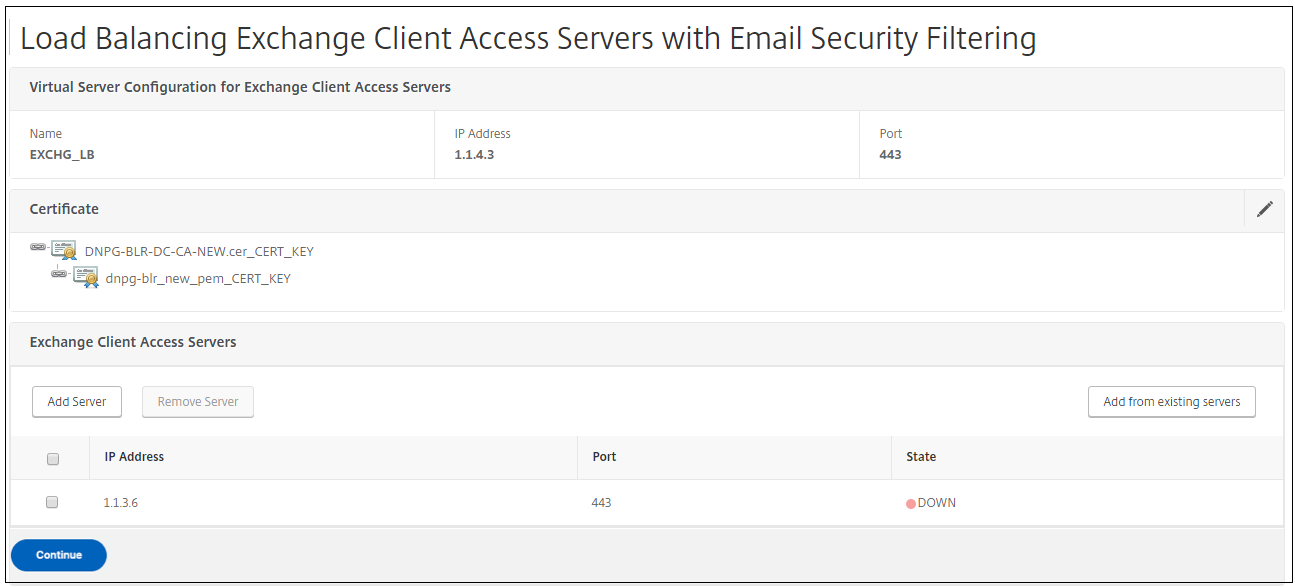
When you clickDone, the fields for configuring the Citrix Endpoint Management Citrix ADC Connector (XNC) ActiveSync Filtering appear.
Share
Share
In this article
This Preview product documentation is Citrix Confidential.
You agree to hold this documentation confidential pursuant to the terms of your Citrix Beta/Tech Preview Agreement.
The development, release and timing of any features or functionality described in the Preview documentation remains at our sole discretion and are subject to change without notice or consultation.
The documentation is for informational purposes only and is not a commitment, promise or legal obligation to deliver any material, code or functionality and should not be relied upon in making Citrix product purchase decisions.
If you do not agree, select Do Not Agree to exit.
