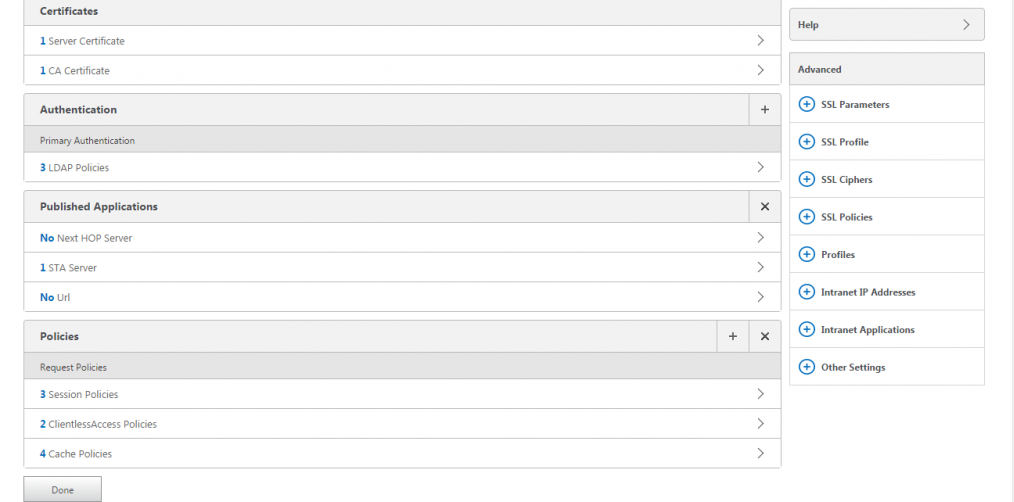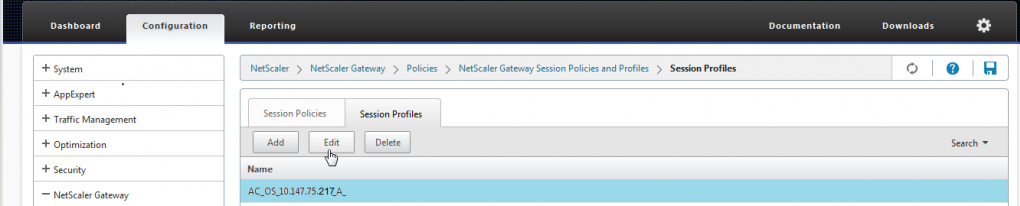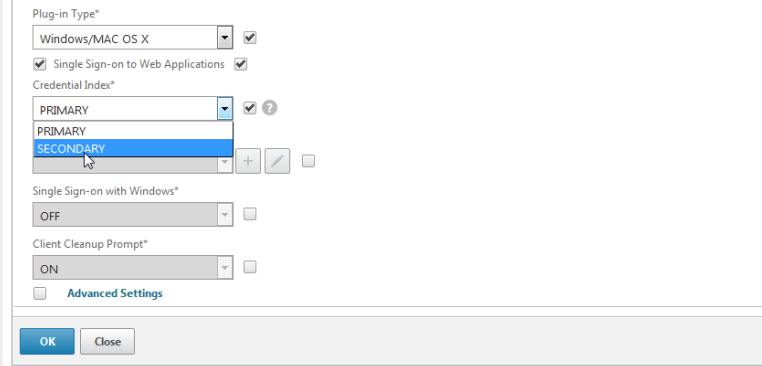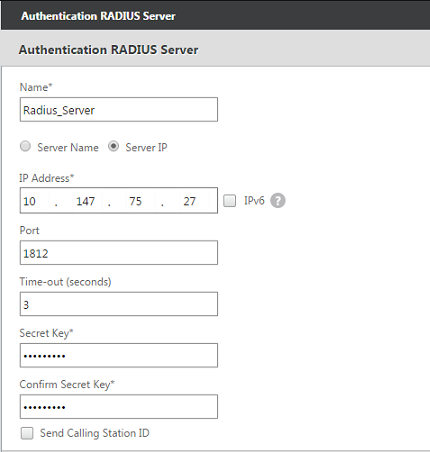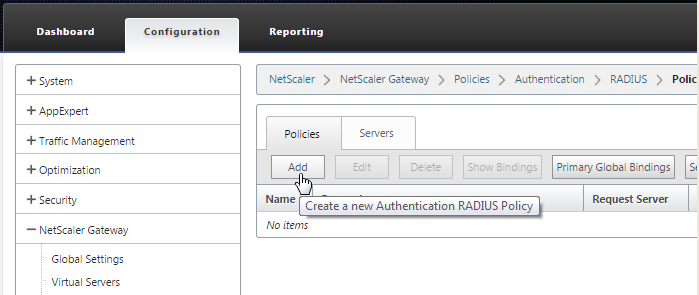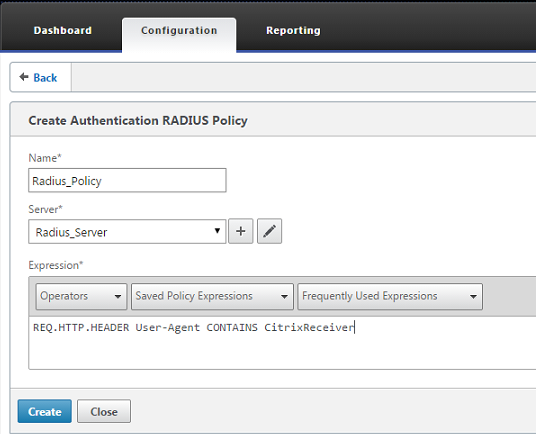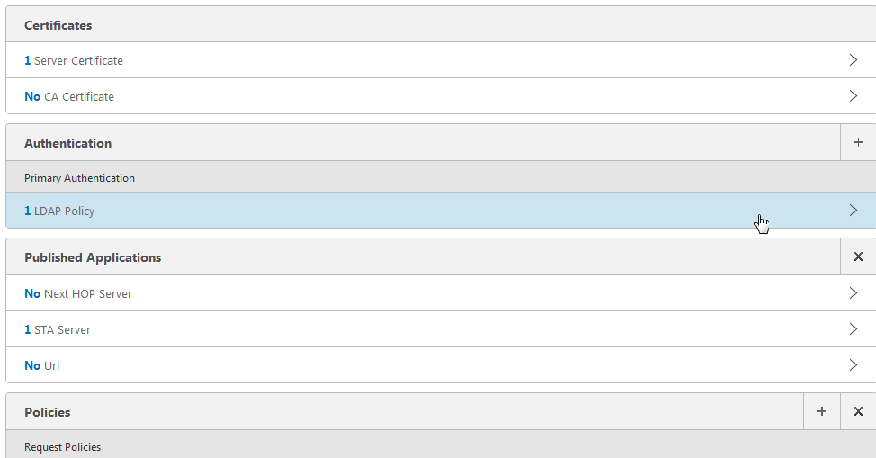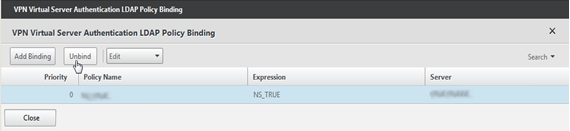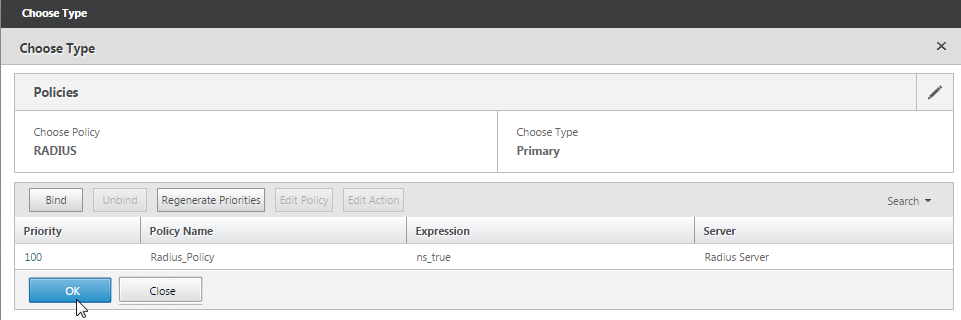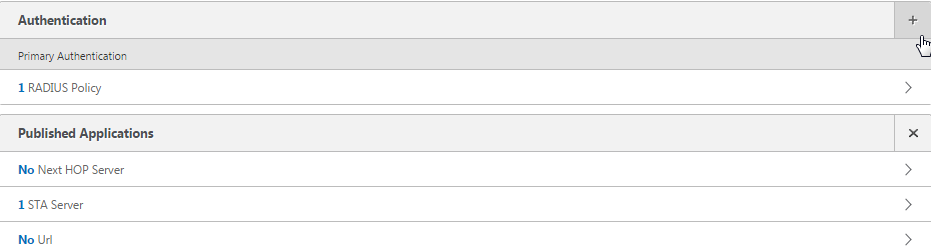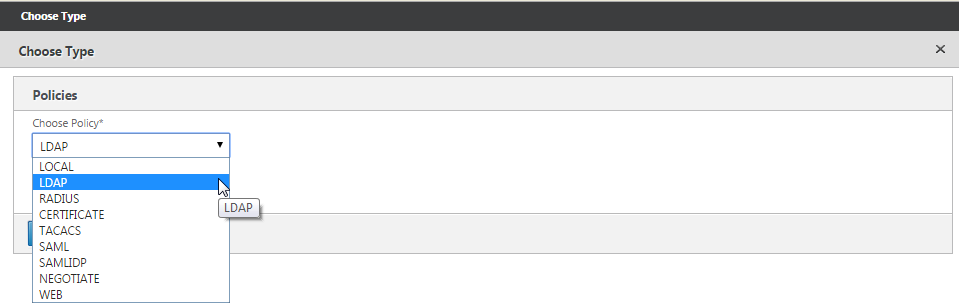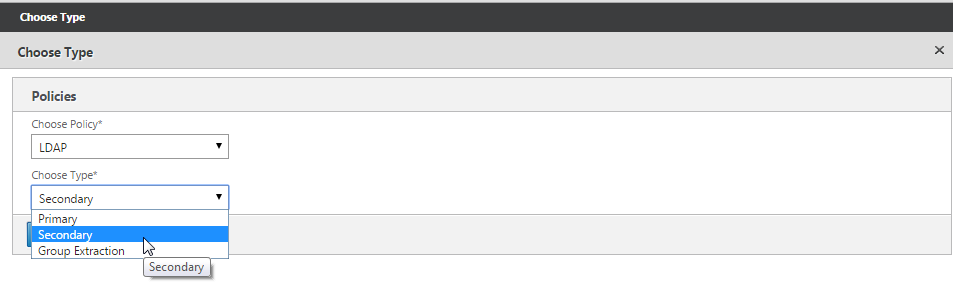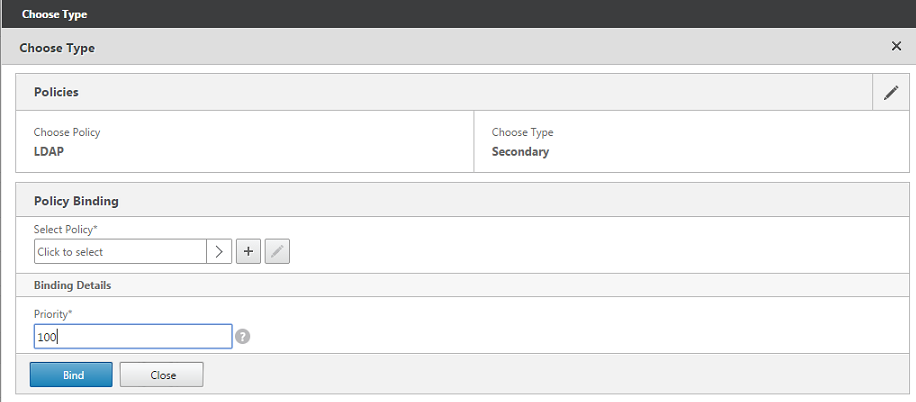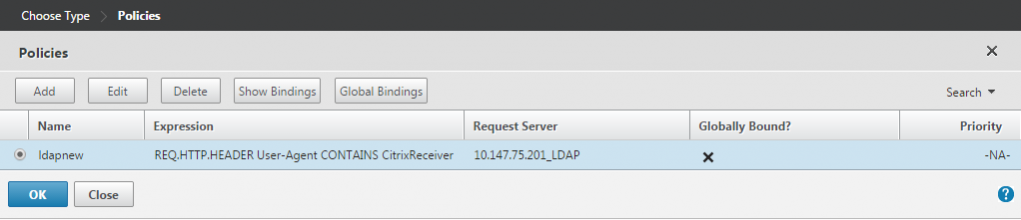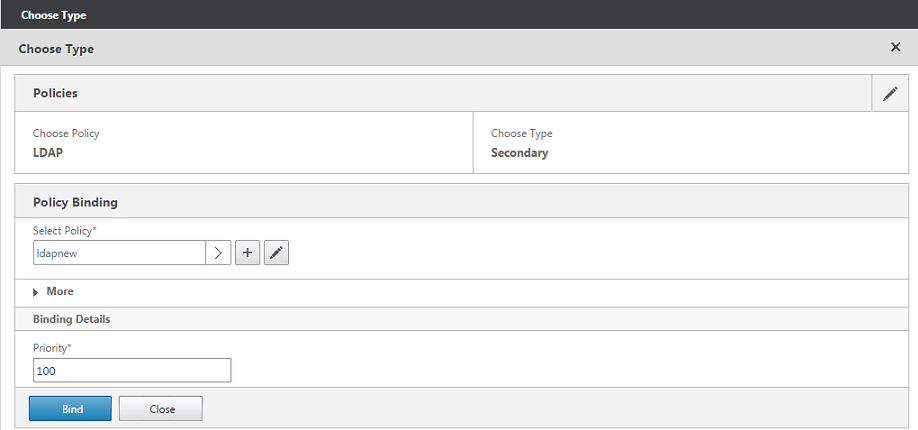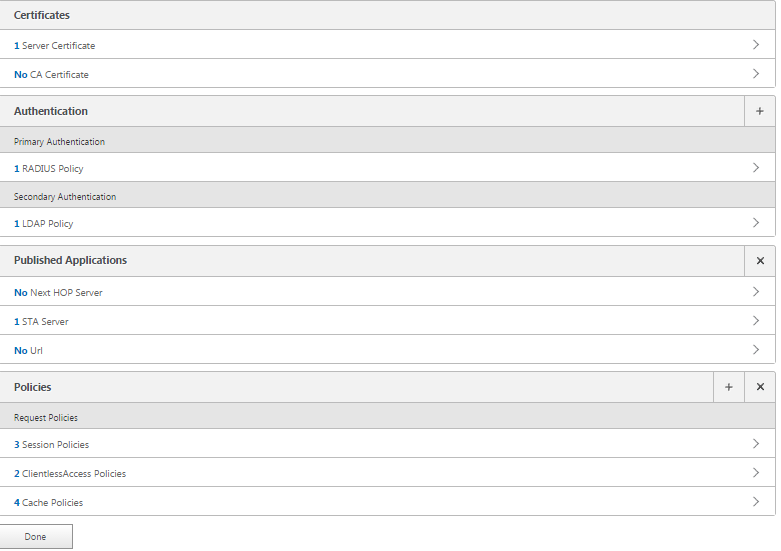Configuring the VPN User Experience
How to Configure Full VPN Setup on a Citrix Gateway Appliance
AlwaysOn VPN before Windows logon (Formally AlwaysOn service)
Maintaining and Monitoring the System
Deploying with Citrix Endpoint Management, Citrix Virtual Apps, and Citrix Virtual Desktops
Accessing Citrix Virtual Apps and Desktops Resources with the Web Interface
Integrating Citrix Gateway with Citrix Virtual Apps and Desktops
Configuring Additional Web Interface Settings on Citrix Gateway
Configuring Access to Applications and Virtual Desktops in the Web Interface
Integrate Citrix Gateway with Citrix Virtual Apps and Desktops
Configuring Settings for Your Citrix Endpoint Management Environment
Configuring Load Balancing Servers for Citrix Endpoint Management
Configuring Load Balancing Servers for Microsoft Exchange with Email Security Filtering
Configuring Citrix Endpoint Management NetScaler Connector (XNC) ActiveSync Filtering
Allowing Access from Mobile Devices with Citrix Mobile Productivity Apps
Configuring Domain and Security Token Authentication for Citrix Endpoint Management
Configuring Client Certificate or Client Certificate and Domain Authentication
Citrix Gateway Enabled PCoIP Proxy Support for VMware Horizon View
Proxy Auto Configuration for Outbound Proxy support for Citrix Gateway
Integrate Citrix Gateway with Citrix Virtual Apps and Desktops
This content has been machine translated dynamically.
Dieser Inhalt ist eine maschinelle Übersetzung, die dynamisch erstellt wurde.(Haftungsausschluss)
Cet article a été traduit automatiquement de manière dynamique.(Clause de non responsabilité)
Este artículo lo ha traducido una máquina de forma dinámica.(Aviso legal)
此内容已经过机器动态翻译。放弃
このコンテンツは動的に機械翻訳されています。免責事項
이 콘텐츠는 동적으로 기계 번역되었습니다.책임 부인
Este texto foi traduzido automaticamente.(Aviso legal)
Questo contenuto è stato tradotto dinamicamente con traduzione automatica.(Esclusione di responsabilità))
This article has been machine translated.
Dieser Artikel wurde maschinell übersetzt.(Haftungsausschluss)
Ce article a été traduit automatiquement.(Clause de non responsabilité)
Este artículo ha sido traducido automáticamente.(Aviso legal)
この記事は機械翻訳されています.免責事項
이기사는기계 번역되었습니다.책임 부인
Este artigo foi traduzido automaticamente.(Aviso legal)
这篇文章已经过机器翻译.放弃
Questo articolo è stato tradotto automaticamente.(Esclusione di responsabilità))
Translation failed!
Configuring Domain and Security Token Authentication for Citrix Endpoint Management
You can configure Citrix Endpoint Management to require users to authenticate with their LDAP credentials plus a one-time password, using the RADIUS protocol. This section describes the required Citrix Gateway configuration for that two-factor authentication type.
Prerequisites
If you have not already run the Citrix ADC for Citrix Endpoint Management wizard, see theCitrix ADC for Citrix Endpoint Management Wizardsection inConfiguring Settings for Your Citrix Endpoint Management Environment. Make sure that your Citrix ADC configuration includes the following:
- LDAP port number=636(which is the default port for secure LDAP connections)
- Server Logon Name Attribute=samAccountNameor theuserPrincipalNameas per your requirements
To configure domain and security token authentication
Go toCitrix Gateway > Virtual Servers. Select the virtual server and then clickEdit.
ClickNo CA Certificate.
FromSelect CA Certificate, choose a certificate, clickOK, clickBind, and then clickDone.
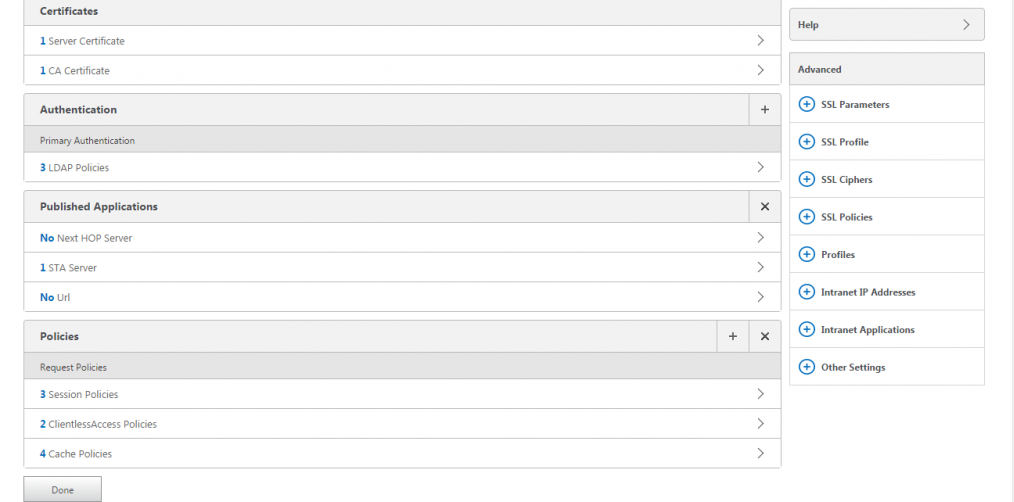
Go toPolicies > Session > Session Profiles, select the profile which starts withAC_OS, and clickEdit.
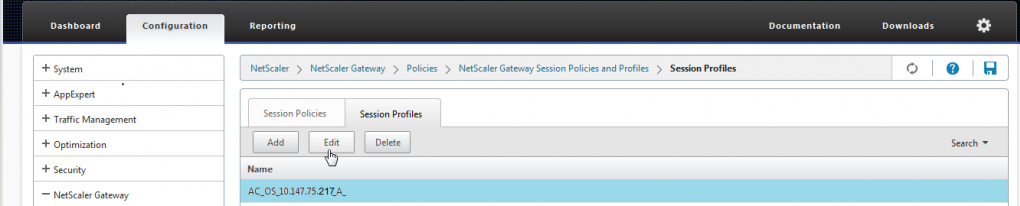
Click theClient Experiencetab and go to the bottom of the page.

FromCredential Index, chooseSECONDARY.
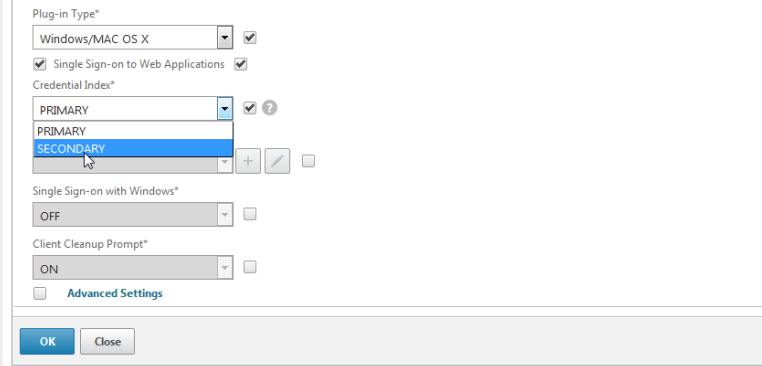
ClickOK.

Go toPolicies > Authentication > LDAP, click theLDAP Policytab, and clickEdit.

To use separate Citrix Gateway VIPs for Citrix Endpoint Management and Citrix Virtual Apps and Desktops, inExpression, replaceNS_TRUEwith the following:
REQ.HTTP.HEADER User-Agent CONTAINS
CitrixReceiver
Go toPolicies > Authentication > RADIUSand then click theServerstab.

ClickAdd, enter the RADIUS server details, and clickCreate.
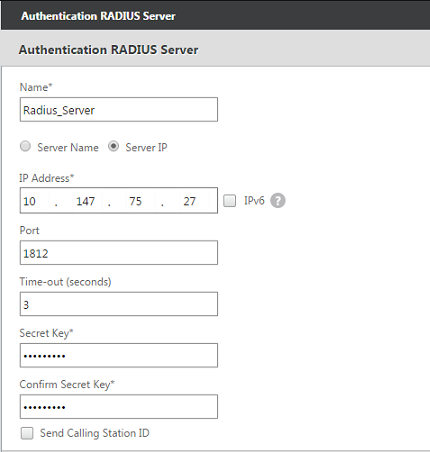
Go toPoliciesand then clickAdd.
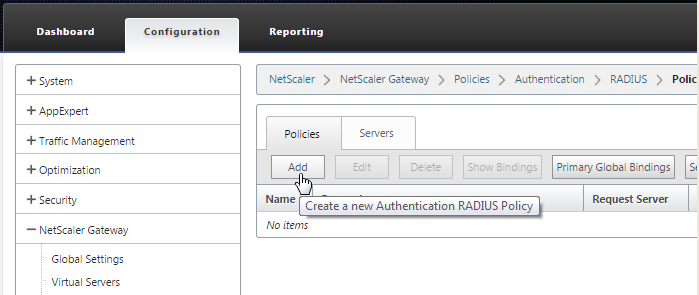
Enter aNamefor the policy. From theServerdrop-down menu, select the RADIUS server name (Radius_Serverin our example).
ForExpression, enterREQ.HTTP.HEADER User-Agent CONTAINS CitrixReceiverand clickCreate.
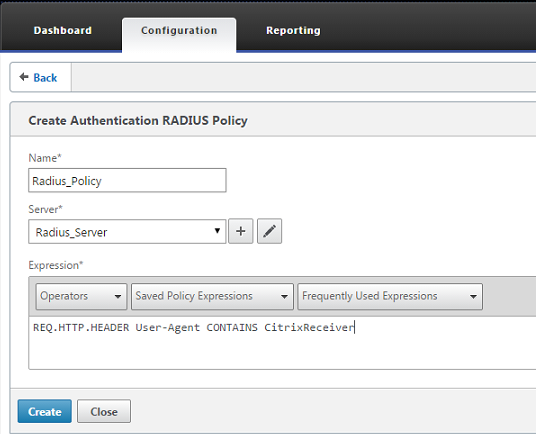
Select the virtual server and then clickEdit.

UnderPrimary Authentication, clickLDAP Policy.
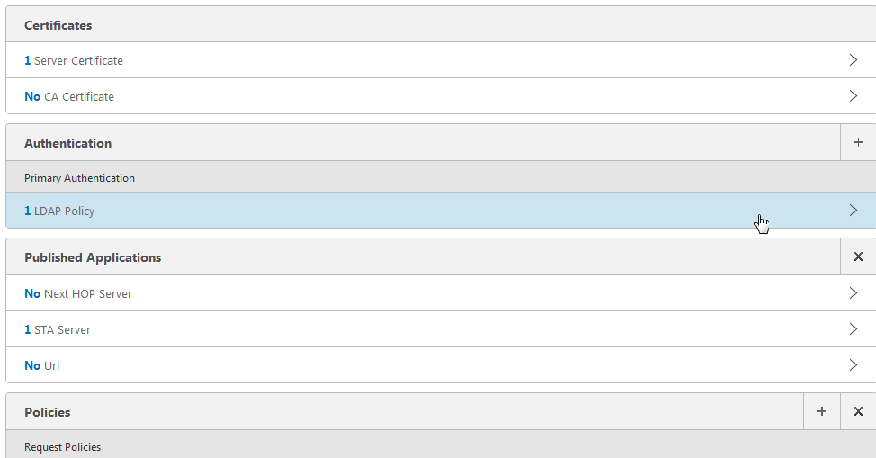
Select the policy, clickUnbind, and clickClose.
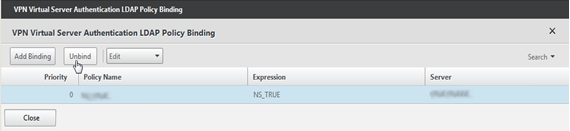
On theAuthenticationrow, click+to add the RADIUS authentication.

UnderChoose Type, fromChoose Policy, selectRADIUS.

ClickBind.

Select the RADIUS authentication policy you created earlier and then clickInsert.

ClickOK.
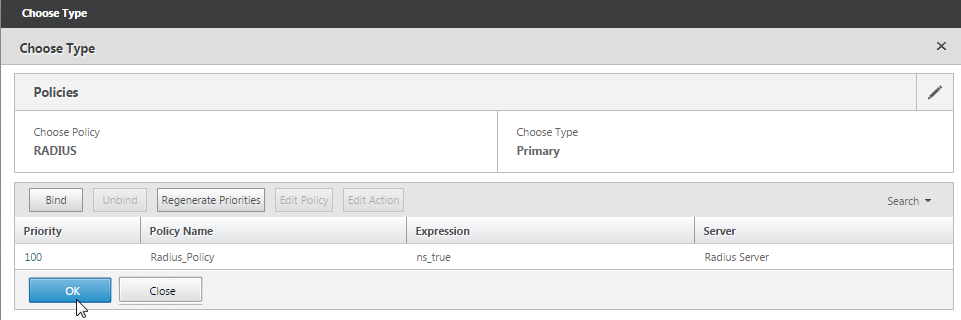
To add LDAP as the secondary authentication policy: On theAuthenticationrow, click+.
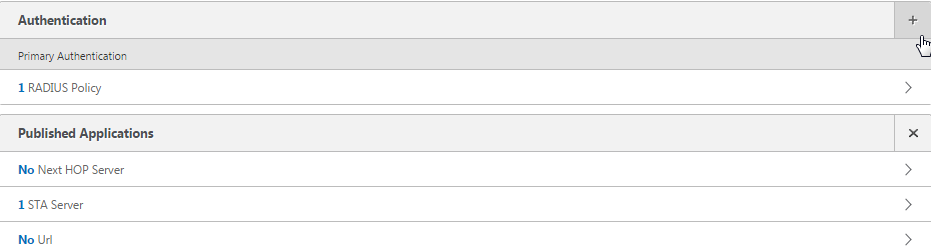
FromChoose Policy, chooseLDAP.
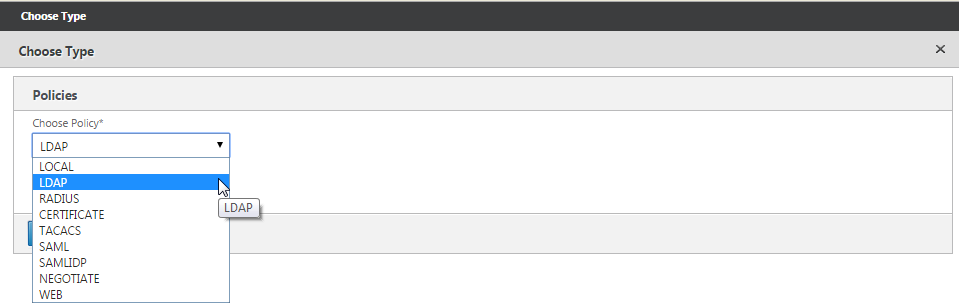
FromChoose Type, chooseSecondary.
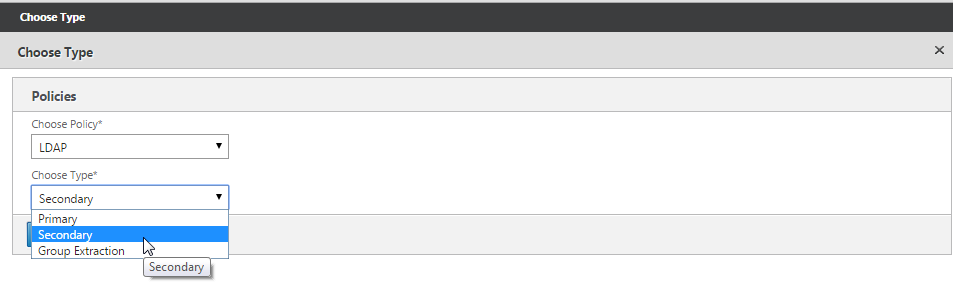
FromSelect Policy, choose the LDAP policy.
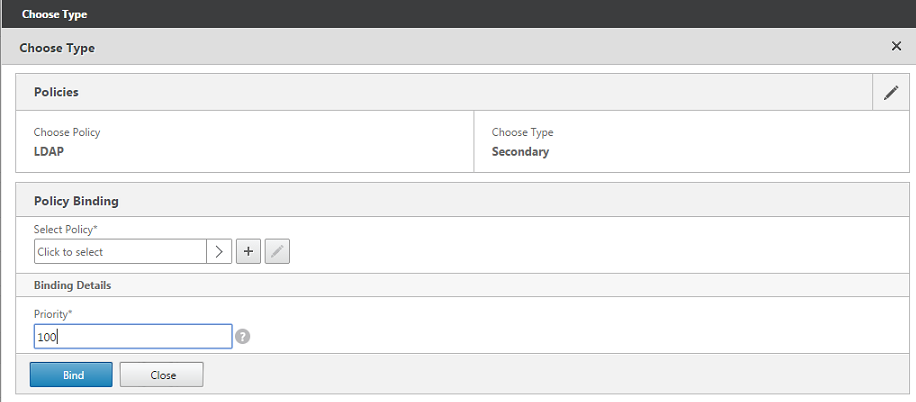
Select the policy and then clickOK.
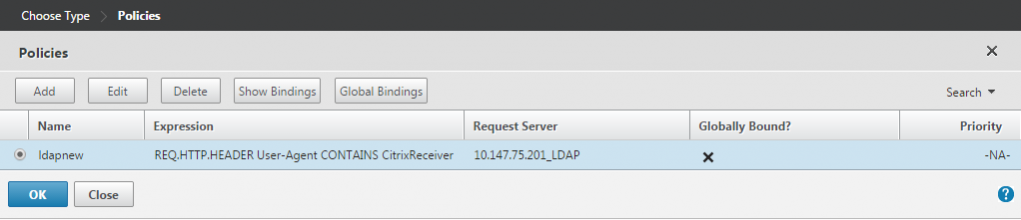
ClickBind.
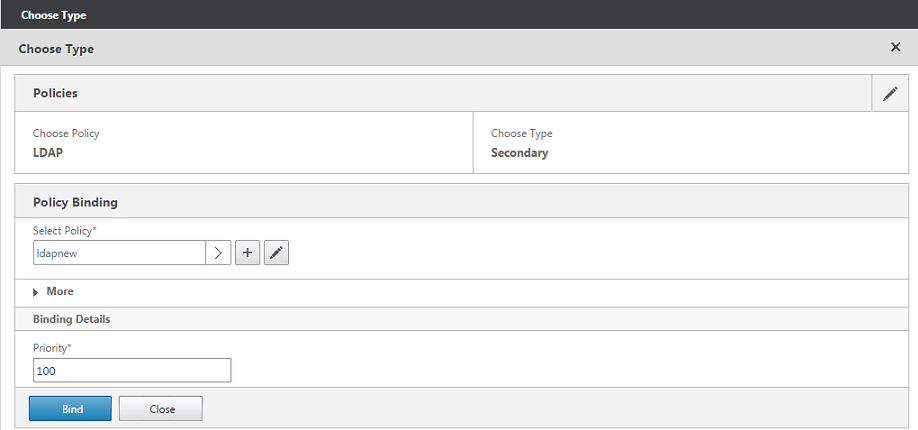
ClickDone.
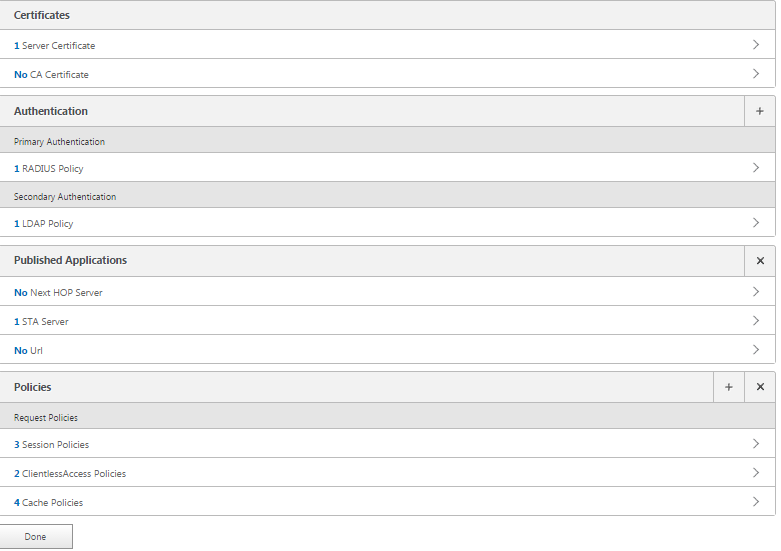
Verify that the policies you created have the highest priority. This ensures that they have the highest priority even if more policies get added for non-mobile users. For more information, seeSetting Priorities for Authentication Policies
Share
Share
This Preview product documentation is Citrix Confidential.
You agree to hold this documentation confidential pursuant to the terms of your Citrix Beta/Tech Preview Agreement.
The development, release and timing of any features or functionality described in the Preview documentation remains at our sole discretion and are subject to change without notice or consultation.
文档信息的目的ly and is not a commitment, promise or legal obligation to deliver any material, code or functionality and should not be relied upon in making Citrix product purchase decisions.
If you do not agree, select Do Not Agree to exit.