View audit reports
NetScaler ADM allows you to view and download the configuration audit diff report in configuration audit section. The configuration audit section enables you to export the summary report across all instances and per instance, and also allows you to export granular diff report for each instance-template pair.
The audit templates that appear in the Audit Templates list are run at the scheduled time against the configurations in the specified instances. TheNetScaler Config Driftchart on theConfiguration Auditdashboard displays high-level details about configuration changes in saved against unsaved configurations. When you clickNetScaler Config Driftchart, the ensuingAudit Reportspage displays a list of instances that shows both “Diff Exists” and No Diff.” You can download the diff reports displayed by NetScaler ADM.
NetScaler ADM also provides an option to schedule automatic export of diff report as a mail attachment. For more information on how to schedule export of reports, seeCreating Audit Templates.
Export configuration audit reports
In NetScaler ADM, navigate toInfrastructure > Configuration > Configuration Audit.
On theConfiguration Auditpage, click inside theNetScaler Config Driftchart.
TheAudit Reportspage lists instances that have a difference. The page also displays a list of instances that does not have any difference in their running configurations.
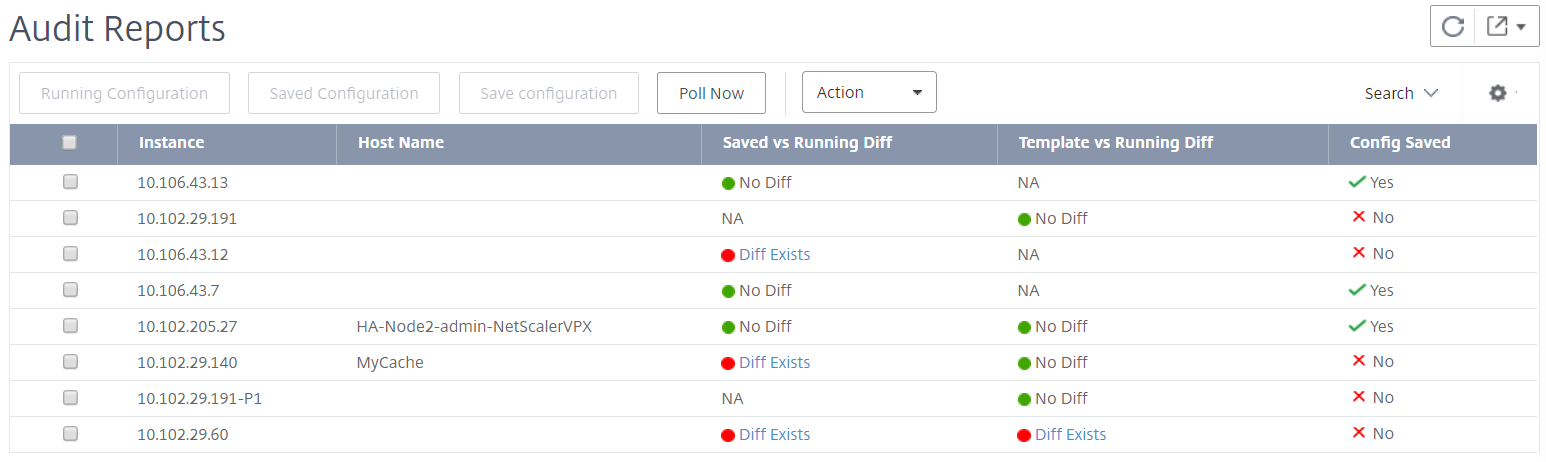
In the image you can see that for some instances a diff is present only inSaved Vs Running Diffand for some instances, a diff is present only inTemplate vs Running Diff. For some instances, differences exist in bothSaved Vs Running DiffandTemplate vs Running Diff.
Saved Vs Running Diff:
You can view a report of the diff between the configuration saved on the instance and the configuration currently running on that instance. For example, clickDiff Existsfor an instance underSaved Vs Running Diff.
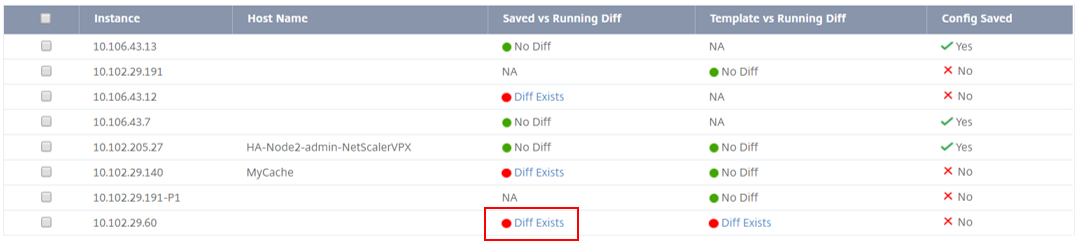
Here, you can see a report for saved configuration against running configuration diff for that instance.

ClickExport diff reportto download a .csv file of the diff report. You can also clickExport correctivecommands to export the commands to a .txt file. You can then run the commands on the associated NetScaler instance from configuration jobs to correct the configuration in that instance.
Template vs Running Diff:
TheTemplate vs Running Diffincludes all templates other thanSaved Vs Running Diffwhich is the default template. You can view the difference that exists between the template and running configuration. For example, clickDiff Existsfor one of the instances underTemplate vs Running Diff.
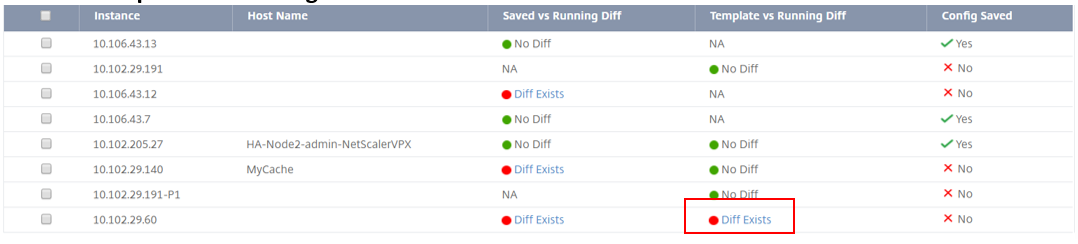
Now you can see that two templates show diff and the NetScaler instance has a different configuration from what the template is looking for.

ClickDiff Existsagain. The following image shows the configuration that the template is looking for and the running configuration that is blank, because no such commands has been configured or has been removed. You can also see the correction configurations or the commands to run to correct the configuration.
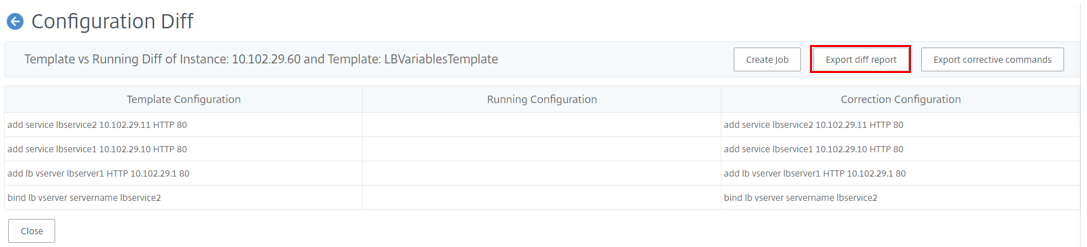
You can also use Template vs Running and Running vs template drift setting, to compare the configuration from both ways:
Compares the audit template configuration with the running configuration on the instance.
Compares the running configuration on the instance with the audit template.
By default, the Template vs. running drift setting is selected. To modify the drift setting, from the NetScaler ADM GUI, selectSettingsin theConfiguration Auditpage.
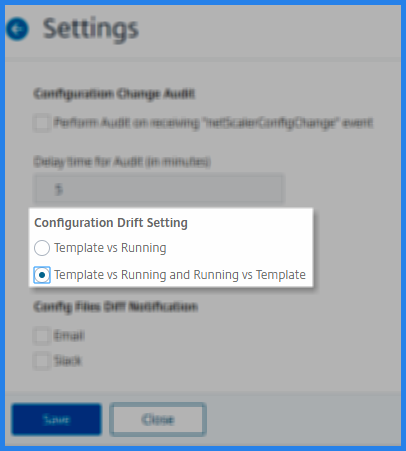
ClickExport diff reportto download a .csv file of the diff report. You can also clickExport corrective commandsto export the commands to a .txt file. You can then run the commands in CLI to correct the configuration in that instance.
The following image shows an example .csv diff file that is downloaded to your system:

View the file status audit reports
Using theNetScaler File Statuschart, you can monitor whether any files are added, modified, or removed in thensconfigfolder. For example: if the license file is updated on an ADC instance, you can check when this file was last updated and take actions appropriately.
To export the file status audit reports for the NetScaler instances:
In NetScaler ADM, navigate toInfrastructure > Configuration > Configuration Audit.
On theConfiguration Auditpage, click inside theNetScaler File Statuschart.
TheAudit Reportspage lists instances with the Diff status.

TheDiff Statusis calculated for the interval between thePrevious Polled Timeto theLatest Polled Time. TheDiff Statuscan be one of the following:
Diff exists- This status indicates the files have changed in the
nsconfigfolder of an instance since thePrevious Polled Time. To view what has changed on the file, clickDiff Exists.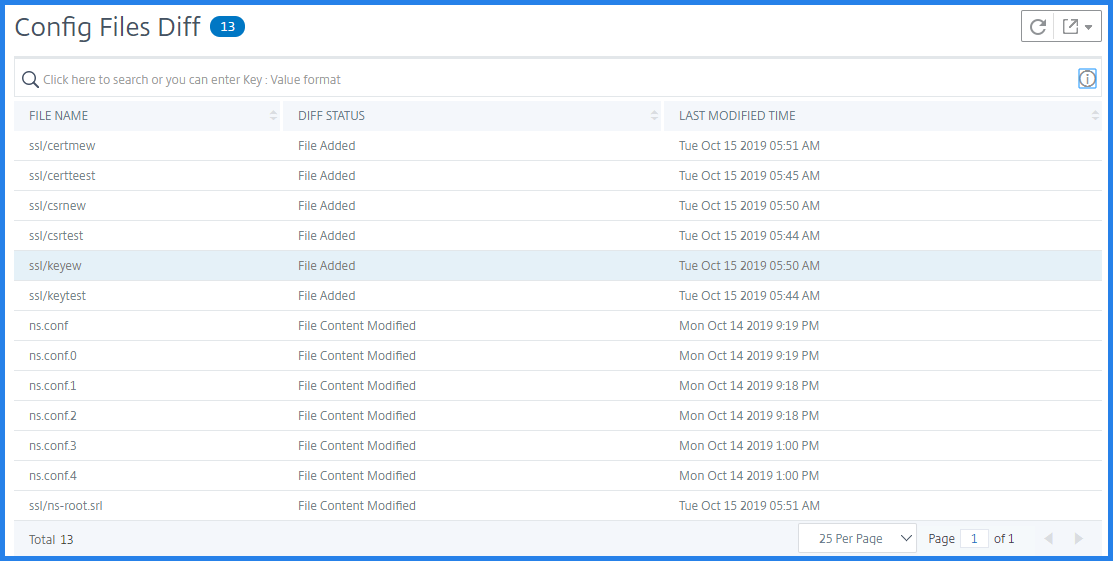
No Diff- This status indicates the files in the
nsconfigfolder hasn’t changed since the previous polled time.NA- This status indicates monitoring the file status is not applicable. This status appears when the NetScaler ADM doesn’t poll the instance. For example, when an instance is added newly or instance state is inactive the polling of the instance doesn’t occur.
Export the report of this dashboard
To export the report of this page, click theExporticon on the top right side of this page. On theExportpage, you can do one of the following:
SelectExport Nowtab. To view and save the report in PDF, JPEG, PNG, or CSV format.
SelectSchedule Exporttab. To schedule the report daily, weekly, or monthly and send the report over email or slack message.
Note
- If you selectWeeklyrecurrence, ensure that you select the weekdays on which you want the report to be scheduled.
- If you selectMonthlyrecurrence, ensure that you enter all the days that you want the report to be scheduled separated by commas.
