Getting Started with Citrix ADC
Deploy a Citrix ADC VPX instance
Optimize Citrix ADC VPX performance on VMware ESX, Linux KVM, and Citrix Hypervisors
Apply Citrix ADC VPX configurations at the first boot of the Citrix ADC appliance in cloud
Install a Citrix ADC VPX instance on Microsoft Hyper-V servers
Install a Citrix ADC VPX instance on Linux-KVM platform
Prerequisites for Installing Citrix ADC VPX Virtual Appliances on Linux-KVM Platform
供应CitrixADC Virtual Appliance by using the Virtual Machine Manager
Configuring Citrix ADC Virtual Appliances to Use SR-IOV Network Interface
Configuring Citrix ADC Virtual Appliances to use PCI Passthrough Network Interface
Configuring a Citrix ADC VPX Instance on KVM to Use OVS DPDK-Based Host Interfaces
Deploy a Citrix ADC VPX instance on AWS
Deploy a VPX high-availability pair with elastic IP addresses across different AWS zones
Deploy a VPX high-availability pair with private IP addresses across different AWS zones
Configure a Citrix ADC VPX instance to use SR-IOV network interface
Configure a Citrix ADC VPX instance to use Enhanced Networking with AWS ENA
Deploy a Citrix ADC VPX instance on Microsoft Azure
Network architecture for Citrix ADC VPX instances on Microsoft Azure
配置multiple IP addresses for a Citrix ADC VPX standalone instance
Configure a high-availability setup with multiple IP addresses and NICs
Configure a high-availability setup with multiple IP addresses and NICs by using PowerShell commands
Configure a Citrix ADC VPX instance to use Azure accelerated networking
Configure HA-INC nodes by using the Citrix high availability template with Azure ILB
Configure a high-availability setup with Azure external and internal load balancers simultaneously
Configure address pools (IIP) for a Citrix Gateway appliance
Upgrade and downgrade a Citrix ADC appliance
Solutions for Telecom Service Providers
Load Balance Control-Plane Traffic that is based on Diameter, SIP, and SMPP Protocols
Provide Subscriber Load Distribution Using GSLB Across Core-Networks of a Telecom Service Provider
Authentication, authorization, and auditing application traffic
Basic components of authentication, authorization, and auditing configuration
On-premises Citrix Gateway as an identity provider to Citrix Cloud
Authentication, authorization, and auditing configuration for commonly used protocols
Troubleshoot authentication and authorization related issues
-
-
-
-
-
-
Persistence and persistent connections
Advanced load balancing settings
Gradually stepping up the load on a new service with virtual server–level slow start
Protect applications on protected servers against traffic surges
Retrieve location details from user IP address using geolocation database
Use source IP address of the client when connecting to the server
Use client source IP address for backend communication in a v4-v6 load balancing configuration
Set a limit on number of requests per connection to the server
Configure automatic state transition based on percentage health of bound services
Use case 2: Configure rule based persistence based on a name-value pair in a TCP byte stream
Use case 3: Configure load balancing in direct server return mode
Use case 6: Configure load balancing in DSR mode for IPv6 networks by using the TOS field
Use case 7: Configure load balancing in DSR mode by using IP Over IP
Use case 10: Load balancing of intrusion detection system servers
Use case 11: Isolating network traffic using listen policies
Use case 12: Configure Citrix Virtual Desktops for load balancing
Use case 13: Configure Citrix Virtual Apps for load balancing
Use case 15: Configure layer 4 load balancing on the Citrix ADC appliance
-
-
-
Authentication and authorization for System Users
User Account and Password Management
-
Configuring a CloudBridge Connector Tunnel between two Datacenters
Configuring CloudBridge Connector between Datacenter and AWS Cloud
Configuring a CloudBridge Connector Tunnel Between a Datacenter and Azure Cloud
Configuring CloudBridge Connector Tunnel between Datacenter and SoftLayer Enterprise Cloud
Configuring a CloudBridge Connector Tunnel Between a Citrix ADC Appliance and Cisco IOS Device
CloudBridge Connector Tunnel Diagnostics and Troubleshooting
This content has been machine translated dynamically.
Dieser Inhalt ist eine maschinelle Übersetzung, die dynamisch erstellt wurde.(Haftungsausschluss)
Cet article a été traduit automatiquement de manière dynamique.(Clause de non responsabilité)
Este artículo lo ha traducido una máquina de forma dinámica.(Aviso legal)
此内容已经过机器动态翻译。放弃
このコンテンツは動的に機械翻訳されています。免責事項
이 콘텐츠는 동적으로 기계 번역되었습니다.책임 부인
Este texto foi traduzido automaticamente.(Aviso legal)
Questo contenuto è stato tradotto dinamicamente con traduzione automatica.(Esclusione di responsabilità))
This article has been machine translated.
Dieser Artikel wurde maschinell übersetzt.(Haftungsausschluss)
Ce article a été traduit automatiquement.(Clause de non responsabilité)
Este artículo ha sido traducido automáticamente.(Aviso legal)
この記事は機械翻訳されています.免責事項
이 기사는 기계 번역되었습니다.책임 부인
Este artigo foi traduzido automaticamente.(Aviso legal)
这篇文章已经过机器翻译.放弃
Questo articolo è stato tradotto automaticamente.(Esclusione di responsabilità))
Translation failed!
User account and password management
Citrix ADC enables you to manage user accounts and password configuration. Following are some of the activities that you can perform for a system user account ornsrootadministrative user account on the appliance.
- System user account lockout
- Lock system user account for management access
- Unlock a locked system user account for management access
- Disable management access for system user account
- Force password change for
nsrootadministrative users - Remove sensitive files in a system user account
- Strong password configuration for system users
System user account lockout
To prevent brute force security attacks, you can configure the user lockout configuration. The configuration enables a network administrator to prevent a system user to log on to a Citrix ADC appliance. And also unlock the user account before the lock period expires.
At the command prompt, type:
set aaa parameter -maxloginAttempts
Note
The “persistentLoginAttempts” parameter must be ENABLED to get the details of persistent storage of unsuccessful user login attempts across reboots.
Example:
set aaa parameter -maxloginAttempts 3 -failedLoginTimeout 10 -persistentLoginAttempts ENABLED
Configure system user account lockout by using the GUI
- Navigate toConfiguration > Security > AAA-Application Traffic > Authentication Settings > Change authentication AAA Settings.
In theConfigure AAA Parameterpage, set the following parameters:
- Max Login Attempts. The maximum number of logon attempts allowed for the user to try.
- Failed Login Timeout. The maximum number of invalid logon attempts by the user.
- Persistent Login Attempts. Persistent storage of unsuccessful user login attempts across reboots.
ClickOK.
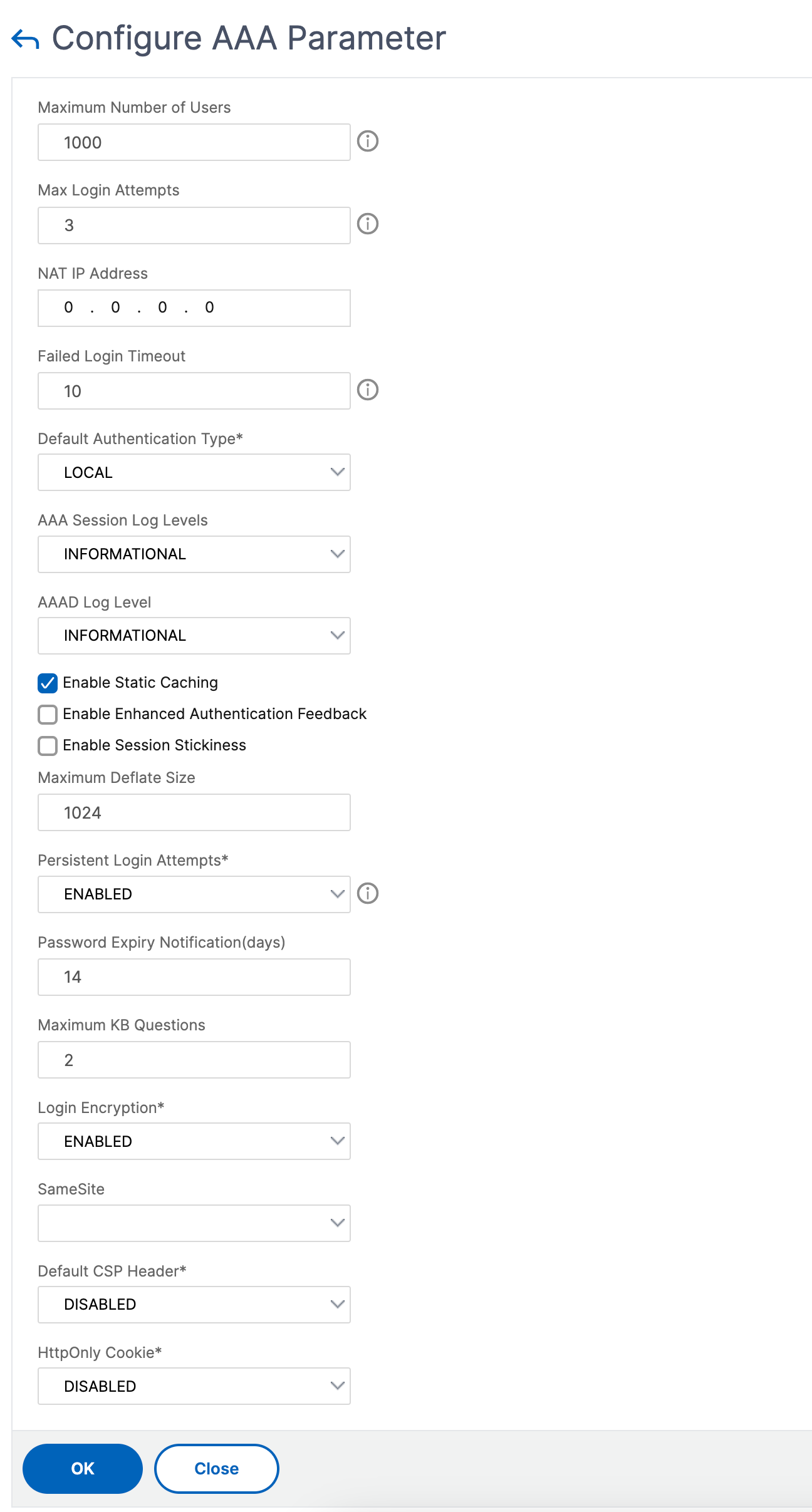
When you set the parameters, the user account gets locked for 10 minutes for three or more invalid login attempts. Also, the user cannot log on even with valid credentials for 10 minutes.
Note
If a locked user tries to log on to the appliance, an error message,
RBA Authentication Failure: maxlogin attempt reached for test.displays.
Lock system user account for management access
The Citrix ADC appliance enables you to lock a system user for 24 hours and deny access to the user.
Citrix ADC appliance supports the configuration for both system user and external users.
Note
The feature is supported only if you disable the
persistentLoginAttemptsoption in theaaaparameter.
At the command prompt type:
set aaa parameter –persistentLoginAttempts DISABLED
Now, to lock a user account, at the command prompt, type:
lock aaa user test
Lock a system user account by using the GUI
Navigate toConfiguration > Security > AAA-Application Traffic > Authentication Settings > Change authentication AAA Settings.

- InConfigure AAA Parameter, in thePersistent Login Attemptslist, selectDISABLED.
- Navigate to系统>用户管理>用户.
- Select a user.
In the Select Action list, selectLock.
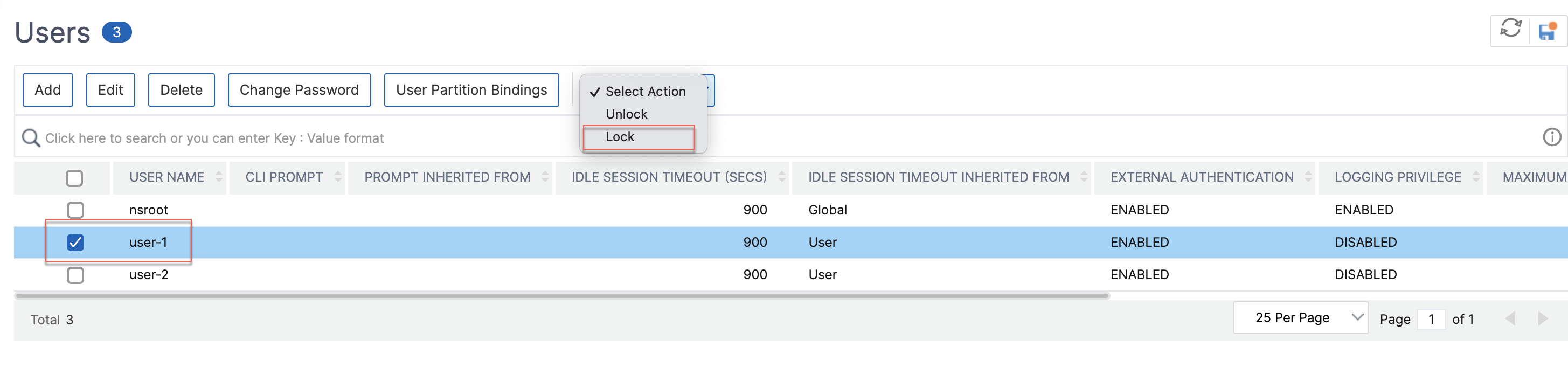
Note
The Citrix ADC GUI does not have an option to lock external users. To lock an external user, the ADC administrator must use the CLI. When a locked system user (locked with lock authentication, authorization, and auditing user command) attempts to log in to Citrix ADC, the appliance displays an error message, “RBA Authentication Failure: User test is locked down for 24 hours.”
When a user is locked to log on to management access, console access is exempted. Locked user is able to log on to console.
Unlock a locked system user account for management access
System users and external users can be locked for 24 hours using the lock authentication, authorization, and auditing user command.
Note
The ADC appliance allows admins to unlock the locked user and the feature does not require any settings in “persistentloginAttempts” command.
At the command prompt, type:
unlock aaa user test
Configure system user unlock by using the GUI
- Navigate to系统>用户管理>用户.
- Select a user.
ClickUnlock.
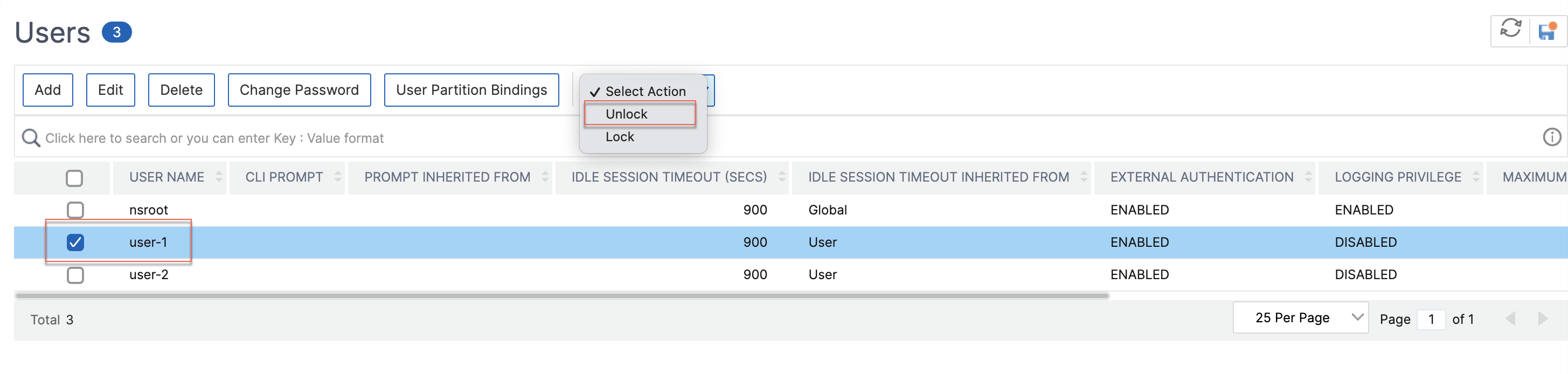
The Citrix ADC GUI only lists system users created in the ADC, so there is no option in the GUI to unlock external users. To unlock an external user, thensrootadministrator must use the CLI.
Disable management access for system user account
当外部身份验证配置appliance and as an admin you prefer to deny access to system users to log on to management access, you must disable the localAuth option in the system parameter.
At the command prompt, type the following:
set system parameter localAuth
Example:
set system parameter localAuth DISABLED
Disable management access to system user by using the GUI
- Navigate toConfiguration > System > Settings > Change Global System Settings.
InCommand Line Interface (CLI)section, unselect theLocal Authenticationcheck box.

By disabling the option, local system users cannot log on to ADC management access.
Note
External authentication server must be configured and reachable to disallow local system user authentication in the system parameter. If external server configured in ADC for management access is unreachable, local system users can log on to the appliance. The behavior is set up for recovery purpose.
Force password change for administrative users
Fornsrootsecured authentication, the Citrix ADC appliance prompts the user to change the default password to a new one if theforcePasswordChangeoption is enabled in the system parameter. You can change yournsrootpassword either from CLI or GUI, on your first login with the default credentials.
At the command prompt, type:
set system parameter -forcePasswordChange ( ENABLED | DISABLED )
SSH session example for NSIP:
ssh nsroot@1.1.1.1联系1.1.1.1:22……反对nection established. To escape to local shell, press Ctrl+Alt+]. ############################################################################### WARNING: Access to this system is for authorized users only # Disconnect IMMEDIATELY if you are not an authorized user! # ############################################################################### Please change the default NSROOT password. Enter new password: Please re-enter your password: Done Remove sensitive files in a system user account
To manage sensitive data such as authorized keys and public keys for a system user account, you must enable theremoveSensitiveFilesoption. The commands that remove sensitive files when the system parameter is enabled are:
- rm cluster instance
- rm cluster node
- rm high availability node
- clear config full
- join cluster
- add cluster instance
At the command prompt, type:
set system parameter removeSensitiveFiles ( ENABLED | DISABLED )
Example:
set system parameter -removeSensitiveFiles ENABLED
Strong password configuration for system users
For secured authentication, the Citrix ADC appliance prompts system users and administrators to set strong passwords to log on to the appliance. The password must be long and must be a combination of:
- One lower case character
- One upper case character
- One numeric character
- One special character
At the command prompt, type:
set system parameter -strongpassword
Where,
Strongpassword. After enabling strong password (enable all/enablelocal) all the passwords or sensitive information must have the following:
- At least 1 lower case character
- At least 1 upper case character
- At least 1 numeric character
- At least 1 special character
Exclude the list inenablelocalis -NS_FIPS,NS_CRL,NS_RSAKEY,NS_PKCS12, NS_PKCS8, NS_LDAP,NS_TACACS,NS_TACACSACTION,NS_RADIUS,NS_RADIUSACTION,NS_ENCRYPTION_PARAMS. So no Strong Password checks are performed on these ObjectType commands for the system user.
Possible values:enableall,enablelocal禁用默认值:禁用
minpasswordlen. Minimum length of the system user password. When the strong password is enabled by default, the minimum length is 4. User entered value can be greater than or equal to 4. Default minimum value is 1 when the strong password is disabled. Maximum value is 127 in both cases.
Minimum value: 1 Maximum value: 127
Example:
set system parameter -strongpassword enablelocal -minpasswordlen 6
Default user account
Thensrecoveruser account can be used by the administrator to recover the Citrix ADC appliance. You can log in to the ADC appliance bynsrecoverif the default system users (nsroot) are unable to log in due to any unforeseen issues. Thensrecoverlogin is independent of user configurations and lets you access the shell prompt directly. You are always allowed to log in through thensrecoverirrespective of the maximum configuration limit is reached.
Share
Share
In this article
- System user account lockout
- Lock system user account for management access
- Unlock a locked system user account for management access
- Disable management access for system user account
- Force password change for administrative users
- Remove sensitive files in a system user account
- Strong password configuration for system users
- Default user account
This Preview product documentation is Citrix Confidential.
You agree to hold this documentation confidential pursuant to the terms of your Citrix Beta/Tech Preview Agreement.
The development, release and timing of any features or functionality described in the Preview documentation remains at our sole discretion and are subject to change without notice or consultation.
The documentation is for informational purposes only and is not a commitment, promise or legal obligation to deliver any material, code or functionality and should not be relied upon in making Citrix product purchase decisions.
If you do not agree, select Do Not Agree to exit.
