Getting Started with Citrix ADC
Deploy a Citrix ADC VPX instance
Optimize Citrix ADC VPX performance on VMware ESX, Linux KVM, and Citrix Hypervisors
Apply Citrix ADC VPX configurations at the first boot of the Citrix ADC appliance in cloud
Install a Citrix ADC VPX instance on Microsoft Hyper-V servers
Install a Citrix ADC VPX instance on Linux-KVM platform
Prerequisites for Installing Citrix ADC VPX Virtual Appliances on Linux-KVM Platform
Provisioning the Citrix ADC Virtual Appliance by using OpenStack
Provisioning the Citrix ADC Virtual Appliance by using the Virtual Machine Manager
Configuring Citrix ADC Virtual Appliances to Use SR-IOV Network Interface
Configuring Citrix ADC Virtual Appliances to use PCI Passthrough Network Interface
Provisioning the Citrix ADC Virtual Appliance by using the virsh Program
Provisioning the Citrix ADC Virtual Appliance with SR-IOV, on OpenStack
Configuring a Citrix ADC VPX Instance on KVM to Use OVS DPDK-Based Host Interfaces
Deploy a Citrix ADC VPX instance on AWS
Deploy a VPX high-availability pair with elastic IP addresses across different AWS zones
Deploy a VPX high-availability pair with private IP addresses across different AWS zones
Configure a Citrix ADC VPX instance to use SR-IOV network interface
Configure a Citrix ADC VPX instance to use Enhanced Networking with AWS ENA
Deploy a Citrix ADC VPX instance on Microsoft Azure
Network architecture for Citrix ADC VPX instances on Microsoft Azure
Configure multiple IP addresses for a Citrix ADC VPX standalone instance
Configure a high-availability setup with multiple IP addresses and NICs
Configure a high-availability setup with multiple IP addresses and NICs by using PowerShell commands
Configure a Citrix ADC VPX instance to use Azure accelerated networking
Configure HA-INC nodes by using the Citrix high availability template with Azure ILB
Configure a high-availability setup with Azure external and internal load balancers simultaneously
Configure address pools (IIP) for a Citrix Gateway appliance
Upgrade and downgrade a Citrix ADC appliance
Solutions for Telecom Service Providers
Load Balance Control-Plane Traffic that is based on Diameter, SIP, and SMPP Protocols
Provide Subscriber Load Distribution Using GSLB Across Core-Networks of a Telecom Service Provider
Authentication, authorization, and auditing application traffic
Basic components of authentication, authorization, and auditing configuration
On-premises Citrix Gateway as an identity provider to Citrix Cloud
Authentication, authorization, and auditing configuration for commonly used protocols
Troubleshoot authentication and authorization related issues
-
-
-
-
-
-
Persistence and persistent connections
Advanced load balancing settings
Gradually stepping up the load on a new service with virtual server–level slow start
Protect applications on protected servers against traffic surges
Retrieve location details from user IP address using geolocation database
Use source IP address of the client when connecting to the server
Use client source IP address for backend communication in a v4-v6 load balancing configuration
Set a limit on number of requests per connection to the server
Configure automatic state transition based on percentage health of bound services
Use case 2: Configure rule based persistence based on a name-value pair in a TCP byte stream
Use case 3: Configure load balancing in direct server return mode
Use case 6: Configure load balancing in DSR mode for IPv6 networks by using the TOS field
Use case 7: Configure load balancing in DSR mode by using IP Over IP
Use case 10: Load balancing of intrusion detection system servers
Use case 11: Isolating network traffic using listen policies
Use case 12: Configure Citrix Virtual Desktops for load balancing
Use case 13: Configure Citrix Virtual Apps for load balancing
Use case 14: ShareFile wizard for load balancing Citrix ShareFile
Use case 15: Configure layer 4 load balancing on the Citrix ADC appliance
-
-
-
Authentication and authorization for System Users
-
Configuring a CloudBridge Connector Tunnel between two Datacenters
Configuring CloudBridge Connector between Datacenter and AWS Cloud
Configuring a CloudBridge Connector Tunnel Between a Datacenter and Azure Cloud
Configuring CloudBridge Connector Tunnel between Datacenter and SoftLayer Enterprise Cloud
Configuring a CloudBridge Connector Tunnel Between a Citrix ADC Appliance and Cisco IOS Device
CloudBridge Connector Tunnel Diagnostics and Troubleshooting
This content has been machine translated dynamically.
Dieser Inhalt ist eine maschinelle Übersetzung, die dynamisch erstellt wurde.(Haftungsausschluss)
Cet article a été traduit automatiquement de manière dynamique.(Clause de non responsabilité)
Este artículo lo ha traducido una máquina de forma dinámica.(Aviso legal)
此内容已经过机器动态翻译。放弃
このコンテンツは動的に機械翻訳されています。免責事項
이 콘텐츠는 동적으로 기계 번역되었습니다.책임 부인
Este texto foi traduzido automaticamente.(Aviso legal)
Questo contenuto è stato tradotto dinamicamente con traduzione automatica.(Esclusione di responsabilità))
This article has been machine translated.
Dieser Artikel wurde maschinell übersetzt.(Haftungsausschluss)
Ce article a été traduit automatiquement.(Clause de non responsabilité)
Este artículo ha sido traducido automáticamente.(Aviso legal)
この記事は機械翻訳されています.免責事項
이 기사는 기계 번역되었습니다.책임 부인
Este artigo foi traduzido automaticamente.(Aviso legal)
这篇文章已经过机器翻译.放弃
Questo articolo è stato tradotto automaticamente.(Esclusione di responsabilità))
Translation failed!
Manage services
Services are enabled by default when you create them. You can disable or enable each service individually. When disabling a service, you normally specify a wait time during which the service continues to handle established connections, but rejects new ones, before shutting down. If you do not specify a wait time, the service shuts down immediately. During the wait time, the service’s state is OUT OF SERVICE.
You can remove a service when it is no longer used. When you remove a service, it is unbound from its virtual server and deleted from the Citrix ADC configuration.
To enable or disable a service by using the CLI
At the command prompt, type:
enable service disable service Examples:
启用服务Service-HTTP-1禁用服务服务ice-HTTP-1 30 To enable or disable a service by using the GUI
- Navigate toTraffic Management > Load Balancing > Services.
- Open a service and, in theActionlist, selectEnableorDisable.
Identify the cause for the service state marked DOWN by using the GUI
Starting from Citrix ADC version 13.0 build 41.20, you can view the monitor probe information on the GUI for the services that are DOWN without navigating to the monitor binding interface. The value in theServer Statecolumn of the Services page is clickable. You can clickDOWNto identify the root cause because of which the service is marked DOWN.
- Navigate toTraffic Management > Load Balancing > Services.
ClickDOWNin theServer Statecolumn corresponding to the service that is DOWN.
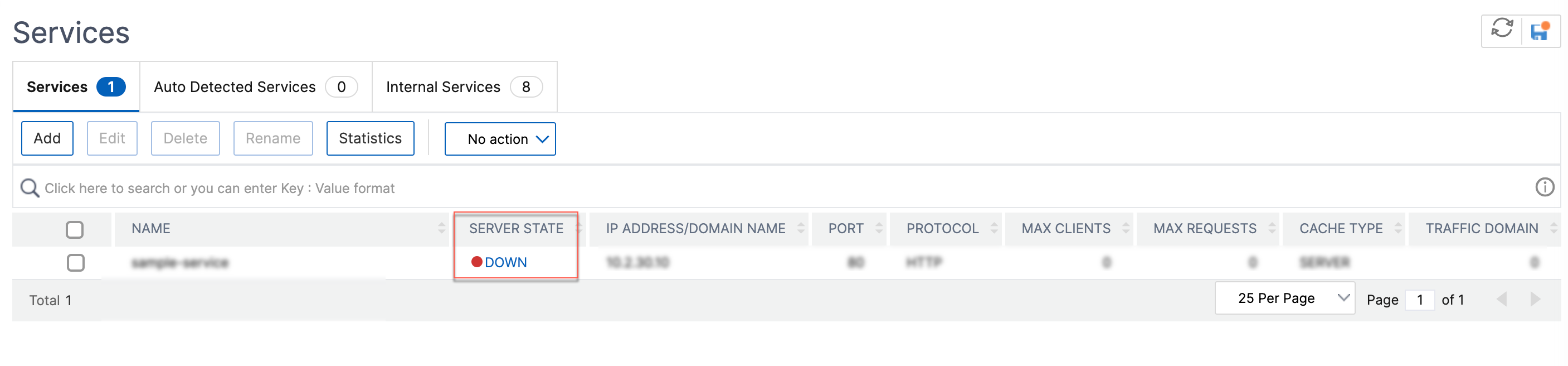
The Service to Load Balancing Monitor Binding page appears.
TheLast Responsecolumn displays the reason because of which the service is marked DOWN.

Share
Share
This Preview product documentation is Citrix Confidential.
You agree to hold this documentation confidential pursuant to the terms of your Citrix Beta/Tech Preview Agreement.
The development, release and timing of any features or functionality described in the Preview documentation remains at our sole discretion and are subject to change without notice or consultation.
The documentation is for informational purposes only and is not a commitment, promise or legal obligation to deliver any material, code or functionality and should not be relied upon in making Citrix product purchase decisions.
If you do not agree, select Do Not Agree to exit.
