Getting Started with Citrix ADC
Deploy a Citrix ADC VPX instance
Optimize Citrix ADC VPX performance on VMware ESX, Linux KVM, and Citrix Hypervisors
Apply Citrix ADC VPX configurations at the first boot of the Citrix ADC appliance in cloud
Install a Citrix ADC VPX instance on VMware ESX
配置uring Citrix ADC Virtual Appliances to use VMXNET3 Network Interface
配置uring Citrix ADC Virtual Appliances to use Single Root I/O Virtualization (SR-IOV) Network Interface
Migrating the Citrix ADC VPX from E1000 to SR-IOV or VMXNET3 Network Interfaces
配置uring Citrix ADC Virtual Appliances to use PCI Passthrough Network Interface
Install a Citrix ADC VPX instance on Microsoft Hyper-V servers
Install a Citrix ADC VPX instance on Linux-KVM platform
Prerequisites for Installing Citrix ADC VPX Virtual Appliances on Linux-KVM Platform
Provisioning the Citrix ADC Virtual Appliance by using OpenStack
Provisioning the Citrix ADC Virtual Appliance by using the Virtual Machine Manager
配置uring Citrix ADC Virtual Appliances to Use SR-IOV Network Interface
配置uring Citrix ADC Virtual Appliances to use PCI Passthrough Network Interface
Provisioning the Citrix ADC Virtual Appliance by using the virsh Program
Provisioning the Citrix ADC Virtual Appliance with SR-IOV, on OpenStack
配置uring a Citrix ADC VPX Instance on KVM to Use OVS DPDK-Based Host Interfaces
Deploy a Citrix ADC VPX instance on AWS
Deploy a VPX high-availability pair with elastic IP addresses across different AWS zones
Deploy a VPX high-availability pair with private IP addresses across different AWS zones
配置ure a Citrix ADC VPX instance to use SR-IOV network interface
配置ure a Citrix ADC VPX instance to use Enhanced Networking with AWS ENA
Deploy a Citrix ADC VPX instance on Microsoft Azure
Network architecture for Citrix ADC VPX instances on Microsoft Azure
配置ure multiple IP addresses for a Citrix ADC VPX standalone instance
配置ure a high-availability setup with multiple IP addresses and NICs
配置ure a high-availability setup with multiple IP addresses and NICs by using PowerShell commands
配置ure a Citrix ADC VPX instance to use Azure accelerated networking
配置ure HA-INC nodes by using the Citrix high availability template with Azure ILB
配置ure HA-INC nodes by using the Citrix high availability template for internet-facing applications
配置ure a high-availability setup with Azure external and internal load balancers simultaneously
Upgrade and downgrade a Citrix ADC appliance
Authentication, authorization, and auditing application traffic
Basic components of authentication, authorization, and auditing configuration
On-premises Citrix Gateway as an identity provider to Citrix Cloud
Authentication, authorization, and auditing configuration for commonly used protocols
Troubleshoot authentication and authorization related issues
-
-
-
-
-
Persistence and persistent connections
Advanced load balancing settings
Gradually stepping up the load on a new service with virtual server–level slow start
Protect applications on protected servers against traffic surges
Retrieve location details from user IP address using geolocation database
Use source IP address of the client when connecting to the server
Use client source IP address for backend communication in a v4-v6 load balancing configuration
Set a limit on number of requests per connection to the server
配置ure automatic state transition based on percentage health of bound services
Use case 2: Configure rule based persistence based on a name-value pair in a TCP byte stream
Use case 3: Configure load balancing in direct server return mode
Use case 6: Configure load balancing in DSR mode for IPv6 networks by using the TOS field
Use case 7: Configure load balancing in DSR mode by using IP Over IP
Use case 10: Load balancing of intrusion detection system servers
Use case 11: Isolating network traffic using listen policies
Use case 12: Configure Citrix Virtual Desktops for load balancing
Use case 13: Configure Citrix Virtual Apps for load balancing
Use case 14: ShareFile wizard for load balancing Citrix ShareFile
Use case 15: Configure layer 4 load balancing on the Citrix ADC appliance
-
-
-
-
Authentication and authorization for System Users
-
配置uring a CloudBridge Connector Tunnel between two Datacenters
配置uring CloudBridge Connector between Datacenter and AWS Cloud
配置uring a CloudBridge Connector Tunnel Between a Datacenter and Azure Cloud
配置uring CloudBridge Connector Tunnel between Datacenter and SoftLayer Enterprise Cloud
配置uring a CloudBridge Connector Tunnel Between a Citrix ADC Appliance and Cisco IOS Device
CloudBridge Connector Tunnel Diagnostics and Troubleshooting
This content has been machine translated dynamically.
Dieser Inhalt ist eine maschinelle Übersetzung, die dynamisch erstellt wurde.(Haftungsausschluss)
Cet article a été traduit automatiquement de manière dynamique.(Clause de non responsabilité)
Este artículo lo ha traducido una máquina de forma dinámica.(Aviso legal)
此内容已经过机器动态翻译。放弃
このコンテンツは動的に機械翻訳されています。免責事項
이 콘텐츠는 동적으로 기계 번역되었습니다.책임 부인
Este texto foi traduzido automaticamente.(Aviso legal)
Questo contenuto è stato tradotto dinamicamente con traduzione automatica.(Esclusione di responsabilità))
This article has been machine translated.
Dieser Artikel wurde maschinell übersetzt.(Haftungsausschluss)
Ce article a été traduit automatiquement.(Clause de non responsabilité)
Este artículo ha sido traducido automáticamente.(Aviso legal)
この記事は機械翻訳されています.免責事項
이 기사는 기계 번역되었습니다.책임 부인
Este artigo foi traduzido automaticamente.(Aviso legal)
这篇文章已经过机器翻译.放弃
Questo articolo è stato tradotto automaticamente.(Esclusione di responsabilità))
Translation failed!
配置ure a Citrix ADC VPX instance to use SR-IOV network interface
After you have installed and configured the Citrix ADC VPX instance on VMware ESX, you can use the VMware vSphere web client to configure the virtual appliance to use single root I/O v virtualization (SR-IOV) network interfaces.
限制
A Citrix ADC VPX configured with SR-IOV network interface has the following limitations:
- The following features are not supported on SR-IOV interfaces using the Intel 82599 10G NIC on ESX VPX:
- L2 mode switching
- Static Link Aggregation and LACP
- Clustering
- Admin partitioning [Shared VLAN mode]
- High Availability [Active - Active mode]
- Jumbo frames
- IPv6
- The following features are not supported on the SR-IOV interface with an Intel 82599 10G NIC on KVM VPX:
- Static Link Aggregation and LACP
- L2 mode switching
- Clustering
- Admin partitioning [Shared VLAN mode]
- High Availability [Active – Active mode]
- Jumbo frames
- IPv6
- VLAN configuration on Hypervisor for SR-IOV VF interface through
ip linkcommand is not supported
Prerequisite
Make sure that you:
Add the Intel 82599 NIC (NIC) to the ESX Host. IXGBE driver version 3.7.13.7.14iov is recommended.
Enable SR-IOV on the host physical adapter, as follows:
In the vSphere Web Client, navigate to the Host.
On theManage > Networkingtab, selectPhysical adapters. The SR-IOV Status field shows whether a physical adapter supports SR-IOV.
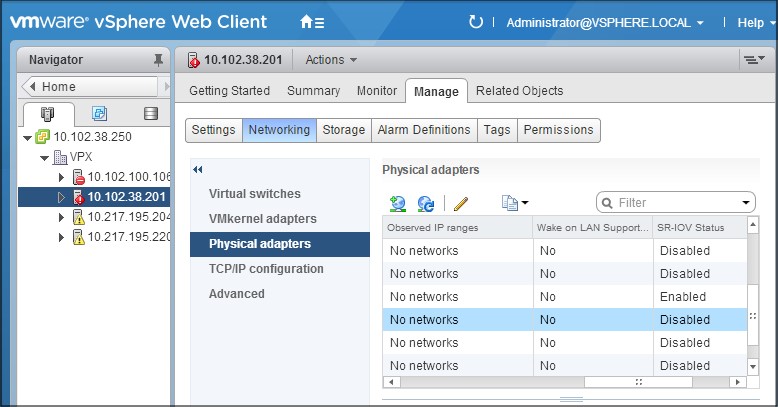
Select the physical adapter, and then click the pencil icon to open theEdit Settingsdialog box.
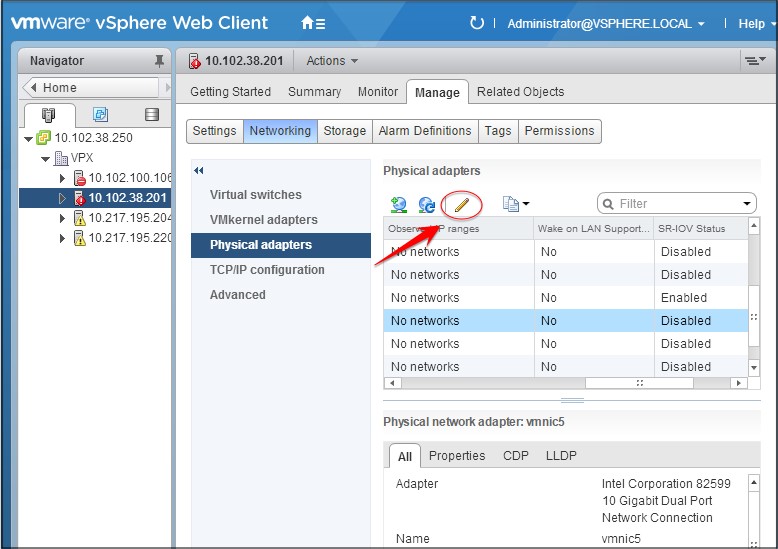
Under SR-IOV, selectEnabledfrom theStatusdrop-down list.
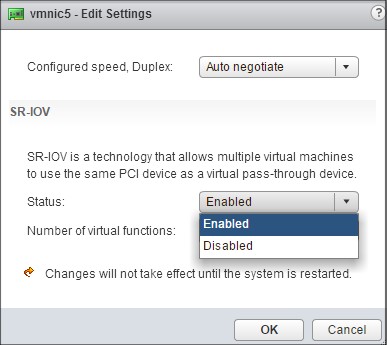
In theNumber of virtual functionsfield, enter the number of virtual functions that you want to configure for the adapter.
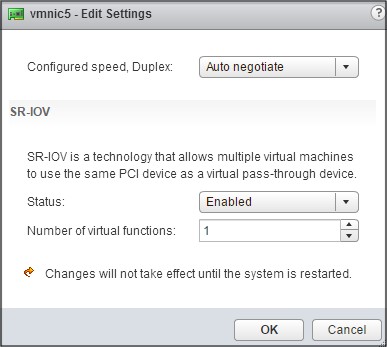
- ClickOK.
- Restart the host.
Create a Distributed Virtual Switch (DVS) and
Portgroups. For instructions, see the VMware Documentation.Note
Citrix has qualified the SR-IOV configuration on DVS and
Portgroupsonly.
To configure Citrix ADC VPX instances to use SR-IOV network interface by using VMware vSphere Web Client:
In the vSphere Web Client, selectHosts and Clusters.
Upgrade the Compatibility setting of the Citrix ADC VPX instance to ESX 5.5 or later, as follows:
a. Power off the Citrix ADC VPX instance.
b. Right-click the Citrix ADC VPX instance and selectCompatibility > Upgrade VM Compatibility.
c. In the配置ure VM Compatibilitydialog box, selectESXi 5.5 and laterfrom theCompatible withdrop-down list and clickOK.
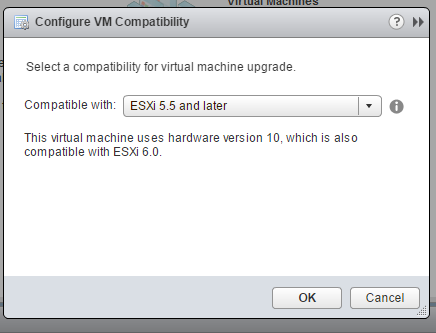
Right-click on the Citrix ADC VPX instance and clickEdit Settings.
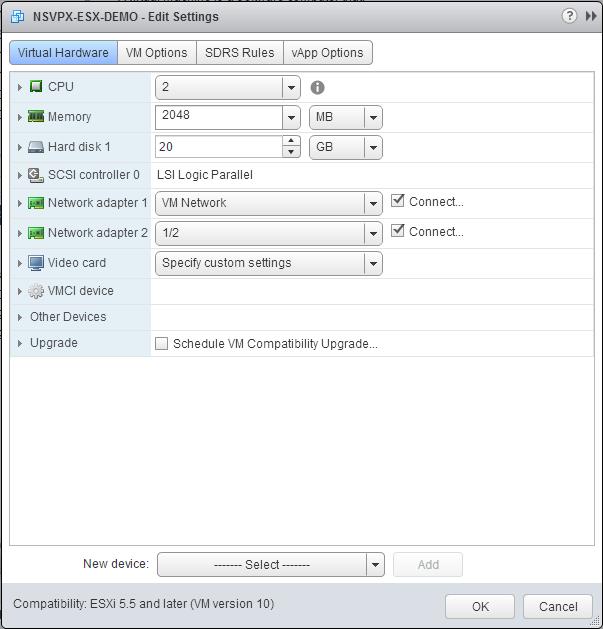
In the
- Edit Settings dialog box, click theCPUsection.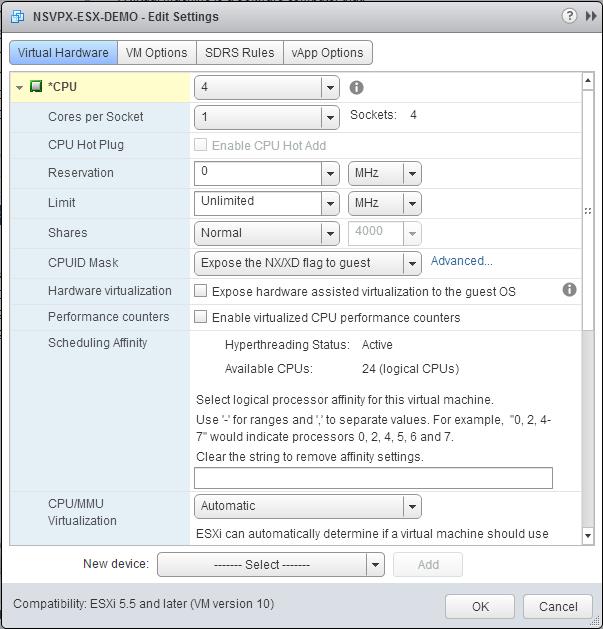
In theCPUsection, update the following settings:
- Number of CPUs
- Number of Sockets
- Reservations
- Limit
- Shares
Set the values as follows:
a. In theCPUdrop-down list, select the number of CPUs to assign to the virtual appliance.
b. In theCores per Socketdrop-down list, select the number of sockets.
c. (Optional) In theCPU Hot Plugfield, select or clear theEnable CPU Hot Addcheck box.
Note:Citrix recommends accepting the default (disabled).
d. In theReservationdrop-down list, select the number that is shown as the maximum value.
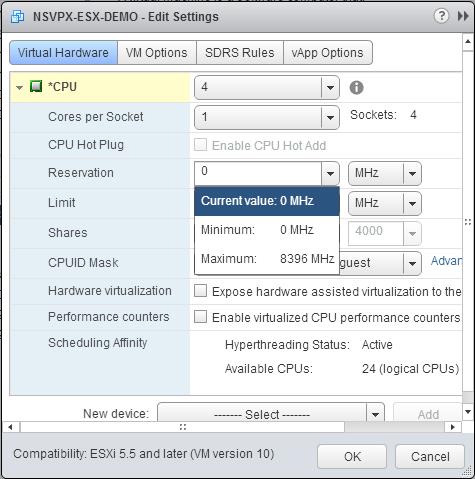
e. In theLimitdrop-down list, select the number that is shown as the maximum value.
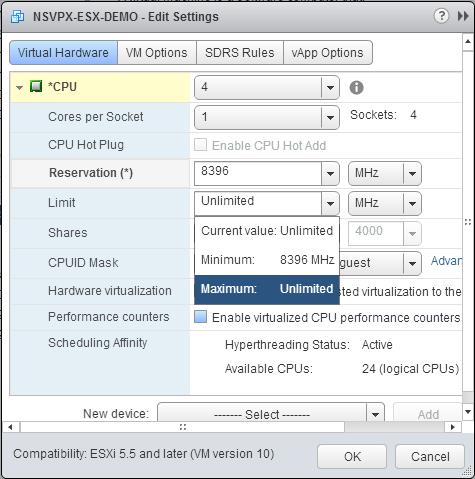
f. In theSharesdrop-down lists, selectCustomand the number that is shown as the maximum value.
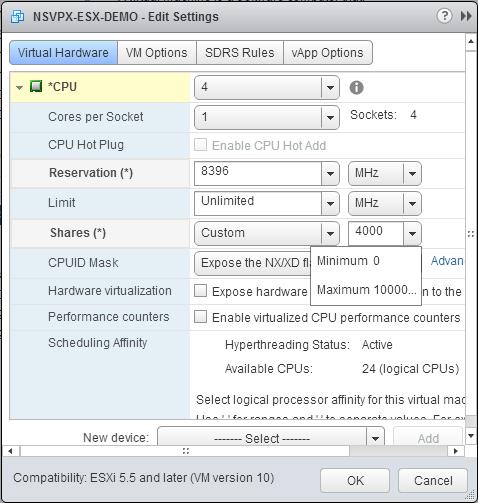
In the内存section, update the following settings:
- Size of RAM
- Reservations
- Limit
- Shares
Set the values as follows:
a. In theRAMdrop-down list, select the size of the RAM. It must be the number of vCPUs x 2 GB. For example, if the number of vCPU is 4 then RAM = 4 x 2 GB = 8 GB.
Note:For Advanced or Premium edition of the Citrix ADC VPX appliance, make sure that you allocate 4 GB of RAM to each vCPU. For example, if the number of vCPU is 4 then RAM = 4 x 4 GB = 16 GB.
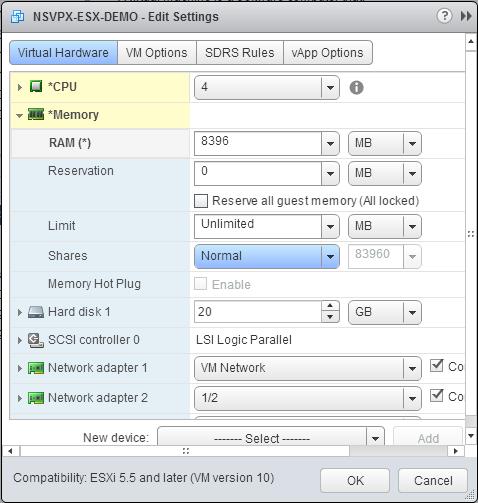
b. In theReservationdrop-down list, enter the value for the memory reservation, and select theReserve all guest memory (All locked)check box. The memory reservation must be number of vCPUs x 2 GB. For example, if the number of vCPUs is 4, the memory reservation must be 4 x 2 GB = 8 GB.
Note:For Advanced or Premium edition of the Citrix ADC VPX appliance, make sure that you allocate 4 GB of RAM to each vCPU. For example, if the number of vCPU is 4 then RAM = 4 x 4 GB = 16 GB.
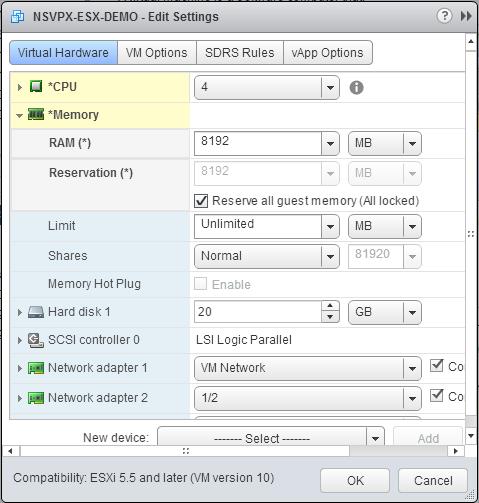
c. In theLimitdrop-down list, select the number that is shown as the maximum value.
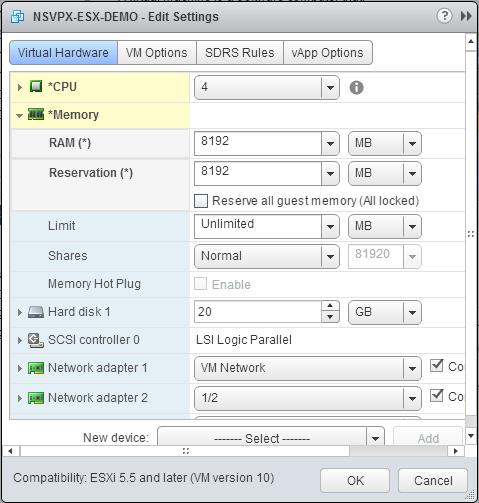
d. In theSharesdrop-down lists, selectCustom, and select the number that is shown as the maximum value.
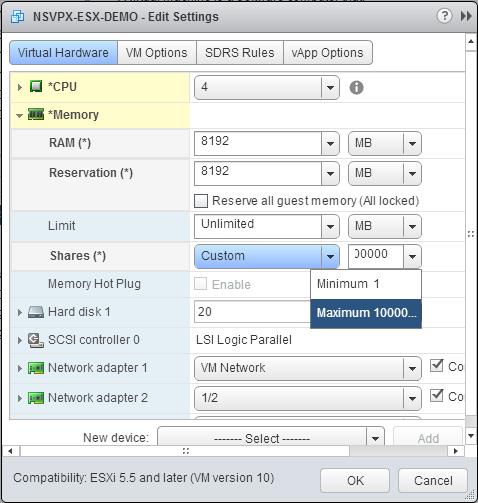
Add an SR-IOV network interface. From theNew devicedrop-down list, selectNetwork并点击Add.
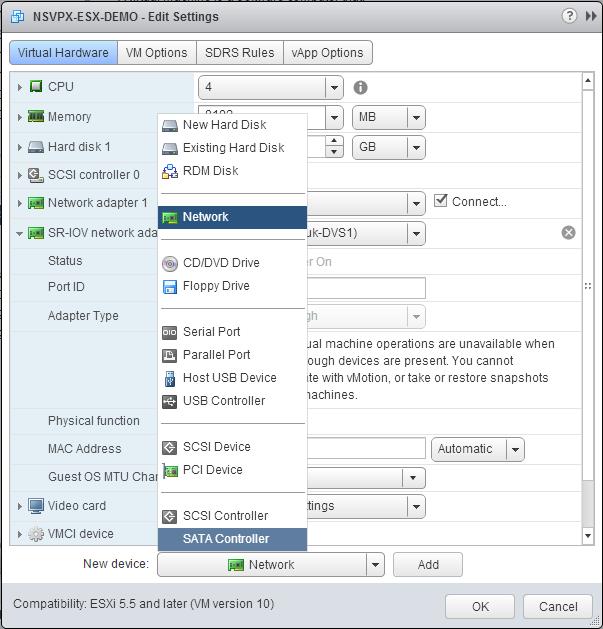
In theNew Networksection. From the drop-down list, select the
Portgroupthat you created, and do the following:a. In theAdapter Typedrop-down list, selectSR-IOV passthrough.
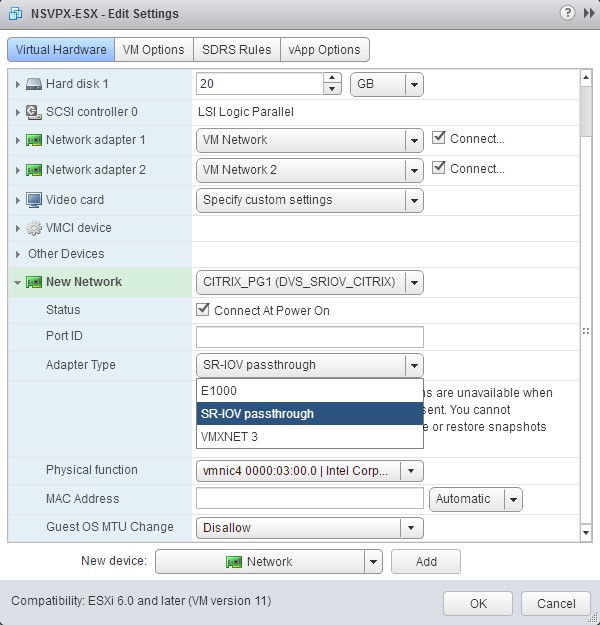
b. In thePhysical functiondrop-down list, select the physical adapter mapped with the
Portgroup.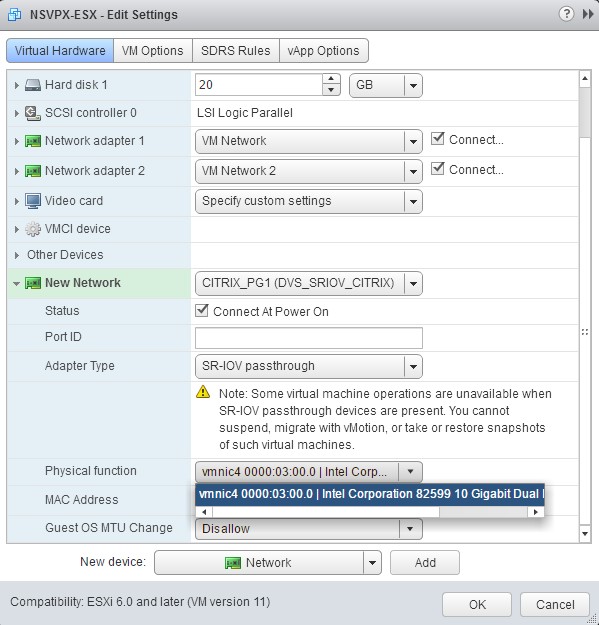
c. In theGuest OS MTU Changedrop-down list, selectDisallow.
In the
- Edit Settings dialog box, click theVM Optionstab.On theVM Optionstab, select theAdvancedsection. From theLatency Sensitivitydrop-down list, selectHigh.
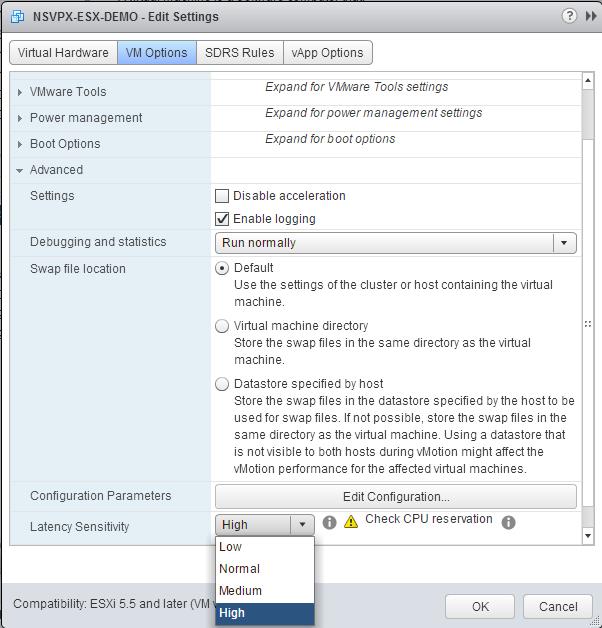
ClickOK.
Power on the Citrix ADC VPX instance.
Once the Citrix ADC VPX instance powers on, you can use the following command to verify the configuration:
show interface summary
The output must show all the interfaces that you configured:
> show interface summary -------------------------------------------------------------------------------- Interface MTU MAC Suffix -------------------------------------------------------------------------------- 1 0/1 1500 00:0c:29:1b:81:0b NetScaler Virtual Interface 2 10/1 1500 00:50:56:9f:0c:6f Intel 82599 10G VF Interface 3 10/2 1500 00:50:56:9f:5c:1e Intel 82599 10G VF Interface 4 10/3 1500 00:50:56:9f:02:1b Intel 82599 10G VF Interface 5 10/4 1500 00:50:56:9f:5a:1d Intel 82599 10G VF Interface 6 10/5 1500 00:50:56:9f:4e:0b Intel 82599 10G VF Interface 7 LO/1 1500 00:0c:29:1b:81:0b Netscaler Loopback interface Done > show inter 10/1 1) Interface 10/1 (Intel 82599 10G VF Interface) #1 flags=0xe460 MTU=1500, native vlan=55, MAC=00:50:56:9f:0c:6f, uptime 0h21m53s Actual: media FIBER, speed 10000, duplex FULL, fctl NONE, throughput 10000 LLDP Mode: NONE, LR Priority: 1024 RX: Pkts(838020742) Bytes(860888485431) Errs(0) Drops(2527) Stalls(0) TX: Pkts(838149954) Bytes(860895860507) Errs(0) Drops(0) Stalls(0) NIC: InDisc(0) OutDisc(0) Fctls(0) Stalls(0) Hangs(0) Muted(0) Bandwidth thresholds are not set. Done Share
Share
In this article
This Preview product documentation is Citrix Confidential.
You agree to hold this documentation confidential pursuant to the terms of your Citrix Beta/Tech Preview Agreement.
The development, release and timing of any features or functionality described in the Preview documentation remains at our sole discretion and are subject to change without notice or consultation.
The documentation is for informational purposes only and is not a commitment, promise or legal obligation to deliver any material, code or functionality and should not be relied upon in making Citrix product purchase decisions.
If you do not agree, select Do Not Agree to exit.
