Getting Started with Citrix ADC
Deploy a Citrix ADC VPX instance
Install a Citrix ADC VPX instance on Microsoft Hyper-V servers
Install a Citrix ADC VPX instance on Linux-KVM platform
Prerequisites for Installing Citrix ADC VPX Virtual Appliances on Linux-KVM Platform
Provisioning the Citrix ADC Virtual Appliance by using OpenStack
Provisioning the Citrix ADC Virtual Appliance by using the Virtual Machine Manager
Configuring Citrix ADC Virtual Appliances to Use SR-IOV Network Interface
Configuring Citrix ADC Virtual Appliances to use PCI Passthrough Network Interface
Provisioning the Citrix ADC Virtual Appliance by using the virsh Program
Provisioning the Citrix ADC Virtual Appliance with SR-IOV, on OpenStack
Configuring a Citrix ADC VPX Instance on KVM to Use OVS DPDK-Based Host Interfaces
Deploy a Citrix ADC VPX instance on Microsoft Azure
Network architecture for Citrix ADC VPX instances on Microsoft Azure
Configure a Citrix ADC standalone instance
Configure multiple IP addresses for a Citrix ADC VPX standalone instance
配置高可用性与多个设置IP addresses and NICs by using PowerShell commands
Configure HA-INC nodes by using the Citrix high availability template with Azure ILB
Configure address pools (IIP) for a Citrix Gateway appliance
Upgrade and downgrade a Citrix ADC appliance
年代olutions for Telecom Service Providers
Load Balance Control-Plane Traffic that is based on Diameter, SIP, and SMPP Protocols
Provide Subscriber Load Distribution Using GSLB Across Core-Networks of a Telecom Service Provider
Authentication, authorization, and auditing application traffic
Configuring authentication, authorization, and auditing policies
Configuring Authentication, authorization, and auditing with commonly used protocols
Use an on-premises Citrix Gateway as the identity provider for Citrix Cloud
Troubleshoot authentication issues in Citrix ADC and Citrix Gateway with aaad.debug module
-
-
-
-
-
Persistence and persistent connections
Advanced load balancing settings
Gradually stepping up the load on a new service with virtual server–level slow start
Protect applications on protected servers against traffic surges
Retrieve location details from user IP address using geolocation database
Use source IP address of the client when connecting to the server
Use client source IP address for backend communication in a v4-v6 load balancing configuration
年代et a limit on number of requests per connection to the server
Configure automatic state transition based on percentage health of bound services
Use case 2: Configure rule based persistence based on a name-value pair in a TCP byte stream
Use case 3: Configure load balancing in direct server return mode
Use case 6: Configure load balancing in DSR mode for IPv6 networks by using the TOS field
Use case 7: Configure load balancing in DSR mode by using IP Over IP
Use case 10: Load balancing of intrusion detection system servers
Use case 11: Isolating network traffic using listen policies
Use case 12: Configure Citrix Virtual Desktops for load balancing
Use case 13: Configure Citrix Virtual Apps for load balancing
Use case 14: ShareFile wizard for load balancing Citrix ShareFile
-
-
-
-
-
Configuring a CloudBridge Connector Tunnel between two Datacenters
Configuring CloudBridge Connector between Datacenter and AWS Cloud
配置一个CloudBridge连接器之间的隧道a Citrix ADC Appliance and Virtual Private Gateway on AWS
Configuring CloudBridge Connector Tunnel between Datacenter and SoftLayer Enterprise Cloud
配置一个CloudBridge连接器之间的隧道a Citrix ADC Appliance and Cisco IOS Device
配置一个CloudBridge连接器之间的隧道a Citrix ADC Appliance and Fortinet FortiGate Appliance
CloudBridge Connector Tunnel Diagnostics and Troubleshooting
This content has been machine translated dynamically.
Dieser Inhalt ist eine maschinelle Übersetzung, die dynamisch erstellt wurde.(Haftungsausschluss)
Cet article a été traduit automatiquement de manière dynamique.(Clause de non responsabilité)
Este artículo lo ha traducido una máquina de forma dinámica.(Aviso legal)
此内容已经过机器动态翻译。放弃
このコンテンツは動的に機械翻訳されています。免責事項
이 콘텐츠는 동적으로 기계 번역되었습니다.책임 부인
Este texto foi traduzido automaticamente.(Aviso legal)
Questo contenuto è stato tradotto dinamicamente con traduzione automatica.(Esclusione di responsabilità))
This article has been machine translated.
Dieser Artikel wurde maschinell übersetzt.(Haftungsausschluss)
Ce article a été traduit automatiquement.(Clause de non responsabilité)
Este artículo ha sido traducido automáticamente.(Aviso legal)
この記事は機械翻訳されています.免責事項
이 기사는 기계 번역되었습니다.책임 부인
Este artigo foi traduzido automaticamente.(Aviso legal)
这篇文章已经过机器翻译.放弃
Questo articolo è stato tradotto automaticamente.(Esclusione di responsabilità))
Translation failed!
Configure a Citrix ADC VPX standalone instance
You can provision a single Citrix ADC VPX instance in Azure Resource Manager (ARM) portal in a standalone mode by creating the virtual machine and configuring other resources.
Before you begin
Ensure that you have the following:
- A Microsoft Azure user account
- Access to Microsoft Azure Resource Manager
- Microsoft Azure SDK
- Microsoft Azure PowerShell
On theMicrosoft Azure Portalpage, log on to the Azure Resource Manager portal by providing your user name and password.
Note
In ARM portal, clicking an option in one pane opens a new pane to the right. Navigate from one pane to another to configure your device.
年代ummary of configuration steps
- Configure a resource group
- Configure a network security group
- Configure virtual network and its subnets
- Configure a storage account
- Configure an availability set
- Configure a Citrix ADC VPX instance.
Configure a resource group
Create a new resource group that is a container for all your resources. Use the resource group to deploy, manage, and monitor your resources as a group.
- ClickNew>Management>Resource group.
- In theResource grouppane, enter the following details:
- Resource group name
- Resource group location
- ClickCreate.
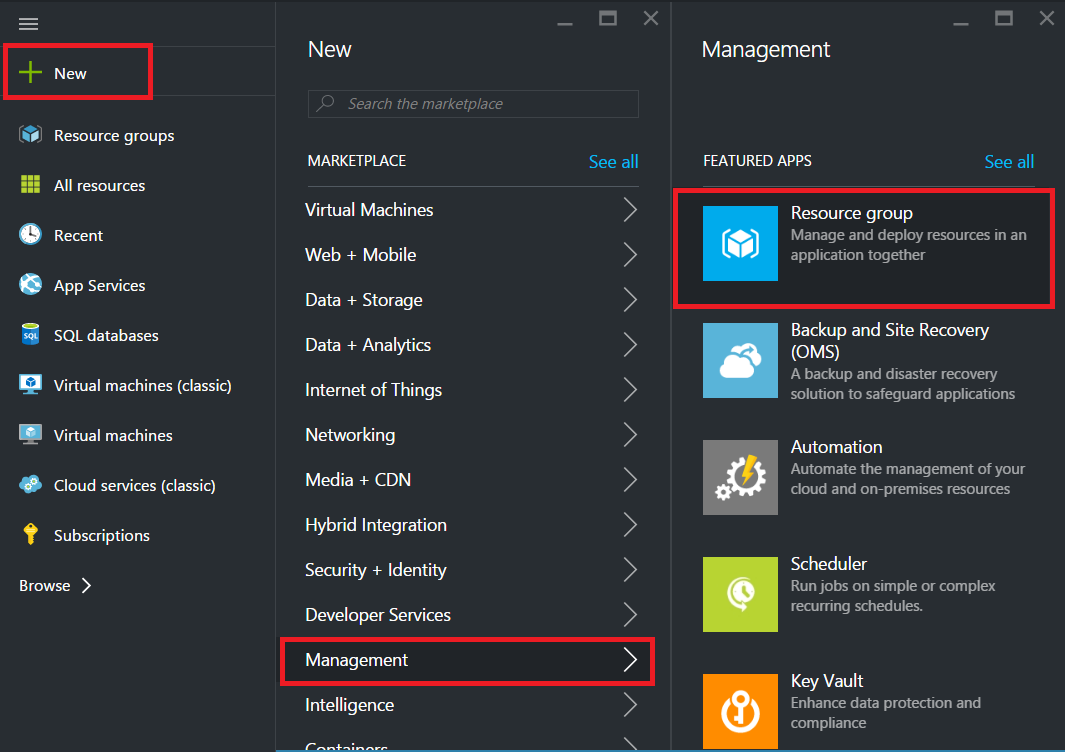
Configure a network security group
Create a network security group (NSG) to assign inbound and outbound rules to control the incoming and outgoing traffic within the virtual network. NSG allows you to define security rules for a single virtual machine and also to define security rules for a virtual network subnet.
- ClickNew>Networking>Network security group.
- In theCreate network security grouppane, enter the following details, and then clickCreate.
- Name - type a name for the security group
- Resource group - select the resource group from the drop-down list
Note
Ensure that you have selected the correct location. The list of resources that appear in the drop-down list is different for different locations.
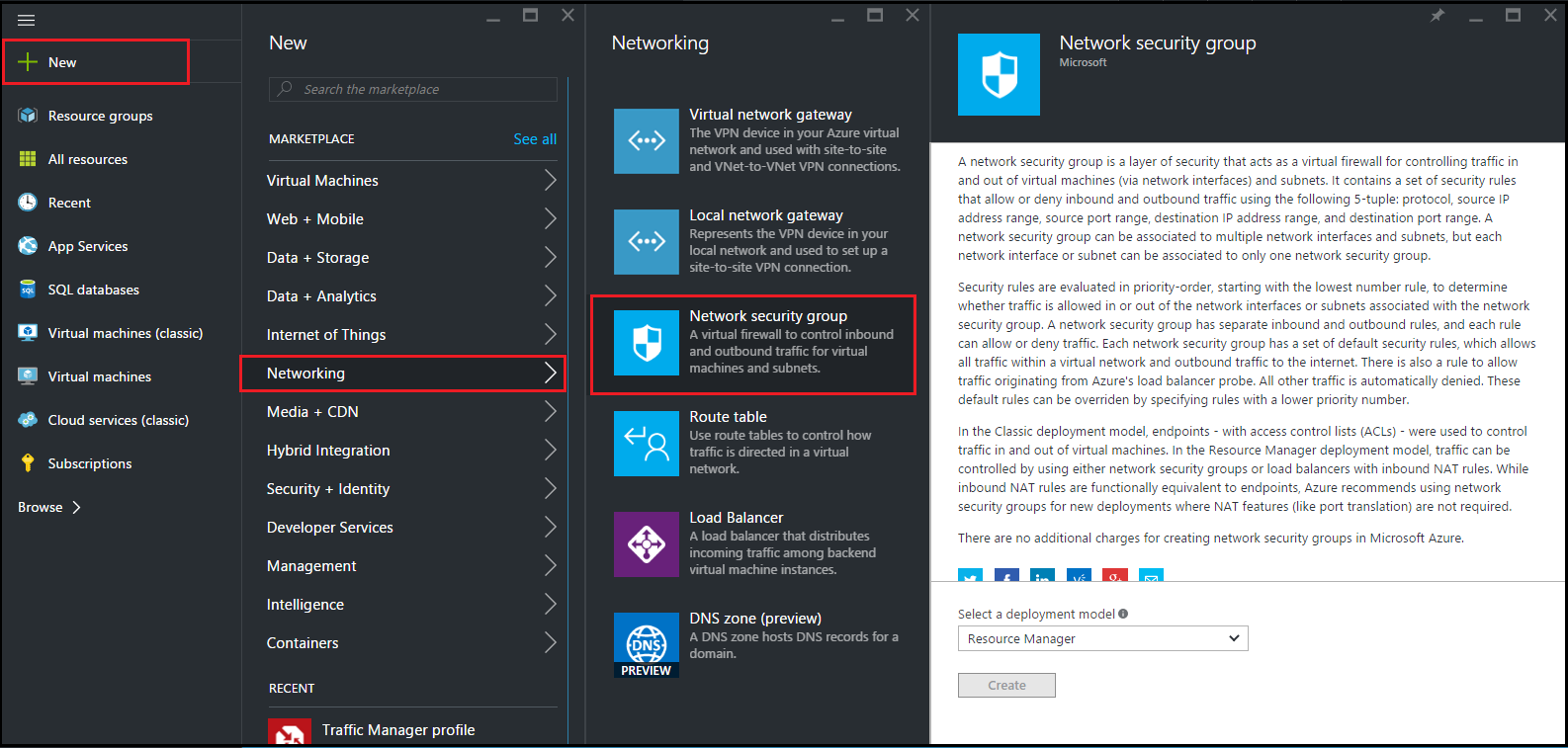
Configure a virtual network and subnets
Virtual networks in ARM provide a layer of security and isolation to your services. VMs and services that are part of the same virtual network can access each other.
For these steps to create a virtual network and subnets.
1. ClickNew>Networking>Virtual Network.
2. In theVirtual Networkpane, ensure the deployment mode isResource Managerand clickCreate.
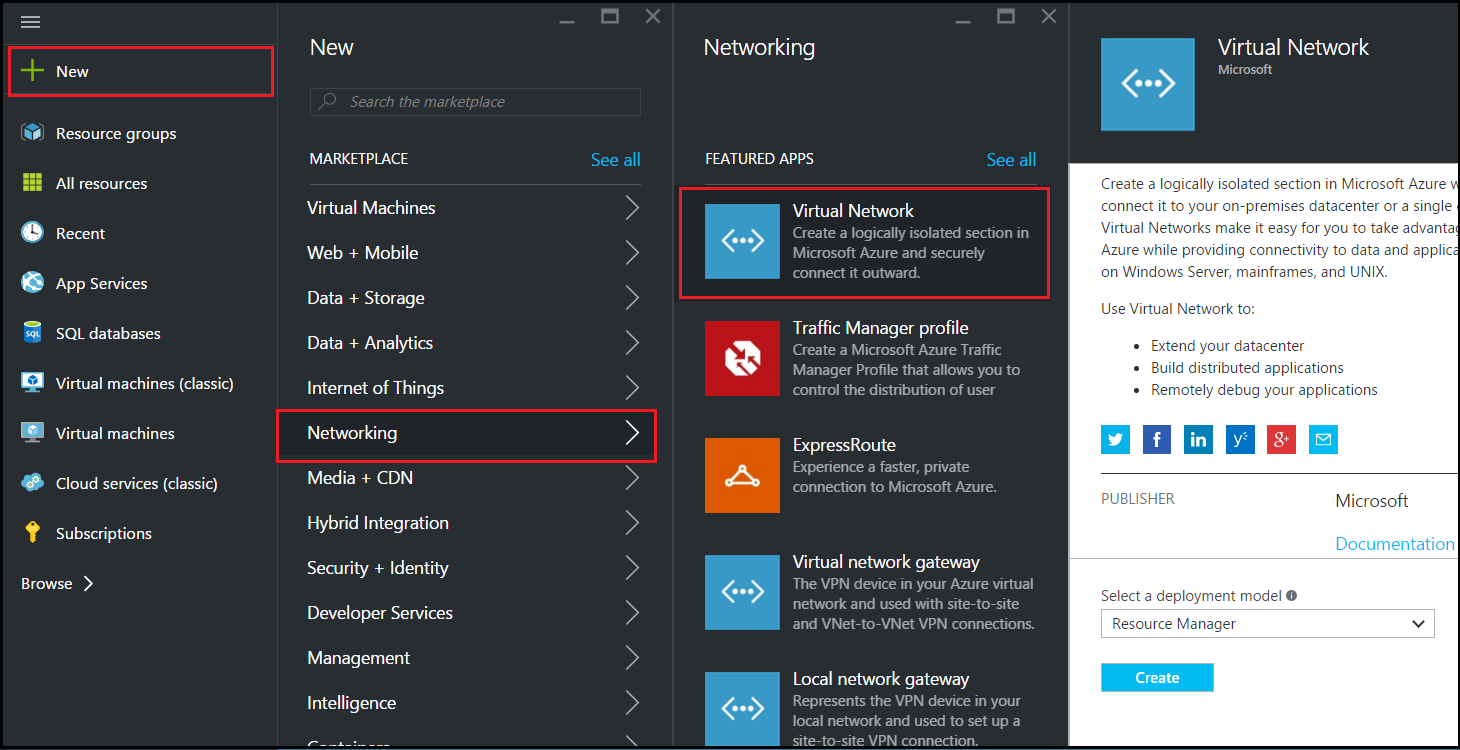
3. In theCreate virtual networkpane, enter the following values, and then clickCreate.
- Name of the virtual network
- Address space - type the reserved IP address block for the virtual network
- 子网类型——第一个子网(你的名字ll create the second subnet later in this step)
- 年代ubnet address range - type the reserved IP address block of the subnet
- Resource group - select the resource group created earlier from the drop-down list
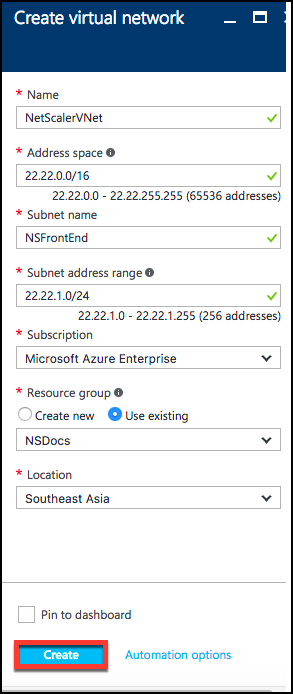
Configure the second subnet
1. Select the newly created virtual network fromAll resourcespane and in the年代ettingspane, click年代ubnets.

2. Click+Subnetand create the second subnet by entering the following details.
- Name of the second subnet
- Address range - type the reserved IP address block of the second subnet
- Network security group - select the NSG from the drop-down list
3. ClickCreate.
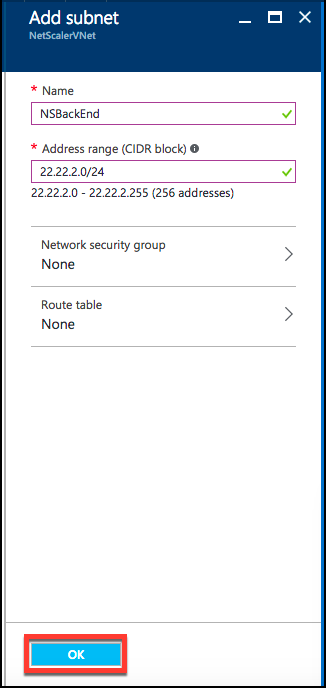
Configure a storage account
The ARM IaaS infrastructure storage includes all services where we can store data in the form of blobs, tables, queues, and files. You can also create applications using these forms of storage data in ARM.
Create a storage account to store all your data.
- Click+New>Data + Storage>年代torage account.
- In theCreate storage accountpane, enter the following details:
- Name of the account
- Deployment mode - make sure to selectResource Manager
- Account kind - selectGeneral purposefrom the drop-down list
- Replication - selectLocally redundant storagefrom the drop-down list
- Resource group - select the newly created resource group from the drop-down list
- ClickCreate.
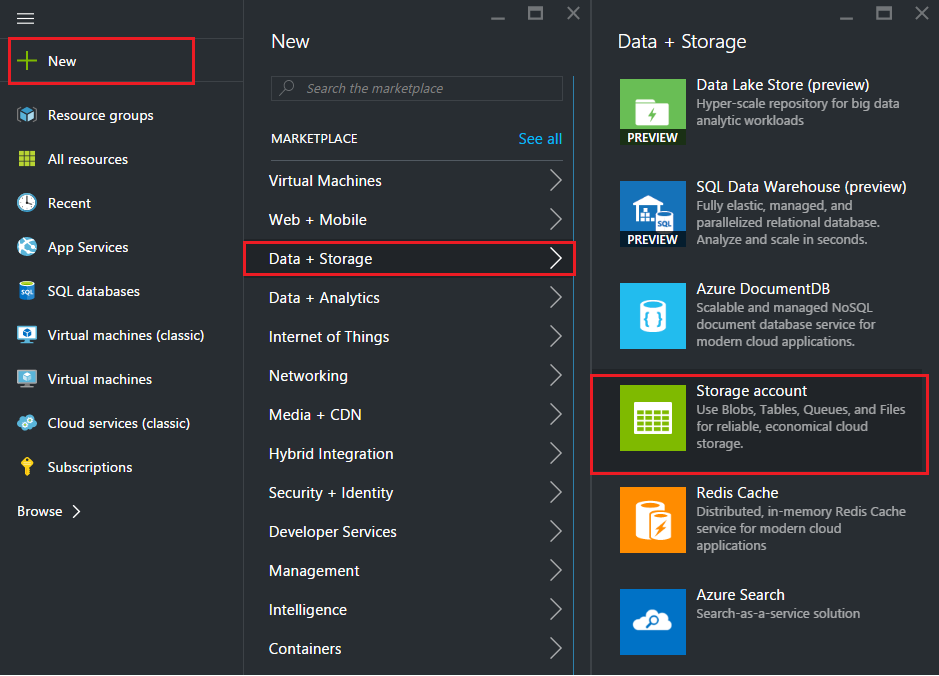
Configure an availability set
An availability set guarantees that at least one VM is kept up and running in case of planned or unplanned maintenance. Two or more VMs under the same ‘availability set’ are placed on different fault domains to achieve redundant services.
- Click+New.
- Click年代ee allin the MARKETPLACE pane and clickVirtual Machines.
- 年代earch for availability set, and then selectAvailability setentity from the list displayed.
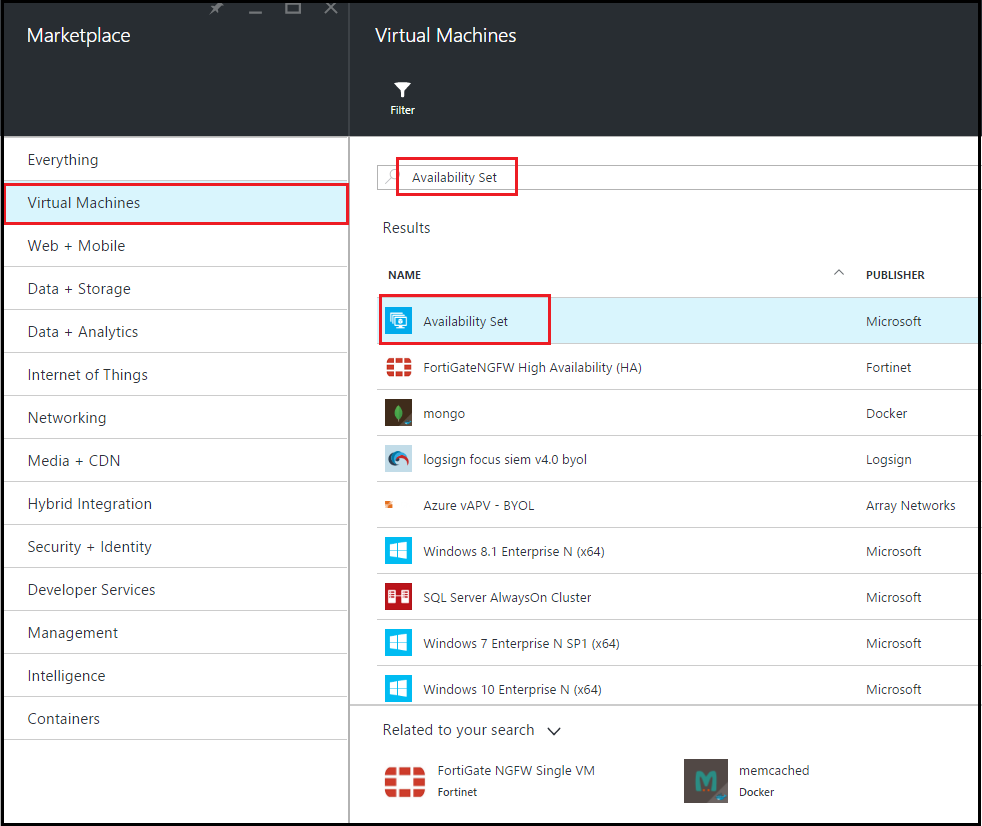
4. ClickCreate,and in theCreate availability setpane, enter the following details:
- Name of the set
- Resource group - select the newly created resource group from the drop-down list
5. ClickCreate.
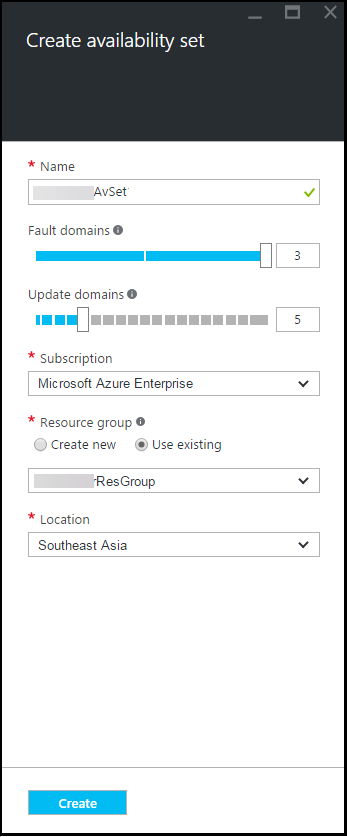
Configure a Citrix ADC VPX instance
Create an instance of Citrix ADC VPX in the virtual network. Obtain the Citrix ADC VPX image from the Azure marketplace, and then use the Azure Resource Manager portal to create a Citrix ADC VPX instance.
Before you begin creating the Citrix ADC VPX instance, make sure that you have created a virtual network with required subnets in which the instance will reside. You can create virtual networks during VM provisioning, but without the flexibility to create different subnets. For information about creating virtual networks, seehttp://azure.microsoft.com/en-us/documentation/articles/create-virtual-network/.
Optionally, configure DNS server and VPN connectivity that allows a virtual machine to access Internet resources.
Note
Citrix recommends that you create resource group, network security group, virtual network, and other entities before you provision the Citrix ADC VPX VM, so that the network information is available during provisioning.
- Click+New>Networking.
- Click年代ee Alland in the Networking pane, clickCitrix ADC VPX Bring Your Own License.
As a quick way to find any entity on ARM portal, you can also type the name of the entity in the Azure Marketplace search box and press
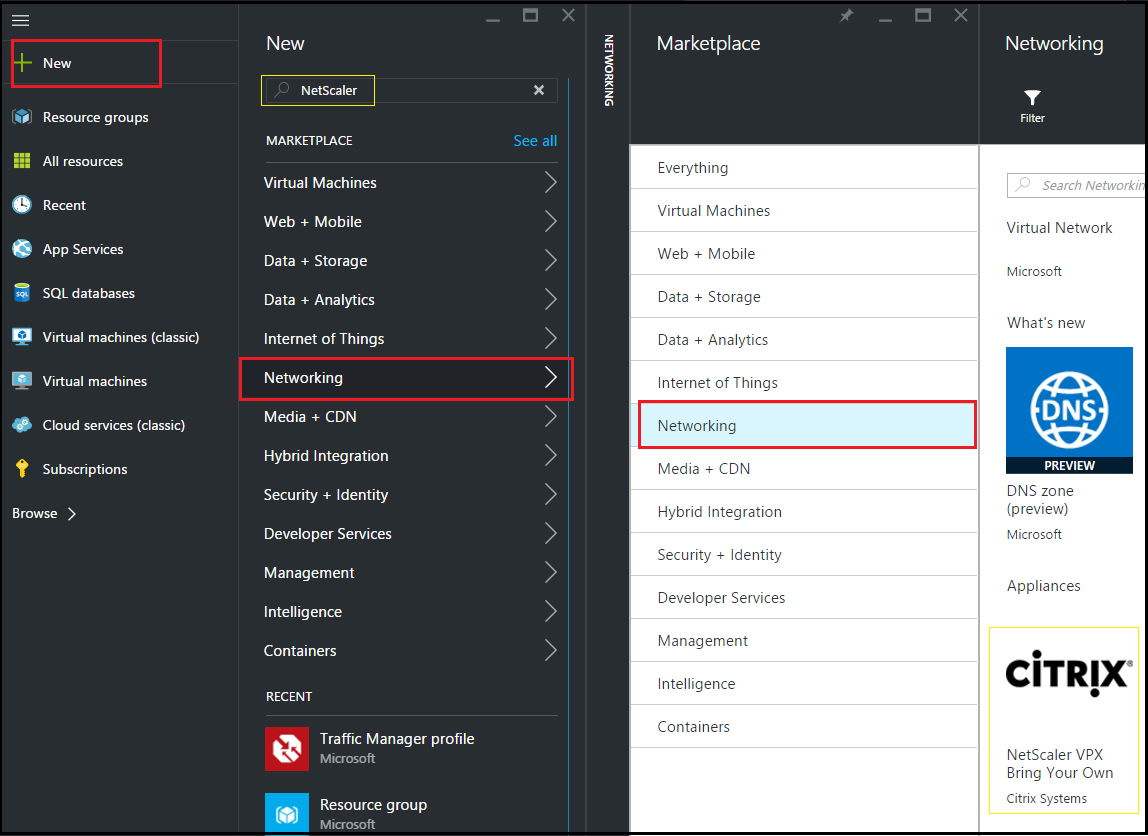
Note
Ensure to select the latest image. Your Citrix NetScaler image might have the release number in the name.
3. On theCitrix ADC VPX Bring Your Own Licensepage, from the drop-down list, selectResource Managerand clickCreate.
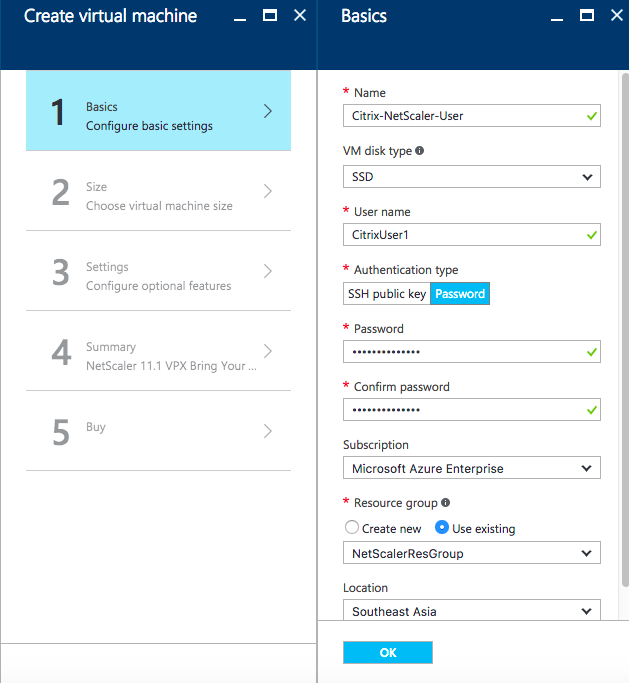
4. In theCreate virtual machinepane, specify the required values in each section to create a virtual machine. ClickOKin each section to save your configuration.
Basic:
- Name - specify a name for the Citrix ADC VPX instance
- VM disk type - select SSD (default value) or HDD from the drop-down menu
- User name and Password - specify a user name and password to access the resources in the resource group that you have created
- Authentication Type - select SSH Public Key or Password
- Resource group - select the resource group you have created from the drop-down list
You can create a resource group here, but Citrix recommends that you create a resource group from Resource groups in Azure Resource Manager and then select the group from the drop-down list.
年代ize:
Depending on the VM disk type, SDD or HDD, you selected in Basic settings, the disk sizes are displayed.
- 年代elect a disk size according to your requirement and click年代elect.
年代ettings:
- 年代elect the default (Standard) disk type
- 年代torage account - select the storage account
- Virtual network - select the virtual network
- 年代ubnet - set the subnet address
- Public IP address - select the type of IP address assignment
- Network security group - select the security group that you have created. Ensure that inbound and outbound rules are configured in the security group.
- Availability Set - select the availability set from the drop-down box
年代ummary:
The configuration settings are validated and the Summary page displays the result of the validation. If the validation fails, the Summary page displays the reason of the failure. Go back to the particular section and make changes as required. If the validation passes, clickOK.
Buy:
Review the offer details and legal terms on the Purchase page and clickPurchase.
For high availability deployment, create two independent instances of Citrix ADC VPX in the same availability set and in the same resource group to deploy them in active-standby configuration.
年代hare
年代hare
这个预览版产品documentation is Citrix Confidential.
You agree to hold this documentation confidential pursuant to the terms of your Citrix Beta/Tech Preview Agreement.
The development, release and timing of any features or functionality described in the Preview documentation remains at our sole discretion and are subject to change without notice or consultation.
The documentation is for informational purposes only and is not a commitment, promise or legal obligation to deliver any material, code or functionality and should not be relied upon in making Citrix product purchase decisions.
If you do not agree, select Do Not Agree to exit.
